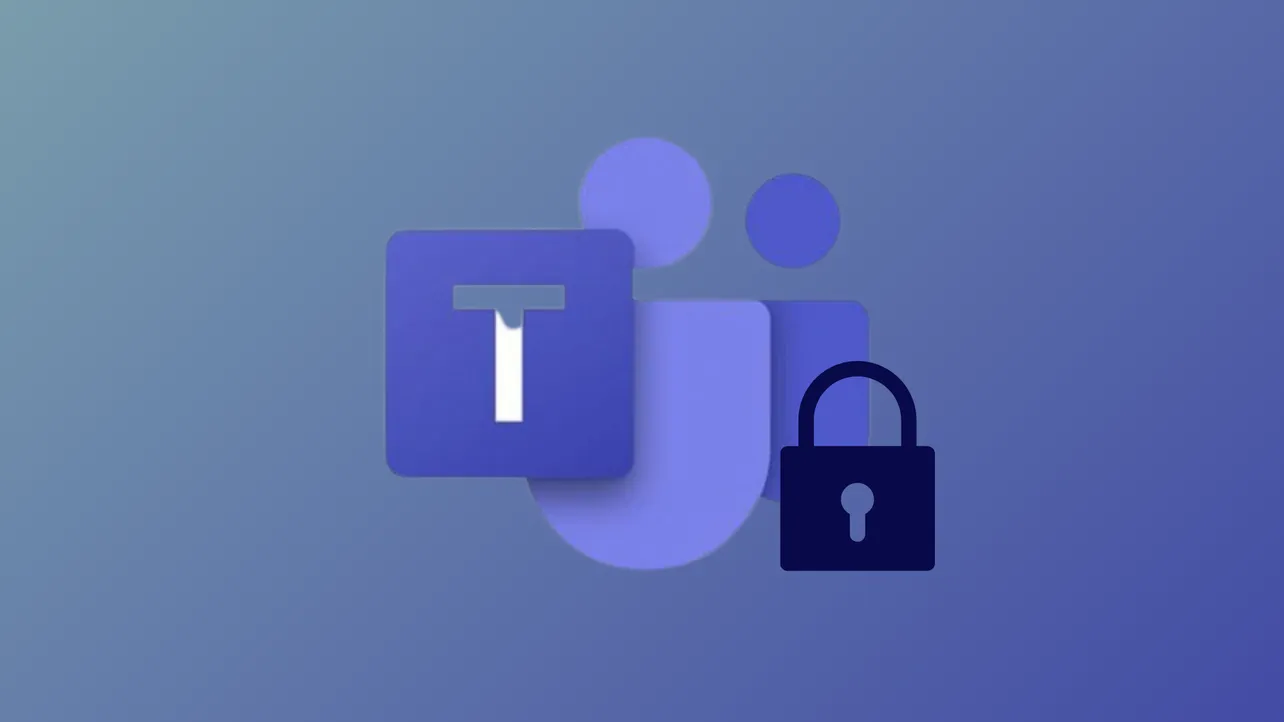Locking a Microsoft Teams meeting stops additional participants from joining after the meeting has started, which is especially helpful for confidential discussions or when you want to avoid interruptions from late arrivals. Organizers and co-organizers can use this feature to secure the meeting room, much like locking the doors to a physical conference room, and keep the focus on those already present.
Locking a Meeting in Microsoft Teams
Step 1: After joining the meeting as an organizer or co-organizer, locate and select the People button in the meeting controls. This opens the Participants pane, where you can see everyone currently in the meeting.
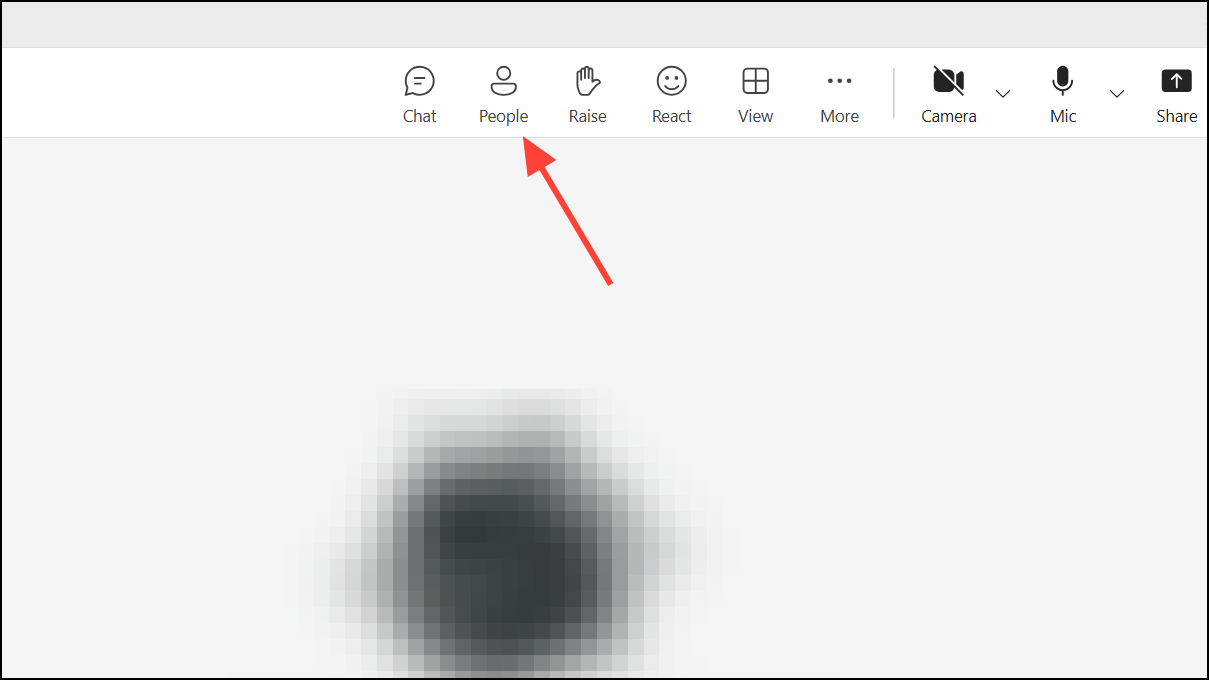
Step 2: In the Participants pane, click on More actions (represented by three dots). From the dropdown menu, choose Lock the meeting, then confirm by selecting Lock. This action immediately prevents anyone else from joining the meeting, regardless of whether they have an invitation or try to join from any device.
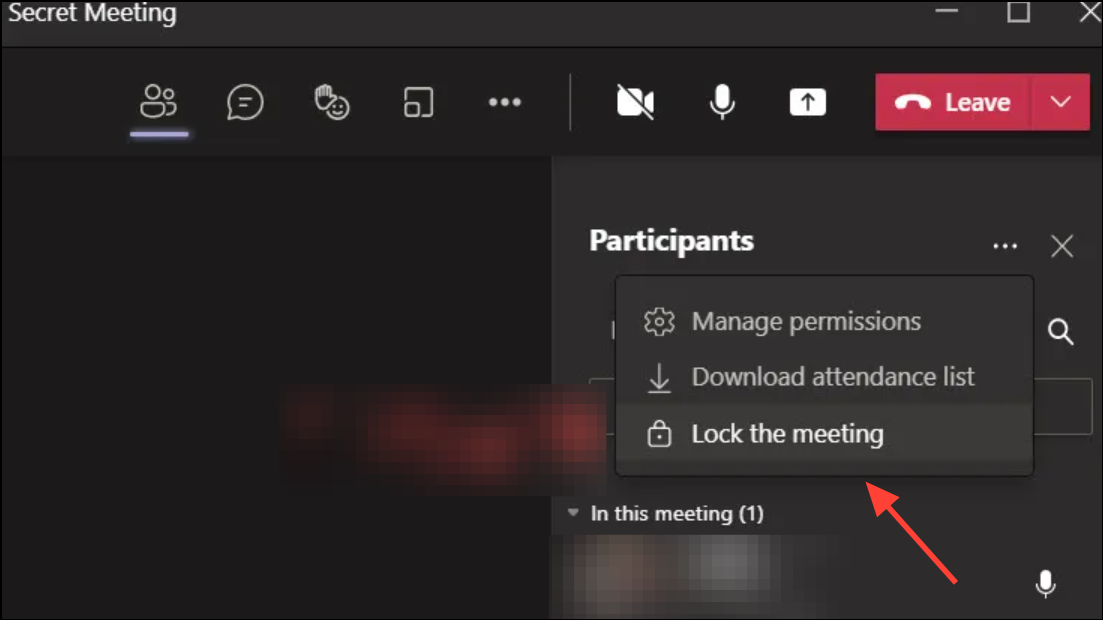
Once a meeting is locked, latecomers attempting to join will receive a notification that the meeting is locked and entry is not possible. However, invitees can still access the meeting chat, view shared files, and see any meeting recordings if those features are enabled. If participants leave a locked meeting, they will not be able to rejoin until the meeting is unlocked.
Unlocking a Meeting
Step 1: To allow additional participants to join, return to the People button in the meeting controls to open the Participants pane.
Step 2: Click More actions (three dots) and select Unlock the meeting. Confirm the unlock to reopen the meeting for new join attempts.
Unlocking the meeting restores the ability for invited participants to enter as usual. Use this if you need to admit someone who was delayed or if the meeting needs to become open again partway through.
Meeting Security and Best Practices
Locking a meeting is just one way to control access and strengthen privacy in Teams. Consider these additional security options:
- Lobby Settings: Use the lobby to screen participants before admitting them. Adjust who can bypass the lobby in the meeting options—restricting it to organizers and co-organizers improves security for sensitive meetings.
- Control Chat Access: Organizers can set chat permissions to allow chatting before, during, or after the meeting, or disable chat entirely for all participants.
- Limit Who Can Present: Restrict presenting rights to organizers or specific people to prevent unwanted screen sharing or disruptions.
- Manage Audio and Video: Turn off attendee microphones or cameras to keep the meeting focused and reduce distractions.
- Remove Unwanted Participants: If someone joins inappropriately before the meeting is locked, you can remove them from the Participants pane.
These settings can be adjusted before or during a meeting, giving organizers flexibility to adapt as the meeting progresses. For recurring or scheduled meetings, review and update security options as needed to match the meeting’s purpose and audience.
Locking Teams meetings gives you direct control over who can join, making it easier to keep discussions private and on track. Remember to unlock the meeting if you need to let in late arrivals, and use other meeting options for added security as needed.