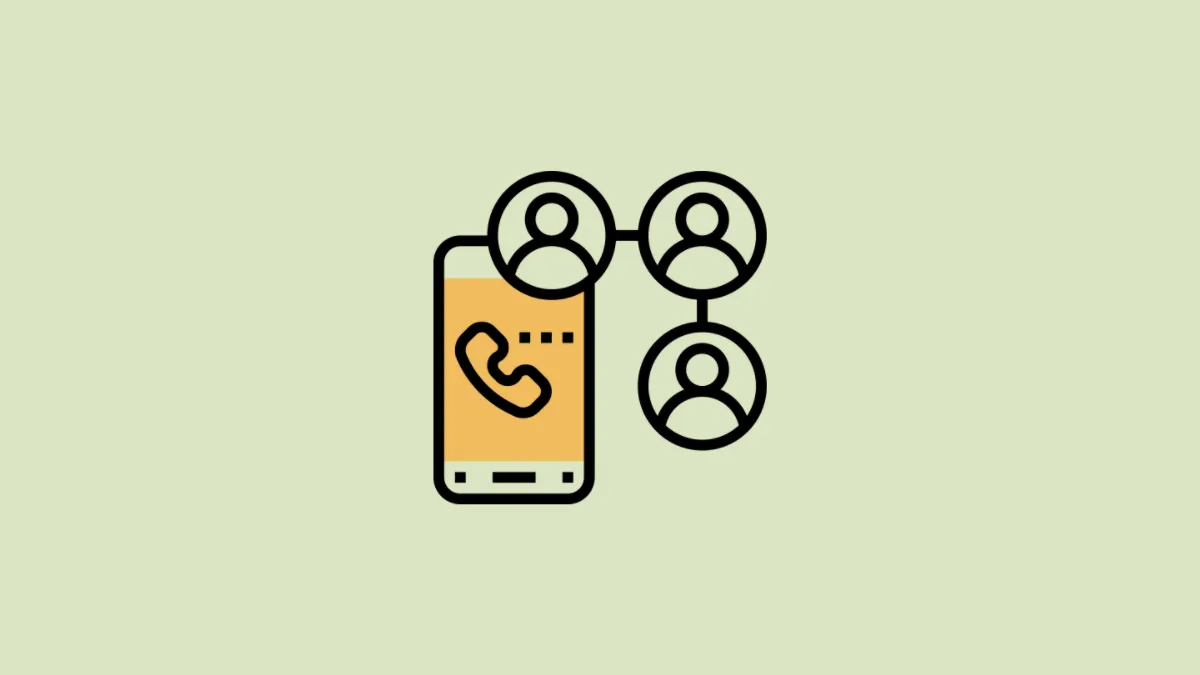Conference call is a very essential feature when you wish to have an official discussion with your colleagues or just want to catch up with multiple friends at the same time. Though making a conference call on iPhone is very simple, it can at times get a bit tricky to achieve so.
In order to make a conference call, you will first need to connect with a single contact and then add participants to the call one at a time.
To initiate a call, first, head to the ‘Phone’ app either from the home screen or from the app library of your iPhone.
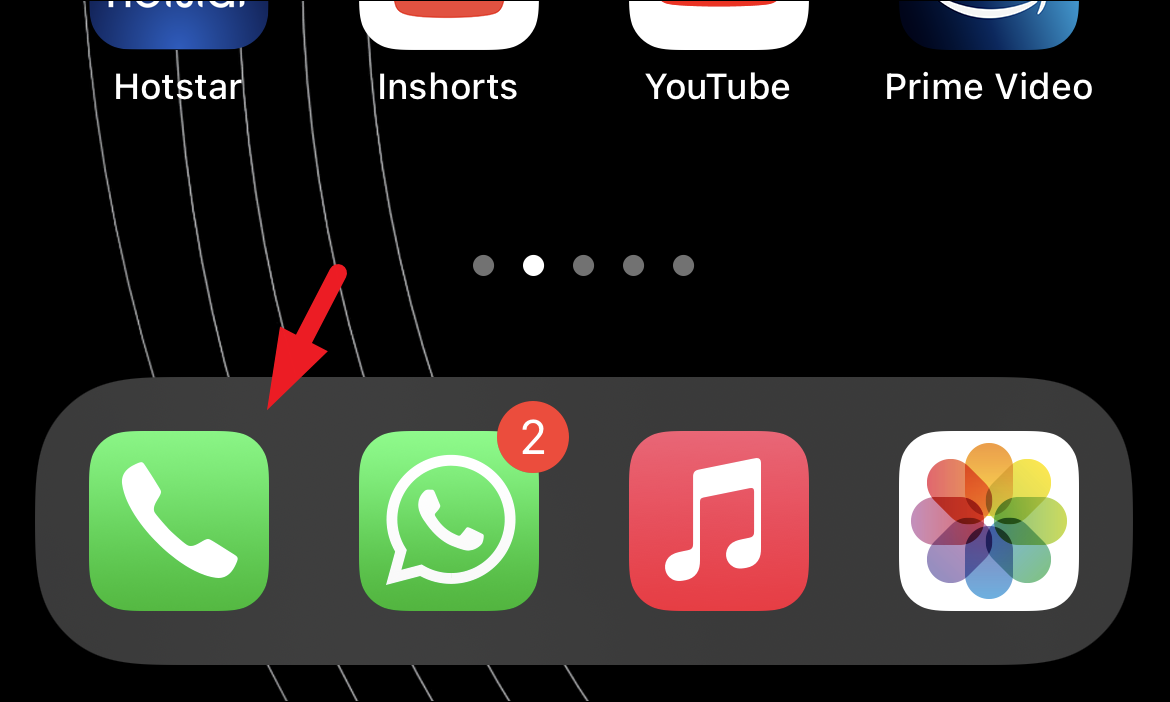
After that, either tap on a recent contacted contact or locate one from the contact list to initiate a call.
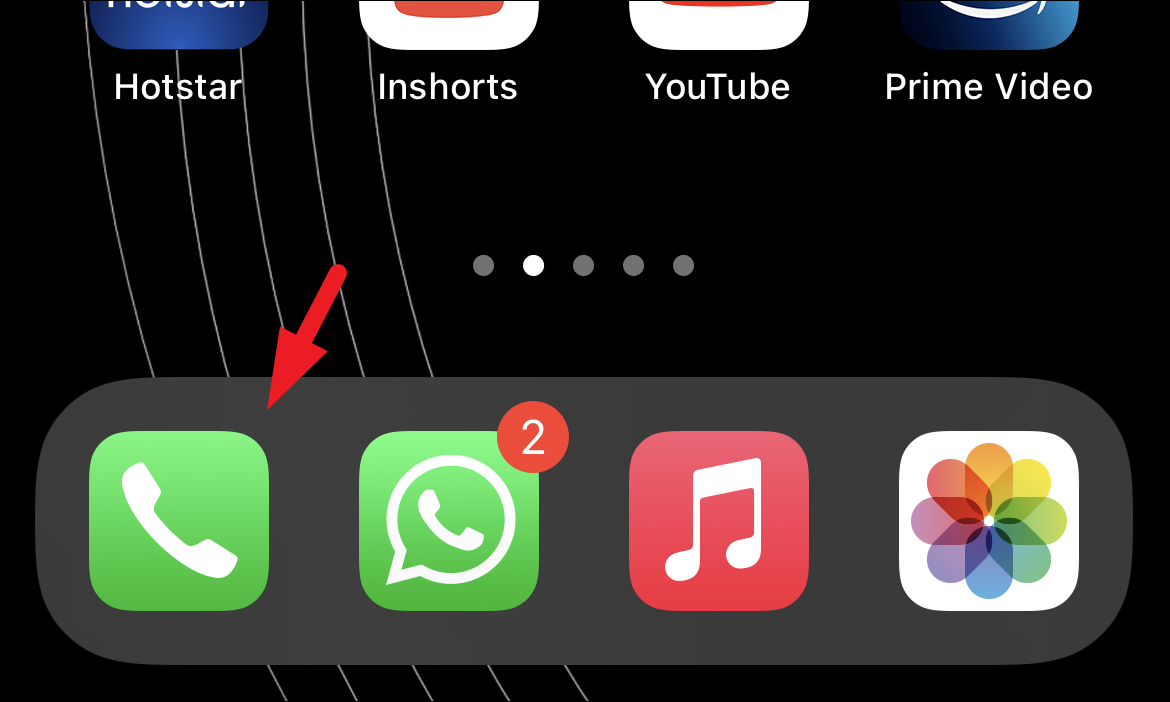
Once the call is connected, tap on the ‘Add call’ button present on the screen. This will bring up a separate overlay screen on your screen.
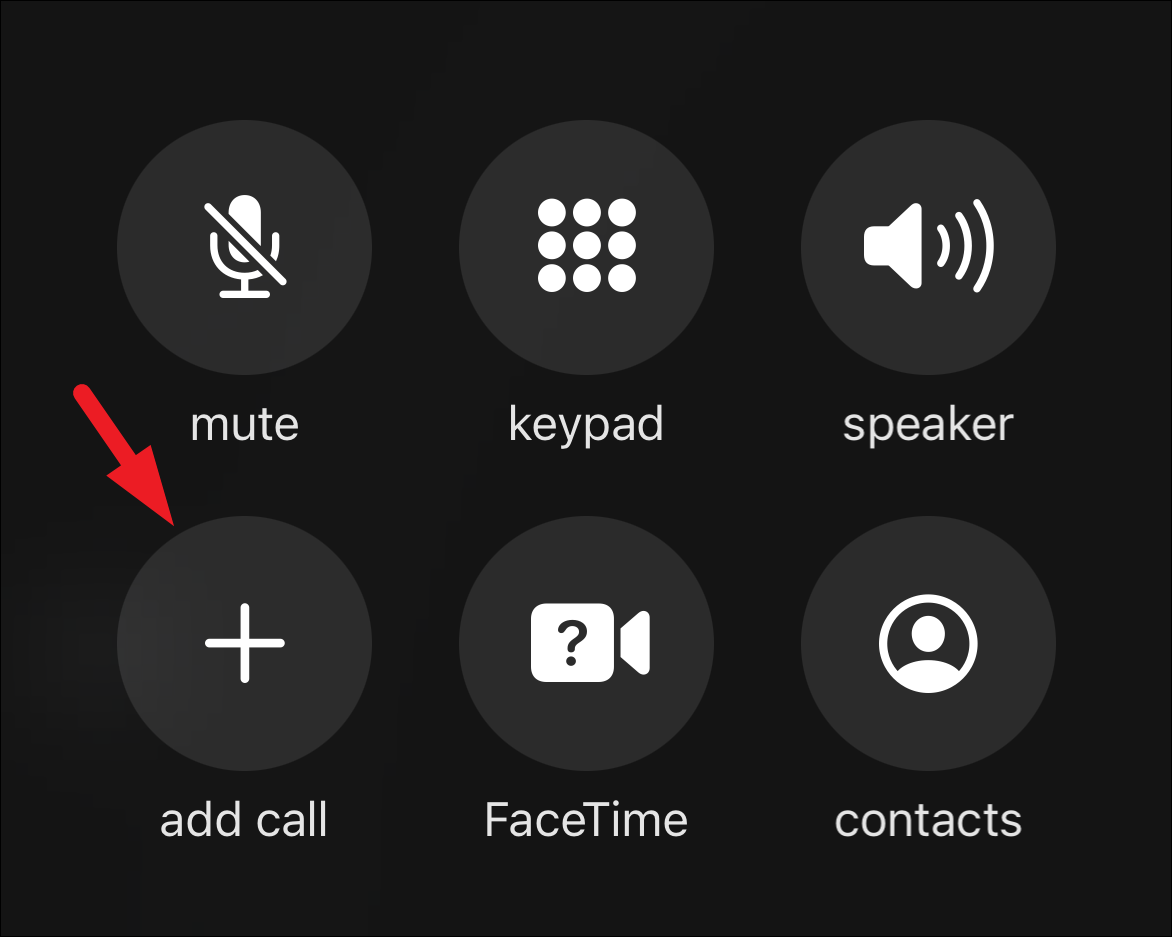
You will now need to initiate another call. To do so, from the separately opened window, either tap on contact from the ‘Recents’ tab or initiate a call from the ‘Contacts’ tab.
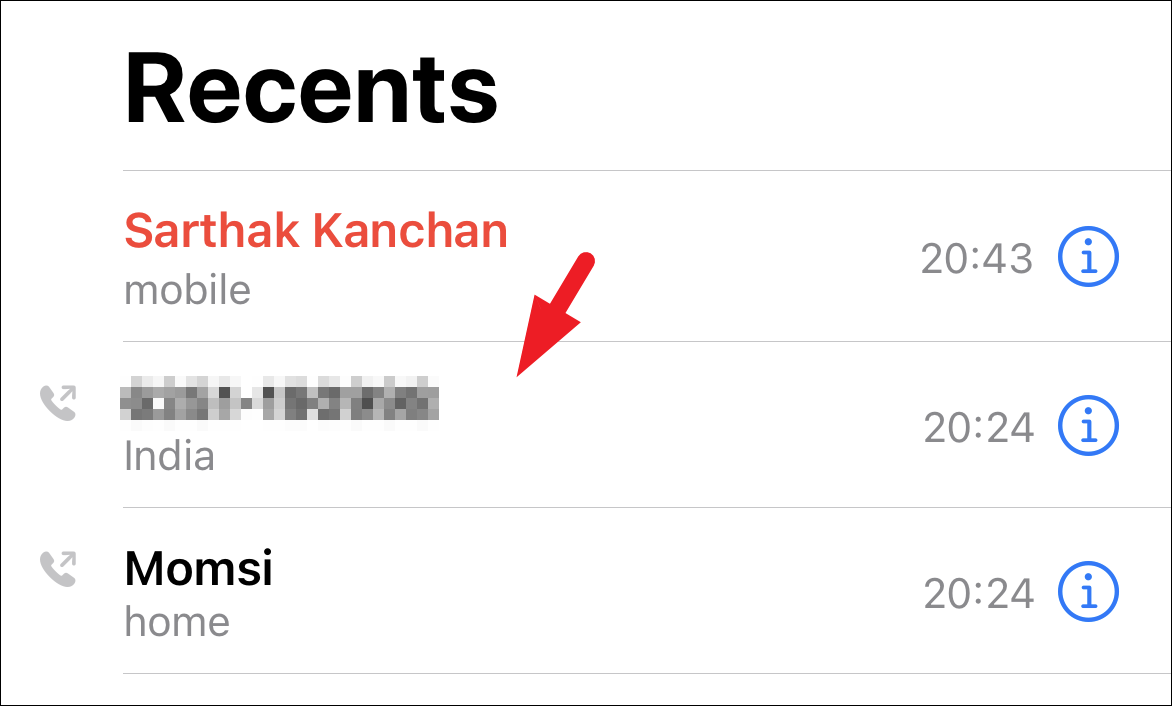
Once the call is connected with the second contact, click on the ‘Merge call’ button present on the screen to merge both the calls together.
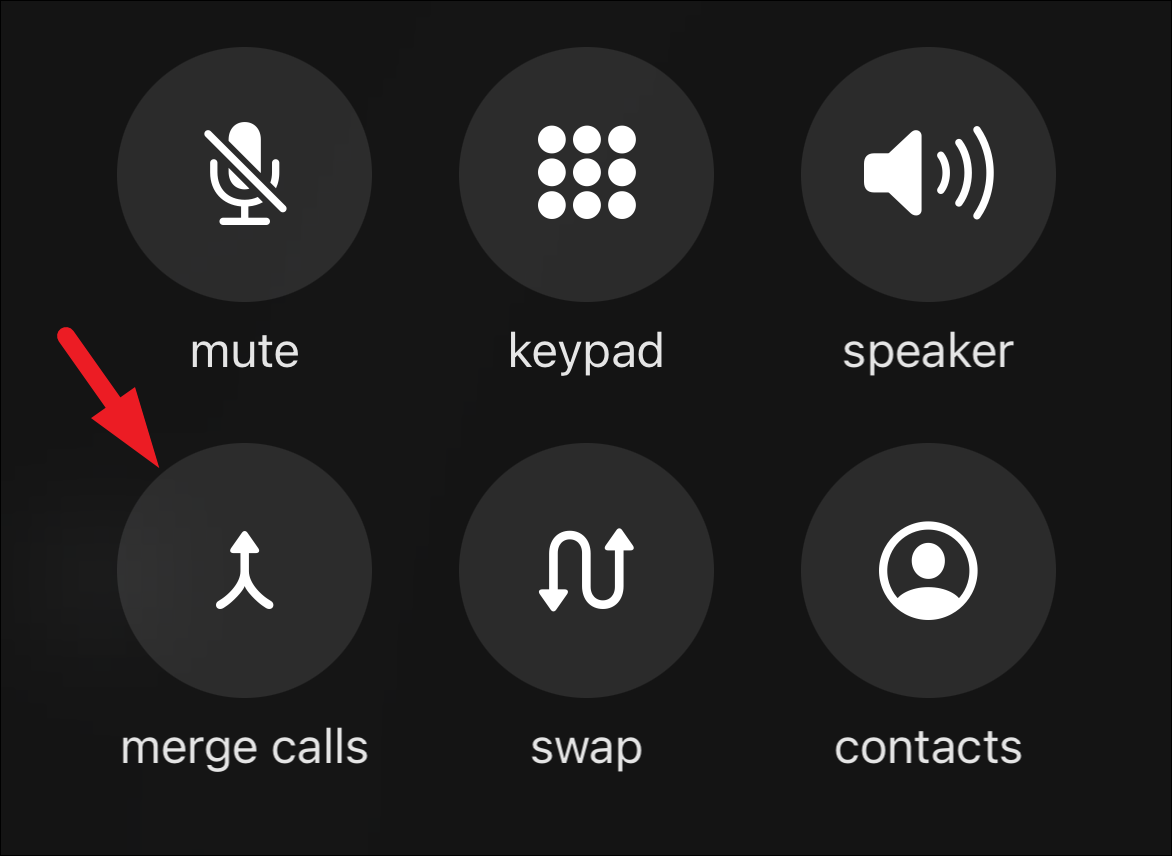
To add more participants to the call, repeat the above steps and merge the call again. Though the limit of total participants varies from country to country, the majority of countries allow up to 5 people on a conference call.
In case you are receiving the call of one of the participants that you wish to add to the conference call, tap on the ‘Hold & Accept call’ option displayed on your screen to pick up the call without hanging up the ongoing call.
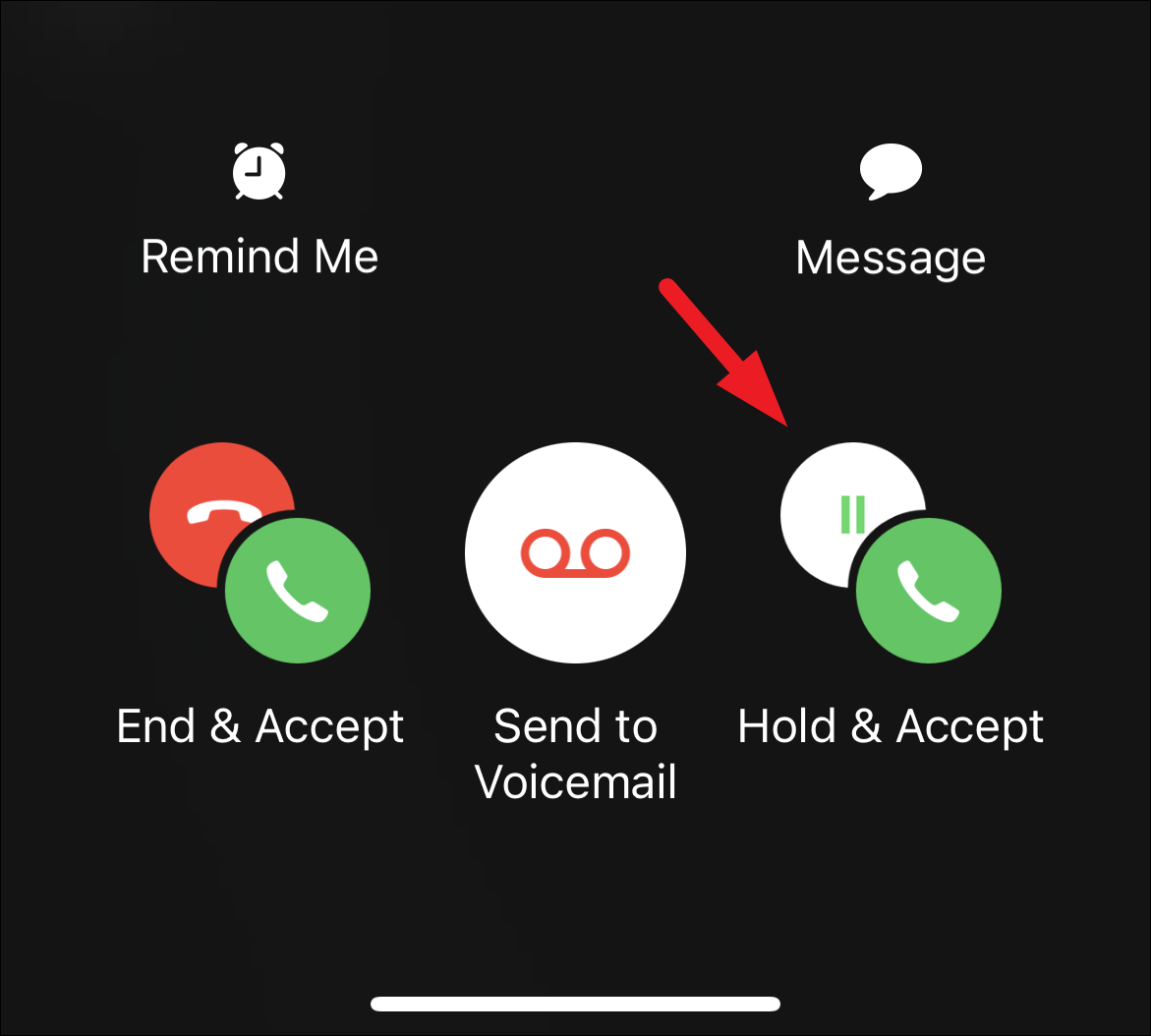
Next, tap on the ‘Merge call’ button to merge the participant with the ongoing call.
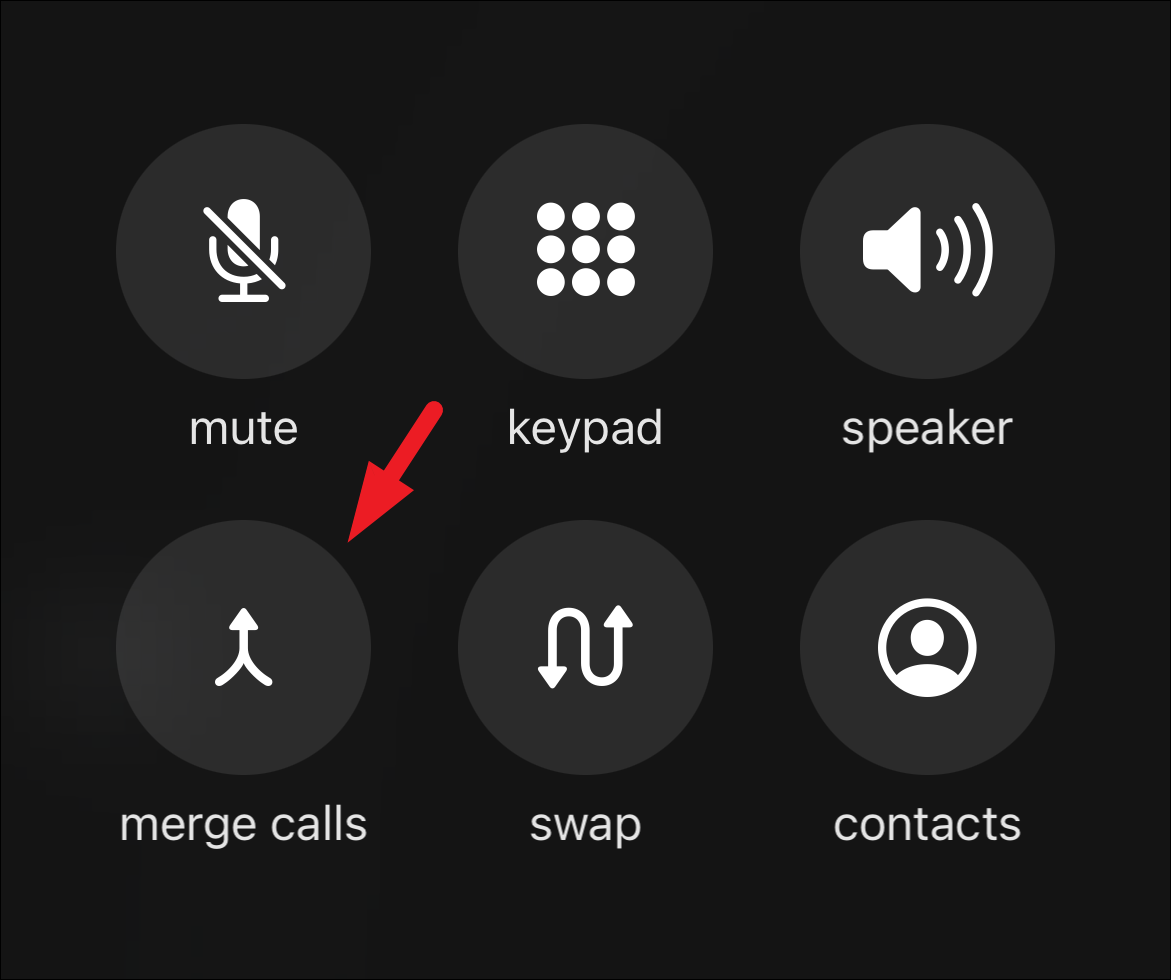
When on a conference call, you can also disconnect individual participants and also have a conversation with them privately without disconnecting the ongoing call.
To do so, on the ongoing call screen, tap on the ‘i’ button present right next to the caller information to continue.
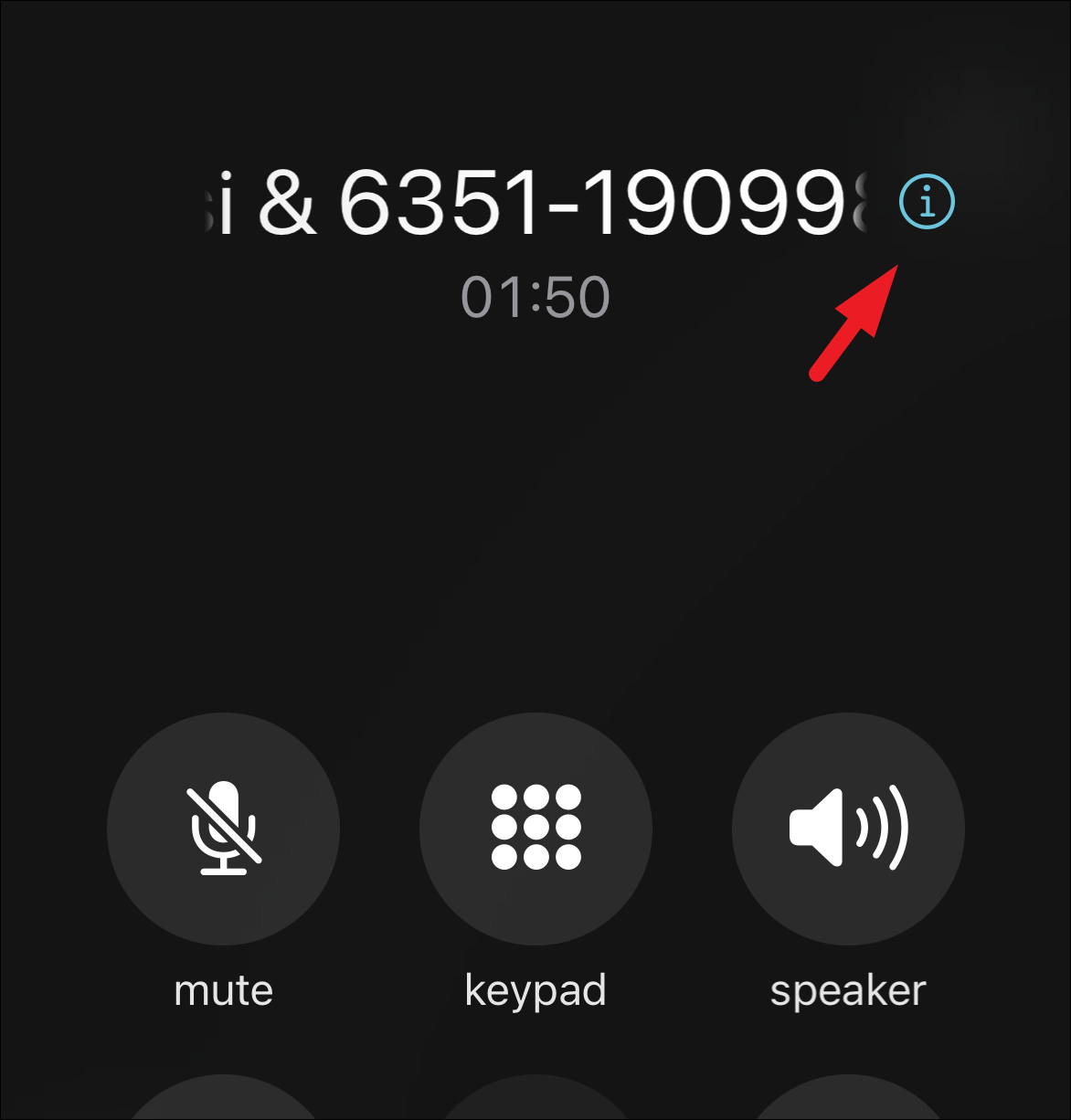
To converse privately with another contact, click on the ‘Private’ button present under each contact name.
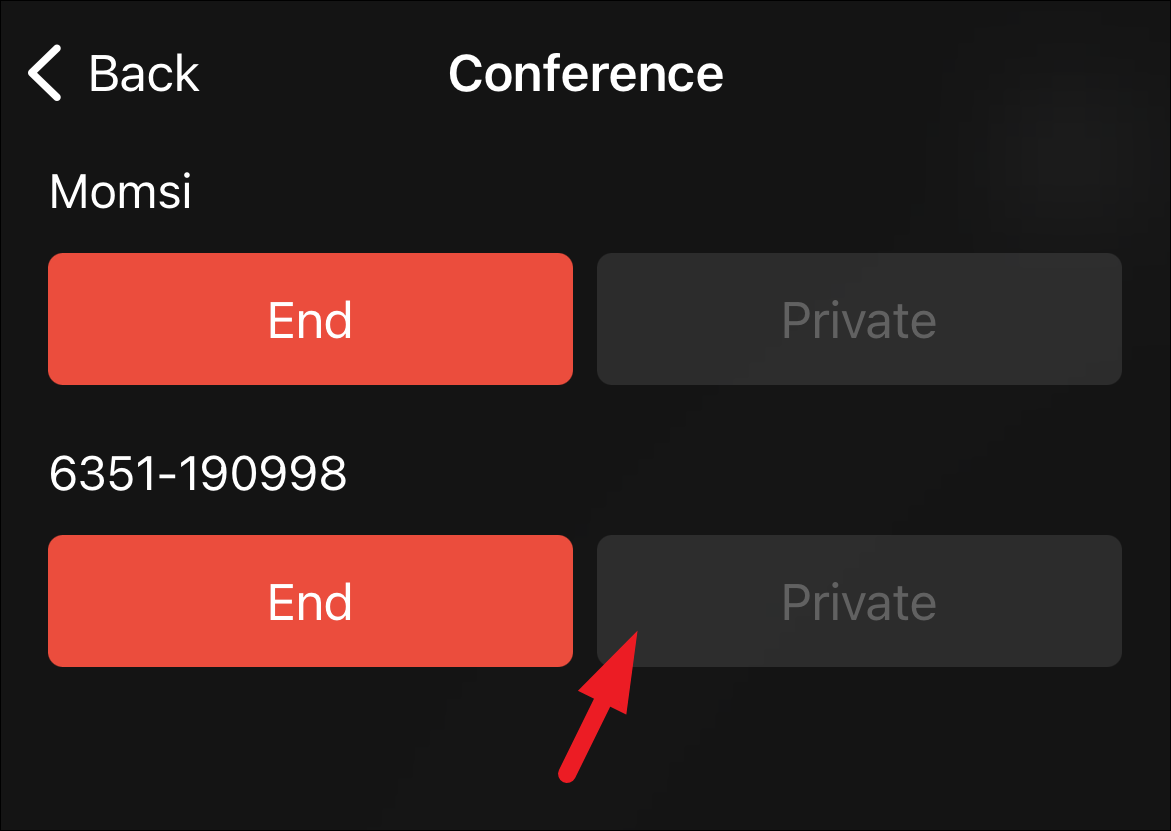
In case you wish to disconnect a single participant from the conference call, tap on the ‘End’ button to remove the individual participant.
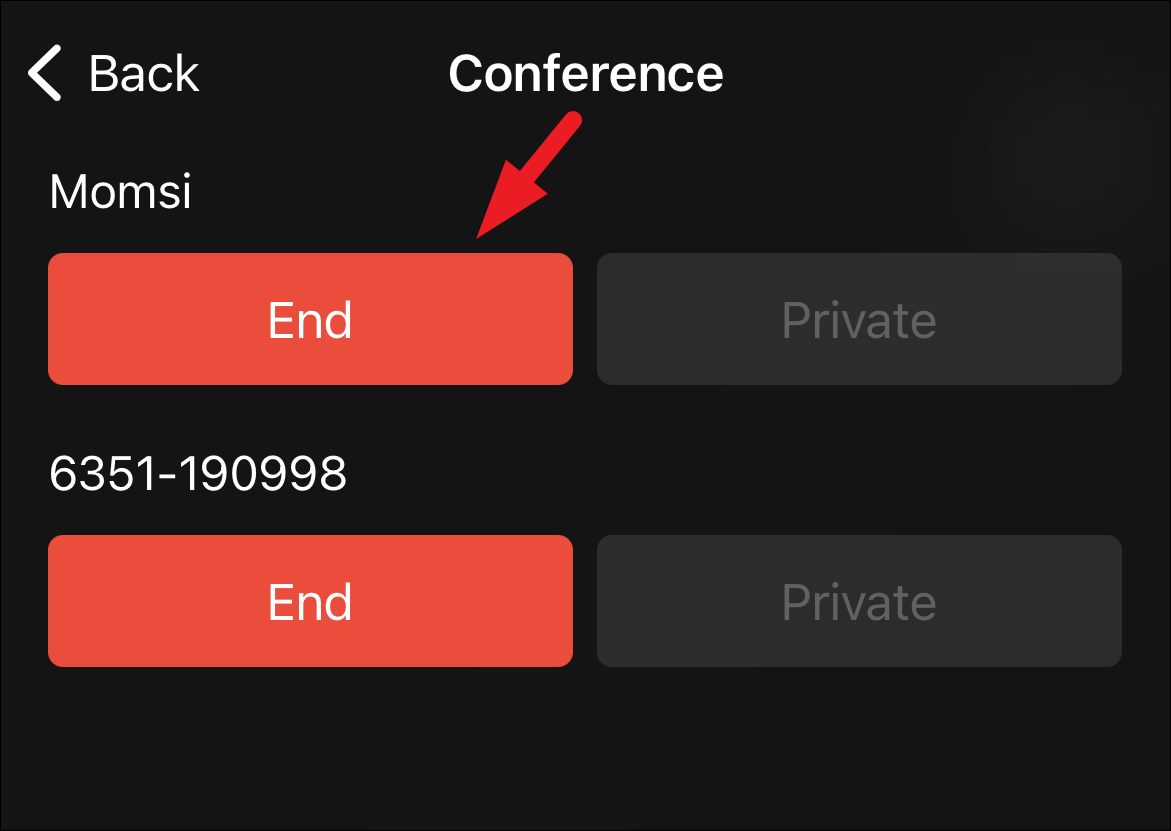
That’s it, folks, hopefully, this guide will help you make conference calls efficiently from your iPhone.