Security patches and important updates in Windows 11 often require a system restart to fully apply changes and close vulnerabilities. Delaying these restarts can leave your PC exposed, but waiting for Windows to choose a restart time can also disrupt your workflow or leave updates pending longer than necessary. For users who need their device to restart immediately after a crucial update, Windows 11 provides several built-in options to trigger an immediate reboot and install updates as soon as they’re ready.
Restart Immediately for Crucial Updates Using Windows Settings
Step 1: Open the Windows Update settings panel. Right-click the Start button and select Settings, or press Windows key + I to launch the Settings app directly.
Step 2: In the Settings window, navigate to the Windows Update tab on the left sidebar. Here, Windows displays available updates and any pending restarts.
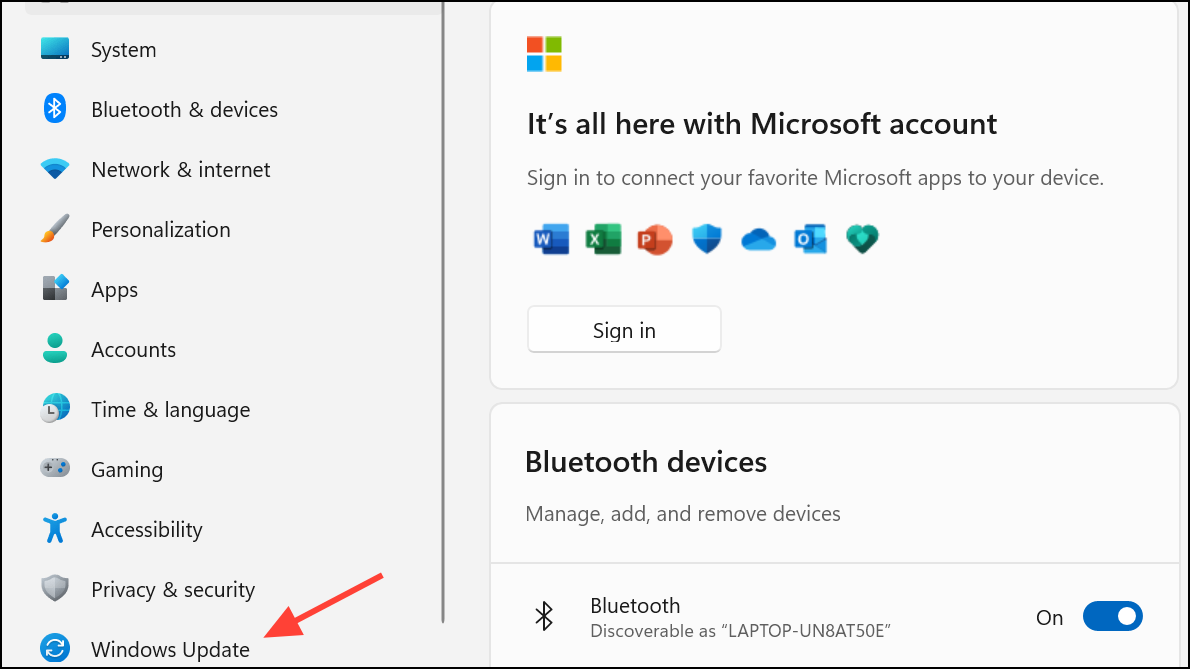
Step 3: If a restart is required, look for the Restart now button. Clicking it will immediately reboot your PC and apply the updates. Windows will save your work if possible, but it’s best to close applications and save files manually before proceeding.
Step 4: For users who want Windows to always restart as soon as possible after an update—regardless of active hours—select Advanced options under the Windows Update tab.
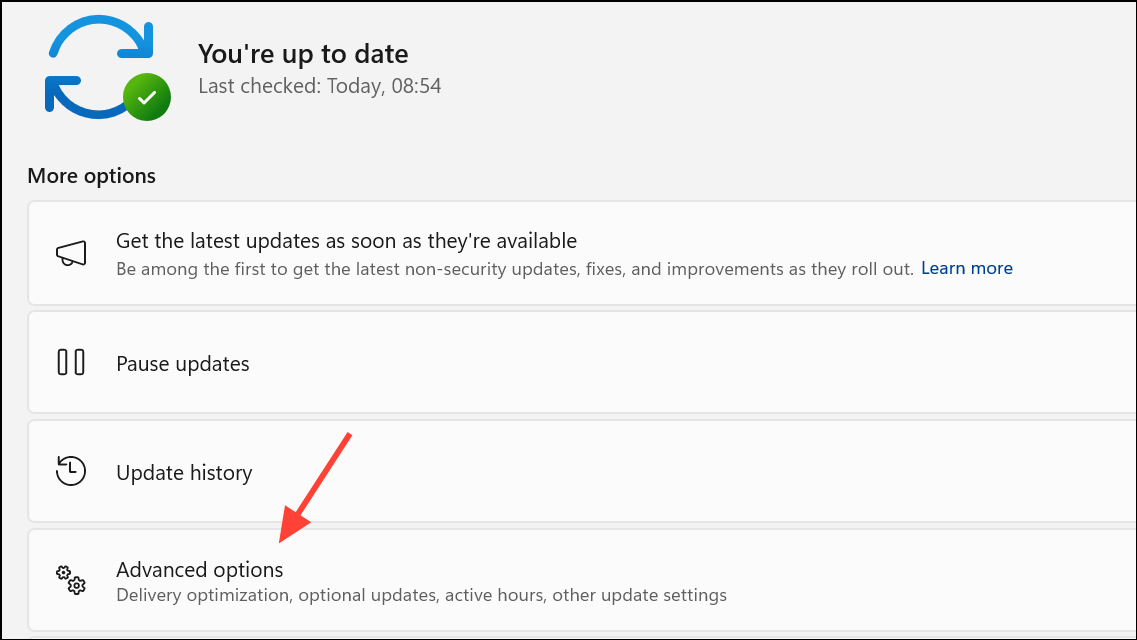
Step 5: Turn on the Get me up to date switch. This setting instructs Windows to restart your device as soon as a critical update is ready, even if you are within your active hours, and gives you a 15-minute warning to save your work.
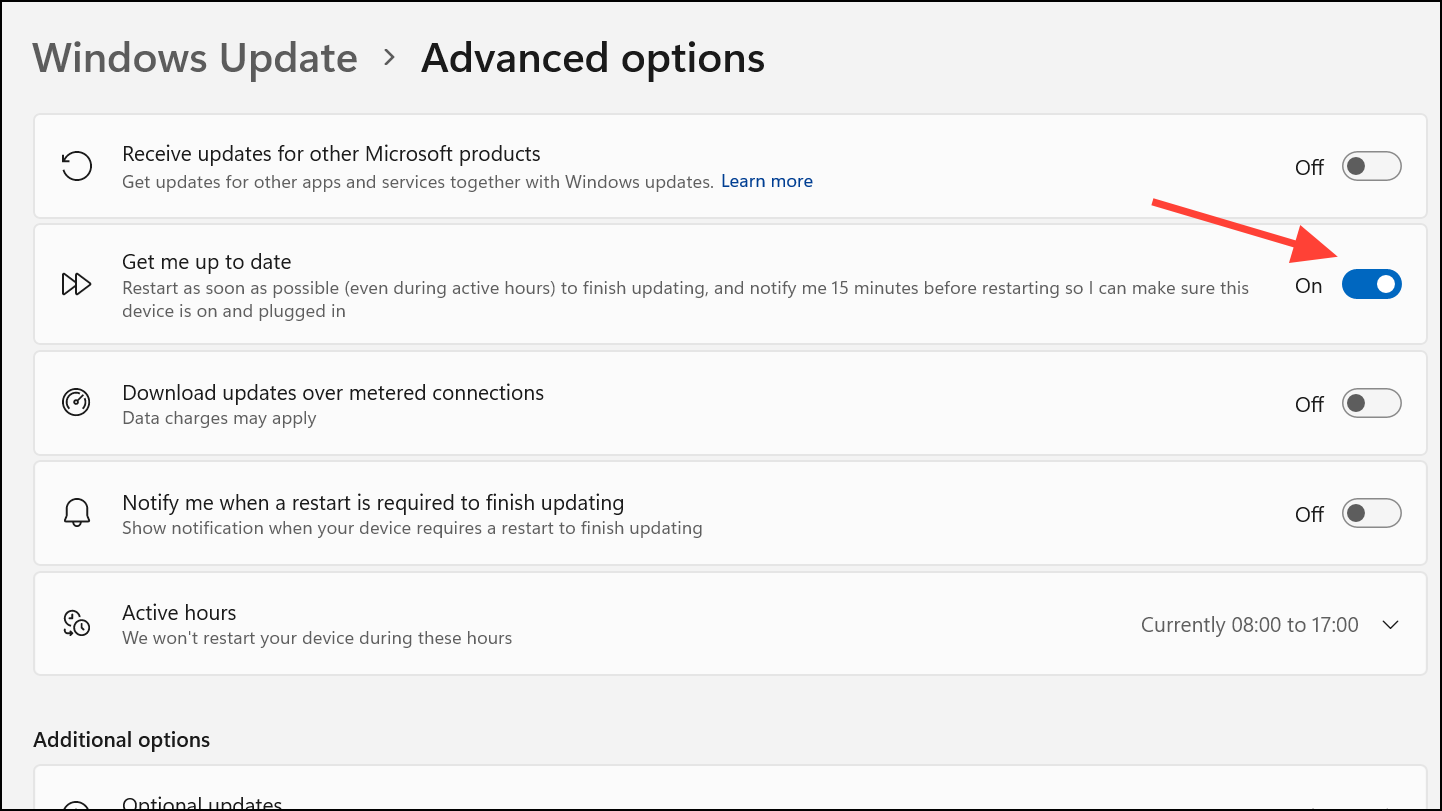
When Get me up to date is enabled, you’ll receive a notification before the restart so you can prepare. If you need to abort, you can use the shutdown /a command in Command Prompt to cancel a pending shutdown or restart.
Force Immediate Restart Using Command Prompt or PowerShell
Sometimes, Windows Update may not display the Restart now option, or you may want to trigger a restart programmatically.
Step 1: Open Command Prompt or PowerShell as an administrator.
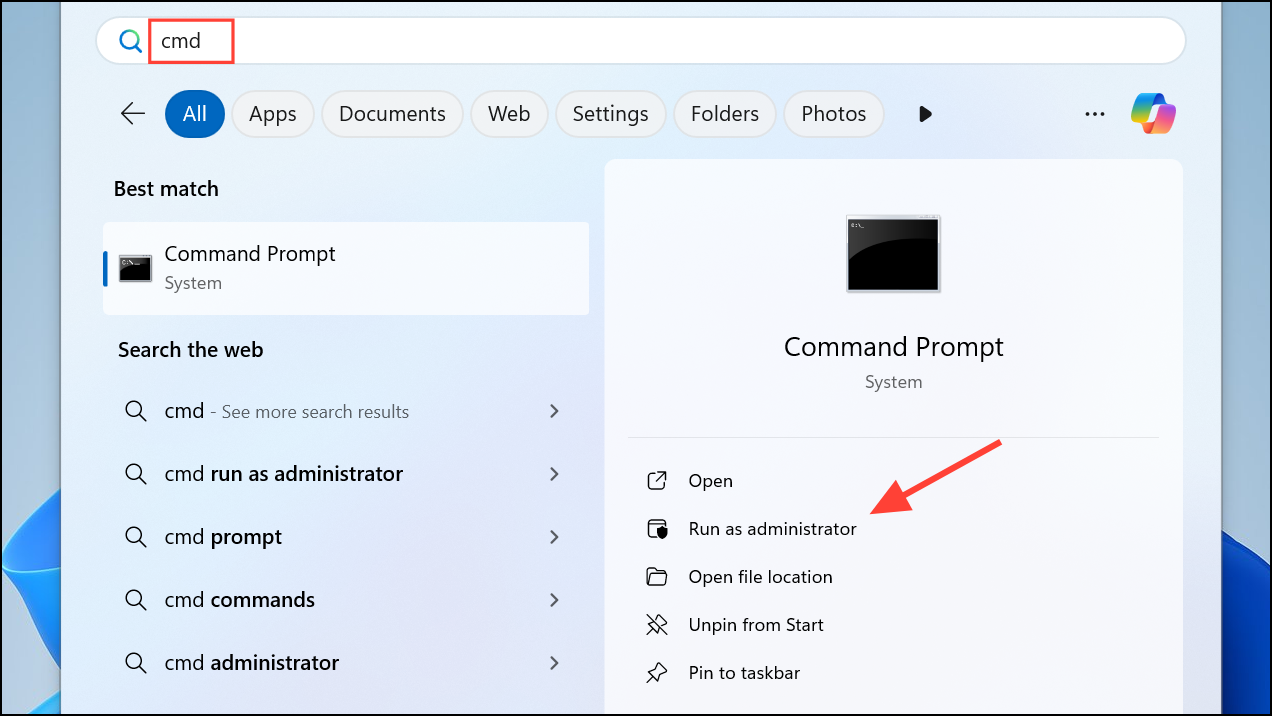
Step 2: Enter the following command to force an immediate restart:
shutdown /r /t 0
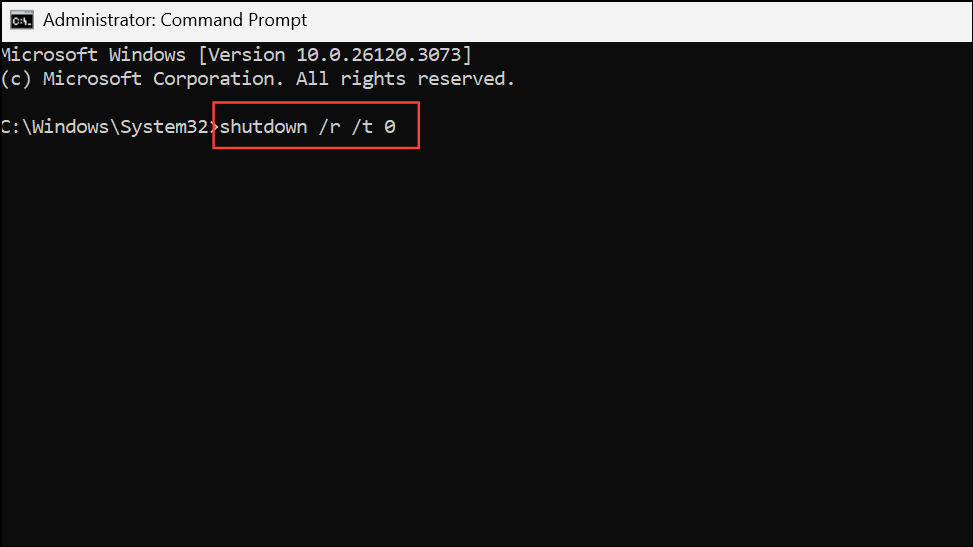
This command instructs Windows to reboot right away (/r) with zero seconds delay (/t 0), applying any pending updates that require a restart.
Step 3: After running the command, Windows will close all programs and restart to complete the update process. Make sure to save your work beforehand, as this method does not provide a warning or grace period.
Schedule a Custom Restart Time for Updates
In cases where you want to control exactly when Windows 11 restarts for updates—such as outside business hours or during a maintenance window—you can schedule a specific restart time.
Step 1: Open Settings and go to Windows Update. If updates are pending and a restart is required, select Schedule the restart.
Step 2: Turn on the Schedule a time option. Set the desired date and time for the restart. Ensure your device will be powered on at the scheduled time, as Windows cannot restart if the PC is off or hibernating.
Step 3: Confirm your settings and close the window. Windows will automatically reboot at your chosen time to finish installing updates.
If your device is offline at the scheduled time, Windows will attempt the restart at the next available opportunity.
Group Policy Options for Advanced Control (Pro and Enterprise)
For IT administrators or users on Windows 11 Pro or Enterprise, Group Policy offers more granular control over update restarts.
Step 1: Press Windows key + R, type gpedit.msc, and press Enter to launch the Local Group Policy Editor.
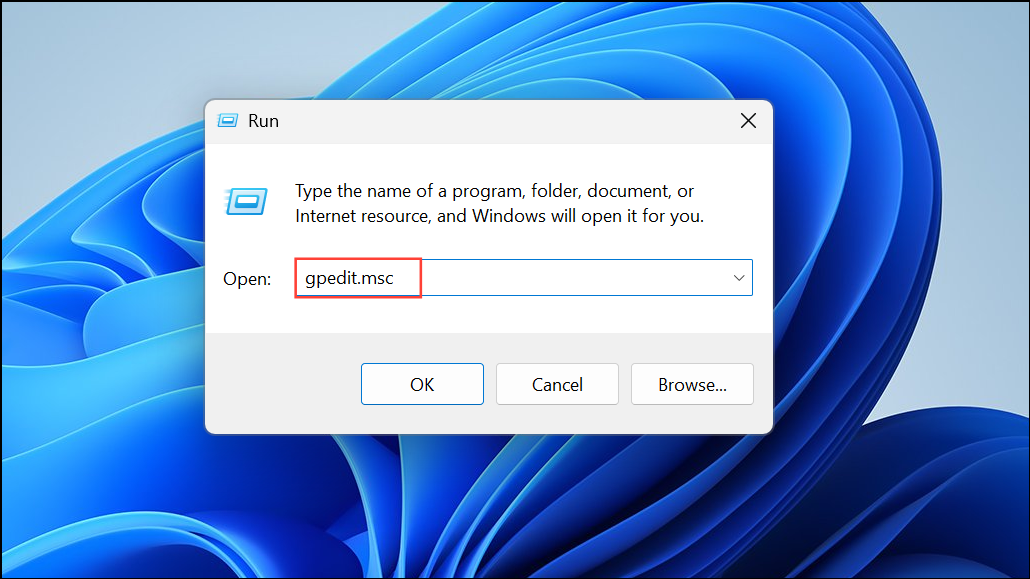
Step 2: Navigate to Computer Configuration > Administrative Templates > Windows Components > Windows Update.
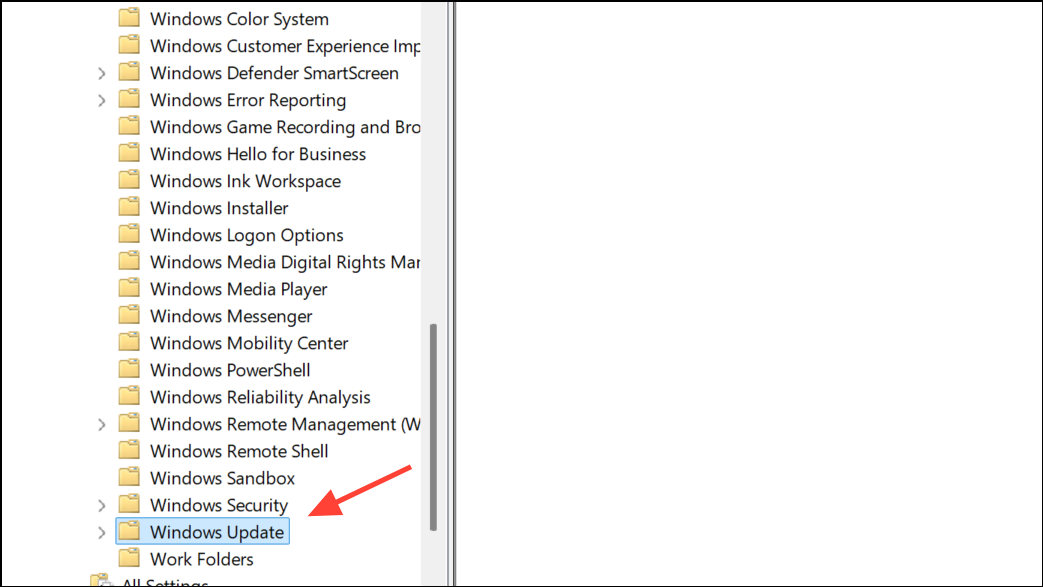
Step 3: Adjust the following policies as needed:
- No auto-restart with logged-on users for scheduled automatic update installations: Enabling this policy prevents Windows from restarting automatically if someone is logged in, but the restart will occur as soon as possible after sign-out or at the next opportunity.
- Configure auto-restart warning notifications schedule for updates: This setting lets you define how far in advance users are warned about a pending restart, giving them time to save work before the system reboots.
- Get me up to date: Can be set via policy or registry to force immediate restarts for critical updates, overriding active hours if necessary.
Group Policy adjustments may require a system reboot to take effect. These settings are especially useful in environments managed by Windows Server Update Services (WSUS) or for mission-critical devices that require strict update scheduling.
Important Considerations and Troubleshooting
Restarting immediately after updates ensures timely application of security patches and bug fixes, but there are a few points to keep in mind:
- Restarting before all updates are fully downloaded and installed can cause some updates to restart their installation process, leading to longer update times.
- Some updates depend on others; if you reboot too soon, dependent updates may be delayed or require additional restarts.
- Critical updates may override your active hours or scheduled restart settings, forcing a reboot with minimal warning to protect your system.
- If you don’t see the option to restart, check that updates have finished downloading and installing. The
Restart nowbutton only appears when a restart is truly required. - Patience is sometimes necessary—waiting for all updates to complete before restarting can streamline the process and avoid repeated downloads.
If you experience issues with restarts not triggering or updates failing, verify your power and sleep settings to ensure your device remains on during update windows. For persistent problems, consider running the Windows Update Troubleshooter or checking for known bugs in recent update releases.
Forcing Windows 11 to restart immediately after installing crucial updates keeps your system secure and minimizes downtime. Whether you use built-in settings, command-line tools, or Group Policy, these methods give you direct control over update timing and system reliability.


