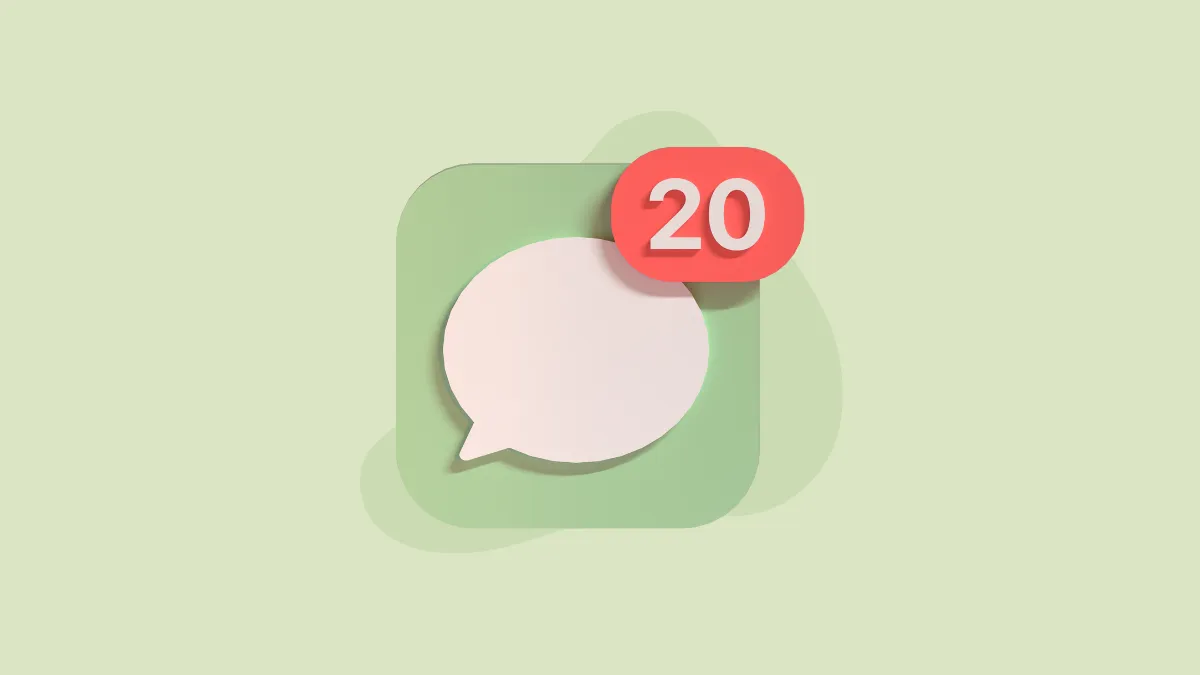Every day, our iPhones receive a multitude of messages, many of which are dismissed directly from notifications. However, these messages continue to accumulate in the Messages app, resulting in a persistent red badge indicating unread messages each time you unlock your iPhone.
For those unbothered by this, you may continue with your routine. However, if the badge of unread messages is causing you discomfort, there is a solution. Thankfully, you are not required to individually open each message to mark them as read, as iOS allows you to mark all messages as 'Read' in a single operation.
Mark All Messages as Read from the Messages App
First, head to the Messages app from the Home Screen or the App Library.
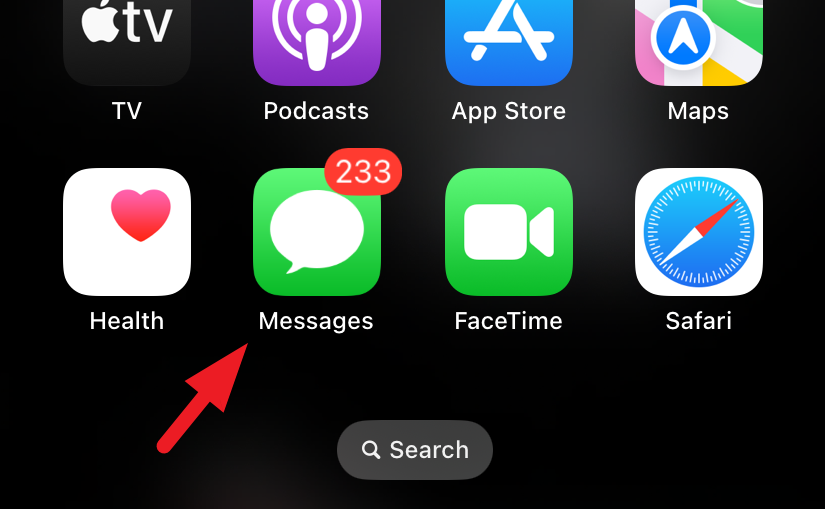
Now, make sure you're in the 'All Messages' folder. Otherwise, even after marking all messages as read, some will still be left as unread, and you'll need to hop folders and repeat the steps again. What good would that do? If you're not in the All Messages folder, tap on 'Filters' in the top-left corner.
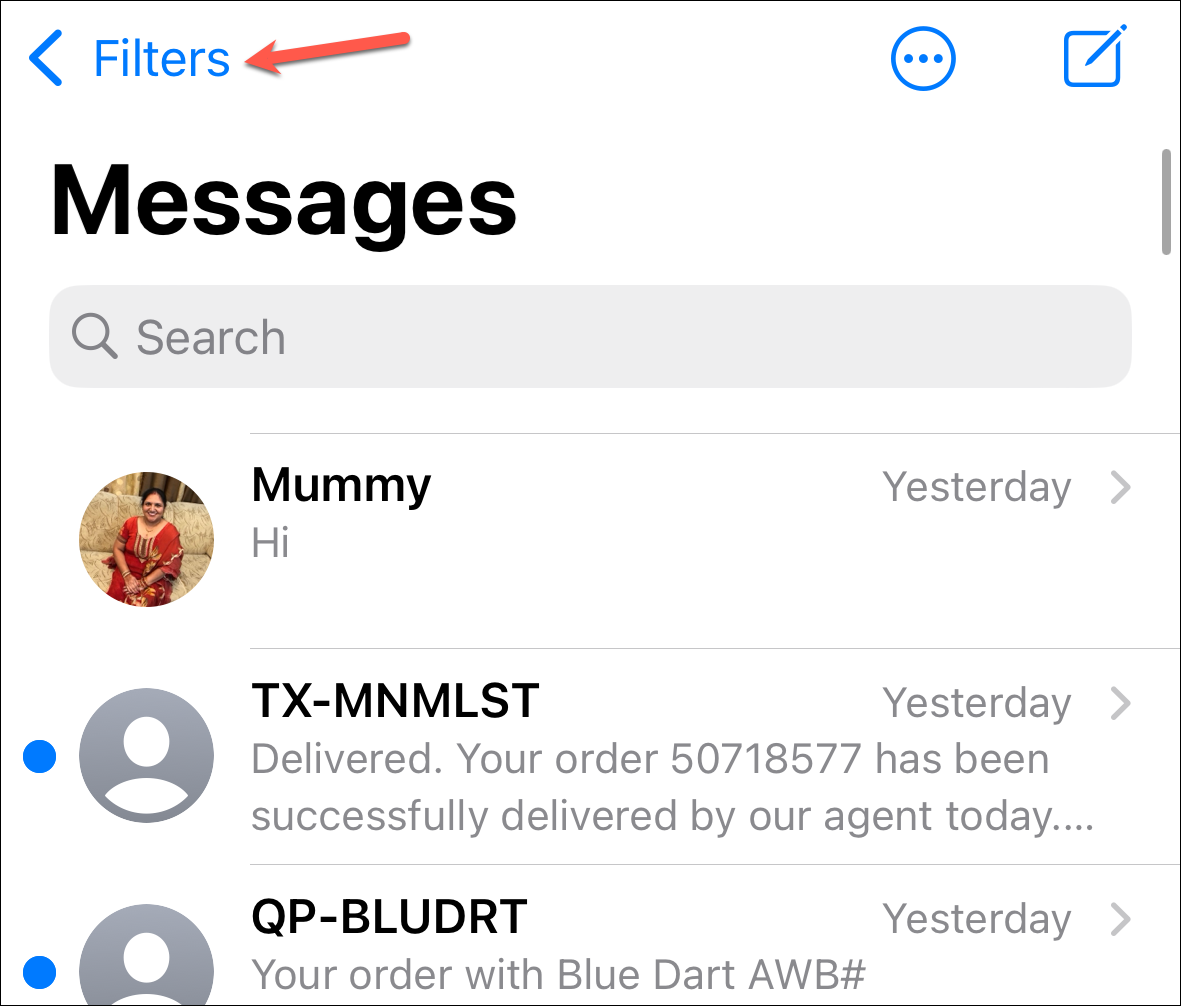
Next, tap the tile for 'All Messages'. This folder contains all your messages, whether they are from known or unknown senders, transactions, or promotions. So, you'll strike the unread messages where it will make the most impact. You can also go to the 'Unread messages' folder.
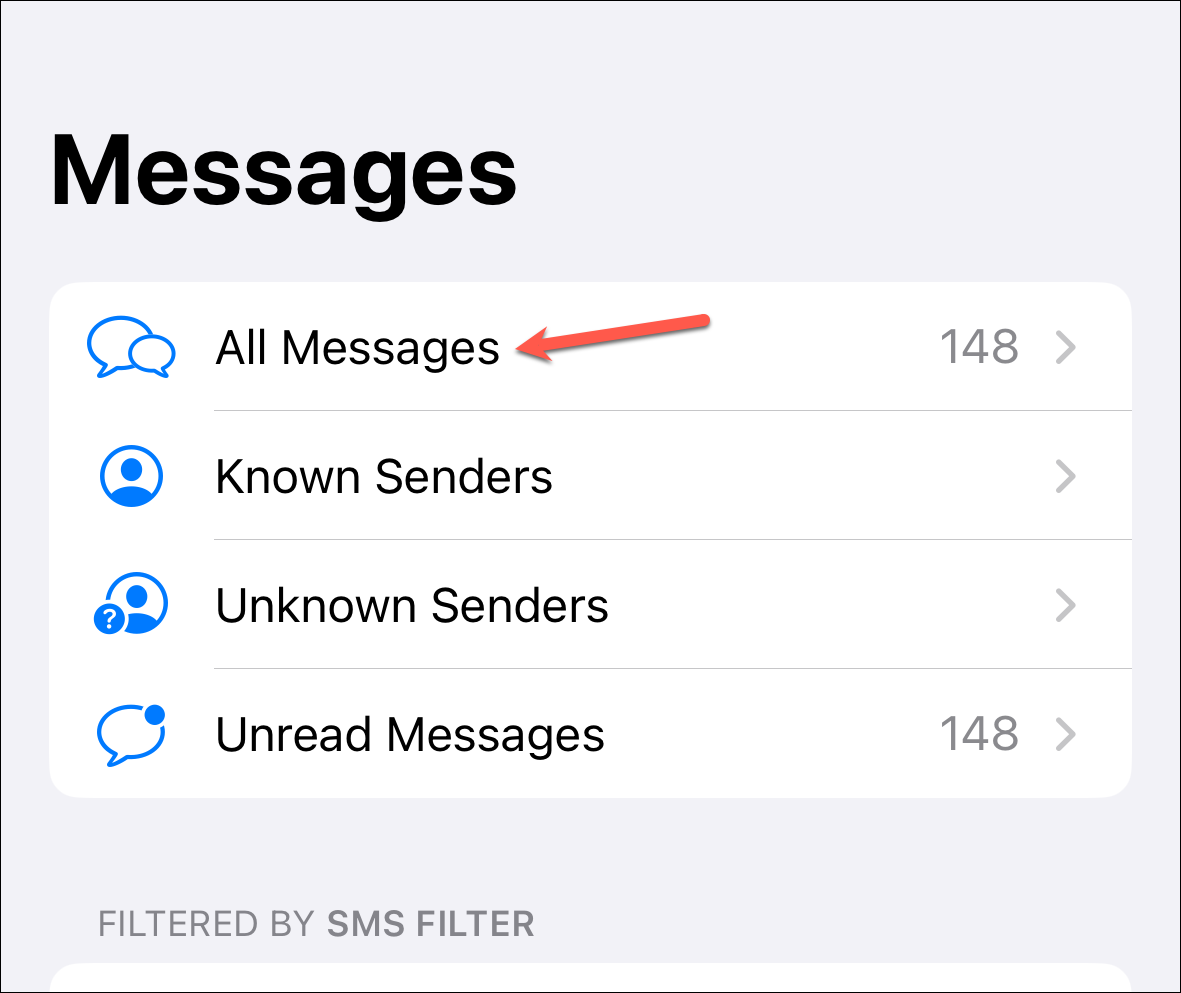
Now, tap on the 'ellipsis' in the top right corner. This will bring an overflow menu to your screen.
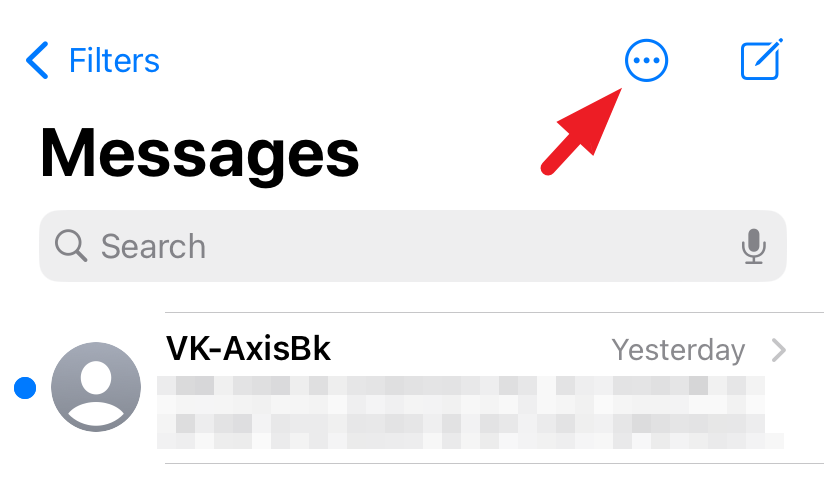
After that, tap on 'Select Messages.'
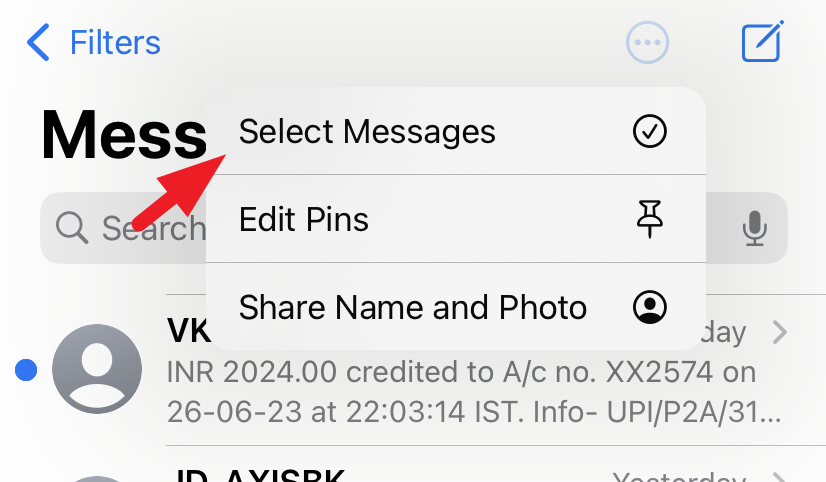
Then, tap on 'Read All' in the bottom left corner of the screen. That's it. All messages will be marked as read instantaneously.
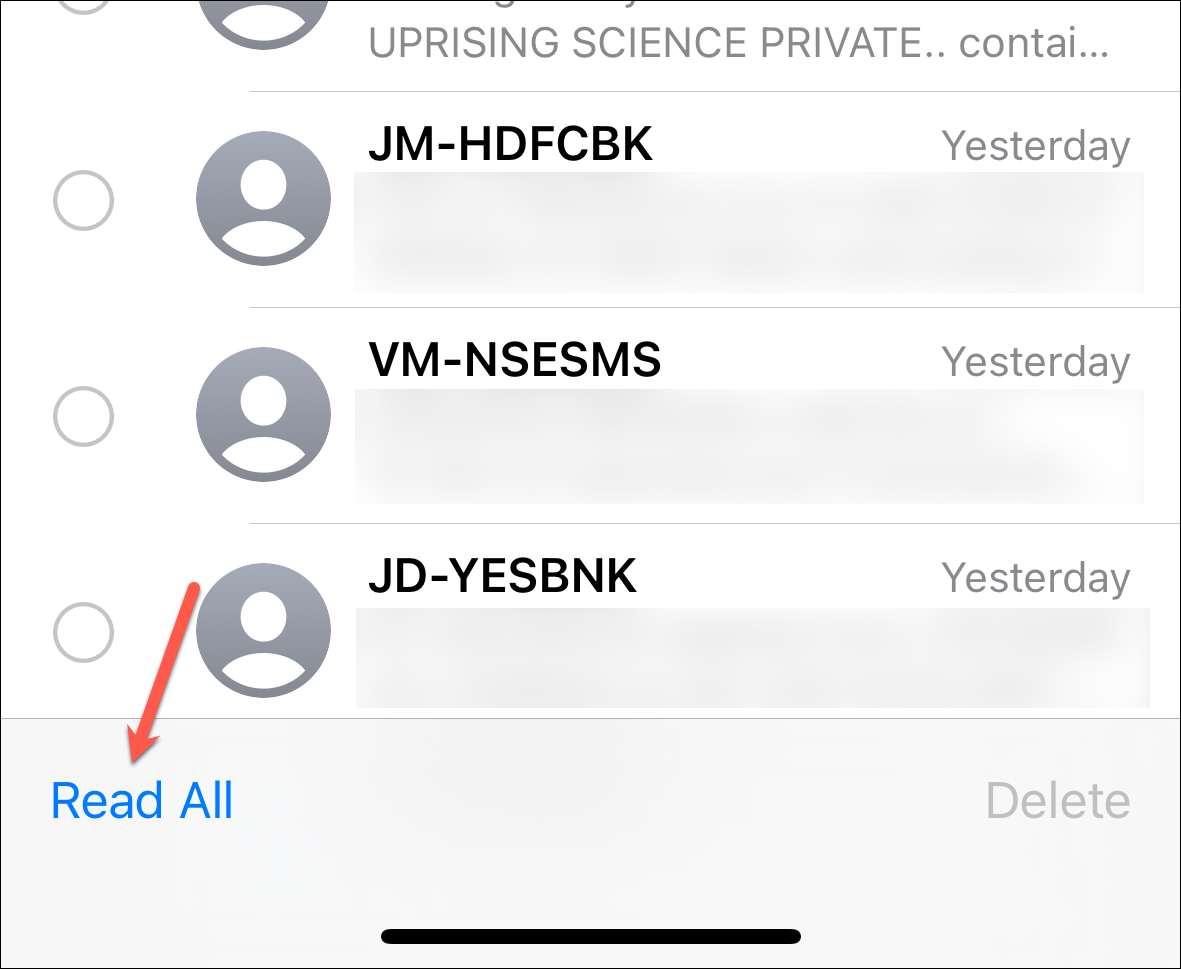
If you have a ton of unread messages in your inbox, you can use this method to mark them 'as read' in bulk instead of letting the increasing number give you anxiety.