Last year, Apple introduced Haptic Touch in the iPhone XR as a cheaper alternative to 3D touch on the pricier iPhone XS. However, with the launch of iPhone 11 and iPhone 11 Pro, Apple is now completely doing away with the 3D touch feature.
The display on iPhone 11 and 11 Pro aren’t pressure sensitive. You can’t press hard on app icons at the home screen anymore, but you can touch and hold your finger over to do the same. It’s called Haptic Touch.
Haptic Touch does the same job as 3D Touch throughout the iOS interface, but the one place where it mattered the most and where most people actually used 3D Touch was to move the cursor around text from the keyboard. And that functionality has degraded by the removal 3D touch.
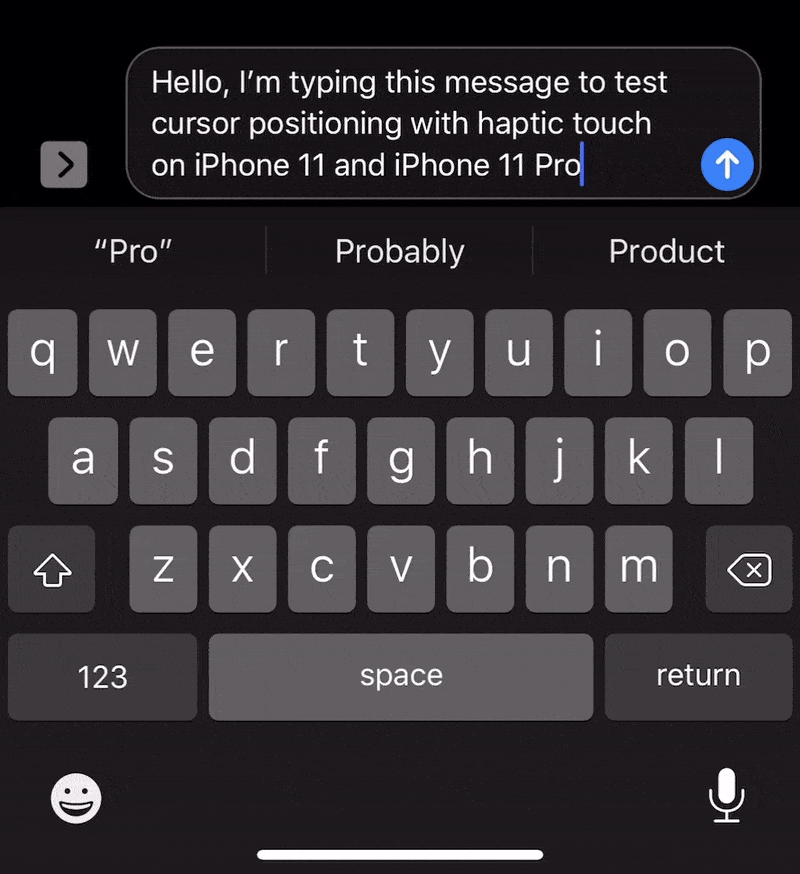
You can still move the cursor around using space bar on the keyboard with Haptic Touch, but it’s nowhere as convenient as 3D touch wherein you could force touch and hold anywhere on the keyboard.
Moving the cursor using Haptic Touch
To move the cursor using Haptic Touch on iPhone 11 and iPhone 11 Pro, touch and hold your finger over the space bar on keyboard and then swipe it over the keyboard area to move the cursor in the text field area.
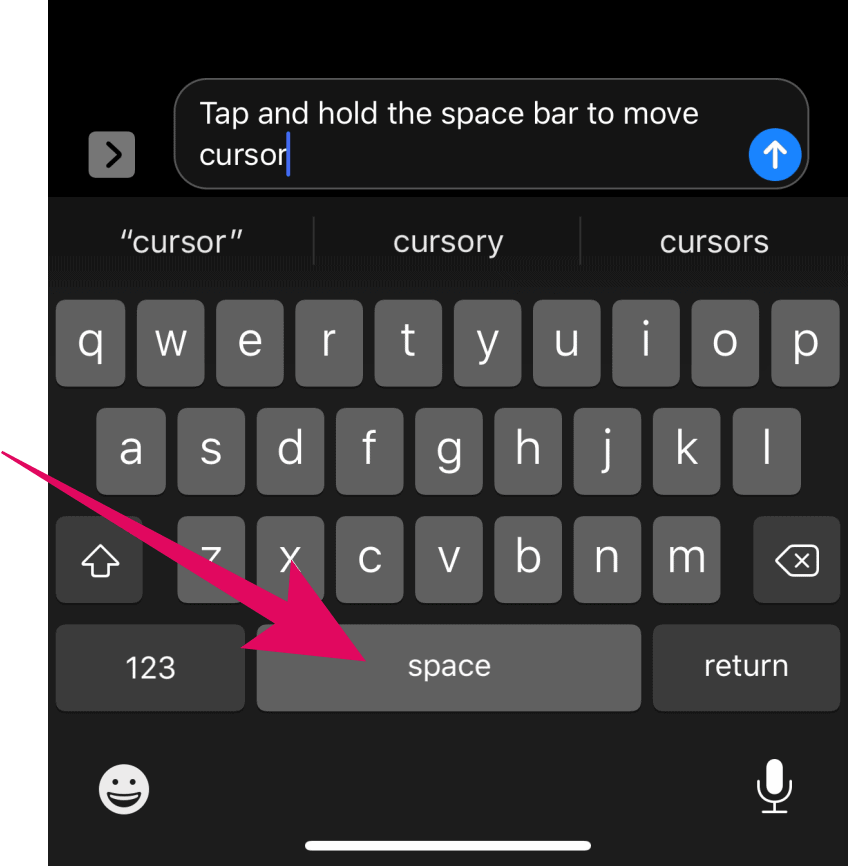
When you have settled the cursor position, lift your finger off the screen to bring back the letters on the keyboard and continue typing.

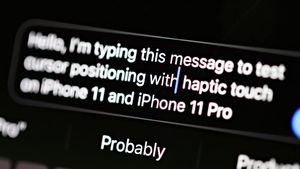








Member discussion