There could be a zillion reasons to why you might want to turn off your Mic in a Webex meeting. It could be as simple as an instruction from the meeting host, or you need privacy for a moment, or that you have a noisy background and you don’t want to disturb other participants with that. Whatever the reason be, muting yourself is easy in a Webex Meeting.
You can mute yourself in Webex both before and after joining a meeting. Let’s see how.
How to Mute Yourself Before Joining the Meeting
It doesn’t matter whether you are a host or a participant, you can always mute yourself on Webex, before the meeting starts. First, launch the Webex Meetings Desktop app on your computer and make sure you’re logged in.
If you are the meeting host, click ‘Start a Meeting’ button. Otherwise, enter the meeting link and follow the on-screen instructions to join the meeting as a participant.
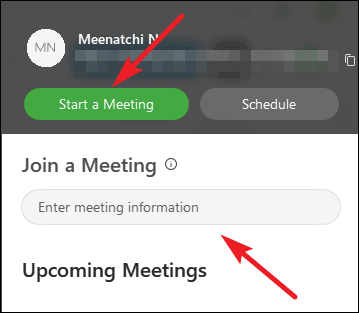
On the ‘Personal Room’ dialog that appears on your screen, click the ‘Microphone’ icon located at the bottom to turn off your mic and mute yourself.
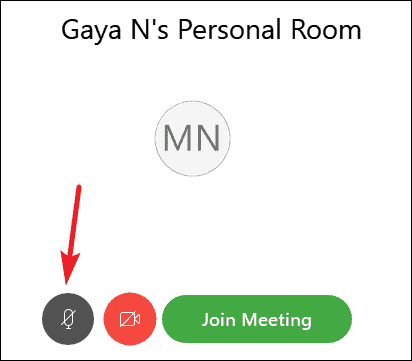
How to Mute Yourself During an Ongoing Meeting
Need to mute yourself after joining a meeting in Webex. No biggie, it’s essentially the same as you do before joining.
On the Webex meeting window, click on the ‘Microphone’ icon located on the bottom left of the controls bar to turn off your mic for the meeting.
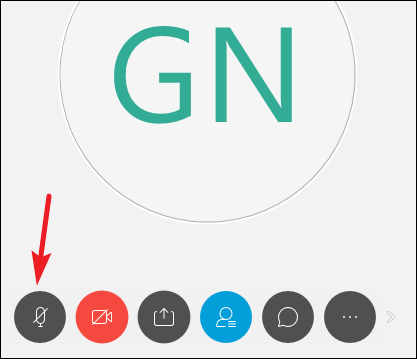
You could also use the keyboard shortcut Ctrl + M to quickly mute/unmute yourself on Webex.
Muting yourself in online meetings is a good privacy measure, plus it keeps the meeting peaceful too when non-speaking members are on mute, cutting some background noise for everyone.

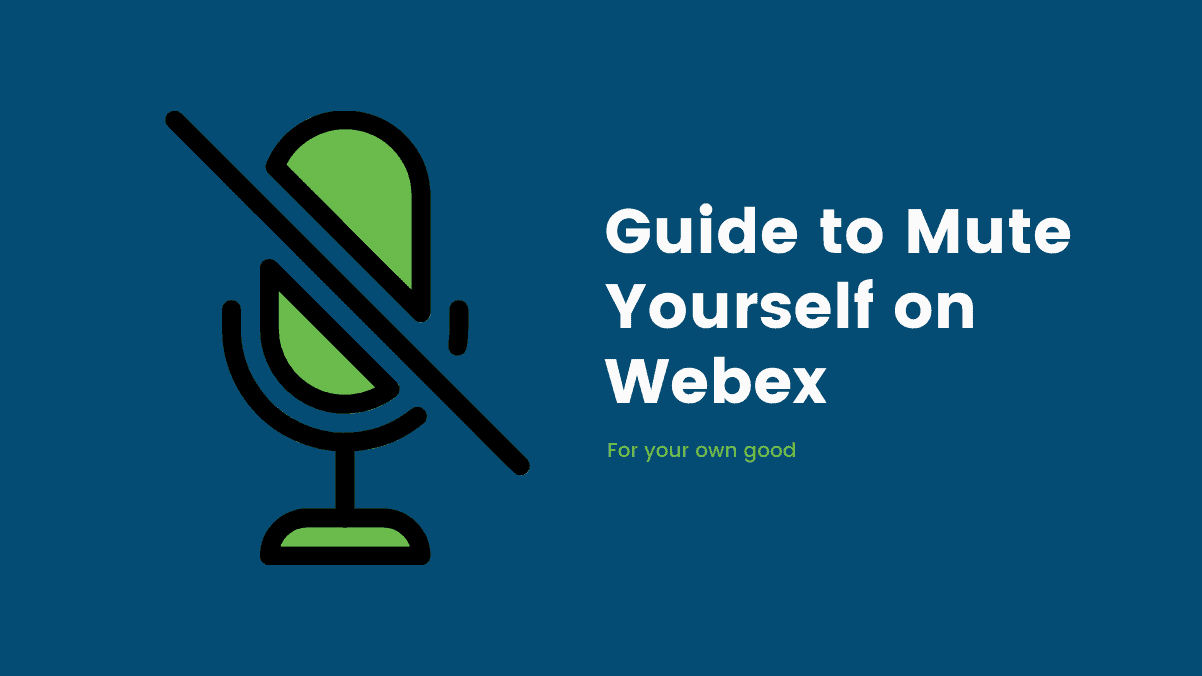








Member discussion