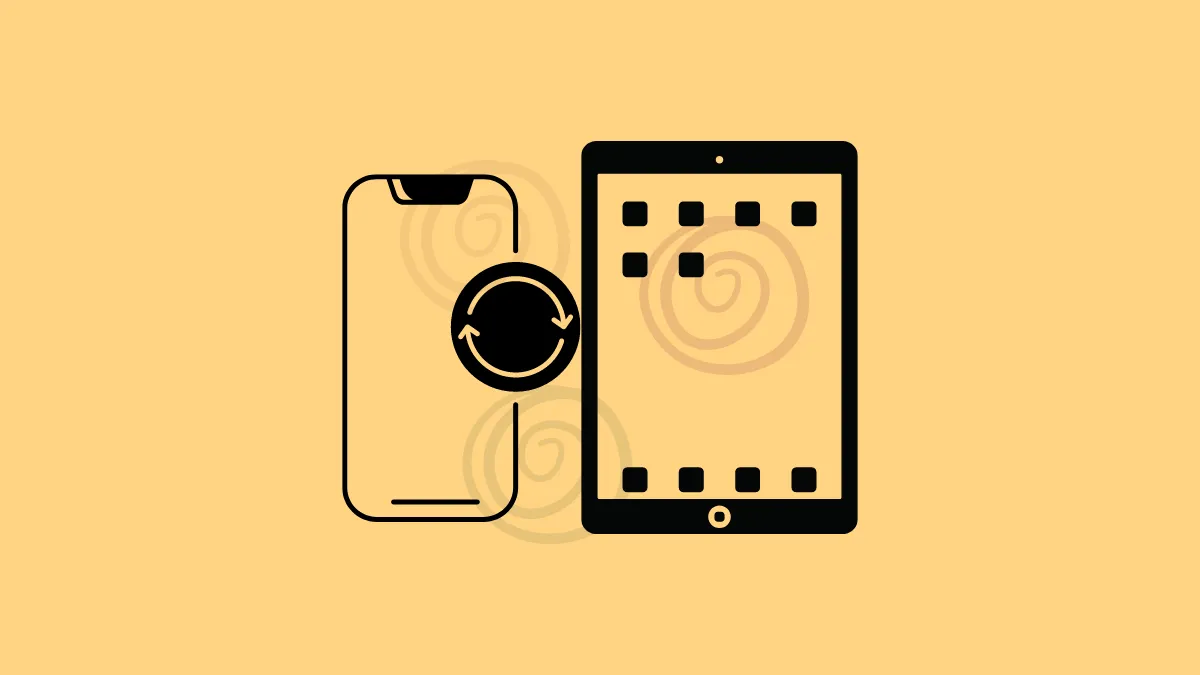If you own both an iPhone and iPad, you know how seamlessly Apple's ecosystem works. From effortless data syncing to continuity features, it's quite like magic. However, it might not always align with your desires, especially when it comes to photos syncing across these two devices.
Maybe you share your iPad with family members or friends. Perhaps your iPad does not have the same amount of storage as your iPhone, and photos are eating up at an already lean storage. Whatever your reasons, it's perfectly understandable not to want to sync photos from your iPhone to your iPad. So, let's see how to stop it.
Why do photos sync between iPhone and iPad? Apple has a nifty feature known as iCloud Photos that uses Apple's cloud-based service, iCloud, to keep your photos backed up and synced across devices; you also get 5 GB of free storage. When iCloud Photos is enabled, photos will sync across devices that are using the same Apple ID.
To stop photos from your iPhone from syncing to your iPad, you'll need to disable iCloud Photos on your iPad but not your iPhone.
- Open the 'Settings' app on your iPad, i.e., the device where you don't want the photos to sync.
- Tap your name at the top to access settings related to your Apple ID.
- Next, tap the option for 'iCloud'.
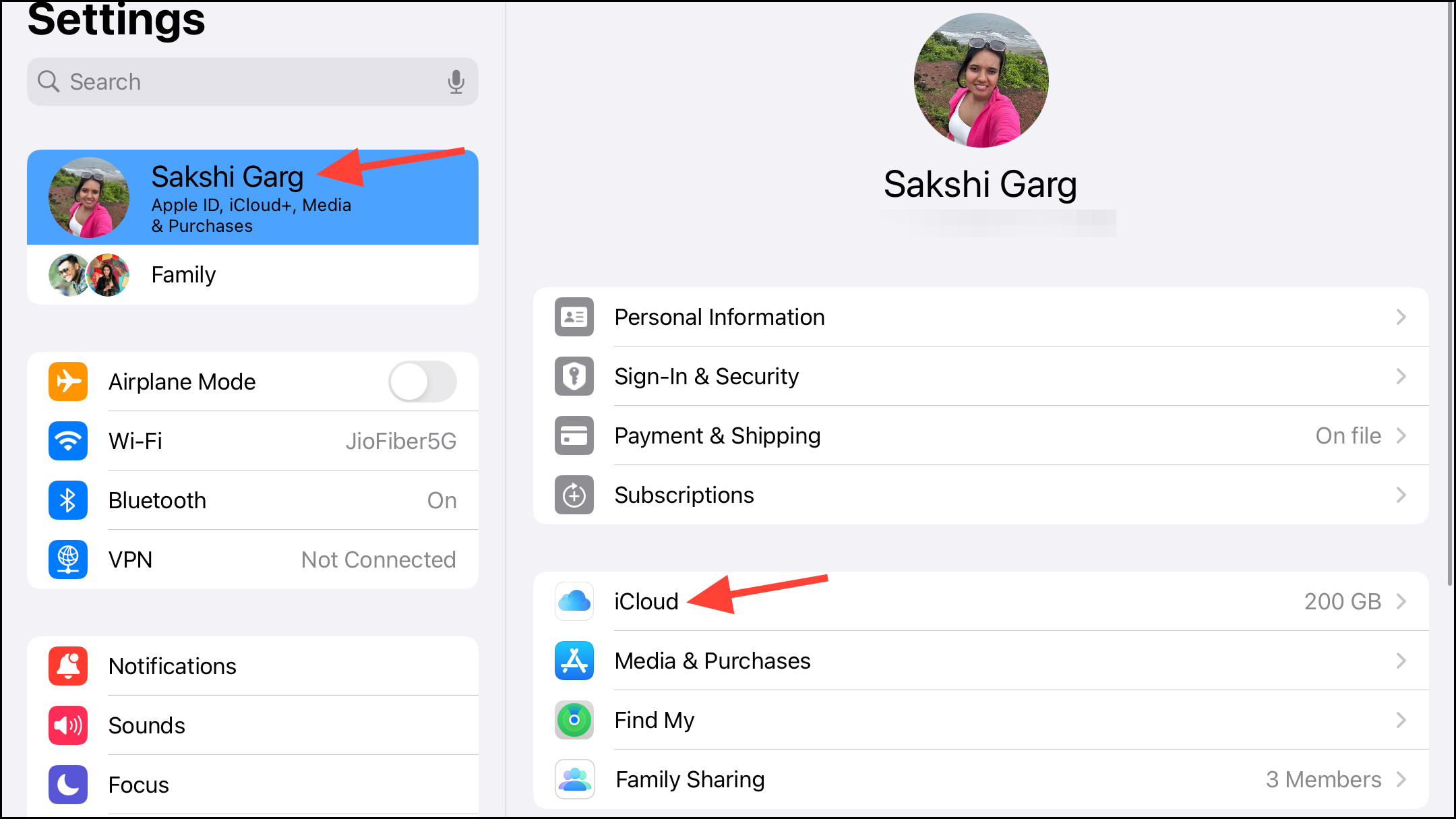
- In the Apps using iCloud section, tap 'Photos'.
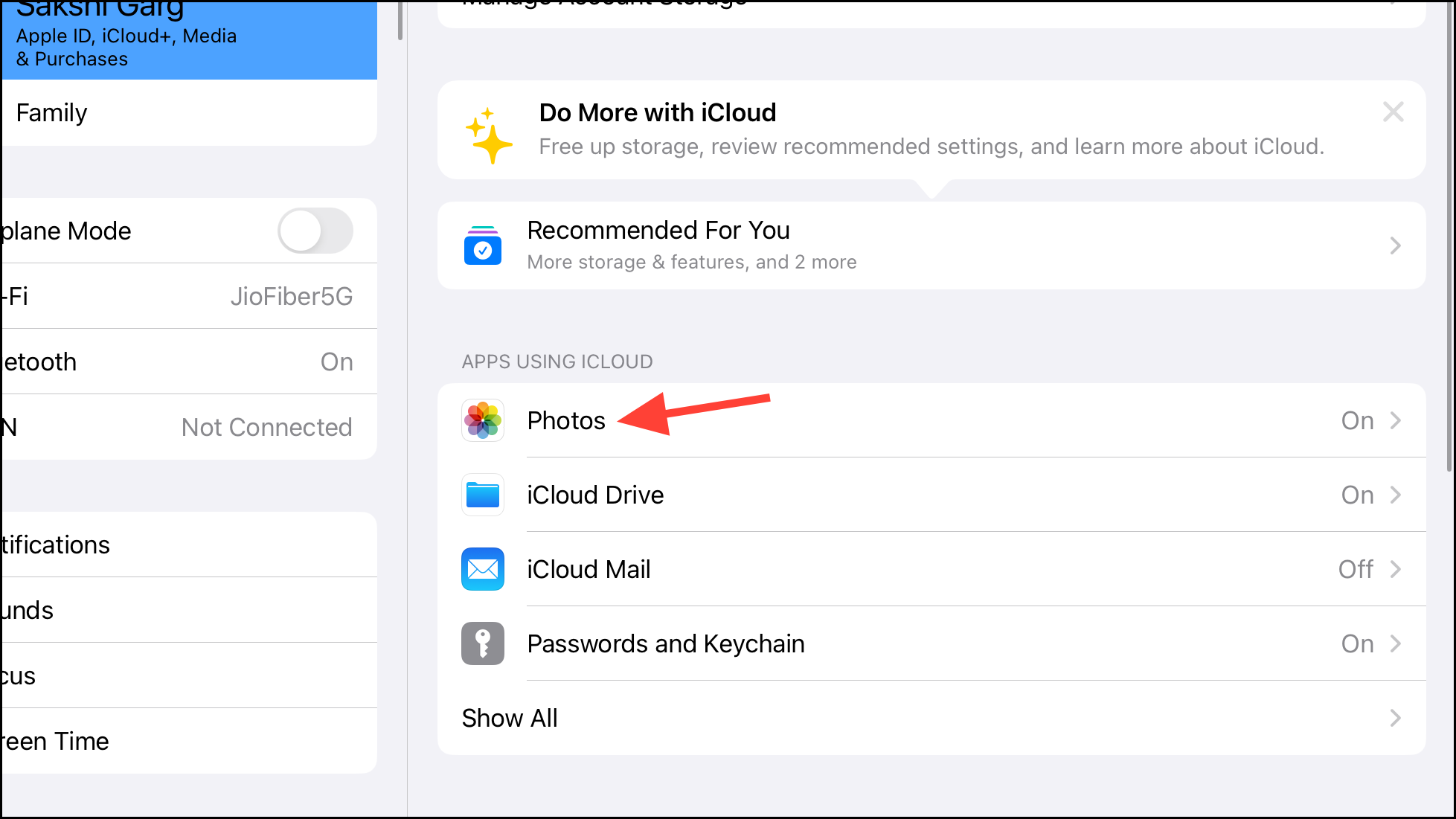
- Then, disable the toggle for 'Sync this iPad'.
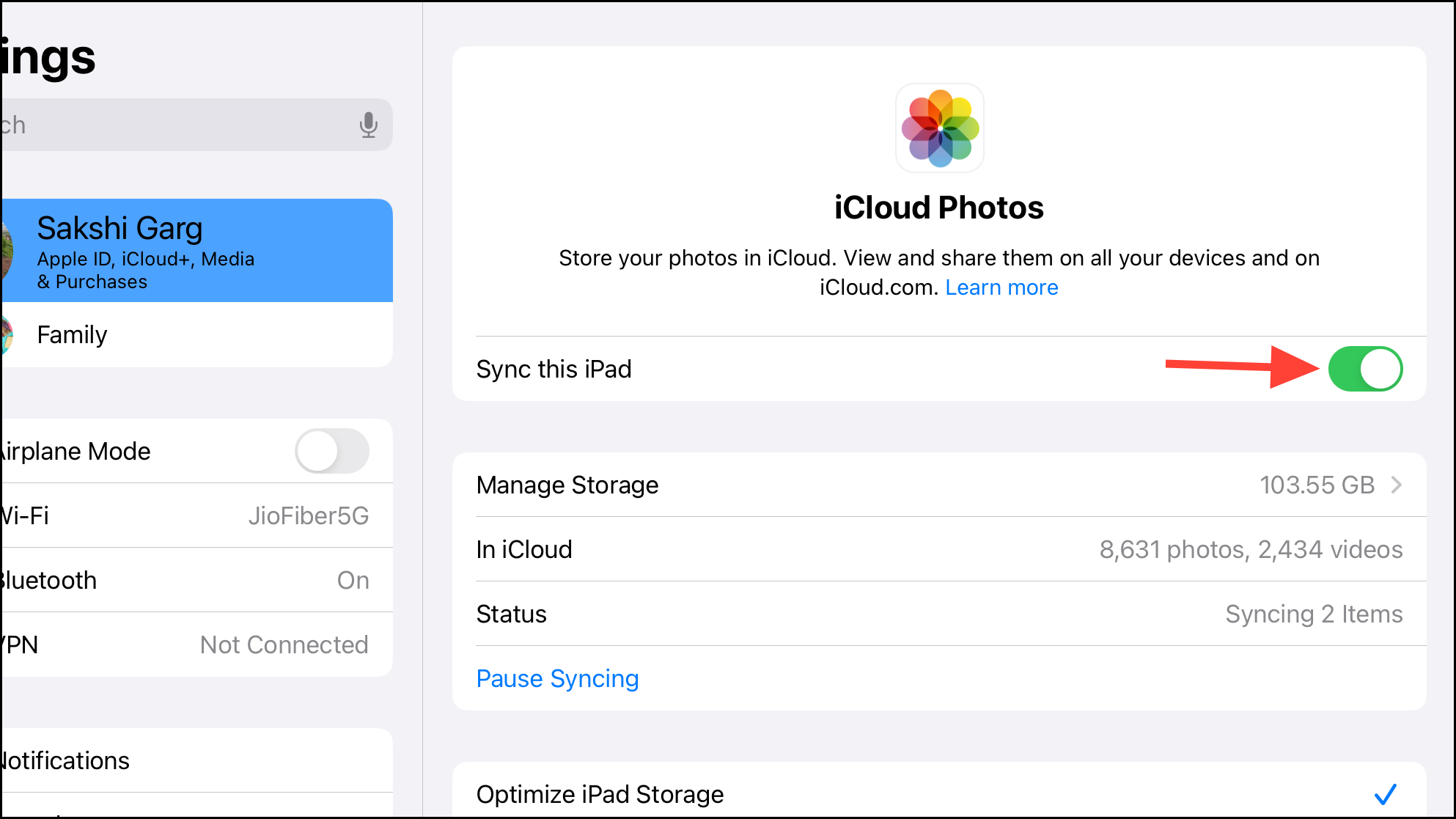
- You'll get a prompt asking whether you want to download the photos and videos that have been optimized (if you were using this setting) to your iPad.
If you don't want those photos and videos to be available on iPad, tap 'Remove from iPad'; otherwise, tap 'Download Photos & Videos'.
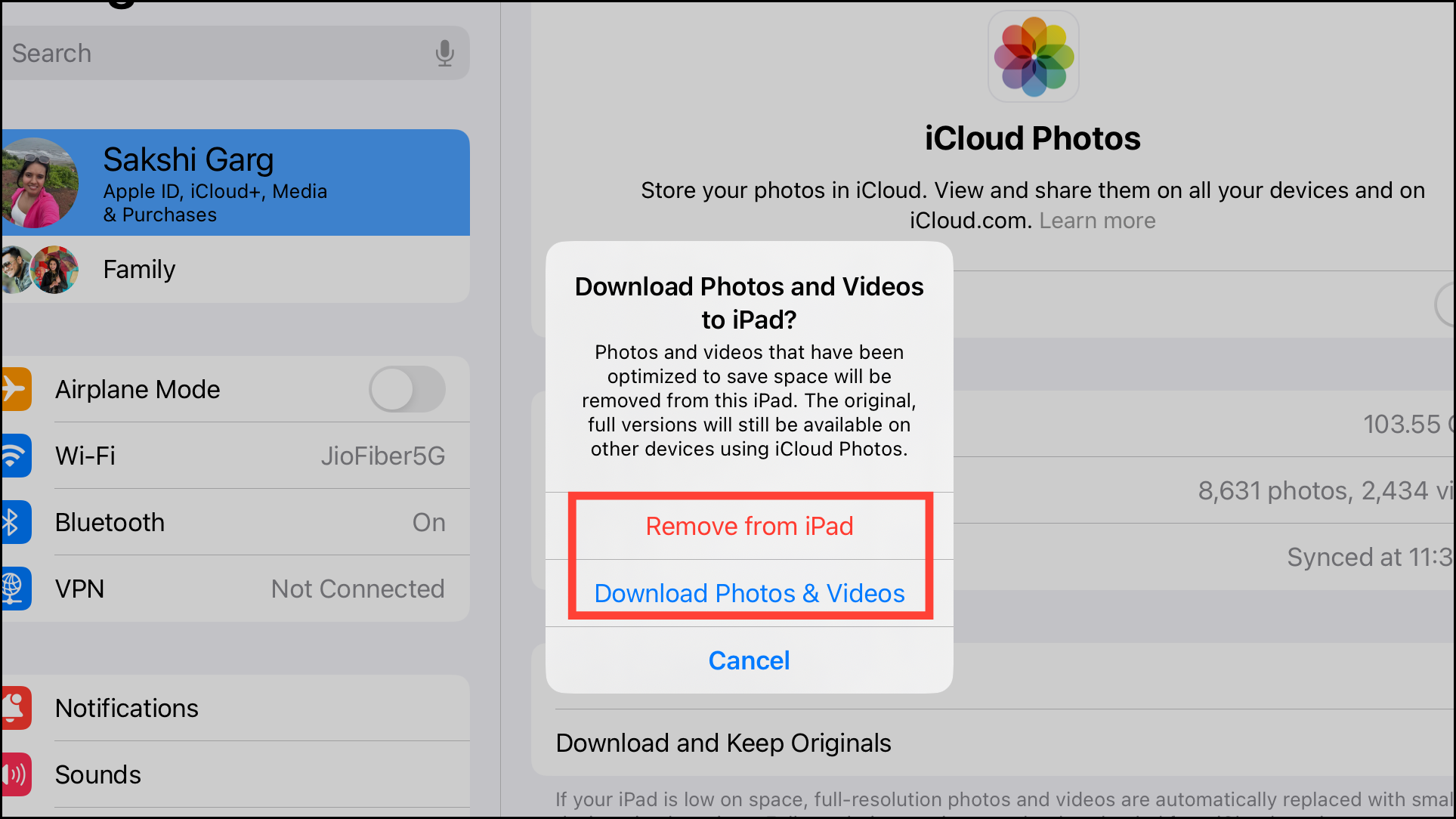
- If you choose 'Remove from iPad', you'll get another confirmation prompt. Tap 'Remove from iPad', and depending on the number of photos and videos, they'll be gone from your iPad in a few minutes.
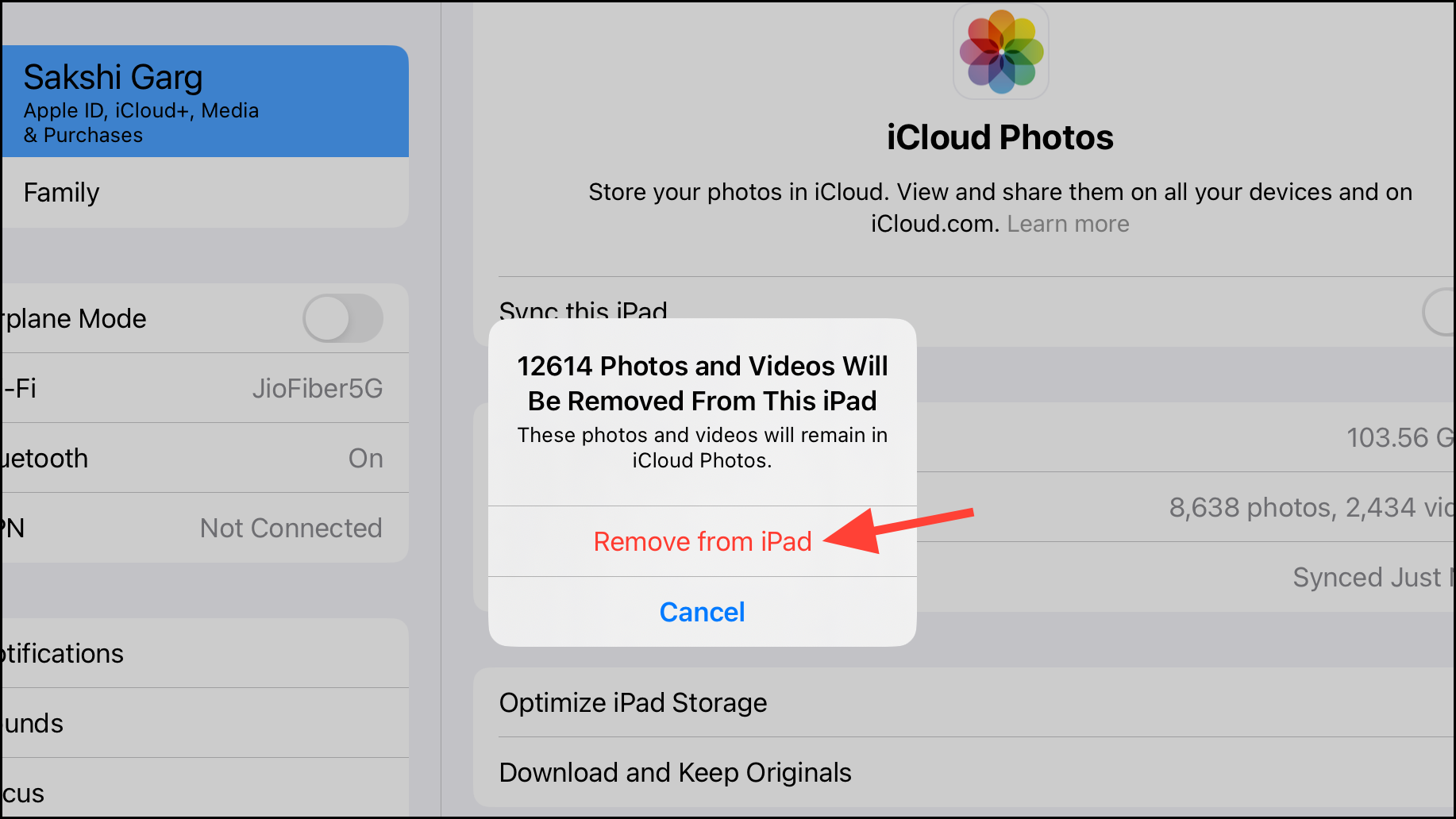
- iCloud Photos will be turned off, and new photos won't sync to your iPad. However, if you were not using the option to optimize storage, the photos and videos that are already downloaded on your iPad will remain there, and you'll need to manually delete those by going to the Photos app.
Syncing for iCloud photos will be turned off for your iPad. When you turn off syncing, your photo library from your iPad will be included in the iCloud backup for your device, which you can change from the settings.
While Apple's iCloud Photos is a convenient way to have all your photos accessible across your devices, it may not always be ideal if you share devices or have storage constraints. But now you know how to take control of your photo syncing between your Apple devices. So, enjoy that extra storage space and the ability to curate your photo collections separately on both devices!