With the new watchOS 10, Apple has changed the way to access Control Center on Apple Watch. Instead of swiping up from the bottom, you can now open it by pressing the side button once. This works from anywhere on the watch, including the watch face, inside apps, and even the home screen.
Along with iOS 17, Apple also announced the shiny new watchOS 10. And it's safe to say that our Apple Watches are getting a makeover with the new software. And one of the very core features has been changed in the latest OS: Control Center. For as long as I can remember, the Control Center on Apple Watch could be accessed by swiping up from the bottom of the Watch Face. But not anymore.
Let's take a moment of silence for that because, with WatchOS 10+, we're playing by a new set of rules. "Why, Apple, why?" you may ask. Well, it's all thanks to the introduction of the nifty little Apple Watch widgets feature. Now, when you swipe up, it's "Hello, widgets!" and not "Welcome, Control Center!"
While it's bound to cause some confusion initially, your cries of objection will be silenced in a minute because the new method is so intuitive it'll make you wonder why it wasn't like this all along!
Access Control Center with the Side Button on Apple Watch
To open the Control Center on your Apple Watch with watchOS 10, all you need to do is press the 'Side button' once.
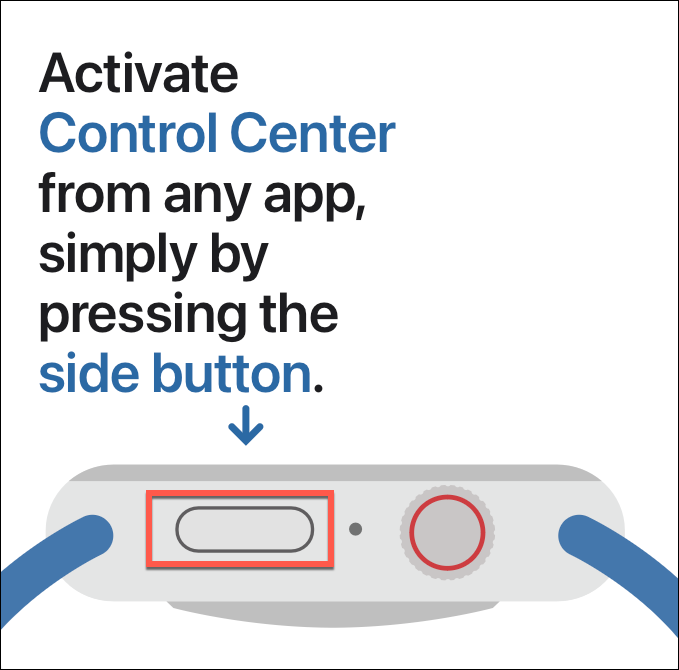
That's it! With a single press of the side button, you're in the heart of your Apple Watch, the Control Center. And this always works, regardless of where you are – on the watch face, inside an app, or reviewing your widgets.
That's right, even when you're inside an app, opening the Control Center is the same as accessing it from the Watch Face. You no longer need to touch and hold the bottom of the screen and swipe up. In fact, with the new method, you can even access the Control Center from the Home Screen of your Apple Watch, which was previously impossible.
Didn't I say you'll love this new method?
Control Center now also sports a translucent background, just like the Control Center on our iPhones, which makes it even more beautiful.

And to close the Control Center, just press the side button again or press the Digital Crown – either works. Double pressing the side button now opens your Wallet.
How to Access the Apple Watch Dock?
Now, this only leaves one question unanswered. "How to access your favorite or most recently used apps via the Apple Watch Dock without the side button?" You didn't think Apple would just forget about that, did you?
With the introduction of WatchOS 10, that function has moved to a double-press of the Digital Crown. So, no functionalities were harmed in the making of this new OS; they just moved house. However, it does appear that the Dock will only show open apps in watchOS 10, and not your favorite apps, as the option to customize the Dock has been removed from Settings.
The Control Center, despite its new access point, still keeps its old charm with all features intact. So, your old friend might have moved to a new city, but they haven't changed a bit.

