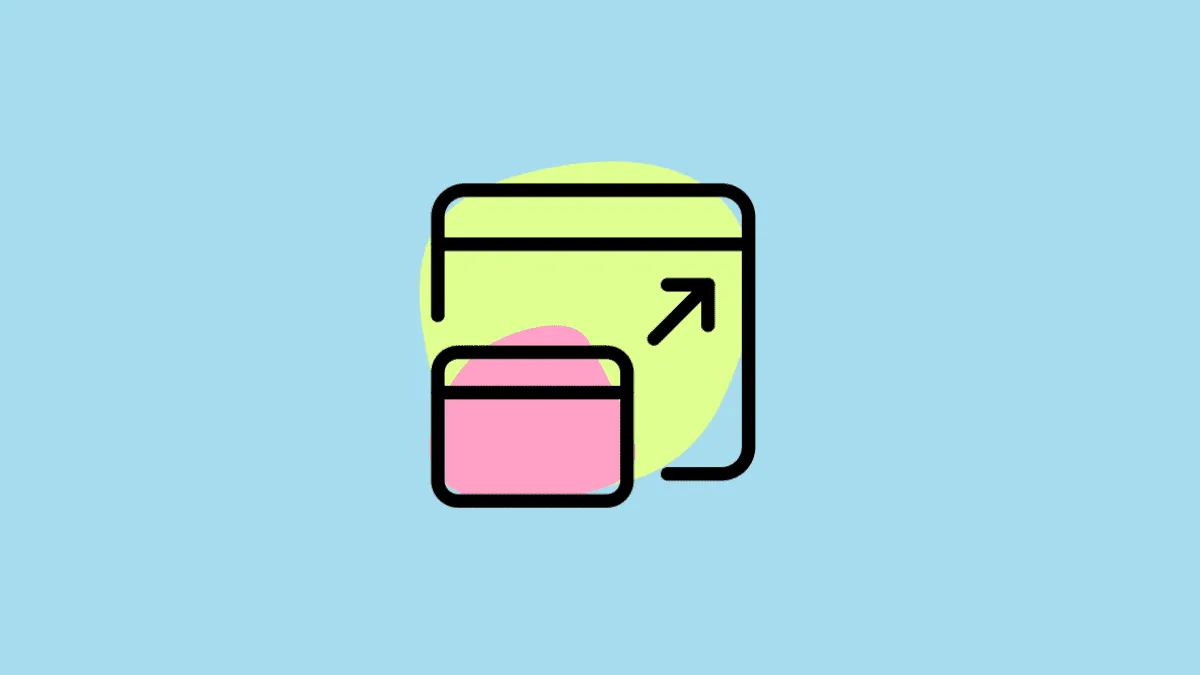We’re more or less a texting world. What used to be a mode of recreation or a secret messaging channel is now a full-fledged communication platform in almost every relationship both formal and informal. Google Chat is one such platform that facilitates conversations within the workplace and personal space.
Sometimes, our chat windows are empty, slow, and almost dying. And some days, they’re flooding with important conversations. In such situations, you must attend to chats simultaneously. Going back and forth to conversations is not just time-consuming, but can also be fatal – if the wrong message went to the wrong person.
To ease such busy days, Google Chat has the option to pop-up chats.
What is a Chat Pop-up?
The Google Chat feature to ‘Open a chat in a pop-up’ is a saving grace while handling multiple conversations. The chat window pops up and out into a smaller window. You can have one chat going on in the main Google Chat window and another or several chats in pop-up windows. But with one condition. You cannot have the same conversation in the main window and in the pop-up. You must choose.
The ‘Chat Pop-Up’ option is available only on your computer and not on your phone.
How to Open a Google Chat in a Pop-Up?
First, launch Google Chat on your computer. If you’re already on a conversation and want to pop up a different one, just look to the left of your screen – the ‘Chat’ section. Hover your cursor over the chat you want to pop up. You will see a southeast pointing arrow at the bottom-right corner of the chat tile. This is the ‘Open in a pop-up’ button. Click it.
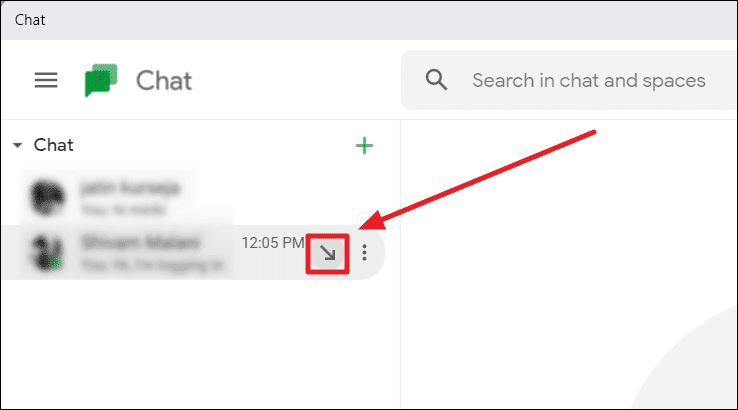
The chosen conversation will instantly pop up on your Google Chat window.
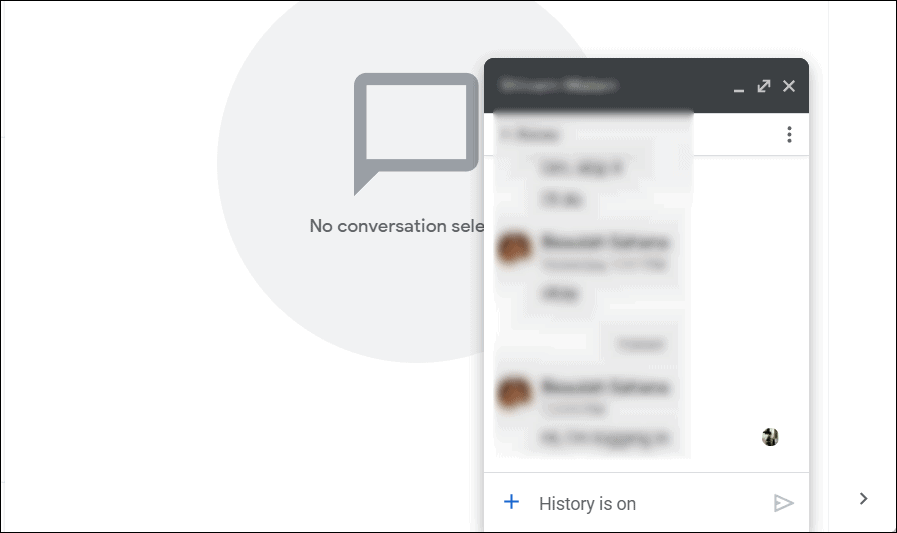
To have multiple conversations as pop-ups, repeat the same procedure on the chats you want to pop out. Soon, you’ll have chat pop-ups and another conversation on the main window. But, evidently, the main window will get covered.
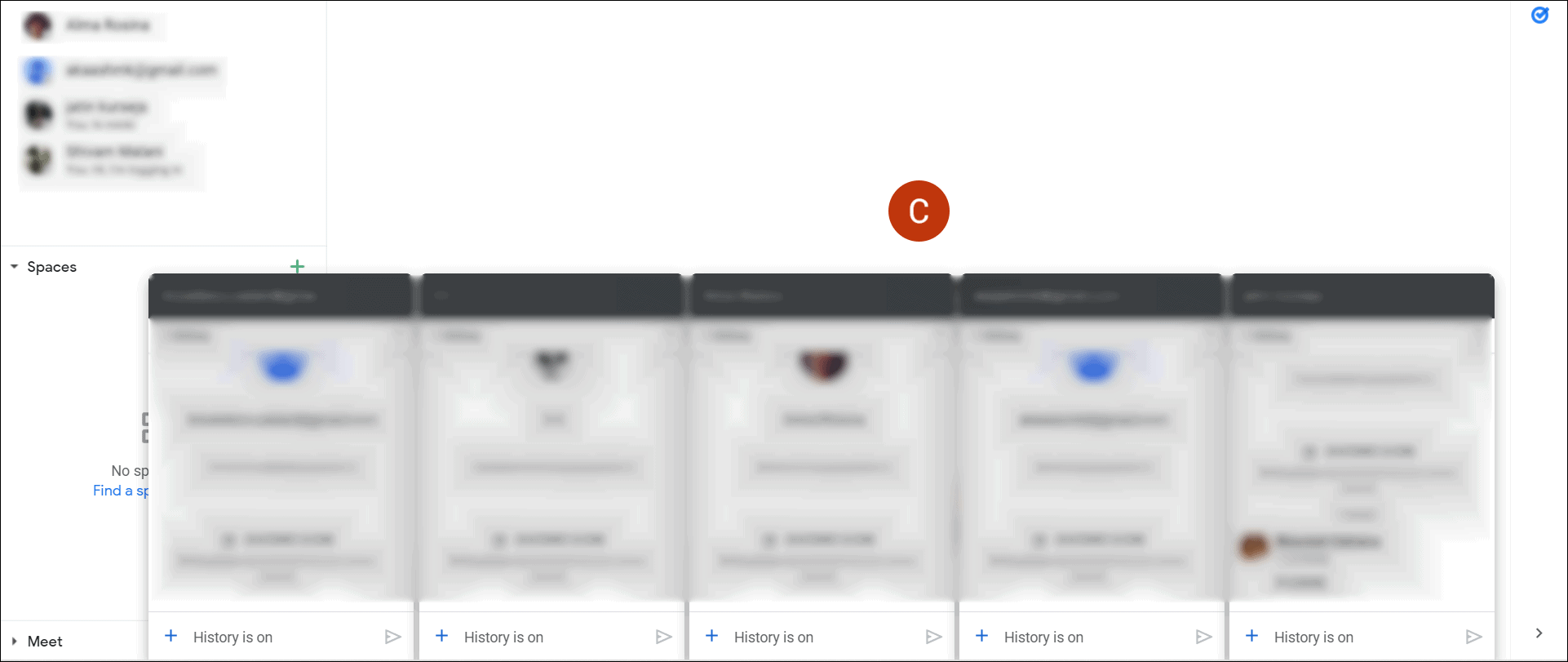
You can have as many chat pop-ups as your Google Chat window can accommodate (mostly a maximum of 5) – more on a full screen and less on a minimized screen. Typically, you can have an average of 6 chats – 5 pop-ups and one covered conversation on the main Google Chat window.
To uncover the conversation going on in the main window, just minimize your chat pop-ups. Click the ‘Minimize’ button to the top right of the pop-up window or just double-click the title bar to minimize. Do the same to maximize the chat pop-up.
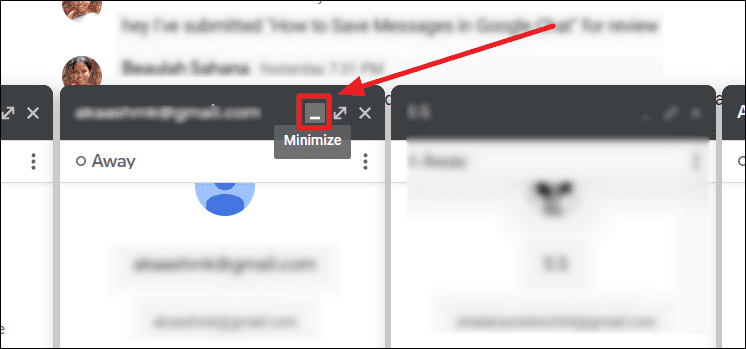
How to Open a Chat Pop-Up in Full Screen
If you find the need to blow a chat pop-up to a full-screen and onto the Google Chat ‘main window’, here’s what you do. Click the ‘Open chat in fullscreen’ button shown with a double-headed northeast-facing arrow at the top-right corner of the chat pop-up.
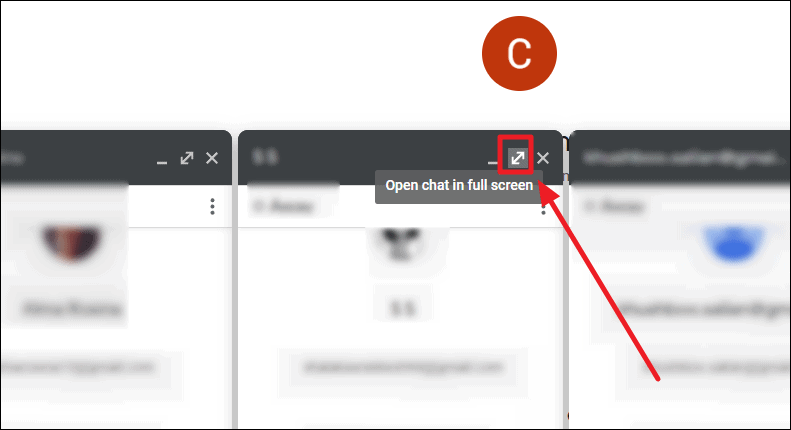
The chat pop-up will open in the main window of your Google Chat and disappear as a pop-up.
How to Minimize Chat Window to a Pop-Up
If you wish to minimize a full-screen chat to a pop-up, click the ‘Exist full screen’ button to the top-right corner of the conversation on the main Google Chat window.
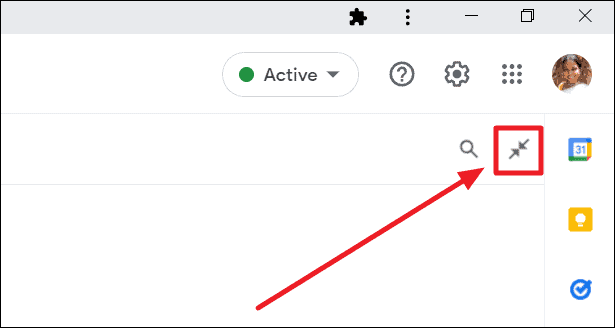
The chat will instantly disappear from the main window and appear as a chat pop-up.