WebP is a modern image format developed by Google that offers both lossy and lossless compression and even provides support for transparency and animation. Its major advantage is that it offers smaller image sizes compared to traditional formats like JPEG, GIF, and PNG, allowing web pages to load faster. However, since it is a relatively newer image format, many users do not know how to open or edit them. Fortunately, doing so is quite easy on Windows 11 and can be done in various ways.
Open WebP Images with Microsoft Paint
Microsoft Paint, a staple of Windows since the 1980s, can easily open WebP images, eliminating the need for a third-party tool.
- Open Windows Explorer and navigate to where your WebP image is located.
- Right-click the image, go to Open with, and select Paint.
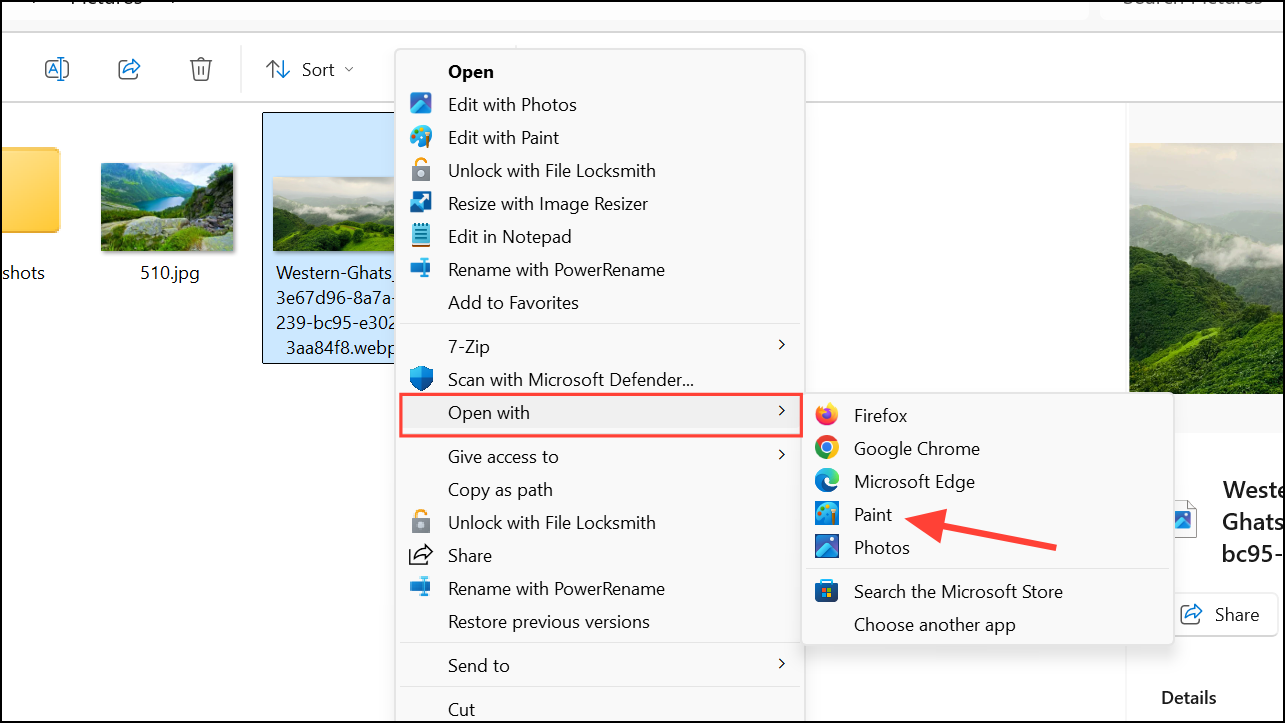
- Once the WebP image opens in Paint, you can edit it as you want and even save it in another format, such as JPEG, PNG, or other formats.
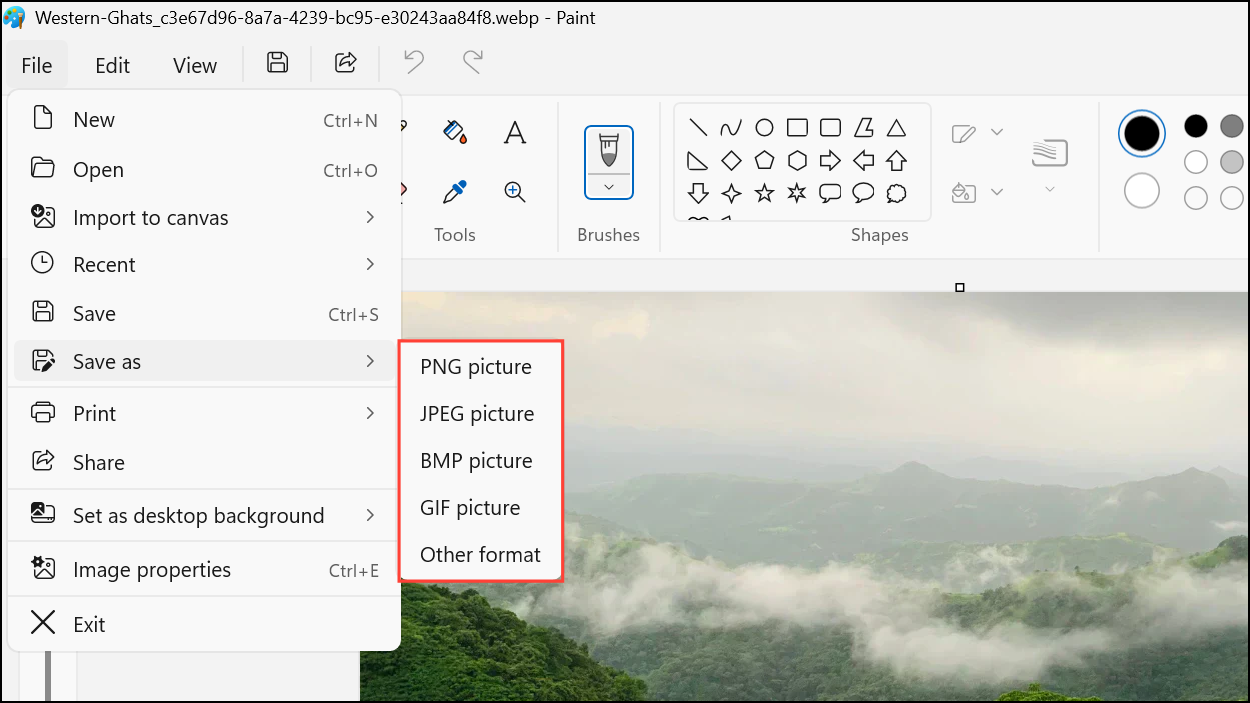
Open WebP Images Using A Web Browser
Web browsers like Google Chrome and Microsoft Edge can easily open WebP images. The Edge browser comes preinstalled on Windows 11, and you can easily download Google Chrome from the internet if you want to use it and haven't already got it.
- Open Windows Explorer and navigate to where your WebP image is located.
- Next, open a web browser window. Click and drag the WebP image into the browser window and release it when you see the Copy option.
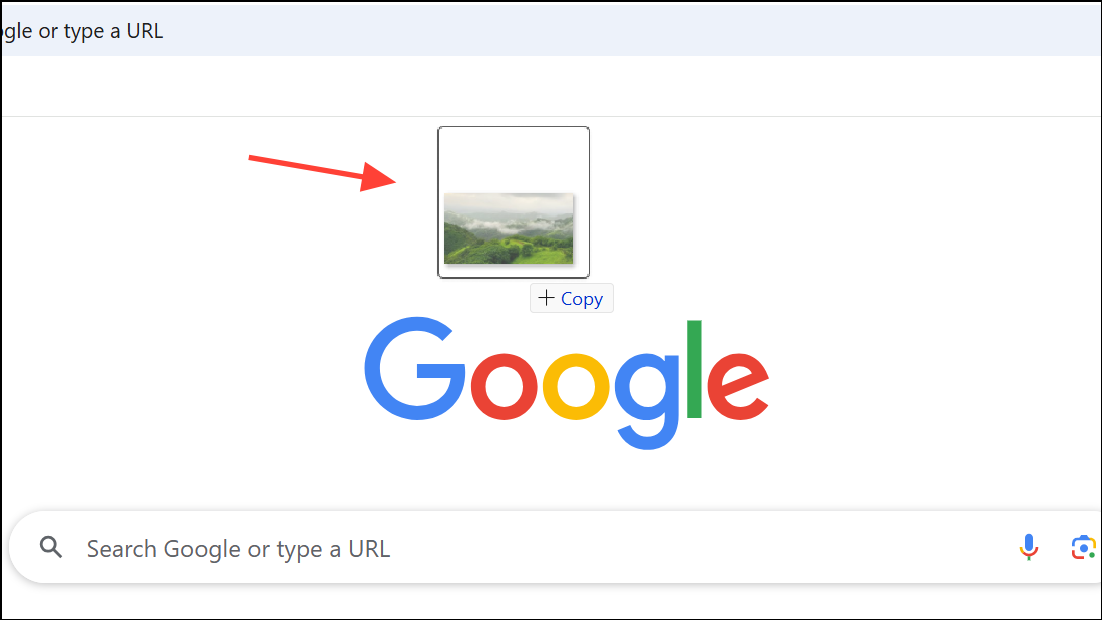
- The image should open in a new browser tab. You can use this method to quickly open WebP images, but you cannot edit them. For that, you will have to rely on other methods.
Edit WebP Images Using A Third-Party Tool
For detailed editing of WebP images, you will need a third-party tool, like Gimp. While you can technically edit them in Paint, the application is quite limited in what you can do when it comes to editing images.
- Download and install Gimp from the official website or from the Microsoft Store.
- Once Gimp is installed, navigate to your WebP image in Windows Explorer, right-click it, and select Gimp from the Open with option.
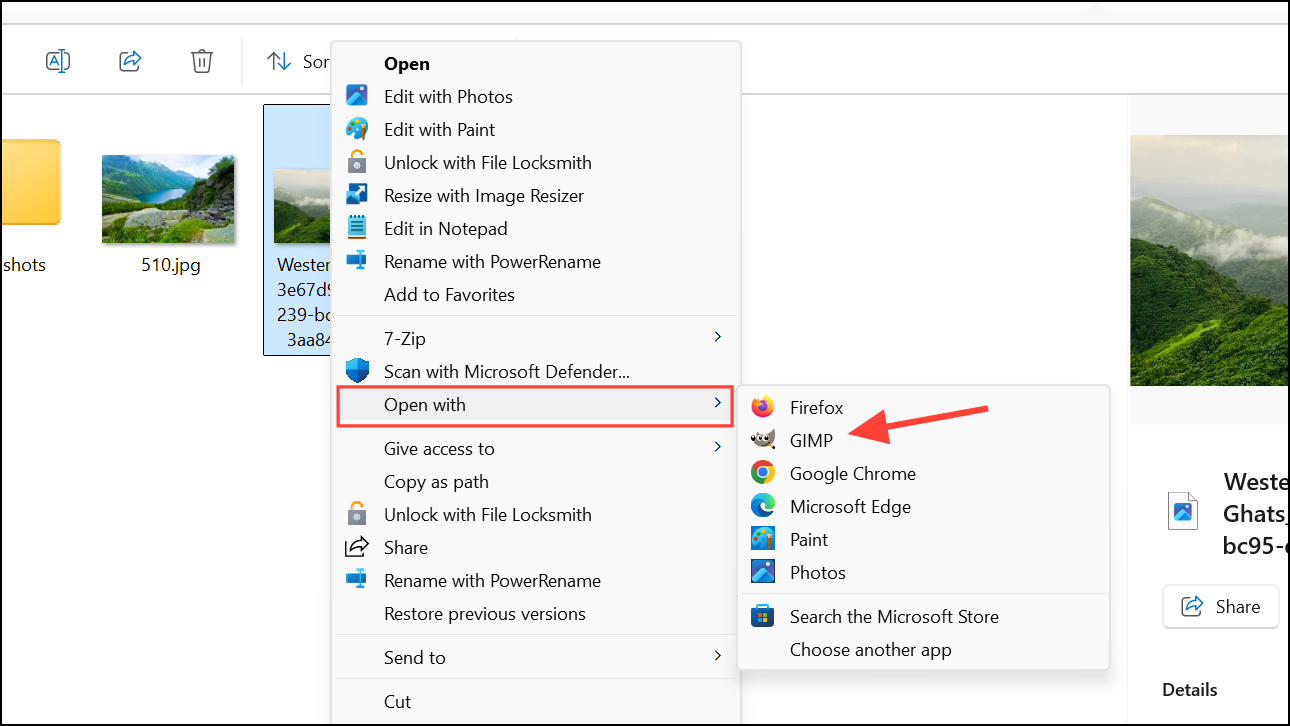
- Once the WebP image opens in Gimp, you can edit it using the numerous tools that the application offers.
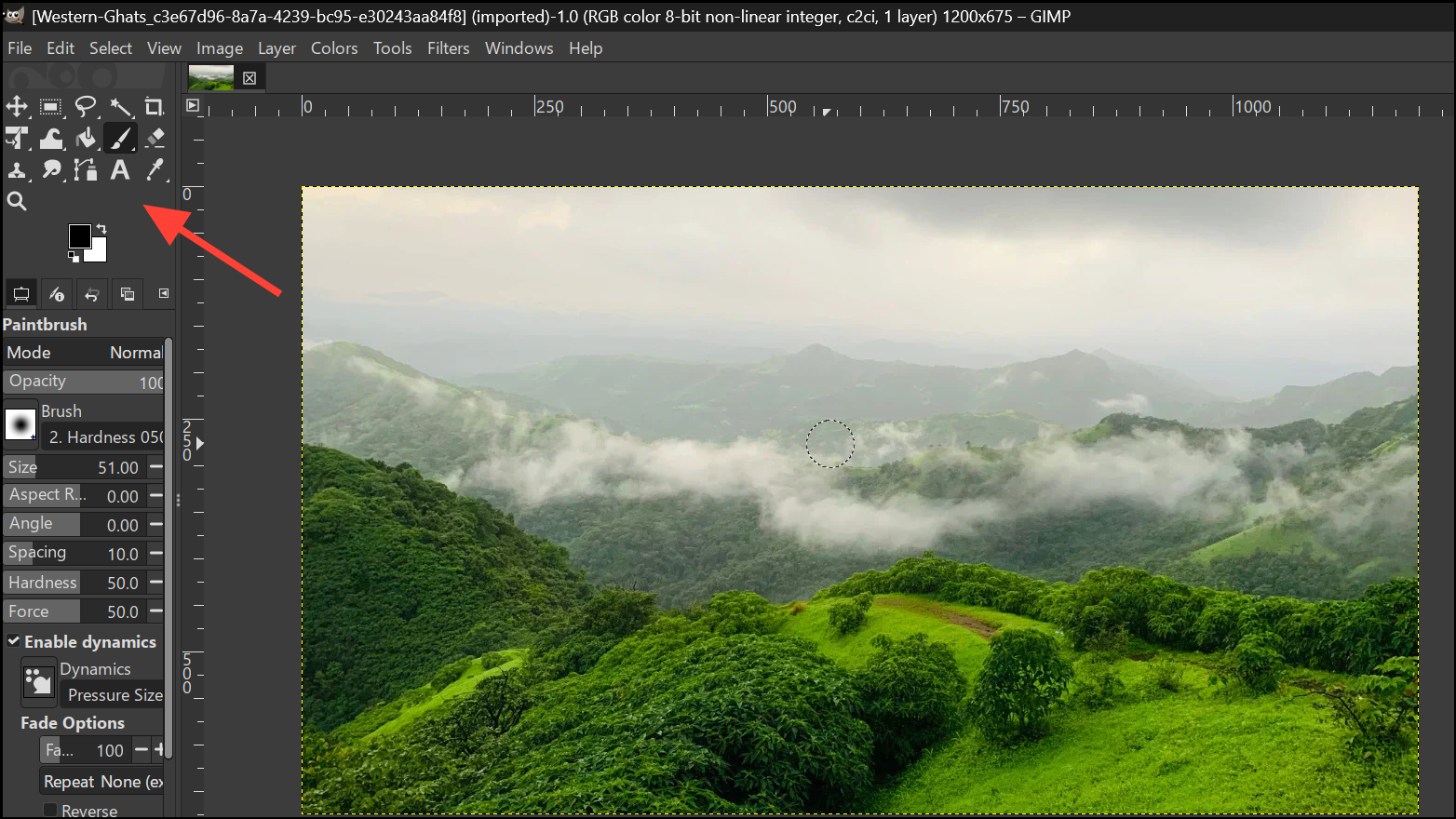
Convert WebP Images To Other Formats
If you prefer working with traditional image formats instead of WebP, you can easily convert WebP images to such formats.
- Navigate to the WebP image in Windows Explorer. Click the View option at the top, go to Show, and enable File name extensions.
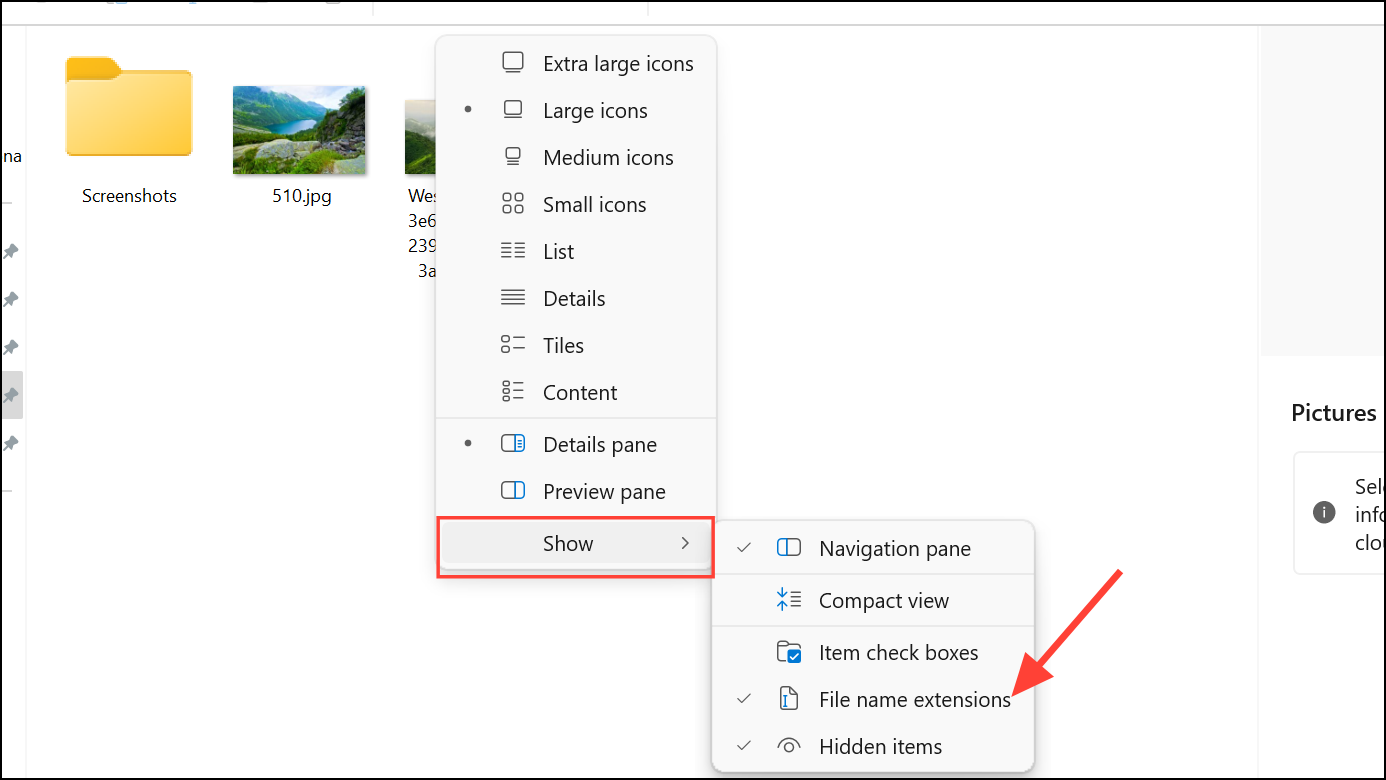
- Click the WebP image and then click the Rename button in the File Explorer window.
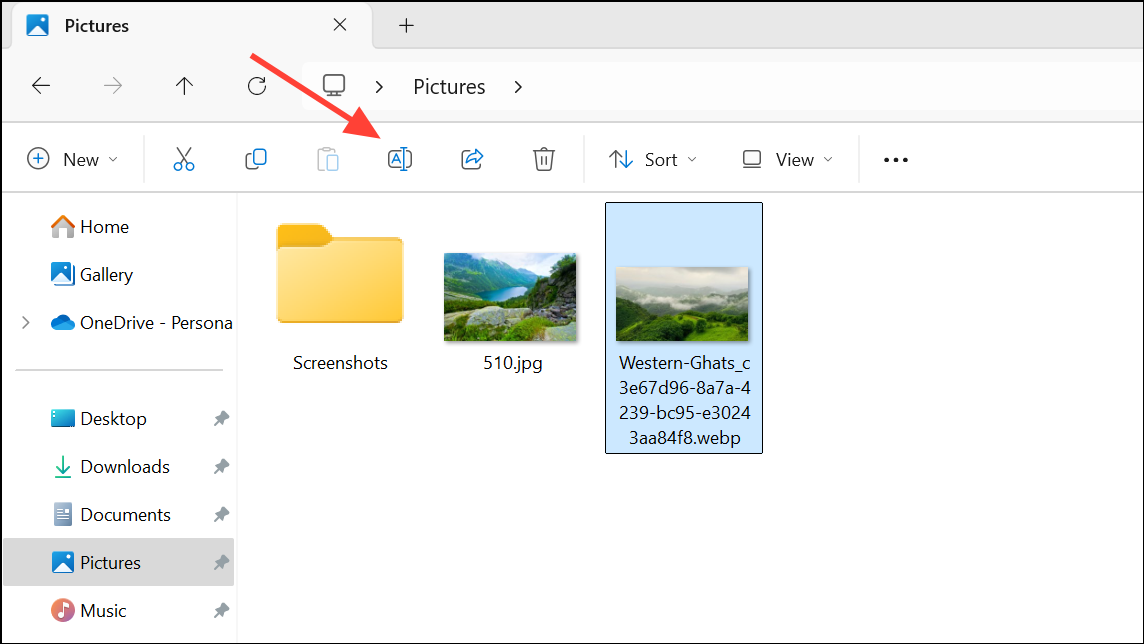
- Change the Webp extension of your image to your preferred image format, like png or jpg. Click Yes in the prompt that appears to confirm.
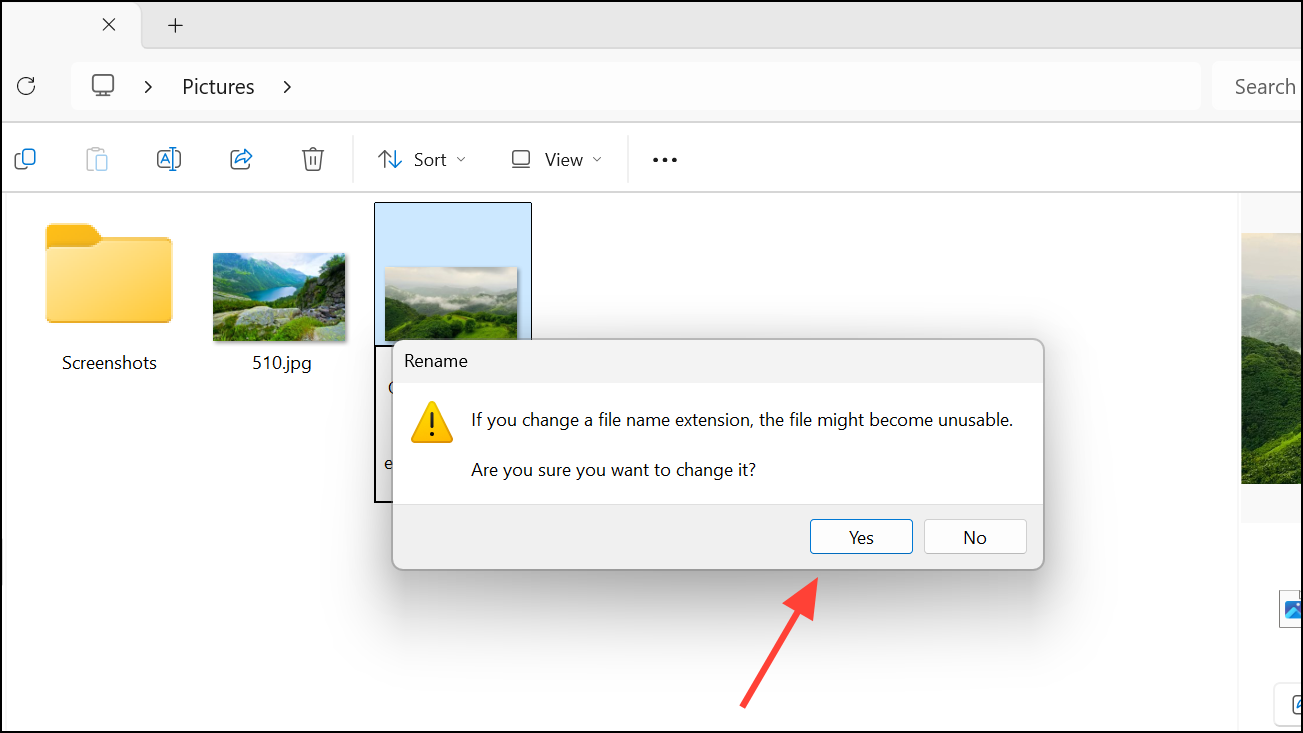
- Now your WebP image has been converted into a JPG or PNG image. You can easily open and edit it as you like.
Besides the methods mentioned here, you can find various online tools that can help you convert WebP images to other image formats. However, be cautious when uploading images containing confidential data to such websites. You can also download dedicated image conversion tools if you regularly need to work with different image formats.


