Arc Browser is all about organization, so you can have control over your chaotic online life. From Favorites and Pinned tabs to Spaces and Arc Max features like Tidy Tab Titles, the browser touts a lot of features to help you stay organized. Now, there's another AI-powered feature that's been added to the mix – Tidy Tabs, which aims to organize your Today tabs.
How Does Tidy Tabs Work? Tidy Tabs uses AI technologies from OpenAI to organize your sidebar. When you have more than 6 tabs in your Today section in the Arc sidebar, Tidy Tabs (when activated) will organize them into different categories based on the content of the tabs. It only organizes the tabs in the Today section, though, and not the Pinned section.
For example, if you had a couple of tabs open for reading news and a few others for planning your vacation, it would automatically group them accordingly. Since the feature uses APIs from OpenAI, data like tab titles and URLs are sent to the company for processing.
Using Tidy Tabs in Arc Browser
Tidy Tabs is an Arc Max feature, and if you haven't enabled all Arc Max features or the option to enable future Max features by default, you'll first need to enable it from the settings.
To enable Tidy Tabs, follow these steps:
- Open the Command Bar, type 'Max', and press Enter or click on the first result, i.e., 'Open Max Preferences'.
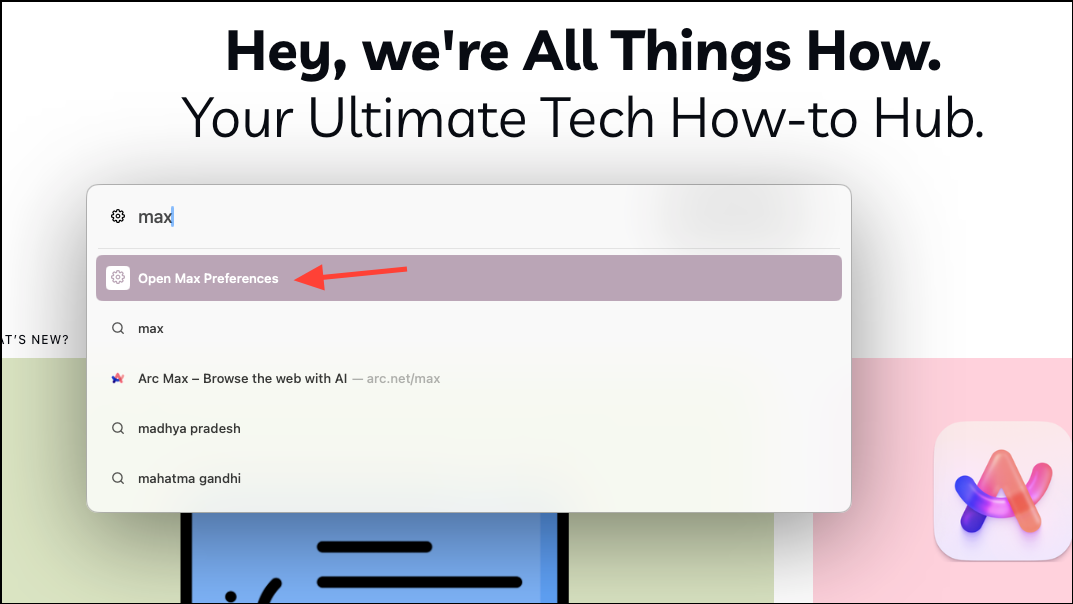
- You can also navigate to
Arc>Settingsfrom the Menu Bar and switch to the 'Max' tab from the Settings window. - Then, enable the toggle for 'Tidy Tabs' from the settings window.
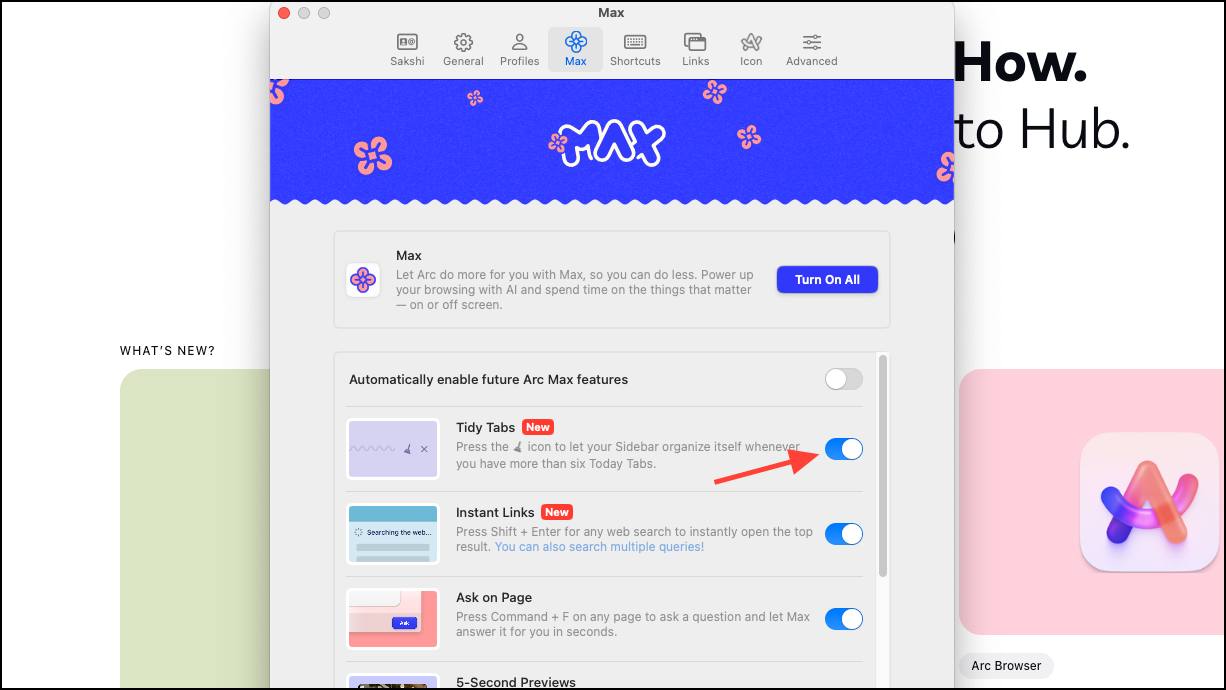
That's it. Now, you can start using the feature right away.
To use Tidy tabs for organizing your Today tabs, follow these steps.
- The option for 'Tidy Tabs' will automatically appear when you have more than six tabs open.
- Go to the sidebar and hover over it.
- Click on the Broom icon on the line dividing the Pinned tabs and Today Tabs.
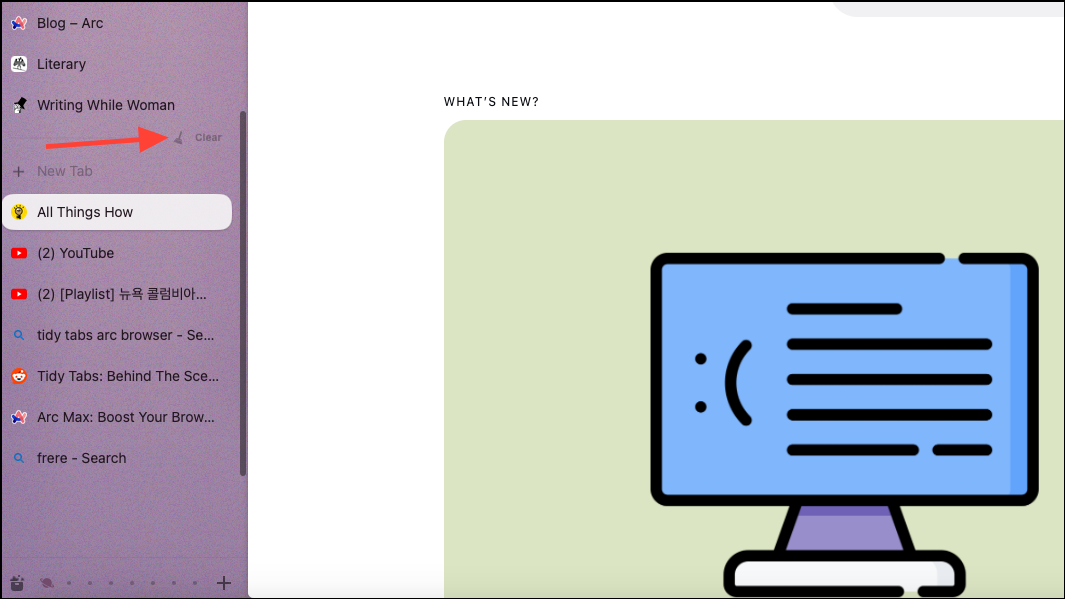
- The AI will get to work and organize your tabs in groups and automatically name the group (you cannot change it, unfortunately). Since the feature is powered by AI, it might not always be perfect.
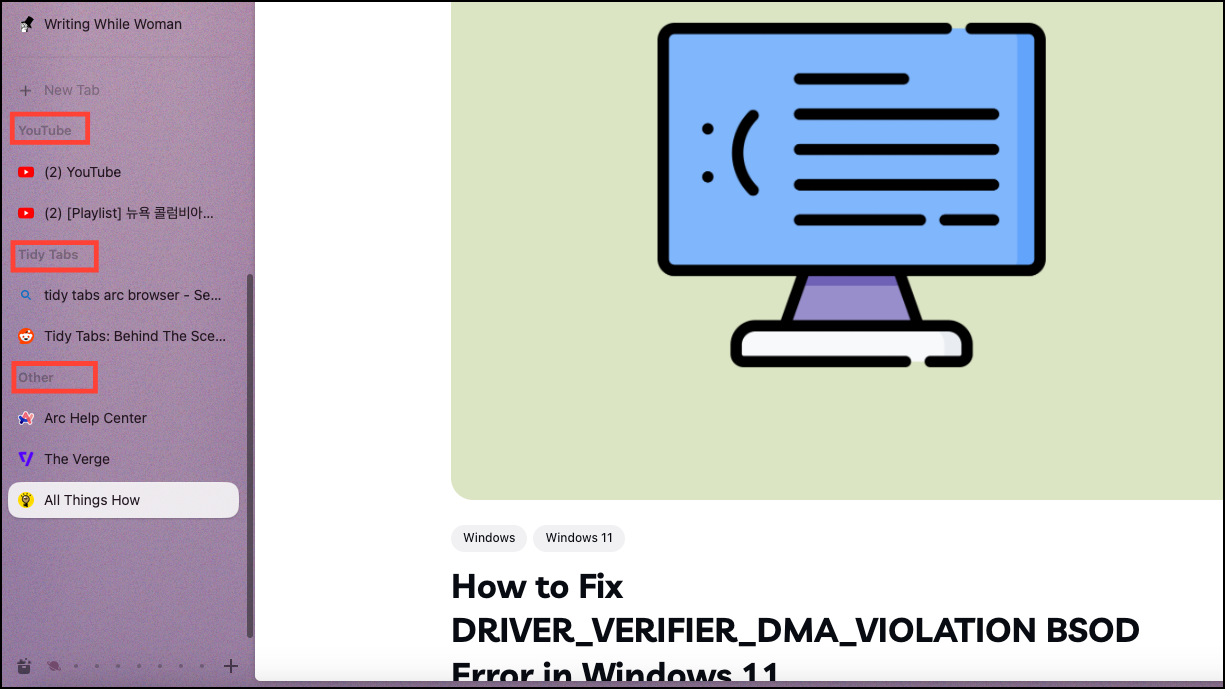
- Any new tabs you open will appear separately from the tab groups, towards the top. You'll need to click the 'Tidy Tabs' button again to group these tabs as well. Depending on the content, Arc will either create new tab group(s) for these tabs or add them to existing ones.
- If you hover over the group name, you'll get a couple of options, like converting the tab group to a folder (in pinned tabs) or closing the tab group.
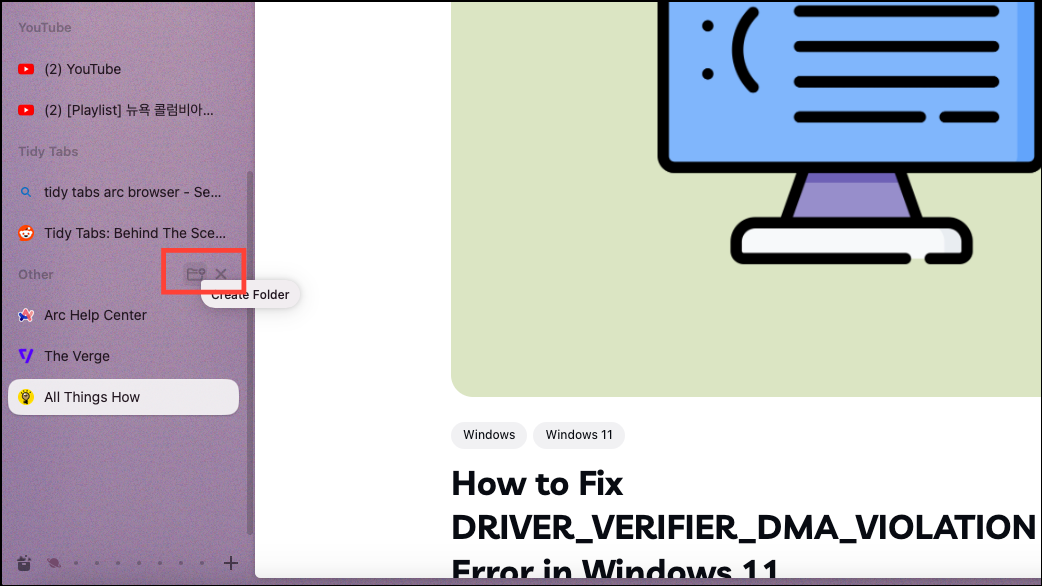
- You can also right-click on the tab group name and click on 'Remove header' to ungroup the tabs without closing them.
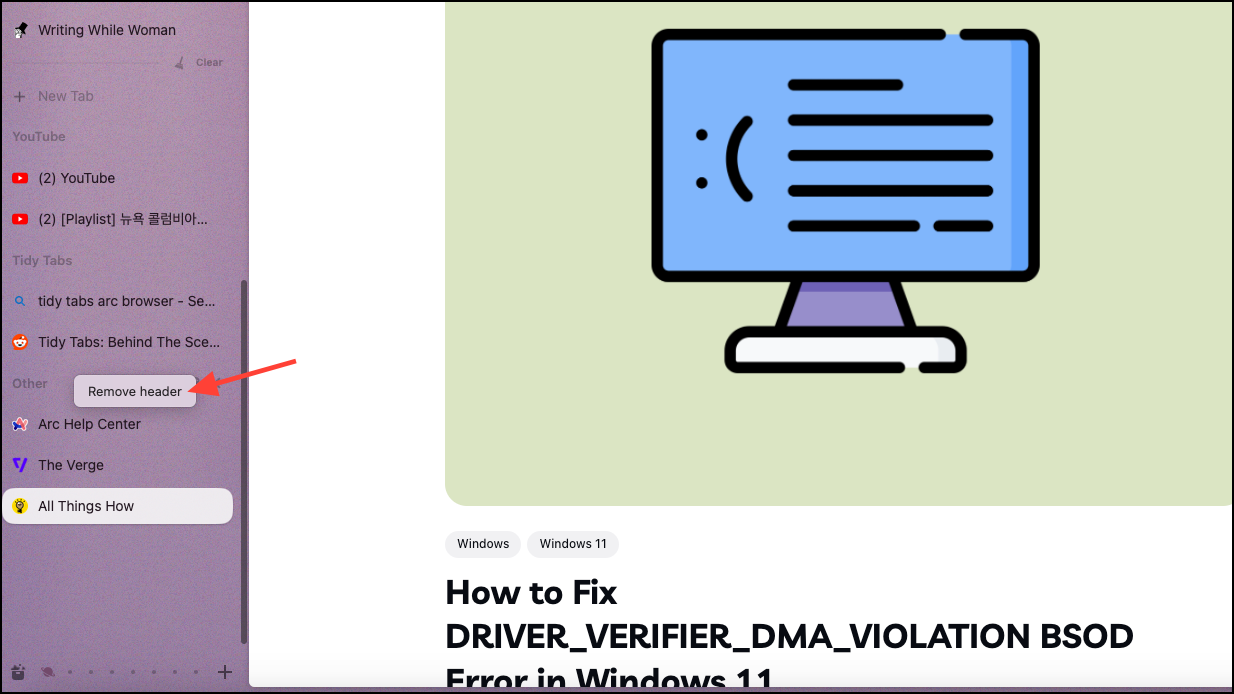
- You can also manually move a tab from one group to another or separate it from the group without adding it to another group.
To move tabs between groups, simple drag the tab from one group and drop it onto another. But to separate it, drop the tab in the area between the 'New Tab' option and before the header for the first group (or with other ungrouped tabs, if they exist).
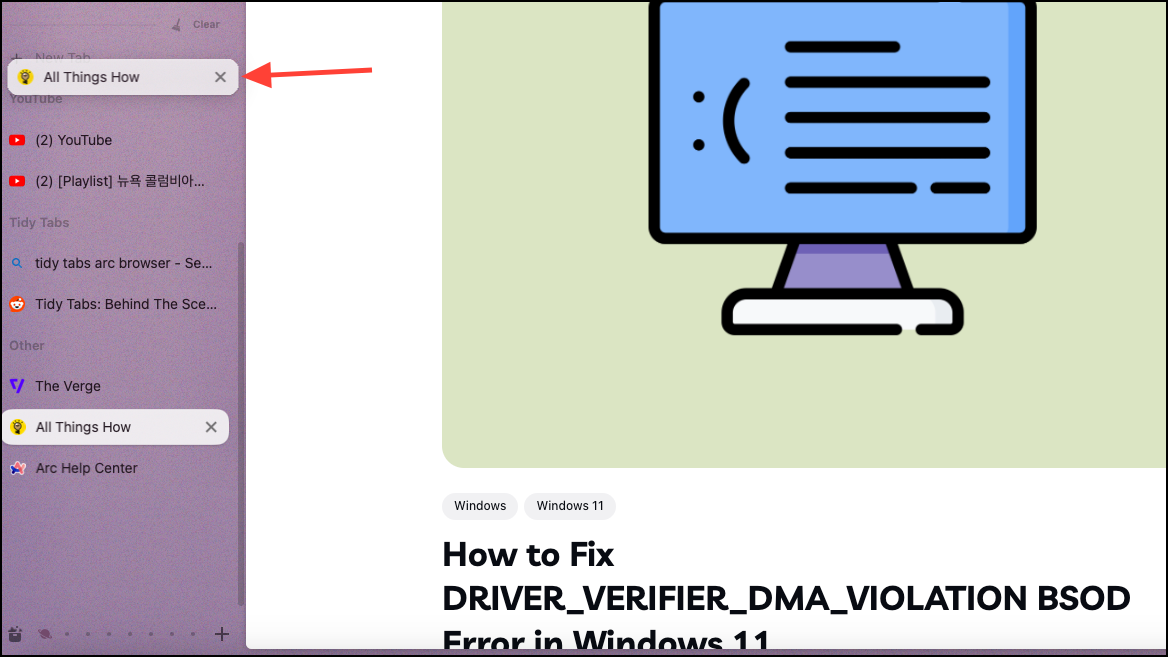
Tidy Tabs is a useful new feature in Arc Browser that leverages AI to automatically organize tabs in the sidebar based on their content. By grouping related tabs together, it helps reduce clutter and makes it easier for users to find the tabs they need.

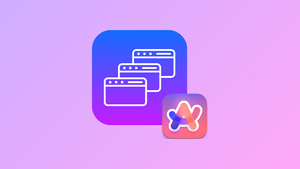




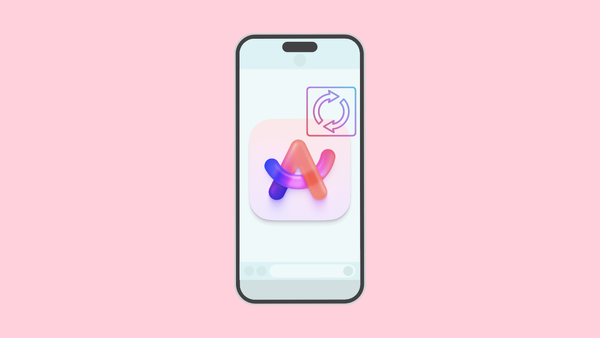

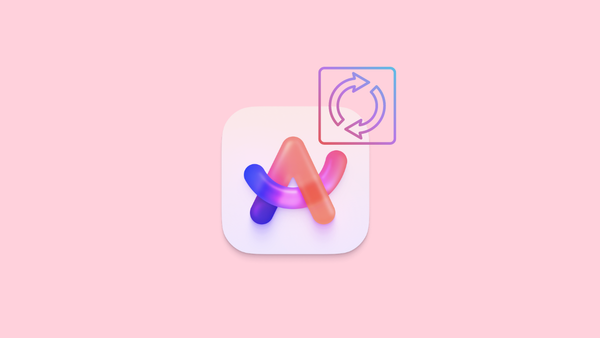
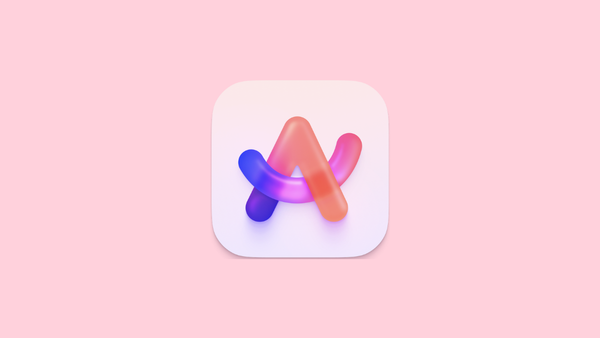
Member discussion