There are instances when you want to output audio to multiple devices on Windows 10. But, the default settings on the latest iteration of Windows don’t allow you. This can be problematic under various situations since you have to toggle between the output devices.
Say you have connected two sets of speakers to the computer. One is set as the default, and the other one being used for specific purposes. Now, toggling between the two might appear tedious to many users. What if we tell you an option that allows you to output audio to multiple devices, thereby nullifying the need to toggle between devices altogether. Sounds interesting, right! It can be done using the ‘Stereo Mix’ feature in Windows 10, hidden by default but can be enabled easily.
We will now walk you through the process to output audio to multiple devices. Before you proceed, ensure that the other output device is connected to the system.
To output audio to multiple devices, right-click on the ‘Speaker’ icon in the ‘System Tray’ and then select ‘Sounds’ from the menu.
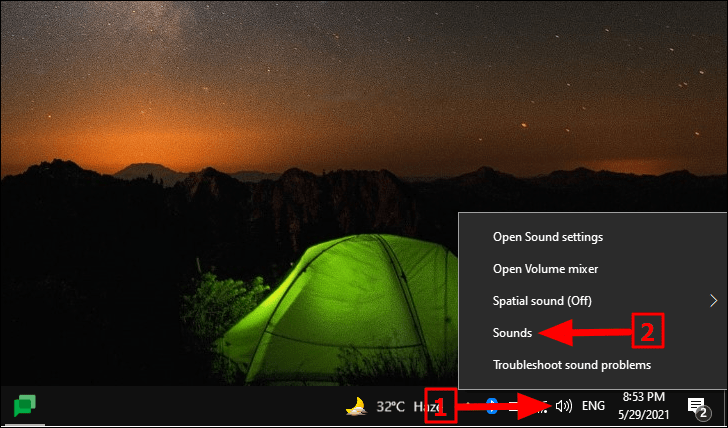
In the ‘Sound’ window that pops up, navigate to the ‘Playback’ tab. Now, check whether the desired speakers are set as the default device. In case it isn’t, right-click on it and select ‘Set as default device’ from the context menu.
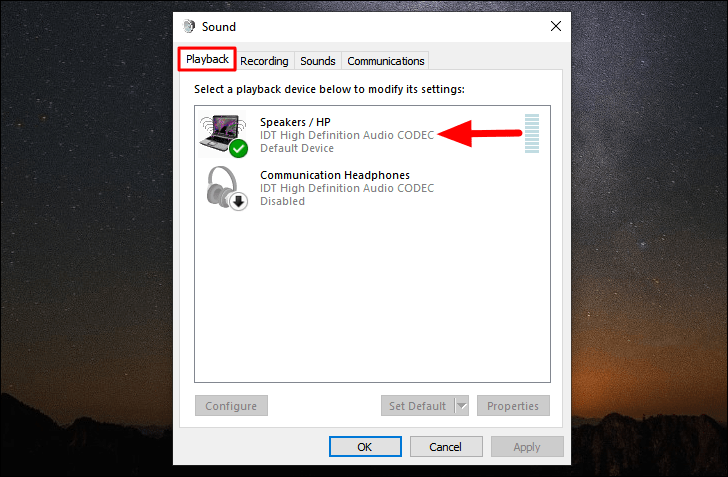
Next, navigate to the ‘Recording’ tab, right-click on the clear white space, and select ‘Show Disabled Devices’, in case it isn’t already selected.
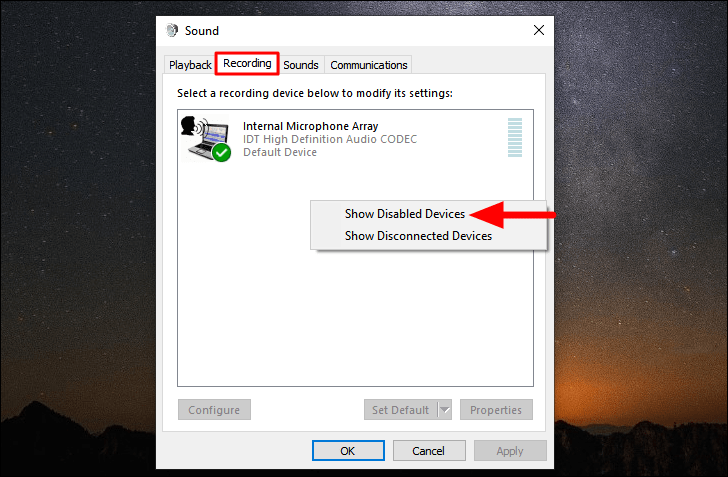
You will now find the ‘Stereo Mix’ option appear but it’s currently disabled. Right-click on it and then select ‘Enable’ from the context menu.
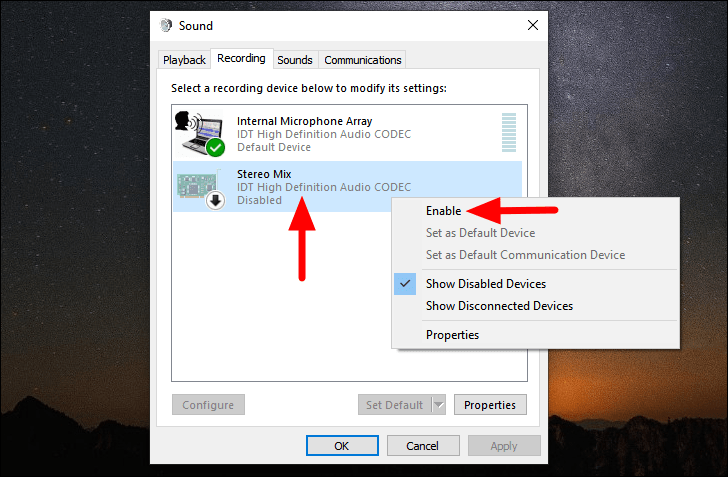
Once it has been enabled, again right-click on it and then select ‘Set as Default Device’ from the menu that appears.
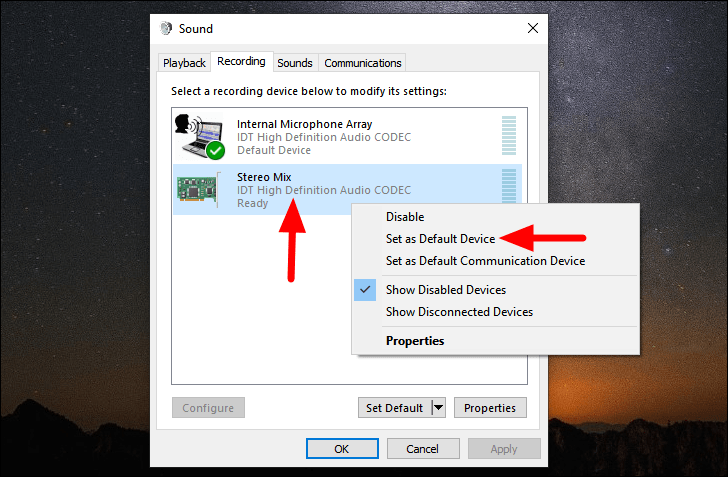
Next, either right-click on the ‘Stereo Mix’ option and select ‘Properties’ from the context menu or simply double-click on the option.
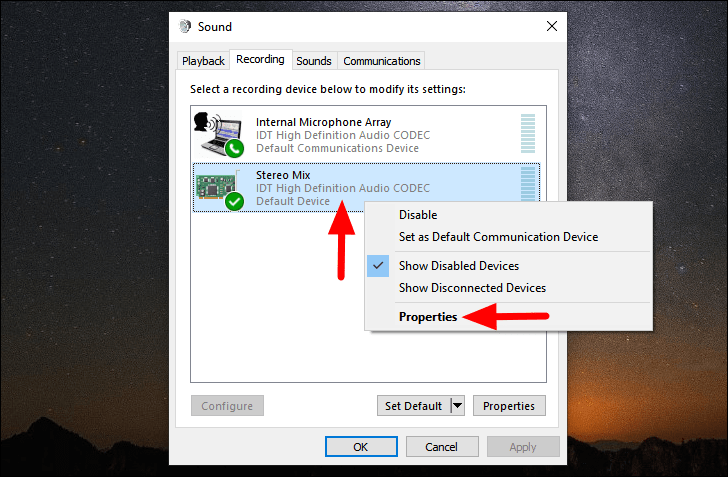
In the ‘Stereo Mix Properties’ window, navigate to the ‘Listen’ tab. Now, tick the checkbox for the ‘Listen to this device’ option and then click on the box under ‘Playback through this device’ to select the other output device.
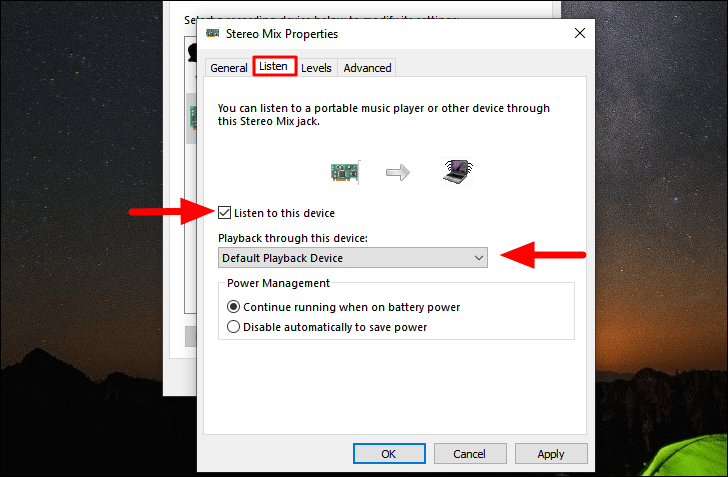
You will now find the other output devices listed in the drop-down menu. Select the one that you want to add and then click on ‘OK’ at the bottom.
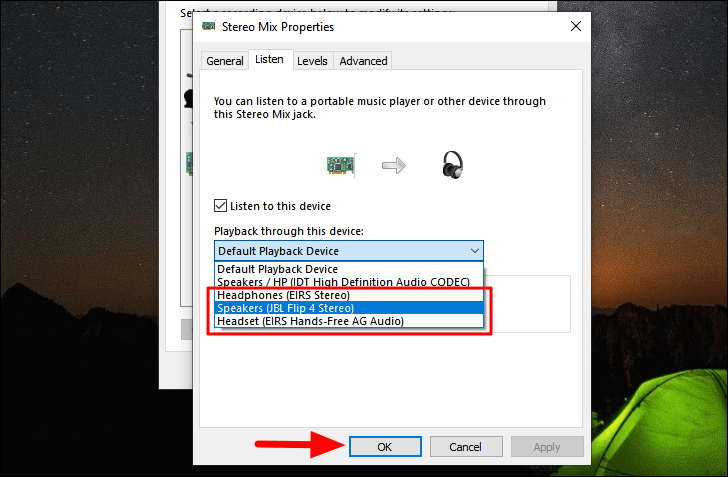
Any audio played from now on will be through both the output devices, the one you selected and the default one.
You don’t need to toggle between speakers anymore unless you really need to. This also amplifies the sound, which is beneficial in case you want to play loud audio.

