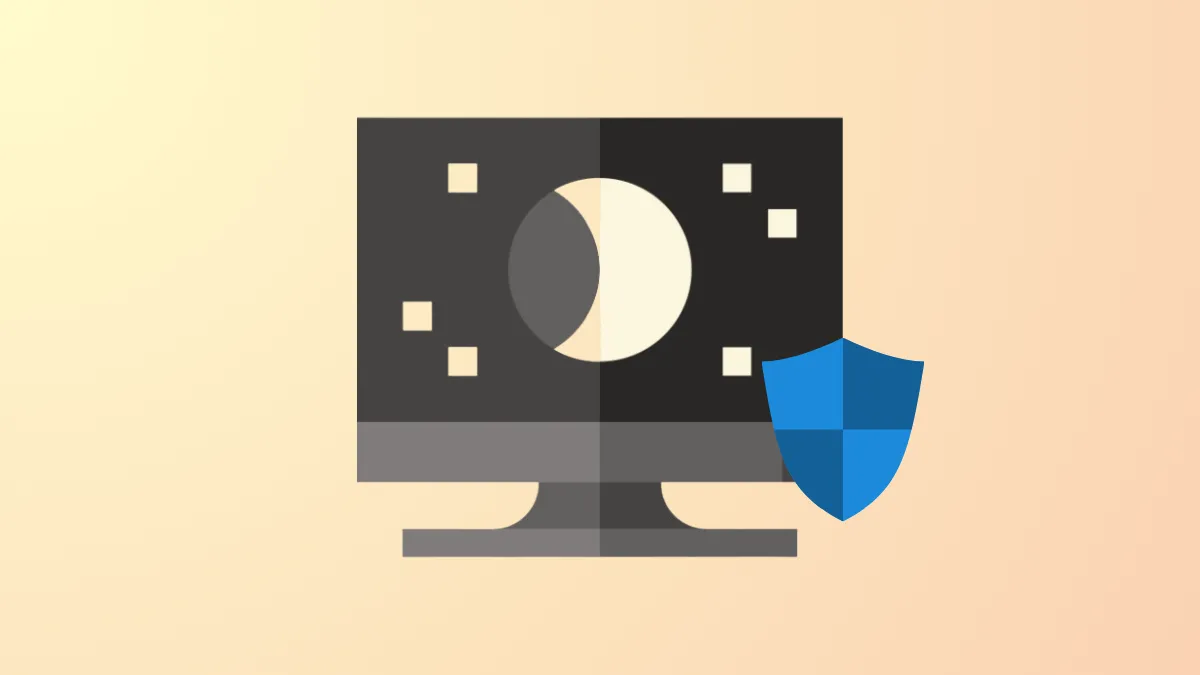Leaving your Windows 11 computer unattended can leave personal or work data vulnerable. Enabling password protection on your screensaver ensures that anyone trying to access your device after a period of inactivity will be prompted for your sign-in credentials. This method leverages built-in Windows security settings and doesn’t require third-party tools.
Enable Password Protection on Screensaver via Settings
Step 1: Open the Windows Settings by right-clicking the Start icon and selecting Settings. Alternatively, press Windows key + I to launch Settings directly.
Step 2: In the Settings window, navigate to Personalization from the sidebar, then select Lock screen. Scroll down and click on Screen saver to open the Screen Saver Settings dialog.
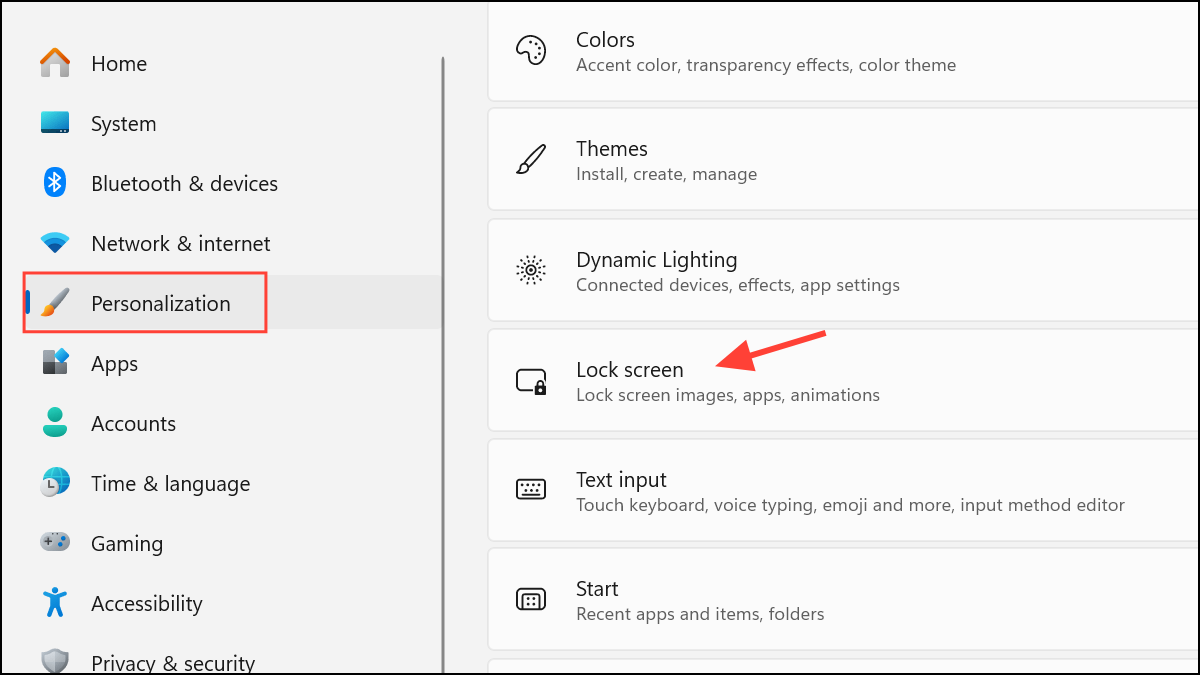
Step 3: In the Screen Saver Settings window, select your preferred screensaver from the dropdown menu. Set the Wait time to determine how many minutes of inactivity will trigger the screensaver.
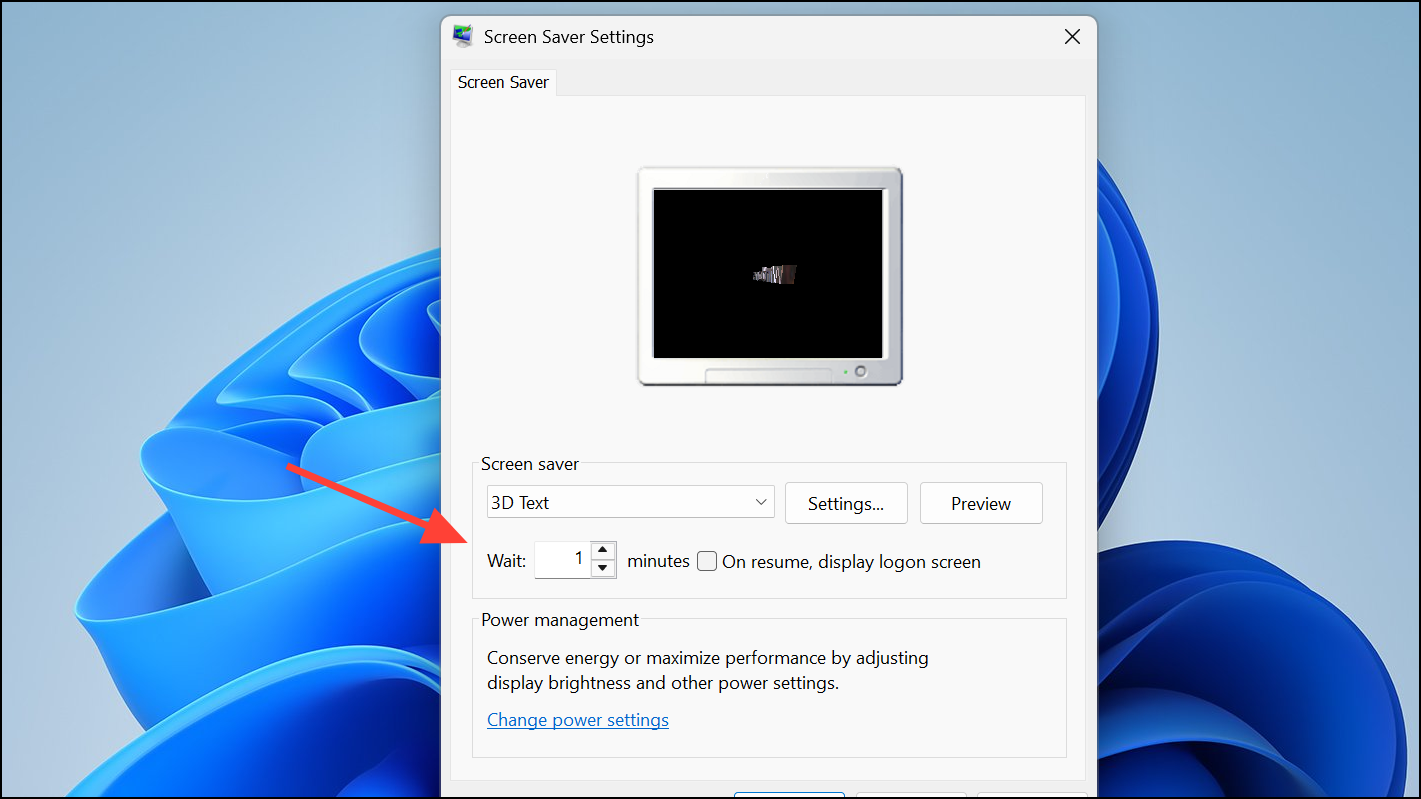
Step 4: To require a password when resuming, check the box labeled On resume, display logon screen. This option ensures that Windows will prompt for your sign-in password when the screensaver is dismissed.
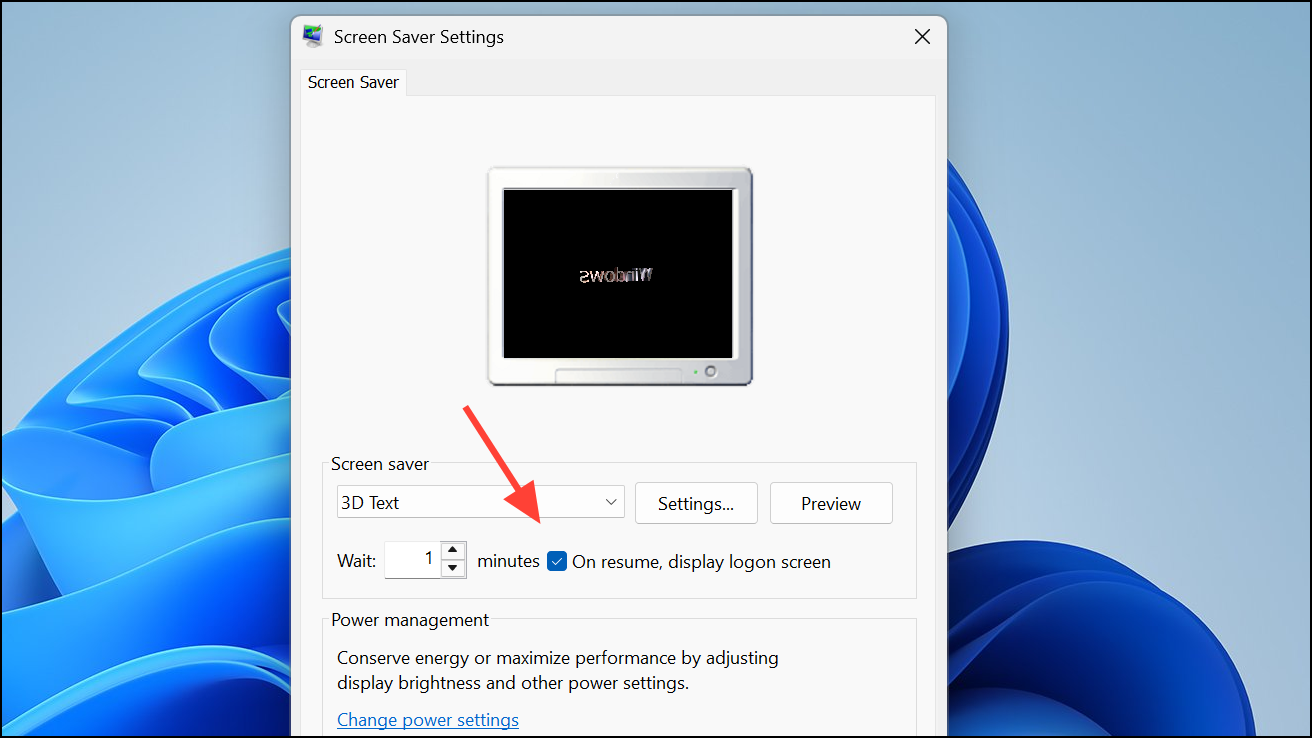
Step 5: Click Apply, then OK to save your changes. Your computer will now require authentication after the screensaver ends, effectively preventing unauthorized access during idle periods.
Verify Sign-In Requirements in Account Settings
Windows 11 uses your regular account password or PIN for screensaver protection. If the system isn’t prompting for a password after the screensaver, double-check your sign-in options:
Step 1: Go to Settings > Accounts > Sign-in options.
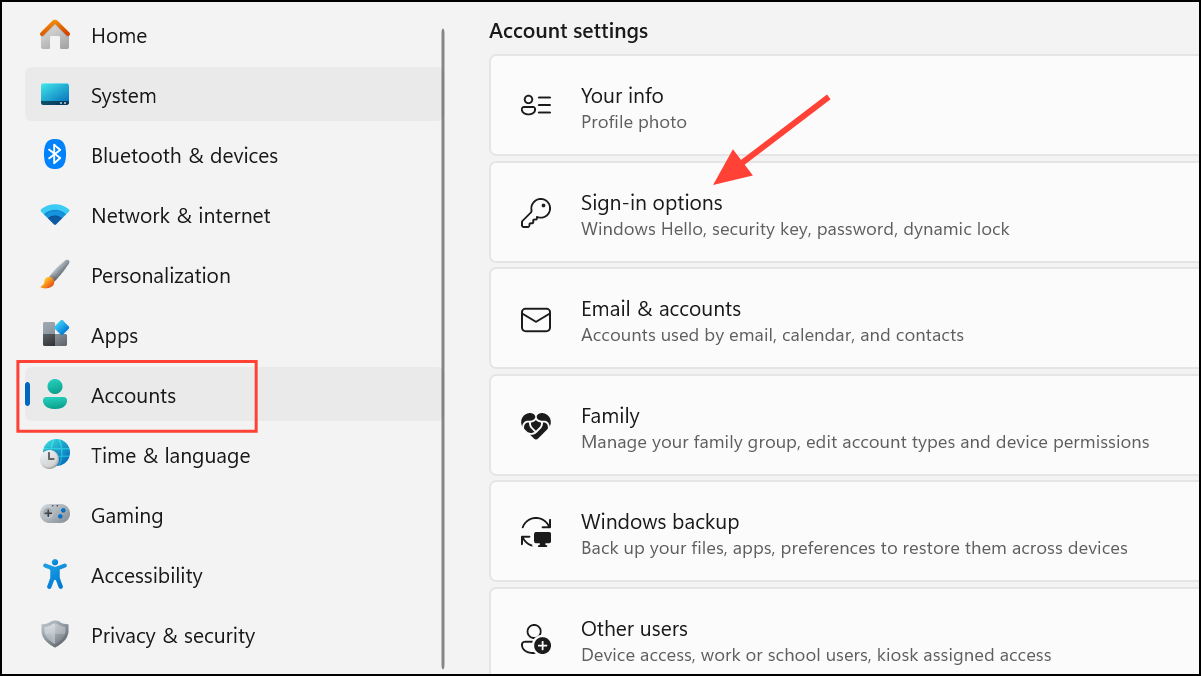
Step 2: Under Additional settings, find the option labeled If you've been away, when should Windows require you to sign in?. Set this to When PC wakes up from sleep or a similar setting that requires sign-in after inactivity. If set to Never, the screensaver password prompt will not appear.
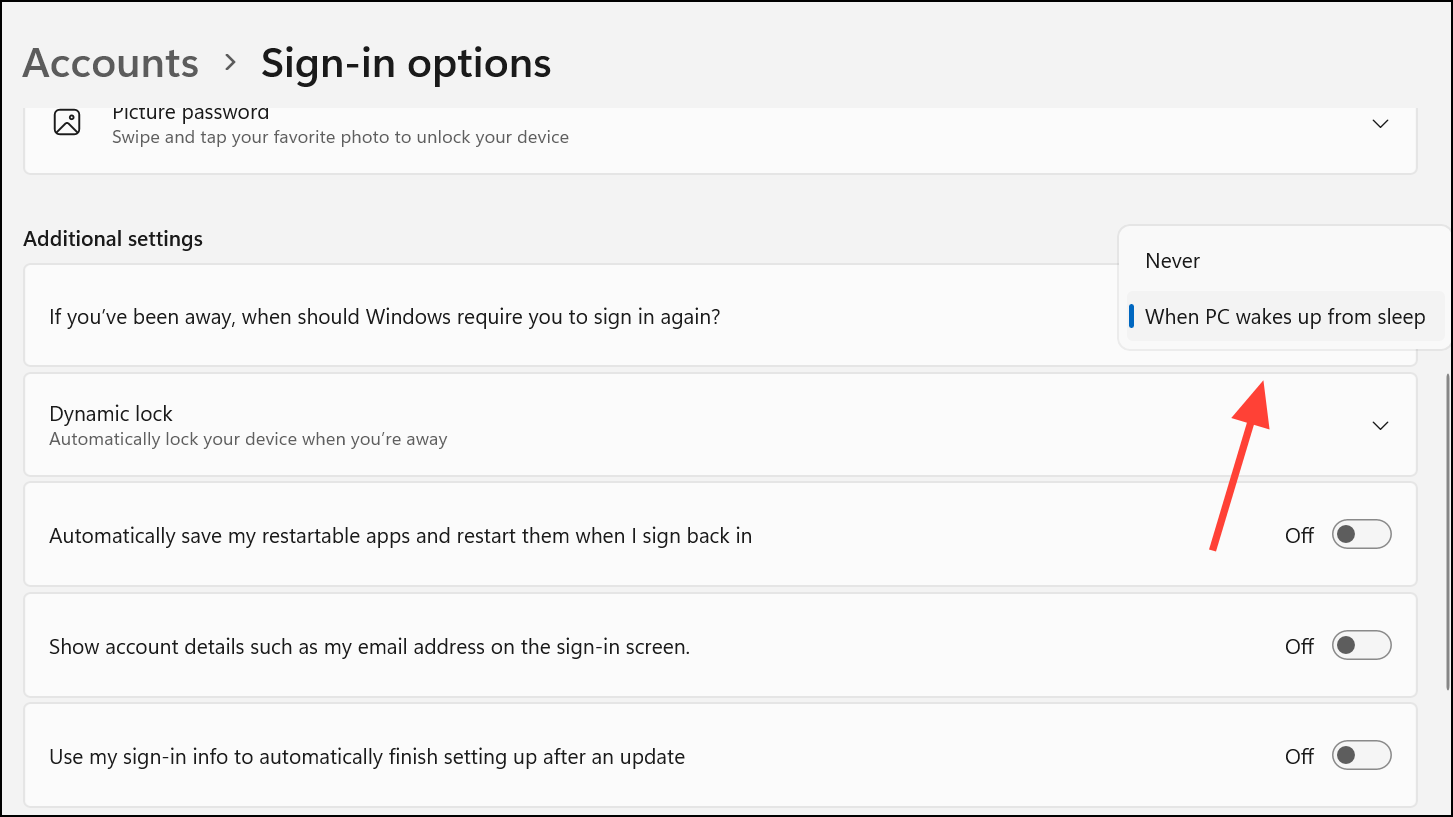
Restart your computer after making these changes to ensure settings are applied properly. This step can resolve cases where password prompts fail to appear after the screensaver ends.
Quickly Lock Your Computer with a Keyboard Shortcut
For immediate security, use the keyboard shortcut Windows key + L to lock your computer instantly. This method is useful if you’re stepping away and want to guarantee your session is protected without waiting for the screensaver to activate.
Troubleshooting and Additional Tips
Some users report issues where the screensaver or password prompt does not function as expected. If the screensaver fails to activate or the password prompt is missing, try the following:
- Check for conflicting power or sleep settings. In
Settings > System > Power & battery, make sure sleep timers do not override screensaver activation. - Restart your computer after changing screensaver or sign-in settings, as some changes may not take effect until a reboot.
- If problems persist, consider whether recent Windows updates or third-party software may be interfering. Some users have resolved persistent issues with third-party tools like “No Sleep,” but these should be a last resort after troubleshooting built-in options.
To personalize your experience, you can customize the screensaver appearance or use photo slideshows, but the password protection always relies on your Windows sign-in credentials.
Setting up a password-protected screensaver on Windows 11 takes only a few steps and significantly improves the security of your device during idle times. Regularly review your sign-in and power settings to maintain effective protection.