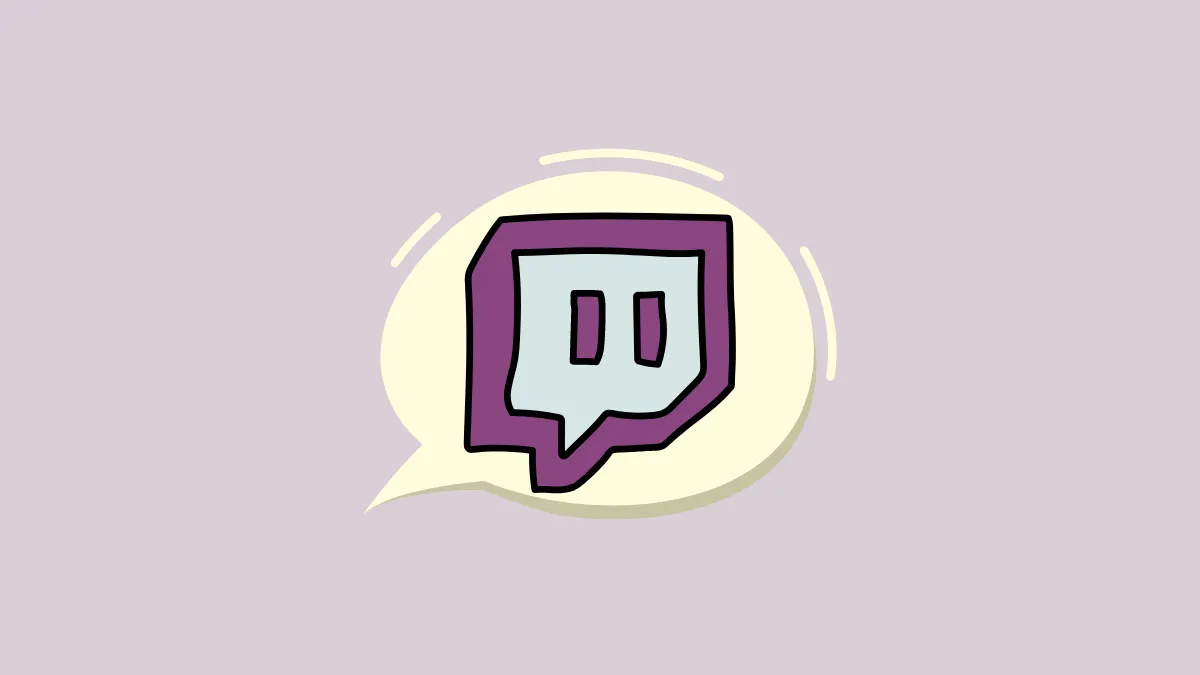If you’re a regular Twitch user and a viewer, you would’ve noticed that stream chats are constantly and sometimes even swiftly updating with new text messages. Stream chats are essentially ongoing chats on a person’s stream. They can be incredibly fast-moving on popular streams.
There’s a continuous and speedy movement of receiving and sending messages on streams with thousands of viewers. The more the viewers, the faster and more voluminous the stream chat. Stream chats on channels with a packed audience can be difficult to read or respond to, given the illegible momentum of text messages.
To slow things down, Twitch introduced the ‘Pause Chat’ feature to briefly halt the stream chat, and read or reply to messages.
Note: The feature to pause chats is exclusive to the desktop app.
Using the Pause Chat Feature
Launch Twitch and open a stream. Make sure the chat section is expanded. Now, click the ‘Chat Settings’ button shown with a gear icon at the bottom right of the chat section. This button sits right next to the ‘Chat’ button.
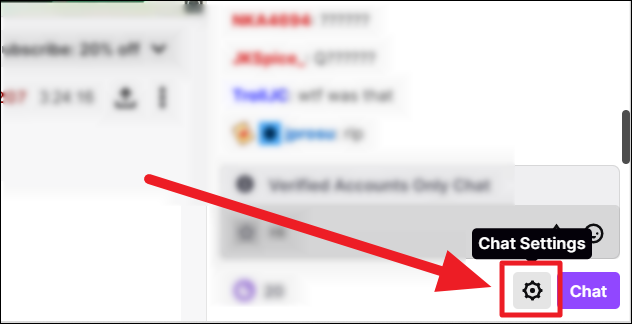
Select ‘Pause Chat’ in the upcoming menu.
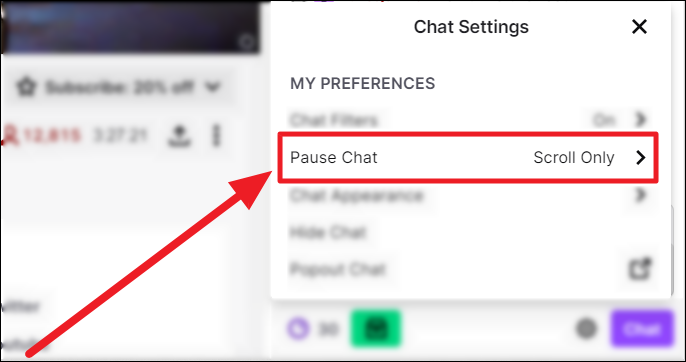
There are four ways to pause chat on Twitch – via scrolling, hovering the mouse, holding down the Alt key, or switching between a mouseover and the Alt key. Select the method of your choice by clicking the radio button in front of the respective option.
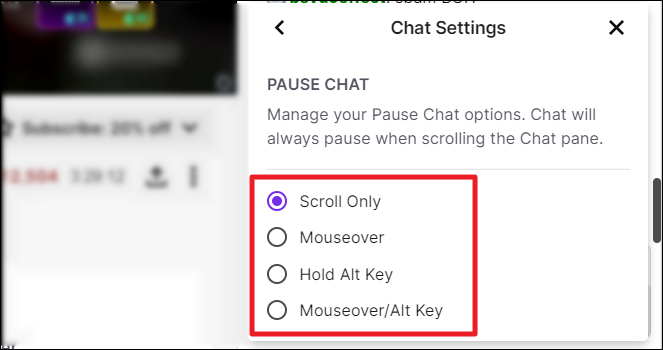
You can now pause the chat by executing the method of your choice. Here’s an overview of how each option works.
Mouseover gives you a 5-second pause timer on the chat.
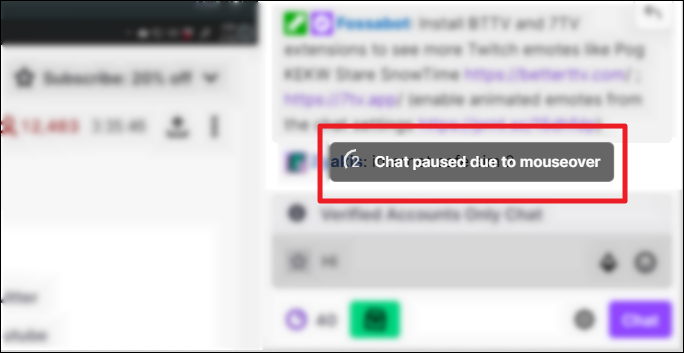
The Alt key pause lasts for as long as you hold the key.
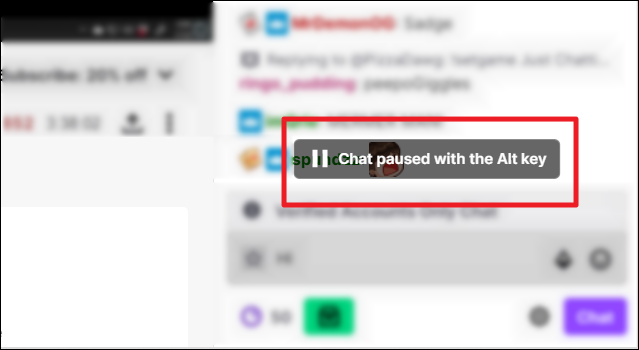
Upward Scrolling pauses the chat for as long as you aren’t reaching the bottom of the stream chat. To resume the chat, scroll downwards to the latest text message.
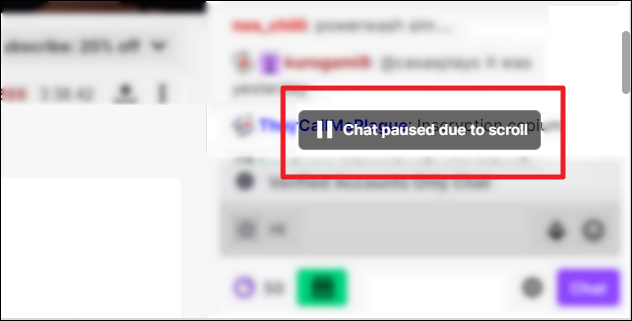
The ‘scroll’ method is consistent irrespective of the method you choose. That is, even if you chose ‘mouseover’, you can still scroll upwards to pause the chat after the 5-second mouseover pause time.
Alternatives to Pausing Chat on Twitch
If you don’t want to pause the chat, but simply get rid of it or stop seeing the endless flow of messages, there are three things you can do.
Full-screen view. The simplest way to avoid stream chat is to go full-screen. Click the ‘Full-screen’ button at the bottom right of the stream or hit the F key on your keyboard.
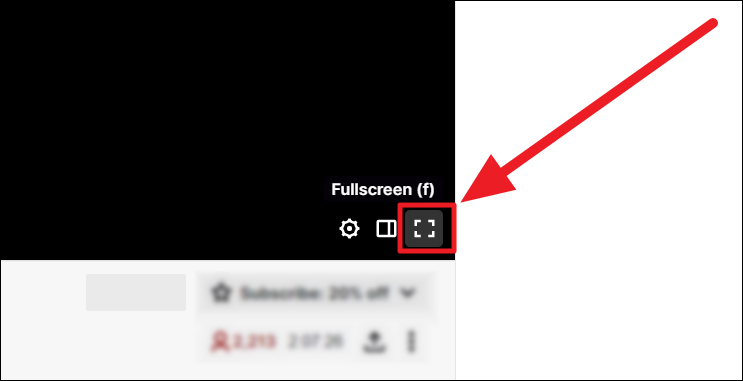
The stream chat will go out of sight.
Collapse Stream Chat. If you don’t want a full-screen view, but also don’t want to see the chat stream, click the ‘Collapse’ button to the top left of the chat section.
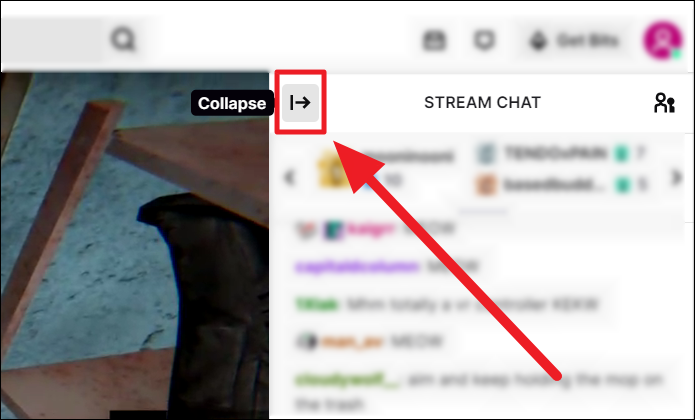
You will now have a clear view of the stream without the chat stream’s commotion. Click the ‘Expand’ button with an outward arrow icon at the extreme top right of the stream to bring back the chat section.
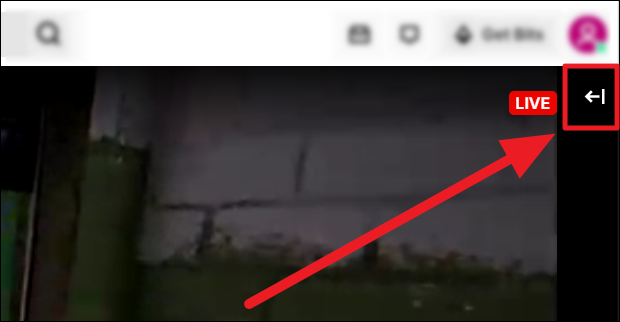
Hide Chat. Another effective way to keep away the stream chat distraction is to simply hide it. To hide the chat, first, click the ‘Chat Settings’ button.
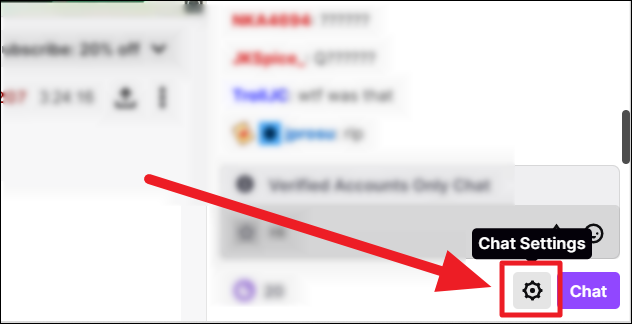
Then, select ‘Hide Chat’ from the menu.
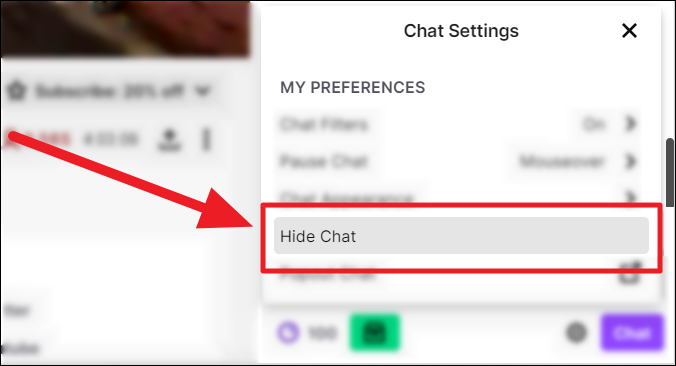
To view the stream chat again, click the ‘Show Chat’ button in the chat section.
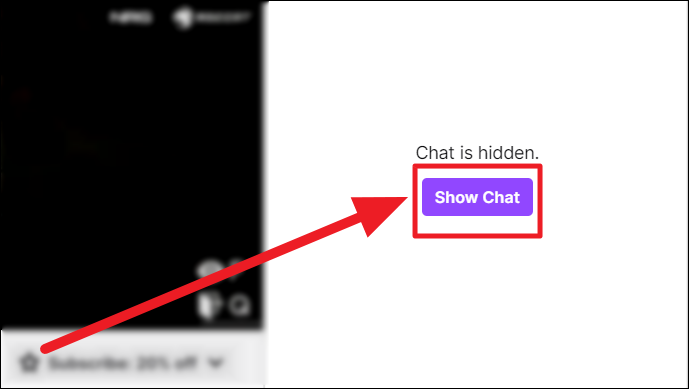
And this is how you can pause the stream chat to get a good look at the messages. Pausing also helps neutralize the moving distraction of stream chats while trying to concentrate on the stream. We hope you found our guide useful in understanding how you can pause the chat or get rid of it while viewing a stream.