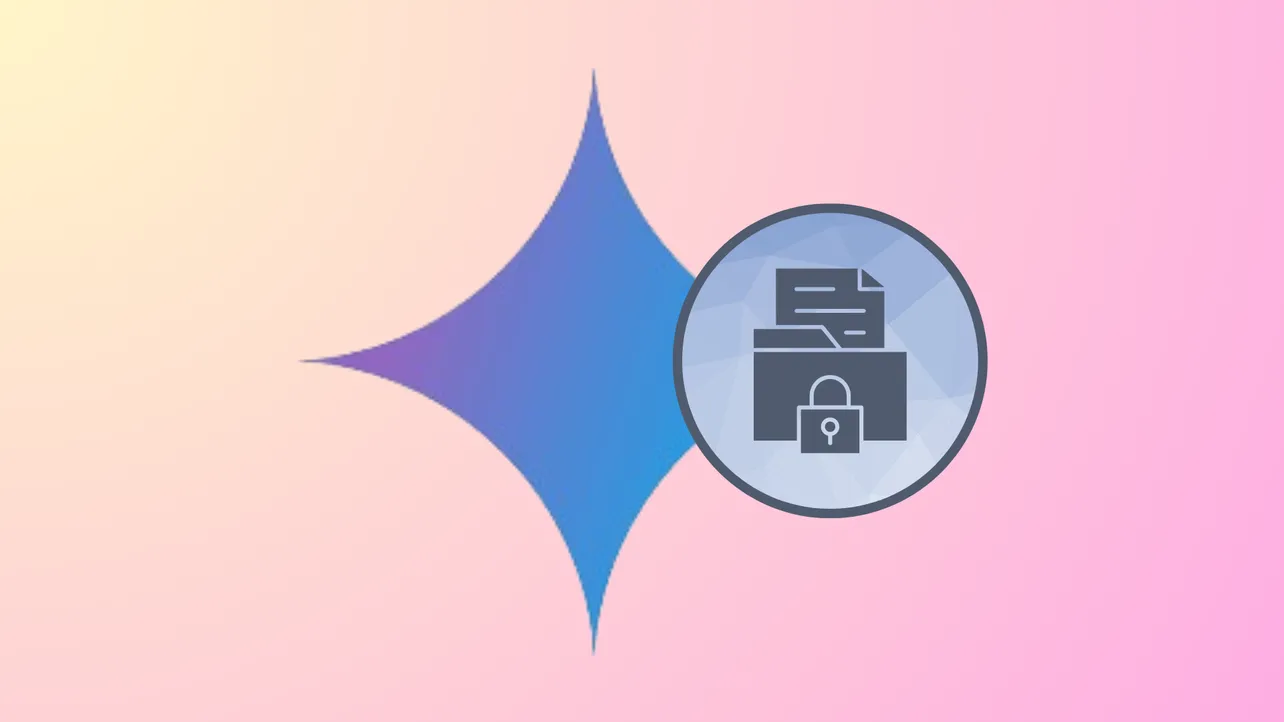Turning off Gemini Apps Activity immediately stops Google from using your Gemini conversations and data to train its AI models. This action also prevents human reviewers from accessing your chats, files, and recordings, providing a higher level of privacy for your interactions. However, some data may still be stored temporarily to support service functionality and feedback processing.
Disable Gemini Apps Activity
Step 1: Open the Gemini app on your Android device, or visit gemini.google.com in your browser. Sign in with your Google account if prompted. If you have multiple Google accounts, confirm you’re using the intended account, as settings are applied per account.
Step 2: In the Gemini app, tap your profile icon in the top-right corner. In the web app, click the Menu icon at the top left, then select Settings & help, and choose Activity.
Step 3: Locate the Gemini Apps Activity section. Tap or click Turn off. You will be prompted to confirm your choice; select Turn off and delete activity if you want to remove your existing Gemini activity as well. This action stops Google from saving your future Gemini interactions to your account and from using them for AI training or human review.
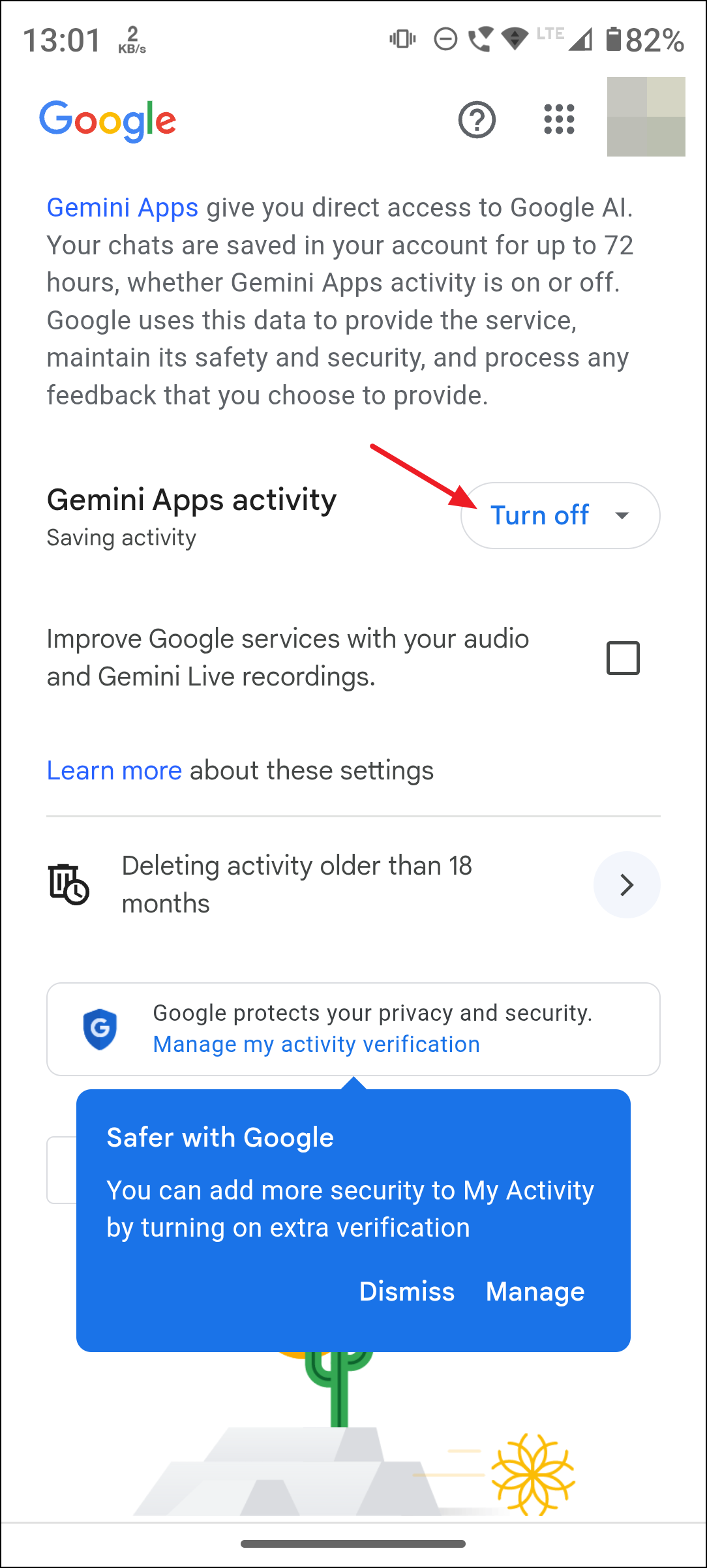
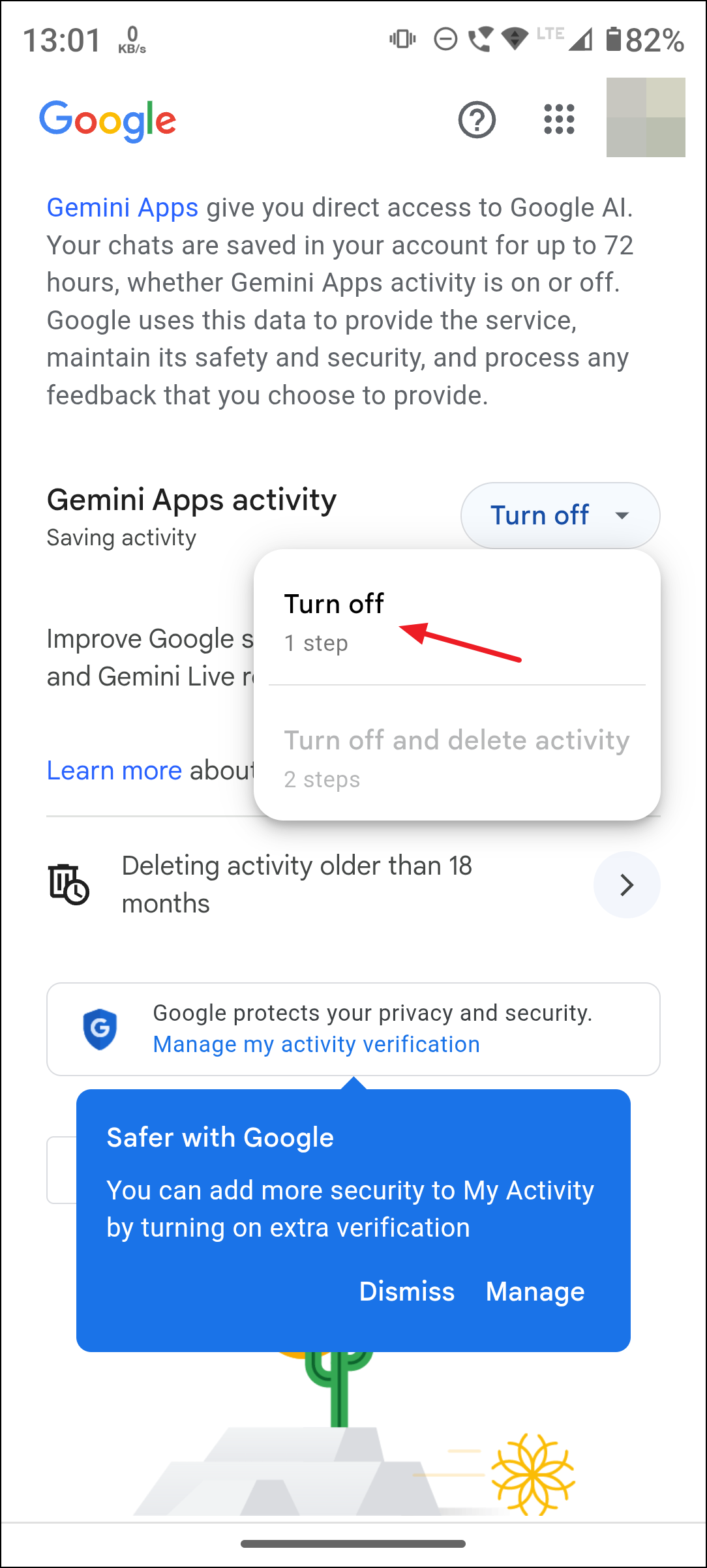
Step 4: If you want to remove past activity, select the appropriate deletion option. You can delete all activity, activity from a specific day, or select a custom date range. Be aware that conversations already reviewed by humans are kept for up to three years, disconnected from your account, and cannot be deleted from Google’s systems by the user.
Step 5: After turning off Gemini Apps Activity, a notification will confirm the change. Your future Gemini conversations will not be saved to your account or used for AI model training. However, Google may retain your interactions for up to 72 hours to process requests and feedback. These temporary records are not used for training unless you submit explicit feedback.
Restrict Gemini’s Access to Connected Apps and Services
Gemini can access other Google services and some third-party apps to fulfill your requests. If you want to limit this access:
Step 1: In the Gemini app, tap your profile icon and select Apps. On the web, access the Apps section from the settings menu.
Step 2: Use the toggle switches to disconnect Gemini from specific Google apps and third-party services. This prevents Gemini from reading your Gmail, Google Calendar, Drive files, or sending messages via apps like WhatsApp. Note that some integrations, such as Phone and Messages, may remain connected even if activity tracking is off due to recent policy changes.
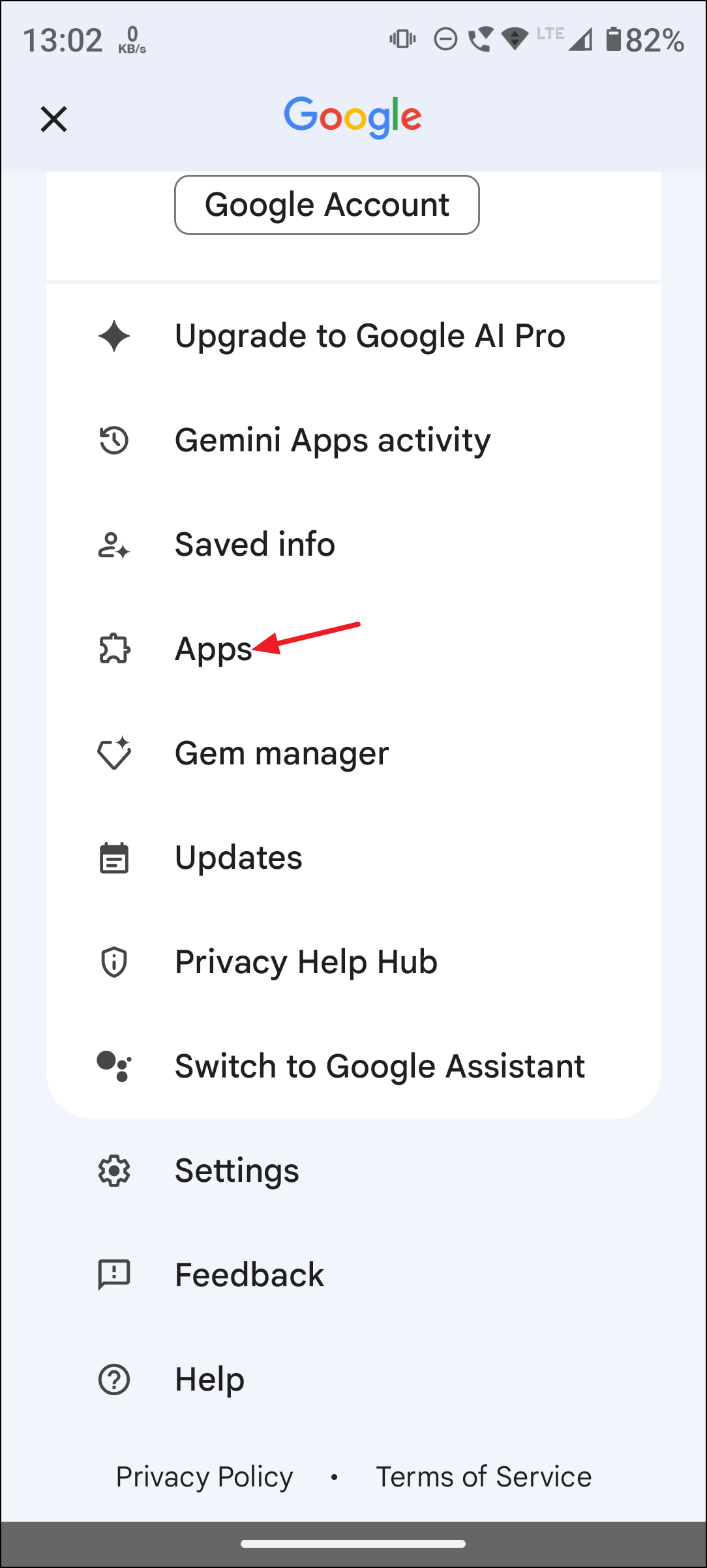
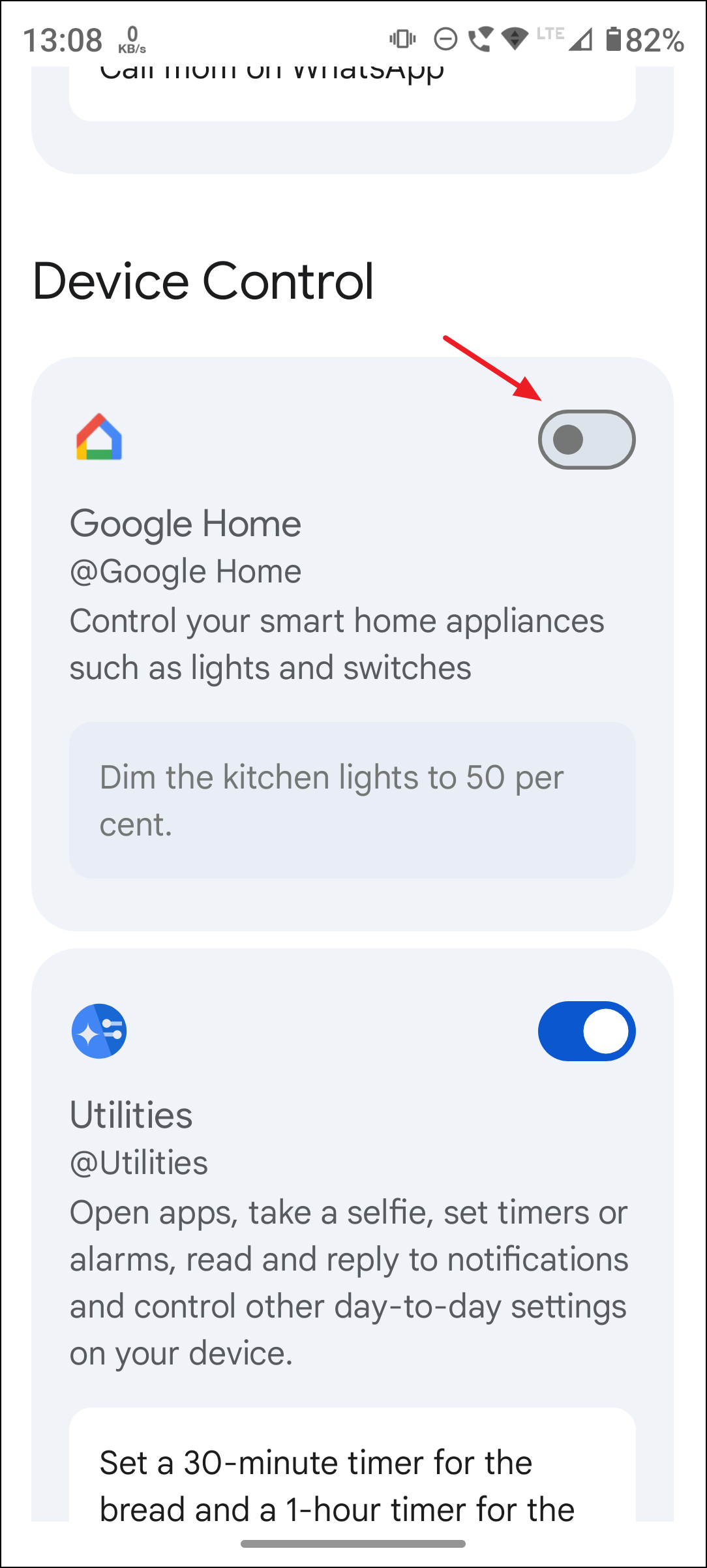
Step 3: For maximum privacy, review and revoke app permissions on your device settings. On Android, long-press the Google app, tap App Info, then Permissions, and adjust access for location, microphone, contacts, and other sensitive data.
Manage Audio and Live Recording Settings
By default, Google does not use your audio and Gemini Live recordings to train its AI unless you opt in. However, you can double-check or change this setting:
Step 1: In the Gemini app or web interface, go to Gemini Apps Activity.
Step 2: Find the option labeled Improve Google services for everyone with your audio and Gemini Live recordings. If the box is checked, Google may use these recordings for AI training. Uncheck the box to stop this.
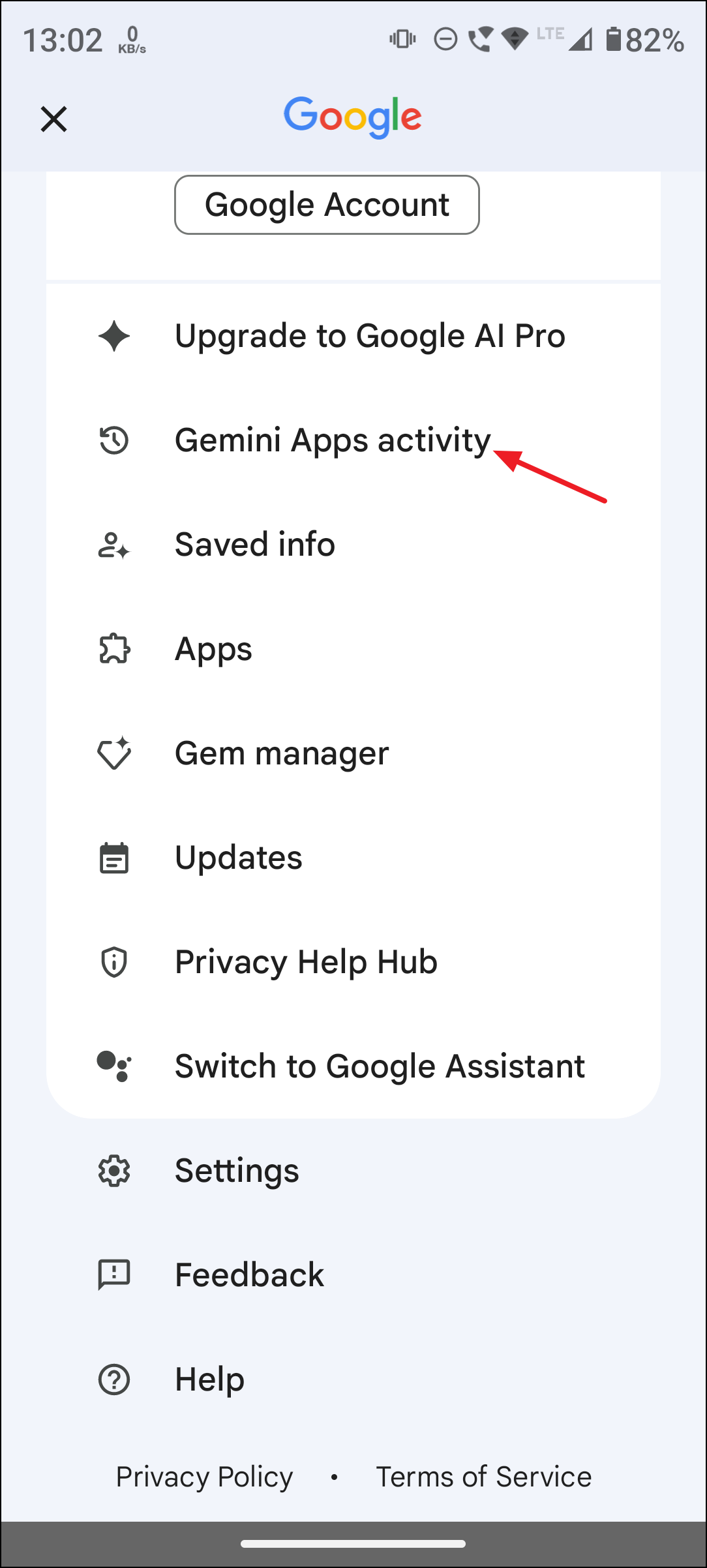
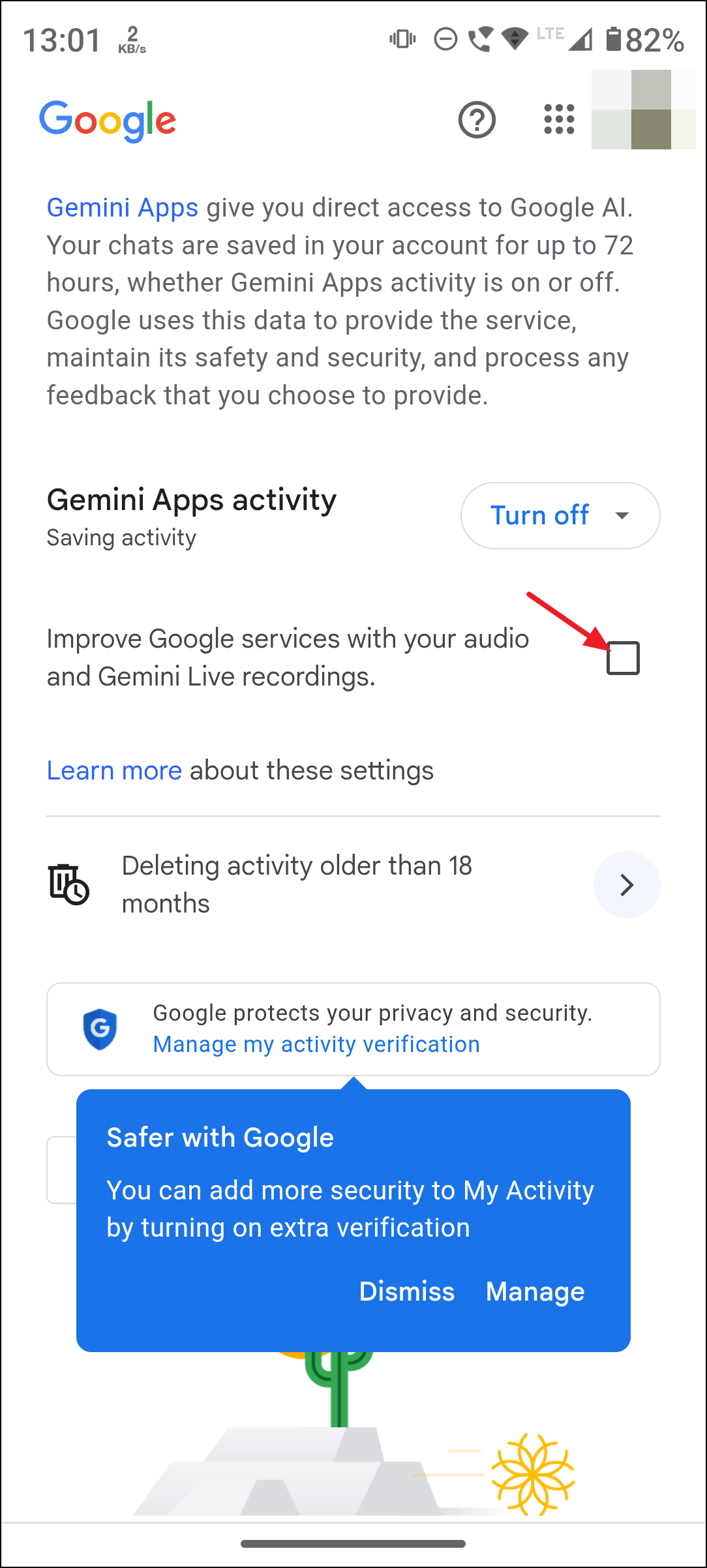
Step 3: You can also manage and delete any saved audio or Live recordings from the same activity page. This further reduces the risk of your voice or video data being used for training or review.
Considerations and Limitations
Disabling Gemini Apps Activity maximizes your privacy, but it also comes with trade-offs. Gemini will no longer personalize responses based on your history, and you won’t be able to reference previous chats. Some integrations and features may be limited or unavailable while this setting is off.
Even after disabling activity, Google retains a temporary copy of your chats for up to 72 hours to process your requests and maintain service reliability. These are not used for model training unless you submit feedback. If you do submit feedback, the last 24 hours of chat context may be reviewed by Google’s teams to address issues or improve safety, but not for general AI training if activity is off.
For sensitive work or highly confidential data, consider limiting your use of Gemini entirely, as some data handling and retention is unavoidable under current policies. If you use a Google Workspace (work or school) account, data controls may differ and are managed by your organization’s administrator.
Disabling Gemini Apps Activity and managing app connections puts you in control of your data, stopping Google from using your Gemini interactions for AI training and human review. For ongoing privacy, periodically review your settings and delete any activity you don’t want retained.