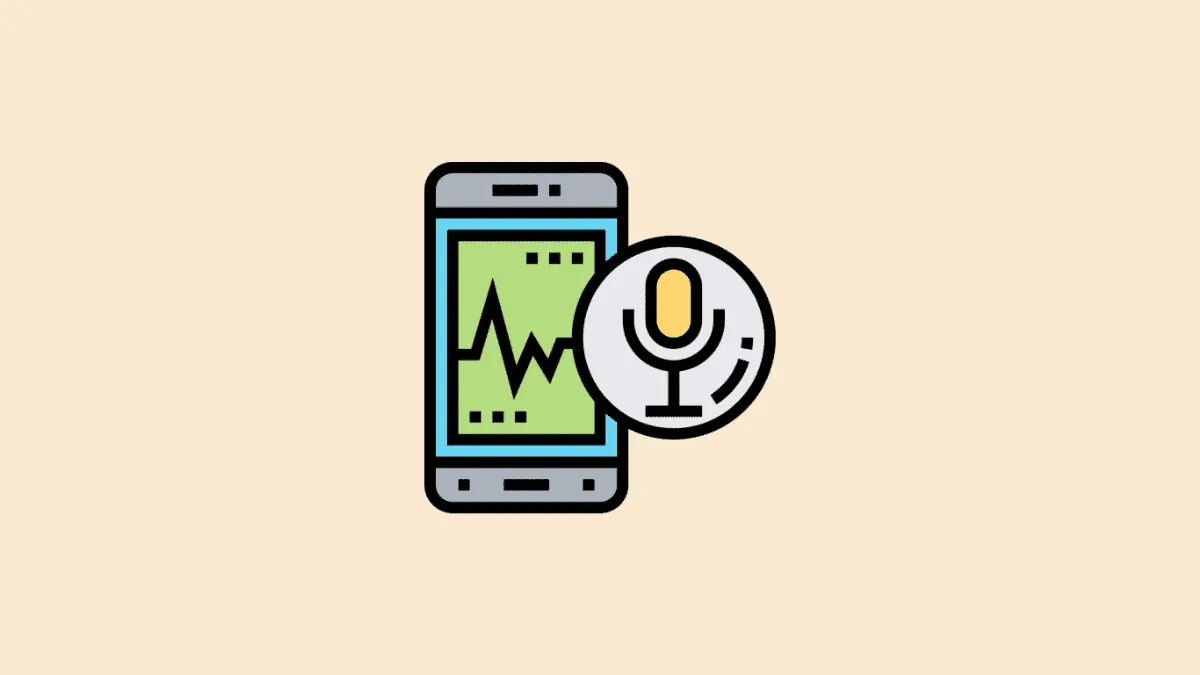Ever since Whatsapp introduced the voice note feature, we’ve all been a little apprehensive of using it, unless it was absolutely intentional. We’ve had our accidents – sending a voice note by mistake, or even worse, to the wrong person. Juggling different ways to ensure a perfect voice note was part of the routine. Sadly, only after it was sent.
But, here’s some good news — all that is in the past. Whatsapp made a recent upgrade, answering our prayers this time. You can preview your voice notes on all WhatsApp-supported devices before sending them — and if you don’t like what you hear, you can always fall back on the delete button. Here’s how you can decide if you want the voice note sent or not.
Previewing Voice Notes on WhatsApp Mobile App
Take out your phone, launch WhatsApp, and open a chat to send a voice note. Tap and hold the ‘Microphone’ icon (voice note button) as usual to record an audio note.
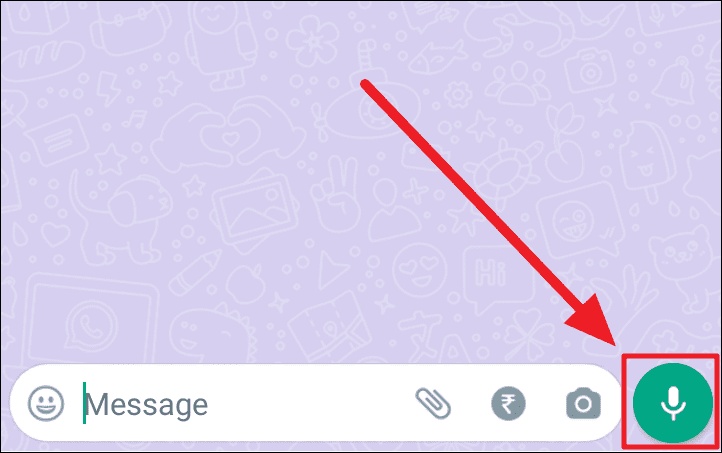
Now, drag the mic button upwards to lock it — as you would previously, for lengthy messages.
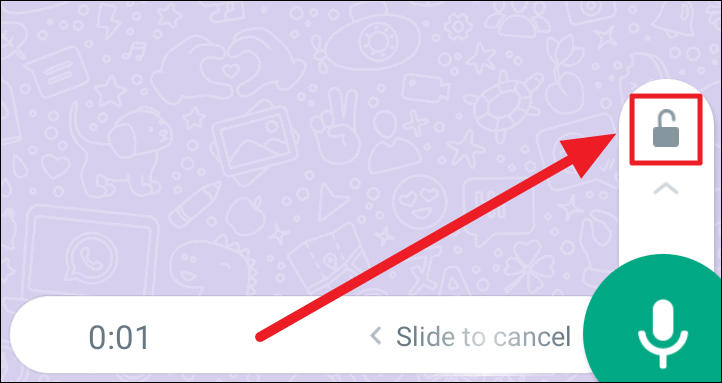
Before the update, you could only see the delete, and send buttons along with a timer. Now, you will see a ‘Stop’ button as well. This button aids the new update.
Once you’re done recording your note, tap the ‘Stop’ button. If you’re dissatisfied with the recording, tap the ‘Trash’ icon (delete button) to the bottom left corner and start over. Do not tap the ‘Send’ button — this would refrain you from previewing your note.
Tapping the ‘Stop’ button is essential to preview a voice note.
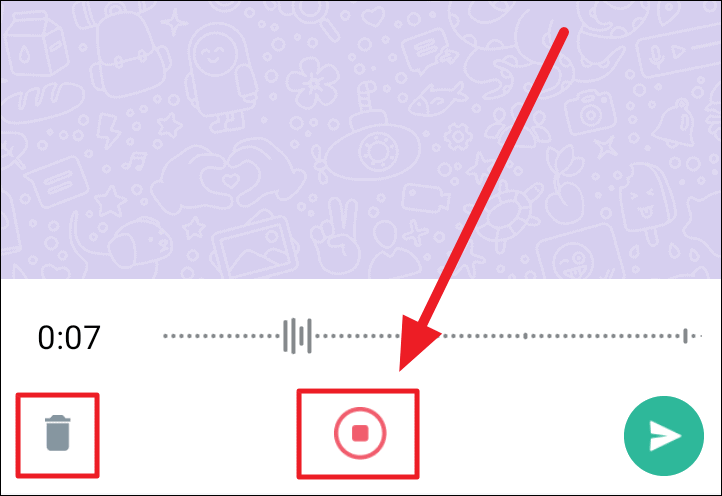
You will now see your recorded message with a ‘Play’ button. Tap this button to preview your voice note. When you find your recording to be perfect, hit the ‘Send’ button.
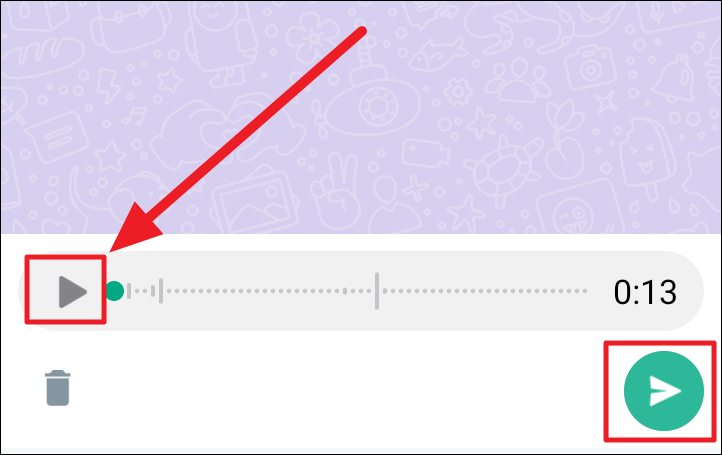
Previewing Voice Notes on WhatsApp Desktop App and Web Client
The process of previewing voice notes is the same on all WhatsApp supportive devices – only the layout is a little different. The procedure to preview voice notes is the same on the WhatsApp desktop app and the web client. Hence, we’ve clubbed the two here.
Launch the WhatsApp application or WhatsApp web on your computer. Open a chat, and tap/click the microphone icon to the bottom right corner of the screen to start recording your message.
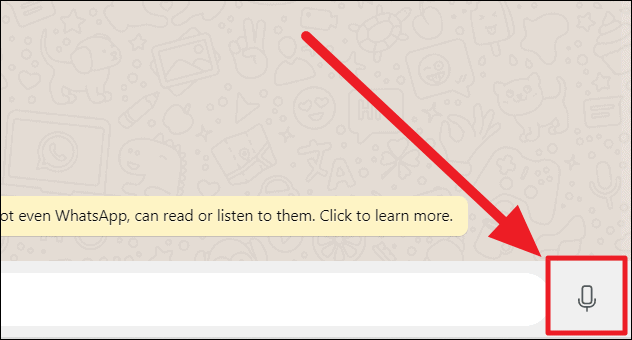
Tap/click the ‘Stop’ button in red next to the ‘Send’ button once your message is recorded. Feel free to hit the ‘Trash’ icon to the left if you’re unhappy with the note.
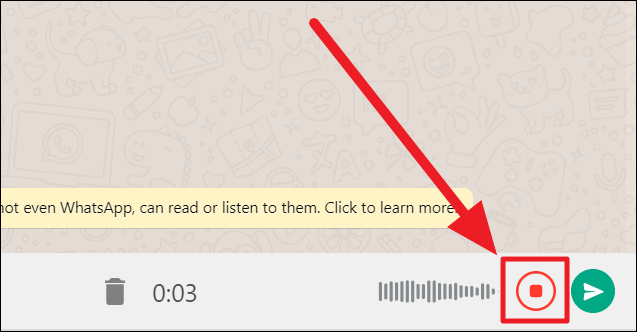
Now, tap/click the ‘Play’ button at the start of the recording (the duration will now be pushed to the right, next to the ‘Send’ button). Once you’re satisfied with your recording, tap/click the ‘Send’ button to the bottom right corner of the screen, or hit Enter.
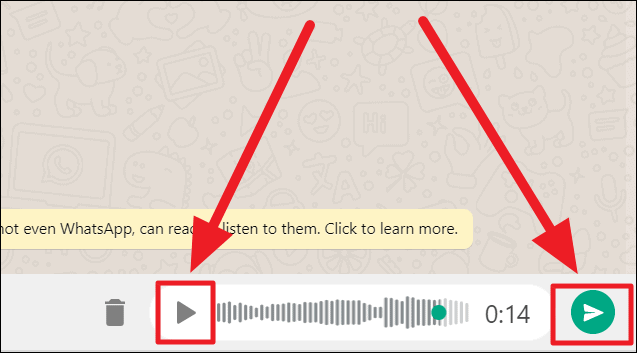
And that’s it! With WhatsApp’s latest updates, you can record your voice notes, and listen to them before they reach the receiver. This is a wonderful feature, and it wouldn’t be wrong to say it’s high time we had it.