Word documents often include background colors or images for design, branding, or emphasis. By default, Word does not print these backgrounds to conserve ink, but this can be changed with a few settings. Ensuring the correct options are enabled in Word’s preferences directly impacts whether your printed pages match the on-screen appearance.
Enable Background Printing in Word (Windows)
Step 1: Open your Word document, then select File from the top menu and choose Options at the bottom of the left sidebar. This opens the Word Options dialog.
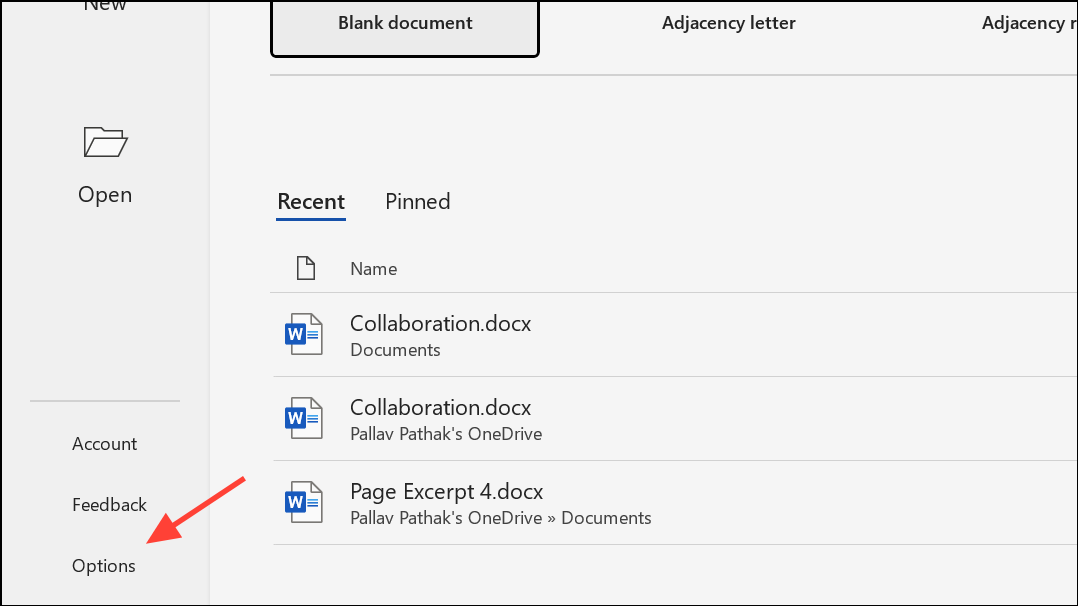
Step 2: In the Word Options window, click on Display in the left pane. Under the “Printing options” section, locate and check the box labeled Print background colors and images. This setting instructs Word to include page backgrounds in printouts.
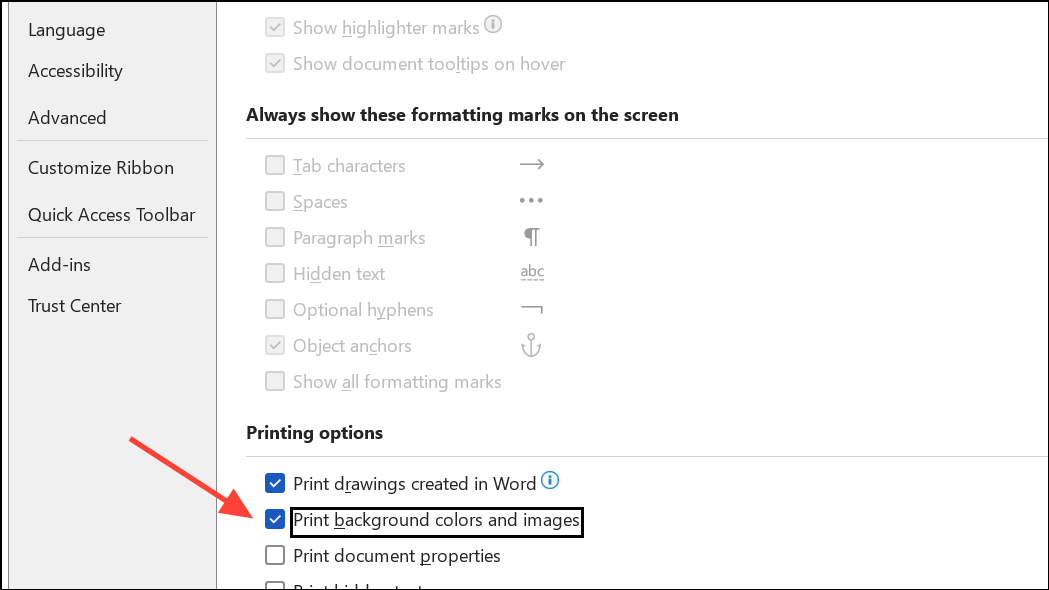
Step 3: Click OK to save your changes. Now, when you print, Word should include any background colors or images you’ve added to your document.
Enable Background Printing in Word (Mac)
Step 1: With your document open, go to the Word menu at the top of the screen and select Preferences.
Step 2: In the Preferences window, click Print Settings.
Step 3: In the Print settings, find and check the option labeled Print background colors and images. Close the Preferences window.
Step 4: Go to File > Print to print your document with backgrounds included.
Additional Troubleshooting and Considerations
Printing backgrounds in Word can sometimes fail even when the correct setting is enabled. Several factors may affect the outcome:
- Printer limitations: Some printers or their drivers may not support background printing as expected. Always check for the latest printer driver updates from the manufacturer.
- Image format: Use standard formats like JPEG or PNG for background images. Non-standard or unsupported formats may not print correctly.
- Print Preview: Always use the
Print Previewfeature to confirm the background appears as intended before final printing. - Page layout: Make sure backgrounds are applied using Word’s
DesignorPage Layouttools, not as floating images or borders, to ensure consistent printing. - Transparency: Transparent backgrounds may not print as displayed, depending on the printer’s capabilities. Use opaque images if possible.
- Document sharing: If printing on another computer, verify the background printing setting is enabled there as well.
- Macros and automation: For users who frequently switch between printing with and without backgrounds (such as when using pre-printed letterhead), consider recording a macro that toggles the
Print background colors and imagessetting. This can be added to the Quick Access Toolbar for fast access.
Alternative Approaches
Some workflows require the background to appear in PDFs but not on printed pages, or vice versa. Word’s settings apply to both printing and PDF export, so to separate these:
- Before saving as PDF, enable
Print background colors and images. Export your PDF with the background included. - Before printing, return to the setting and uncheck
Print background colors and imagesif you do not want the background printed (for example, when using pre-printed letterhead). - To further automate, advanced users can create macros to toggle this setting quickly, or use different document templates for digital versus print output.
For documents requiring complex background management, consider inserting your background as a header or footer Quick Part. This allows easier removal or replacement before printing, especially useful when switching between digital and physical formats.
With the correct settings enabled, Word prints background colors and images as displayed on screen. Adjust these options as needed for your workflow, and always preview before printing to avoid unwanted surprises.


