Instagram has added support for Dark Mode in the latest update for iPhone. However, there’s no toggle switch to enable or disable dark mode in the Instagram app. The app follows the settings of your iPhone only, there’s no escaping to that.
If you have set your iPhone to automatically turn on Dark Mode after sunset (or a custom time), then the Instagram app will also follow the same pursuit. It’ll switch to Dark Mode when your iPhone is running in Dark Mode.
So, the only way to turn off Dark Mode in Instagram is to turn it off on your iPhone itself. There’s a quick way of doing that.
Pull down from the top-right edge of your iPhone to access the control center. Then tap and hold on the brightness slider to access quick display options. Then finally “tap the Dark Mode icon” (the first in the bottom row) to disable Dark Mode.
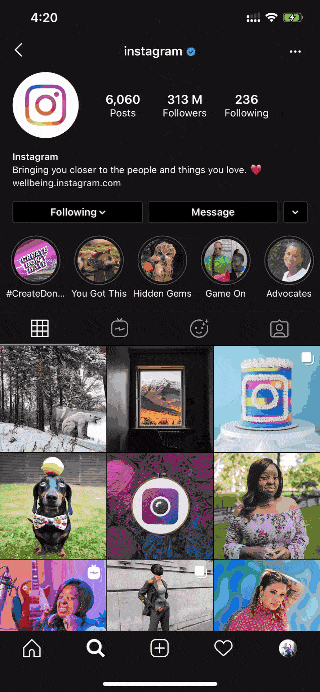
Even if this is not the solution you were looking for, you need to resort to it if you don’t like the Dark Mode in Instagram. This is the quickest way to turn off Dark Mode on iPhone. When you’re done using Instagram, turn on dark mode on your iPhone again just as quick from the control center.

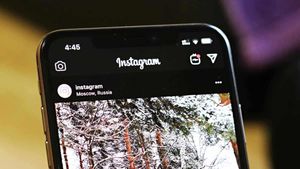




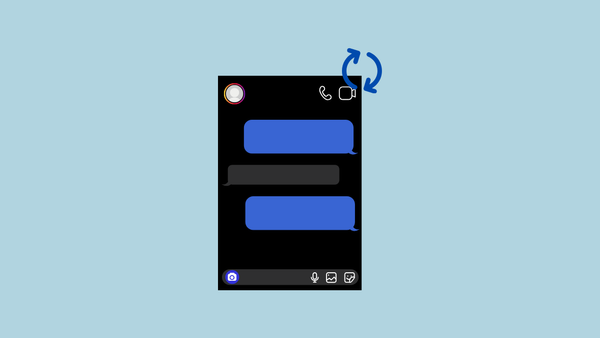
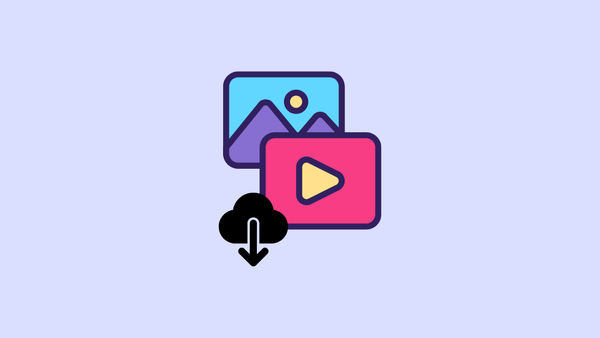

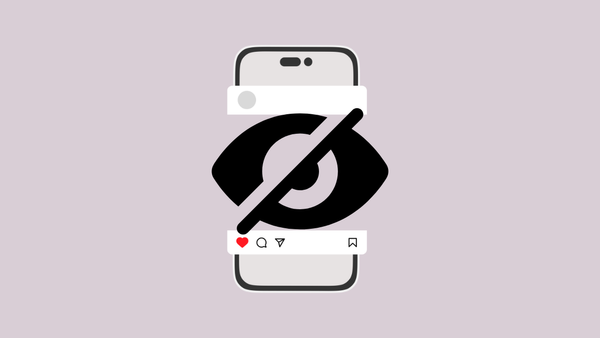
Member discussion