Video conferencing apps have been our only way of connecting with others, and hold meetings and classes during these uncertain times. But in video meetings, it can be really hard to get the speaker’s attention without disturbing them as you can in real-life situations.
Certainly, you can’t raise your hand to the camera and expect that the speaker will happen to glance at your video just at the right time. Or surely you can’t keep your hand up for straight-up 10 minutes, maybe even more, until the speaker decides to pay attention to your video.
It’s a cumbersome task – hoping they’ll notice your hand in a sea of video streams on their screen. And there’s not even a guarantee that the speaker would have the grid view on so everyone’s video is visible on their screen.
But with Webex, you can raise your hand without all the absurdity. Not your real hand, but a ✋ hand nonetheless. Cisco Webex has a feature to raise a virtual hand in a meeting. Now, doesn’t that solve all the problems?
Note: The meeting host doesn’t have the button to raise a hand in a Cisco meeting. Only other participants can raise their hands.
Raising a hand in a Webex meeting is as easy as it can be. In an ongoing meeting, click on the ‘Participants’ icon on the meeting toolbar to open the participant panel.
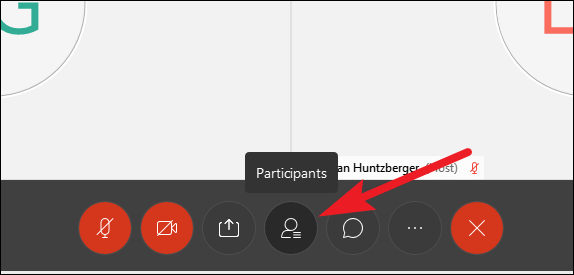
The participant panel will open on the right. Go to your name, and you’ll see a ‘Hand’ icon. Click on it.
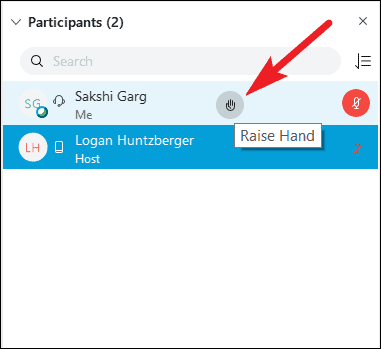
The host will get a notification that you’ve raised your hand. And if they haven’t acknowledged it yet, you can keep it raised until you’re sure that they’ve seen it. Click on the ‘Hand’ icon again to lower your hand.
With the Raise Hand feature, all meeting attendees can signal when they have a question, or respond silently when asked a question along the lines of “Raise your hand if you did this” without disturbing the flow of the meeting.

