The cameras on our phones have become so good that most of us don’t need any other camera. And iPhone cameras are no exception to this. If anything, they are something of trailblazers, despite what the dissenters say.
But, sadly, most of us still aren’t using our iPhone cameras to their full potential. Take video recording, for instance. iPhone cameras offer different formats for recording video. But a large portion of people is stuck on using it in the default resolution and frame rate. Fortunately, it’s easy to change it; you can either change it directly from the Camera app on some models or from the Settings app. But before changing it, let’s see what the different available resolutions are.
Available Video Formats on iPhone
Video formats available on your iPhone can vary depending on your model. But largely, you’ll find these formats on iPhones for the past few years.
- 720p HD at 30 fps
- 1080p HD at 30 fps
- 1080p HD at 60 fps
- 4K at 24 fps
- 4K at 30 fps
- 4K at 60 fps
The default for the iPhone cameras is 1080p HD at 30 fps. But the most efficient – and our goal for this guide – is 4K at 60 fps. With 4K at 60 frames per second, you get videos that have the highest resolution and are the smoothest.
As you go down the frame rates in 4K itself, i.e., 30 and 24 fps respectively, the smoothness of the video will go down. 24 fps is generally used to shoot videos that have a cinematic look; it also looks the most natural to the human eye. 30 fps is slightly faster than 24 fps. The major difference for common folks boils down to the storage space though.
A minute of video shot in 4K at 60 fps on an iPhone is roughly 440 MB, whereas it’s only 190 MB for 30 fps and 150 MB for 24 fps.
As you dial down even the resolution, i.e., go from 4K to 1080p or 720p, the storage space will further decrease. For 1080p HD, it’s approximately 100 MB at 60 fps and 60 MB at 30 fps while it’s only 45 MB for 720p HD at 30 fps for a minute of video.
You need to keep this in mind before changing formats. For most users, 1080p at 30 or 60 fps will prove to be the most optimal format. But for users where space is of no concern and who want the best-looking videos, recording in 4K at 60 fps is the way to go. Here’s how you can do it.
Change Resolution and Frame Rate from the Camera app
On iPhone XS, XR, and later, you can change the video format directly from the Camera app.
Open the Camera app and switch to ‘Video’.
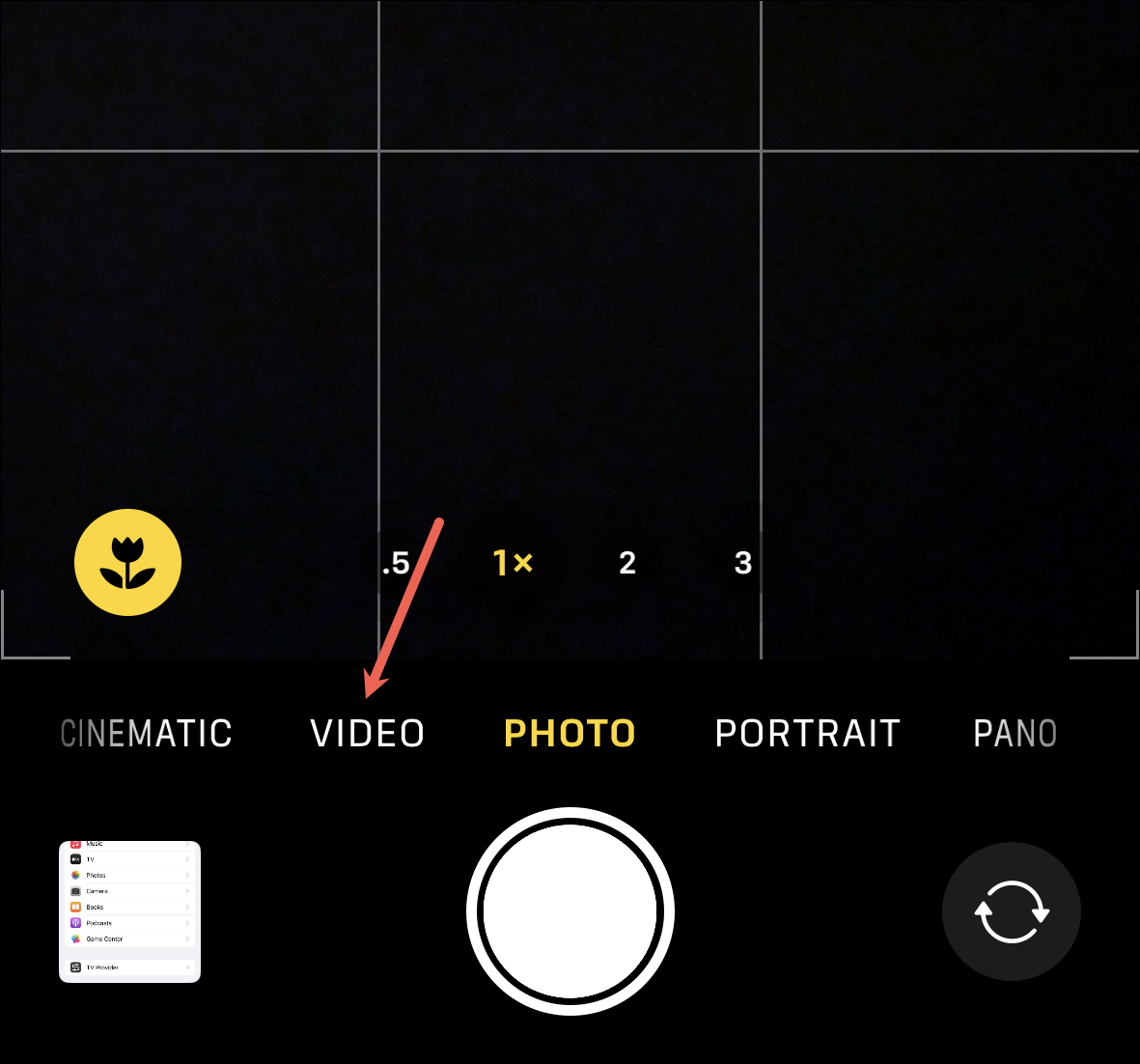
The video format is displayed in the upper-right corner of the screen. To change the resolution, tap the current resolution. You can change between 1080p HD and 4K from the Camera app. To switch to 4K 60 fps, tap the resolution once so that it displays ‘4K’.
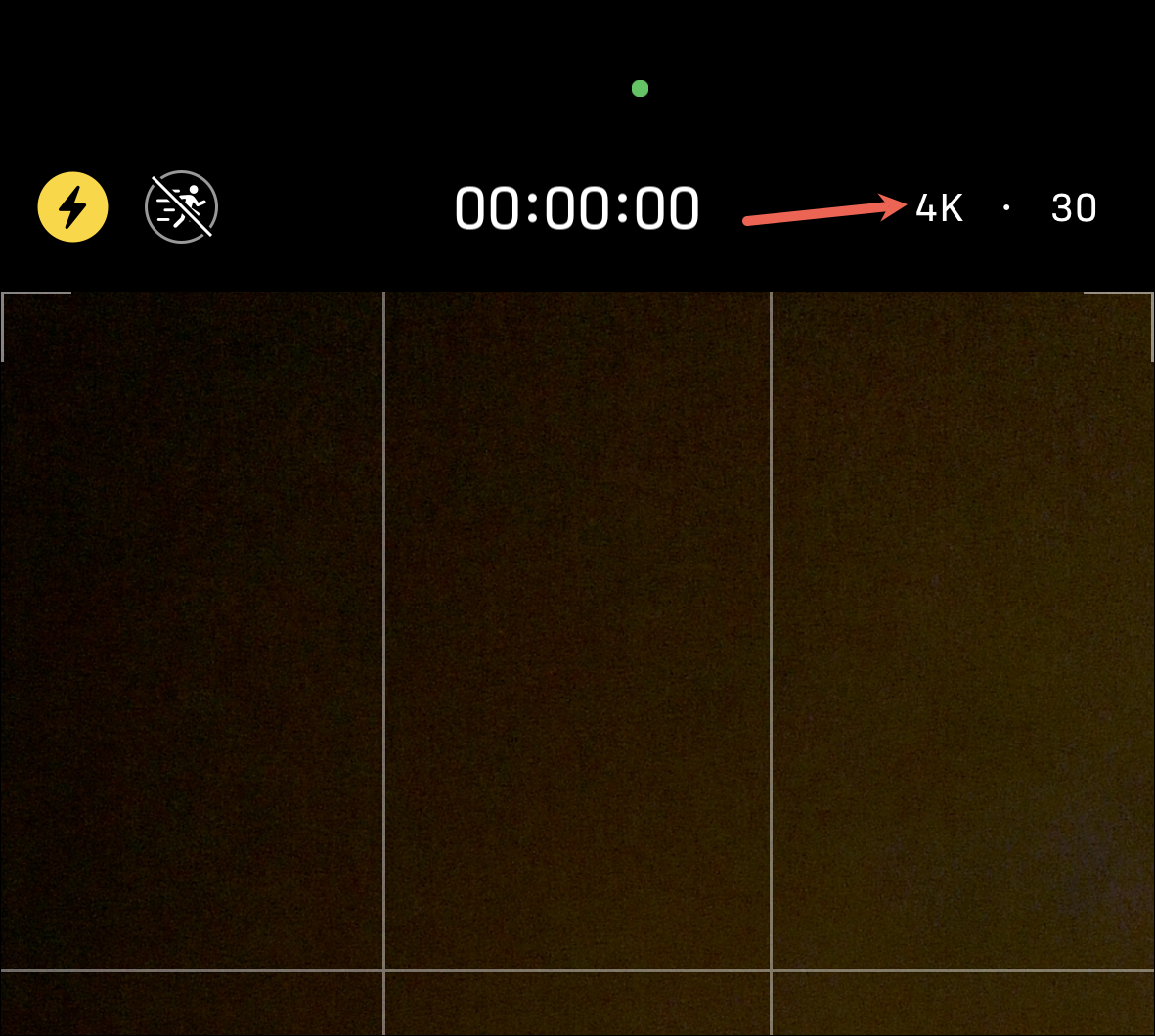
Now, to change the frame rate for the selected resolution, tap the current fps value. The frame rate will change for the selected resolution. To get to ’60 fps’ for 4K, keep tapping to get the desired fps.
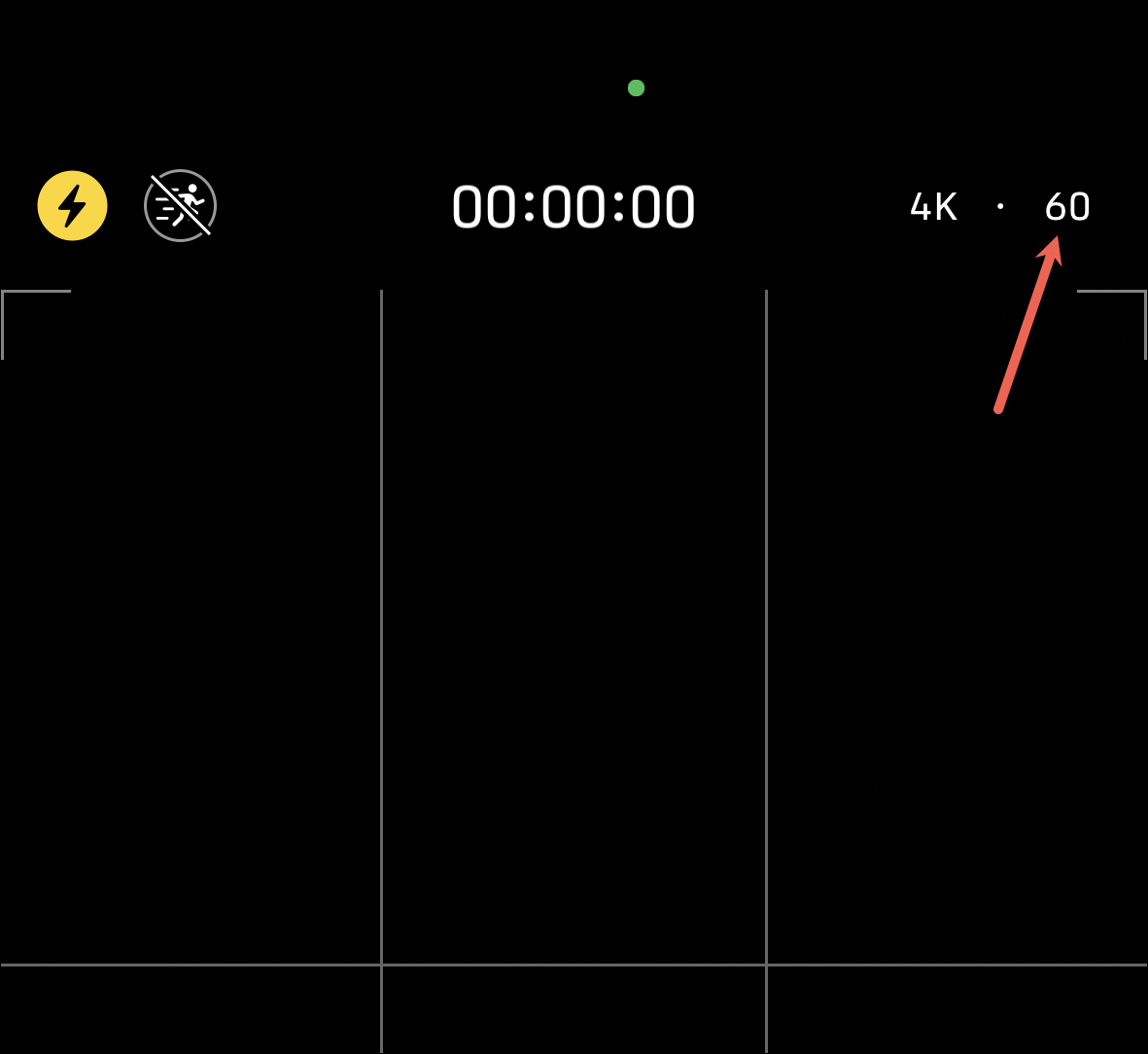
The frame rates available will also depend on the resolution selected. For instance, when the resolution is set at 4K, you’ll be able to change between three fps values, i.e., 24, 30, and 60 but at HD, you’ll only be able to change between 30 and 60 fps.
You can also similarly change the formats for Cinematic Mode (on supported devices) and Slo-Mo.
The format you change from the camera itself will be only for the current session, though. When you close the Camera app and reopen it, it’ll change to the default value selected from Settings, which brings us to the next section.
Change Resolution and Frame Rate from the Settings App
On older models that don’t allow you to change the video format from the Camera app and to change the default video format on the newer models, open the Settings app. Then, scroll down and tap the option for ‘Camera’.
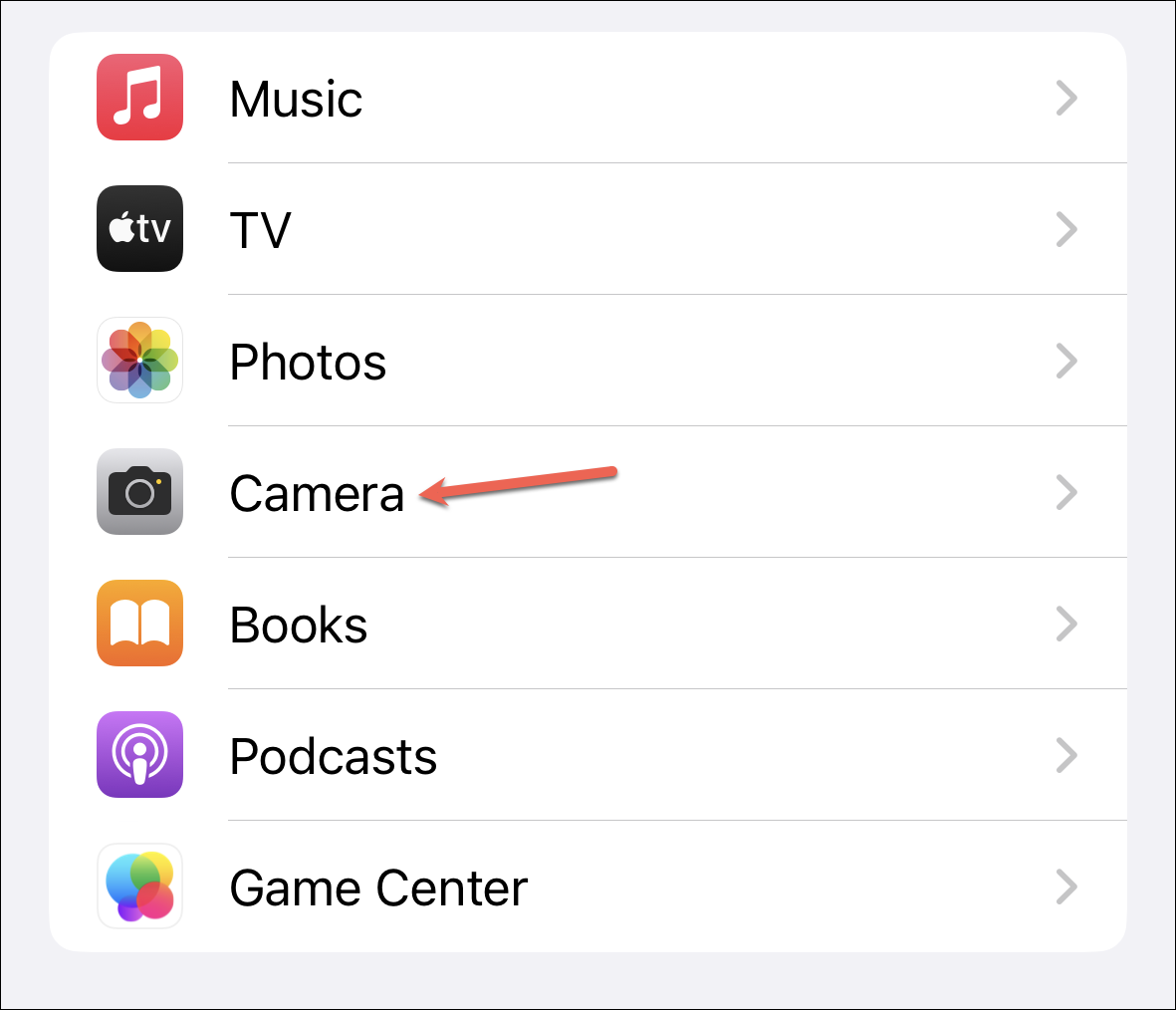
From the camera settings, tap the ‘Record Video’ option.
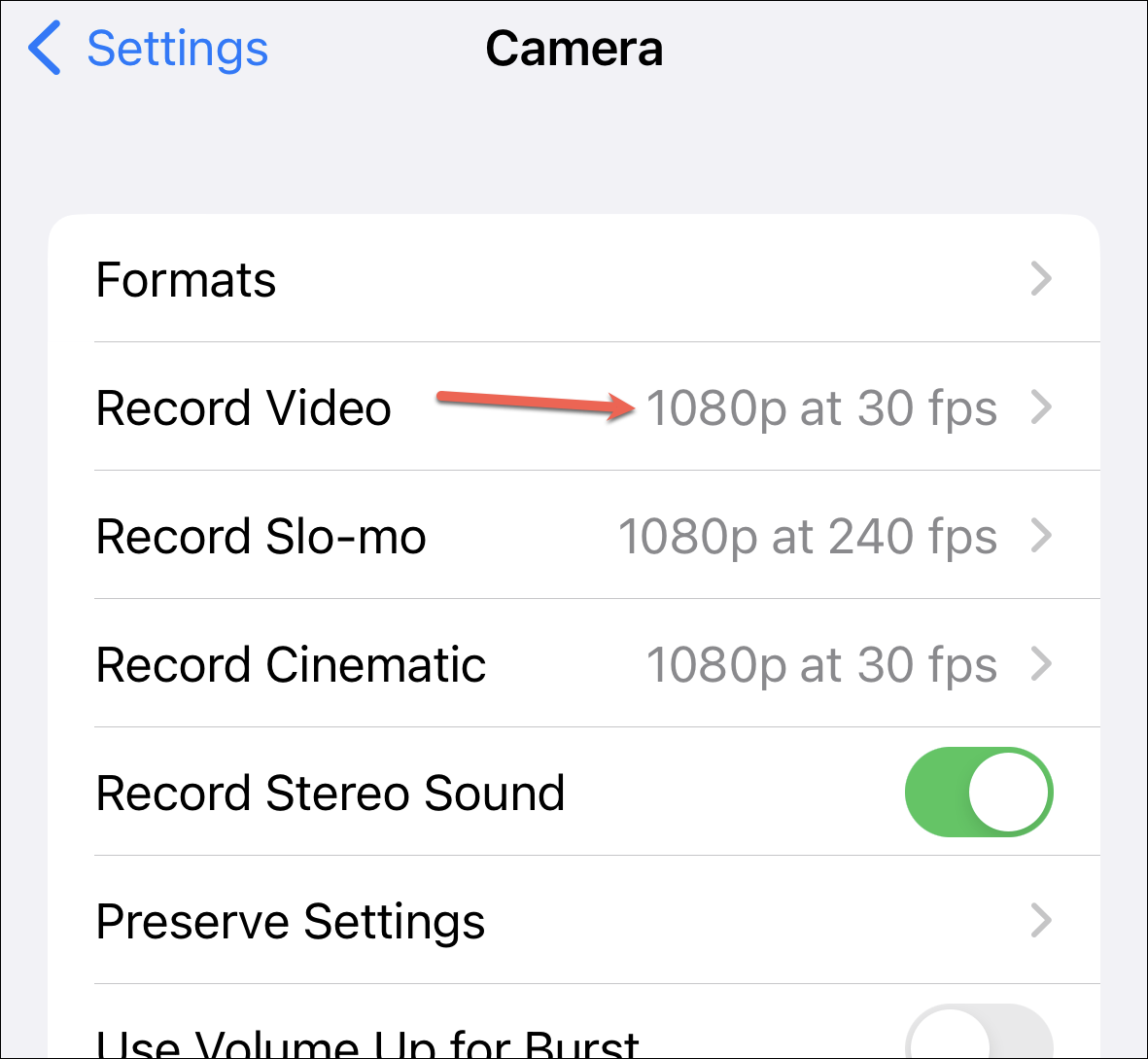
Then, tap the combination of video format and frame rate you want to set as your default or simply use (on older models). That is, to switch to ‘4K at 60 fps’, tap the option so that it is selected.
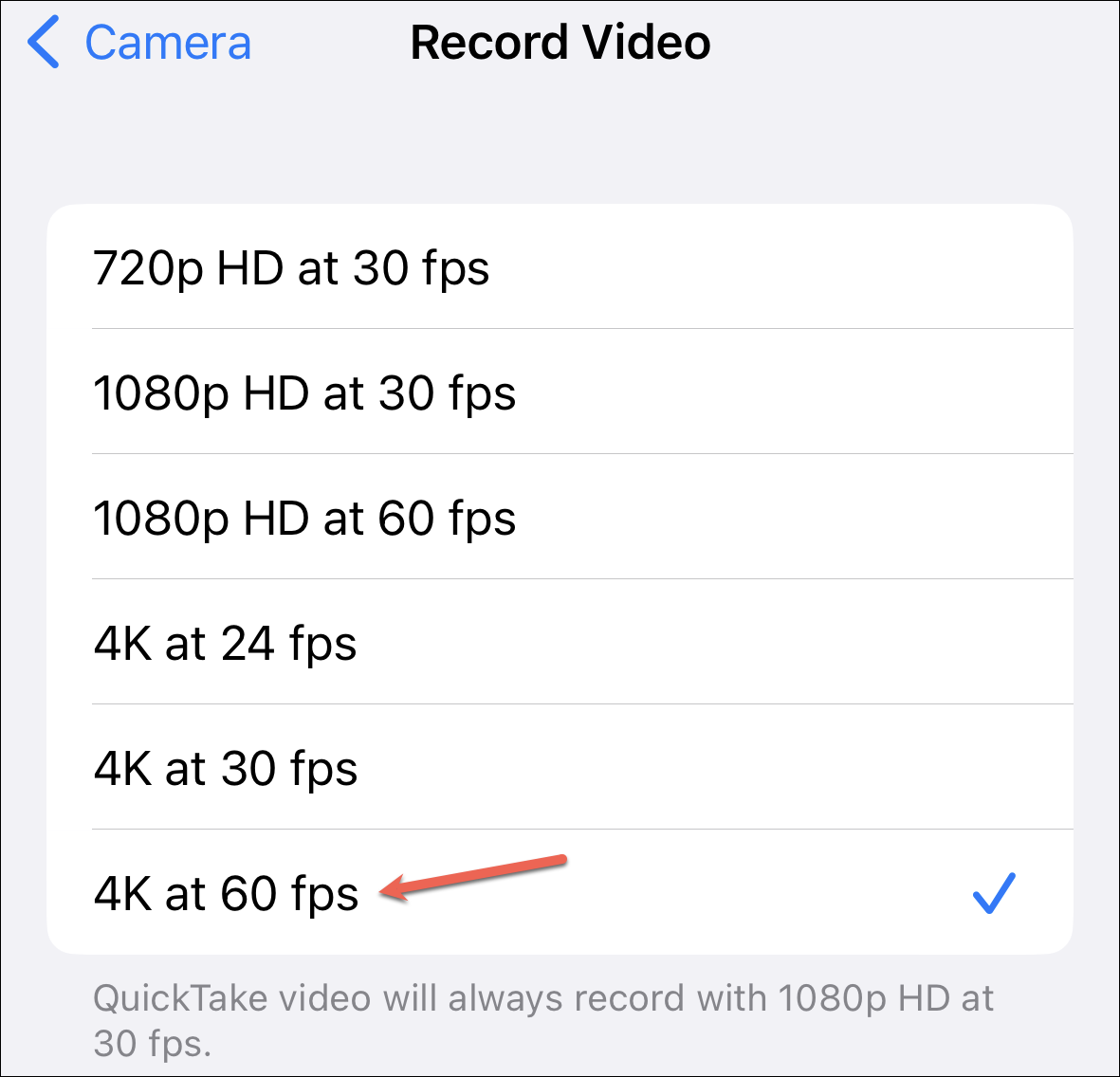
Now, whenever you open your Camera app and switch to video, 4k at 60 fps will be the default recording setting.
Note: No matter what resolution or frame rate you have selected for videos, if you take a video using QuickTake, i.e., take a video from the Camera mode itself by long-pressing the Shutter, it’ll always record with 1080p HD at 30 fps.
Our iPhone cameras offer a lot of options and control over those options when it comes to recording videos. And it doesn’t matter if you’re a complete novice in cameras, changing video recording formats is a piece of cake.










Member discussion