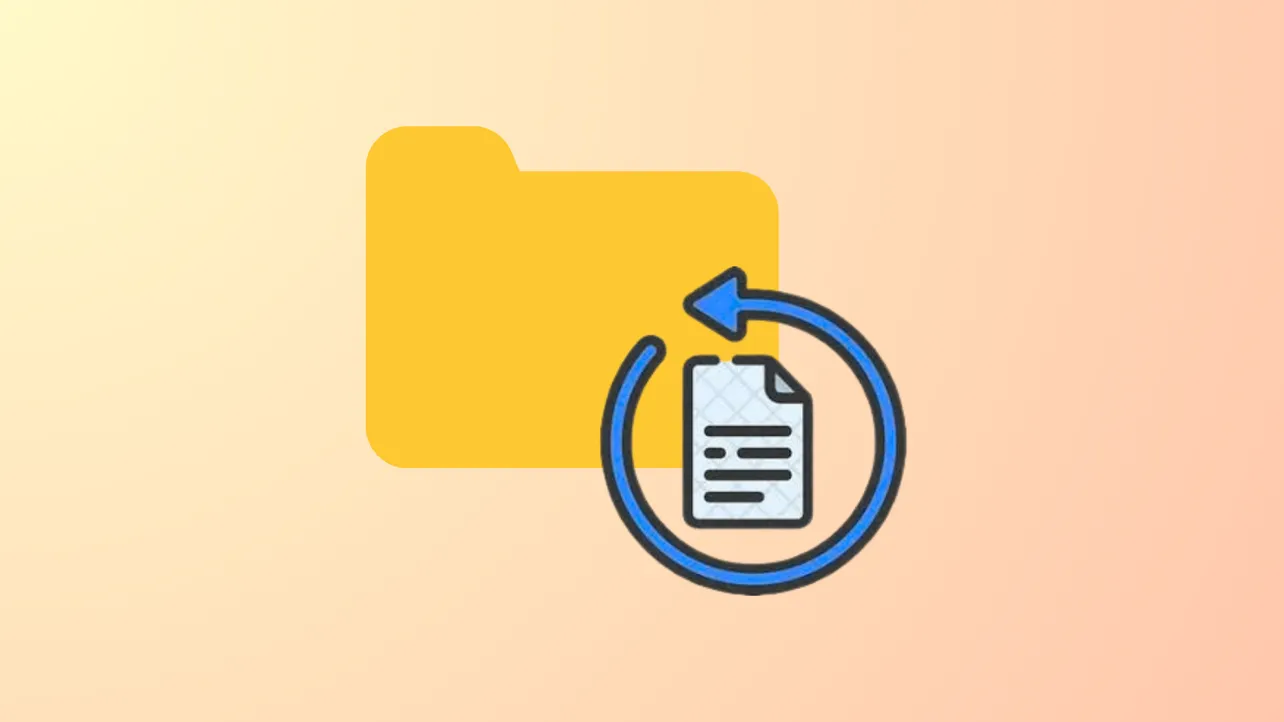Seeing the error message C:\Users\[Your Username]\Desktop is unavailable. If the location is on this PC, make sure the device or drive is connected or the disc is inserted, and then try again. signals that your Desktop folder has been deleted or is missing from its default location. This can disrupt access to important files and shortcuts, but you can restore the folder and, in many cases, recover your data by following the steps below.
Restoring the Desktop Folder from the Recycle Bin
If the Desktop folder was deleted using the standard Delete key and not permanently removed, it may still be in the Recycle Bin. This is the simplest way to recover deleted folders and files.
Step 1: Open the Recycle Bin by double-clicking its icon on your Desktop or searching for "Recycle Bin" in the Start menu.
Step 2: Use the search bar in the Recycle Bin window to look for "Desktop" or browse the list for your deleted Desktop folder.
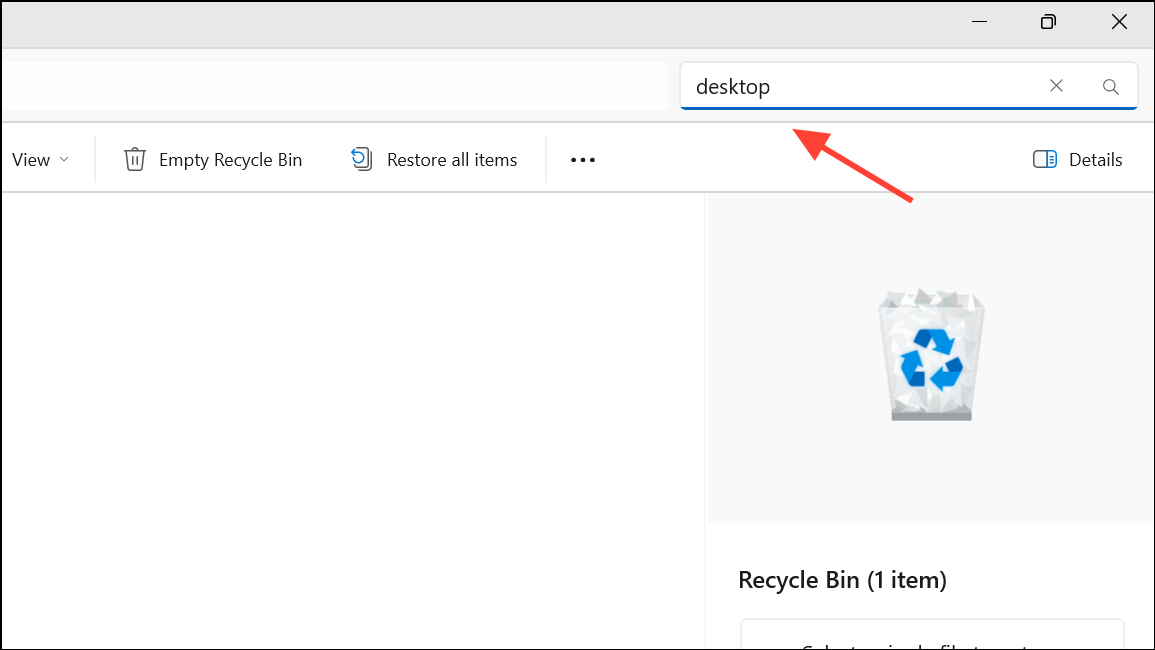
Step 3: Right-click the Desktop folder and select Restore. The folder will be returned to its original location under your user profile.
Recreating a Missing Desktop Folder
If the Desktop folder cannot be recovered, you can manually recreate it so Windows stops showing errors and new files can be saved there.
Step 1: Open File Explorer and navigate to C:\Users\[Your Username].
Step 2: Right-click in the folder, select New > Folder, and name it Desktop (without quotes).
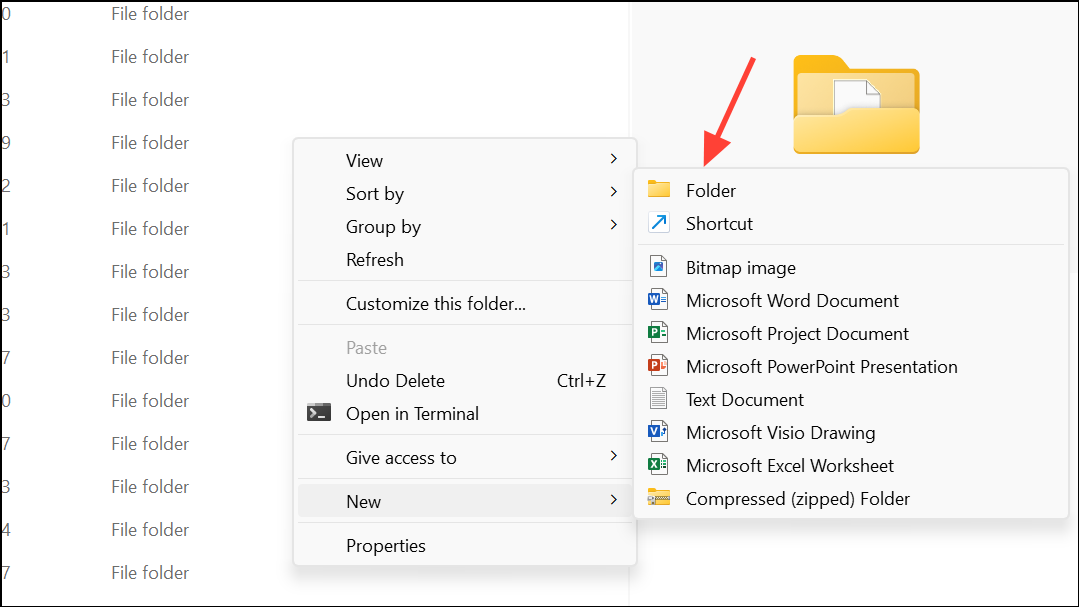
Step 3: Press Enter to create the folder. Windows will now use this as your Desktop location, restoring normal functionality for saving files and shortcuts.
Recovering the Desktop Folder from Backups
Windows 11 offers built-in backup options, such as File History and Backup and Restore. If you enabled these features before the folder was deleted, you may be able to recover the Desktop folder from a previous backup.
Step 1: Open the Control Panel and navigate to System and Security > Backup and Restore.
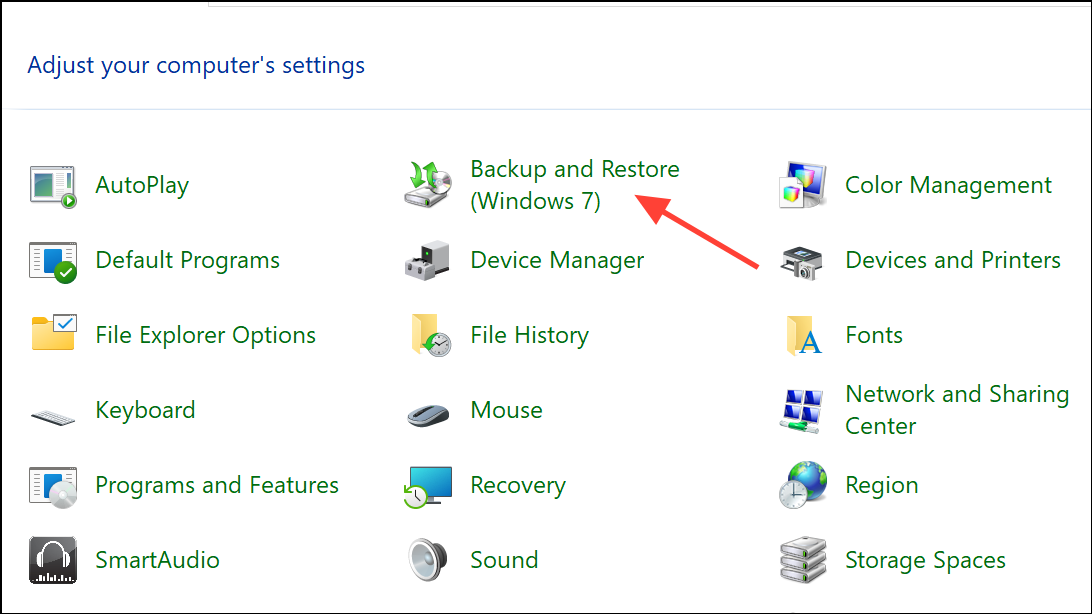
Step 2: Click Restore my files and browse for the Desktop folder in your backup sets.
Step 3: Select the folder and choose a restore location. Confirm the restoration and wait for the process to finish.
Checking for Hidden or Moved Desktop Folder
Sometimes, the Desktop folder may appear "missing" because it was accidentally moved or hidden. Windows allows you to search for and reveal hidden folders.
Step 1: Open File Explorer by pressing Win + E.
Step 2: Navigate to C:\Users\[Your Username]. If the Desktop folder is not visible, click the View tab and check the Hidden items box to show hidden folders.
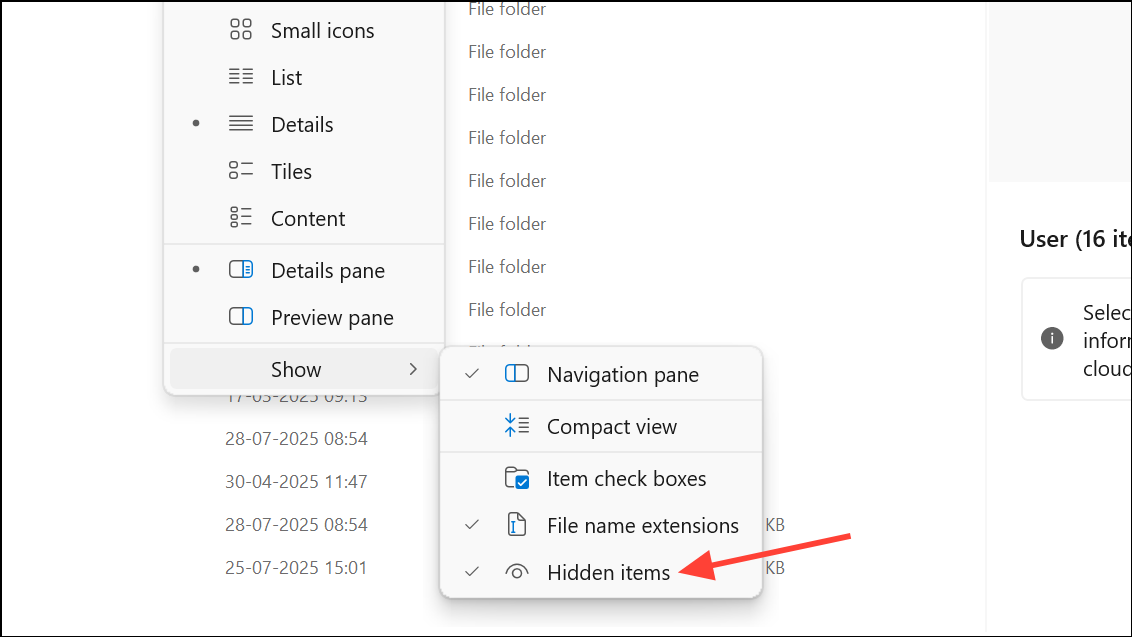
Step 3: Use the search bar in File Explorer or the Start menu to search for "Desktop" and see if the folder was moved to another location.

Recovering the Desktop Folder from OneDrive
If your Desktop folder was synced with OneDrive, deleted items may be recoverable from the OneDrive recycle bin.
Step 1: Sign in to your OneDrive account at onedrive.live.com and open the Recycle Bin from the left sidebar.
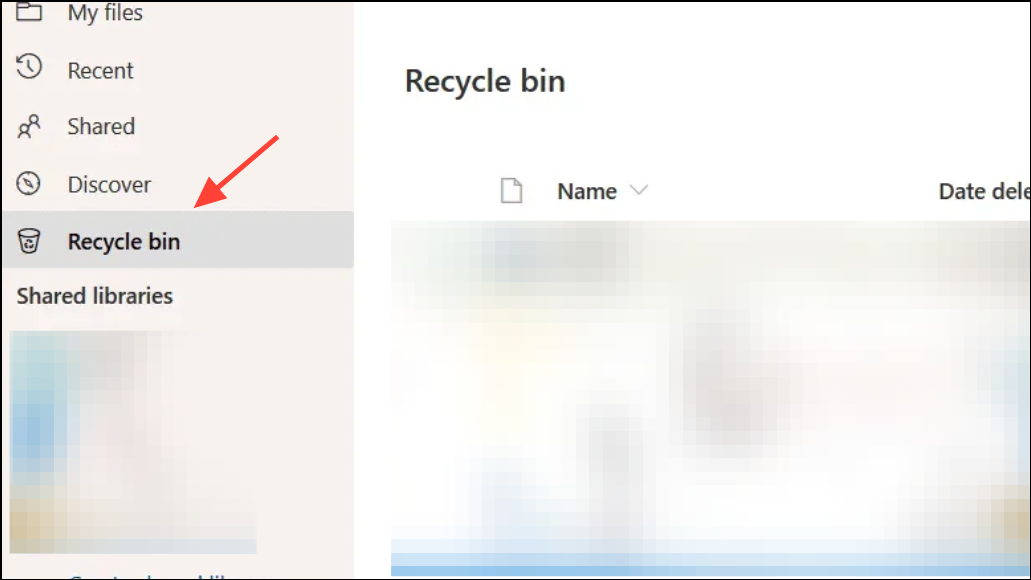
Step 2: Search for the Desktop folder or individual files you want to restore.
Step 3: Select the items and click Restore. The files will be returned to their original OneDrive location and resynced to your PC.
Restoring a deleted Desktop folder in Windows 11 is possible using the right approach. Always act quickly and avoid saving new files to the affected drive until recovery is complete for the best chance of getting your data back.