Background noise during Microsoft Teams meetings disrupts conversations and makes it harder for participants to focus. Sounds like shuffling papers, barking dogs, or nearby chatter often get picked up by your microphone, especially if you’re using a laptop mic or are in a busy environment. Microsoft Teams includes several tools and settings designed to minimize unwanted sounds, and additional hardware options can further improve audio quality during calls.
Use Voice Isolation for Targeted Noise Reduction
Voice isolation in Teams uses AI to filter out all sounds except your voice. This method is the most effective for blocking background noise and works by creating a unique voice profile that Teams uses to identify and transmit only your speech.
Step 1: Open Teams and select Settings and more > Settings.
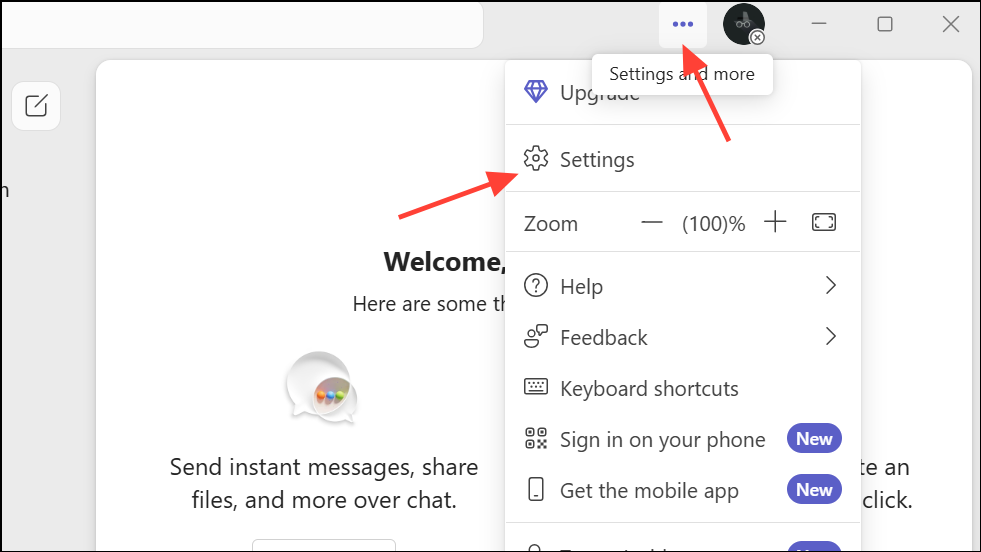
Step 2: Go to the Recognition section. If you do not see this option, check with your IT admin as it may not be enabled for your account.
Step 3: Choose Create voice profile. Select your preferred microphone from the dropdown list.
Step 4: Click Start voice capture and read the on-screen text aloud. When finished, select Stop voice capture and then close the window.
After setup, Teams will automatically filter out background noise using your voice profile. If you want to disable this feature, open your meeting controls, select the dropdown arrow next to your mic, and ensure Voice isolation is not selected under noise suppression options.
Adjust Teams Noise Suppression Settings
Teams offers three levels of noise suppression—Auto, Low, and High—accessible from both the main window and during a meeting. This feature reduces persistent or sudden noises, but its effectiveness depends on your hardware and environment.
Change Noise Suppression from the Main Teams Window
Step 1: In the Teams main window, click the three dots (…) next to your profile picture at the top right.
Step 2: Select Settings.
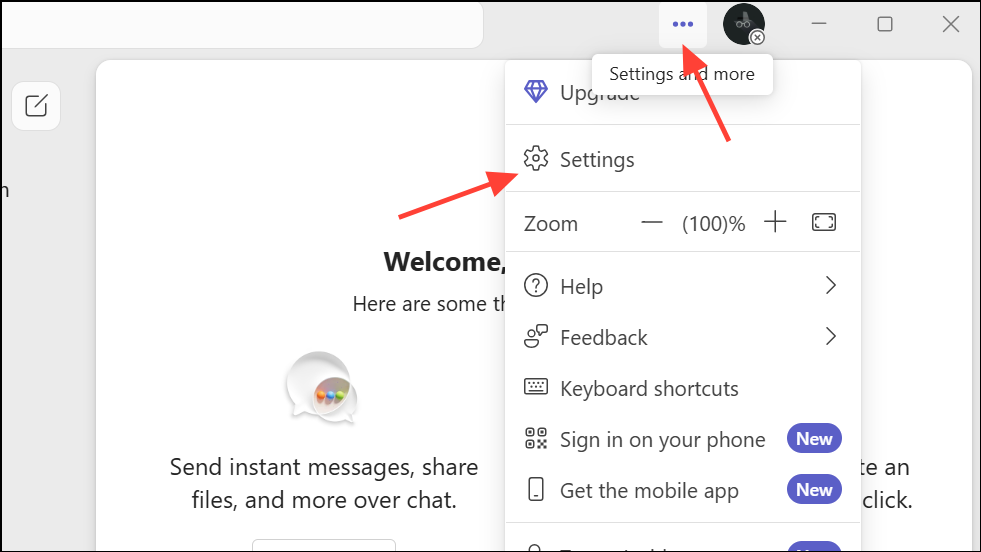
Step 3: Go to Devices.
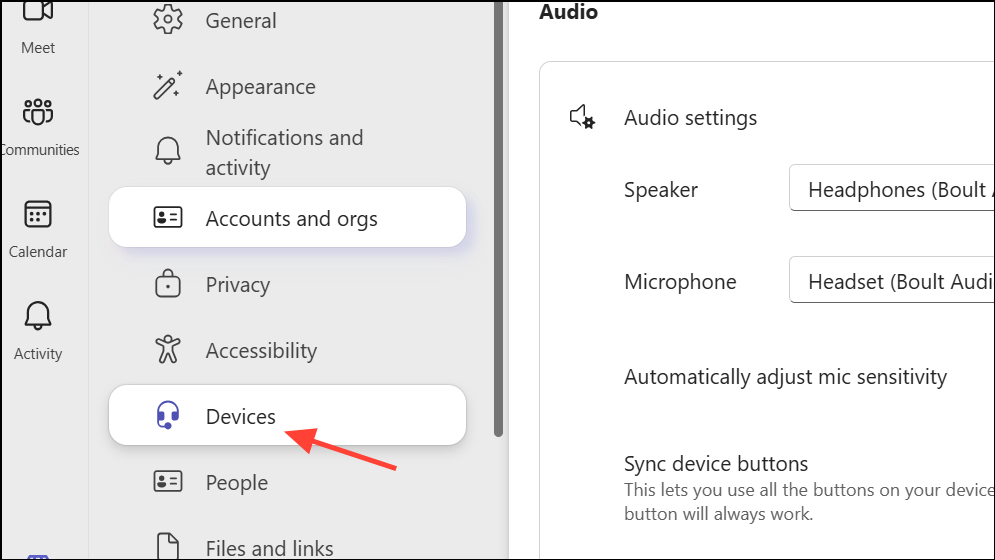
Step 4: Under the “Noise suppression” section, click the dropdown next to Auto (default) to view options:
- Auto: Teams selects the optimal suppression level based on detected noise.
- High: Suppresses all background sounds except speech. Requires a computer with AVX2 support and disables live captions.
- Low: Reduces persistent background noise like fans or air conditioners. Use this if you want music or background sounds to come through.
- Off: Disables suppression—best for studio-quality microphones in quiet settings.
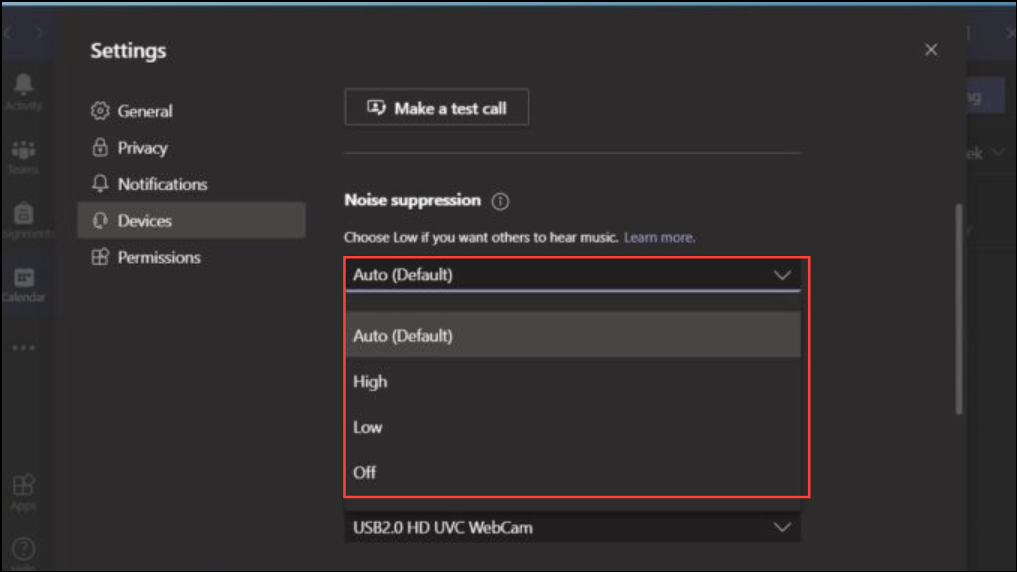
Set Noise Suppression During a Meeting
Step 1: In your Teams meeting, click More options in the meeting controls.
Step 2: Select Device settings.
Step 3: Under “Noise suppression,” choose your preferred level as described above. Changes take effect immediately for the current meeting.
Use a Dedicated Headset or Microphone
Laptop microphones often pick up distant or ambient sounds, making it difficult for Teams’ software to isolate your voice. Using a headset or earbuds with a built-in microphone significantly improves voice clarity and reduces unwanted noise, as the mic is closer to your mouth and less likely to capture background activity.
- Opt for Teams-certified headsets from brands like Jabra, Poly, or Yealink for best compatibility.
- Even basic wired in-ear headsets that come with smartphones can provide better results than built-in laptop mics.
- Bluetooth headphones may not always pair reliably, so test compatibility with your device before important calls.
Some users report that Teams’ noise suppression is less effective than other platforms like Zoom or WebEx, even with premium headsets. If your organization allows, you may consider using a different conferencing tool for especially noisy environments, though this is often restricted by company policy.
Additional Tips to Improve Audio Quality
- Mute your microphone when you are not speaking to prevent background noise from being broadcast to the group.
- Close doors and windows to block external sounds.
- Move to a quieter location if possible, especially during important meetings.
- Keep your microphone firmware and Teams app updated for the latest performance improvements.
For persistent issues, check if your audio device is compatible with Teams and consider updating drivers or firmware. If Teams’ built-in suppression isn’t sufficient, third-party solutions like Nvidia Broadcast (for RTX graphics cards) or RTX Voice (for GTX cards) can act as advanced noise filters, but require specific hardware.
Optimizing your Teams setup with voice isolation, noise suppression settings, and the right hardware will cut background noise and make your meetings run smoother. Regularly reviewing your audio setup ensures others can hear you clearly, even in busy environments.


