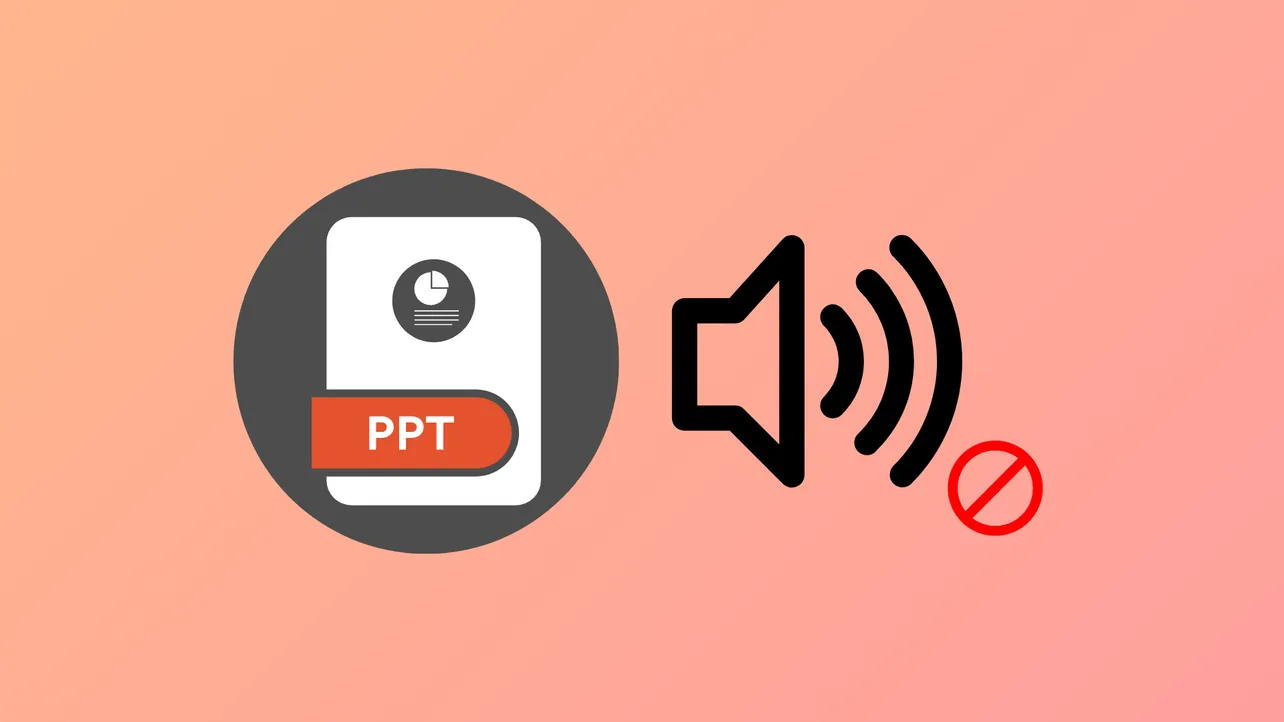Audio icons can clutter PowerPoint slides or distract viewers, especially when you want background music or narration to play automatically. By default, PowerPoint displays a speaker icon on any slide containing audio, but you can hide or remove this icon using built-in options or practical workarounds. Understanding these methods ensures your presentation looks polished and professional, both during live slideshows and when exporting to video.
Hide the Audio Icon Using Playback Settings
Step 1: Click once on the audio (speaker) icon on your slide. This selects the audio object and reveals additional audio tools in the ribbon.
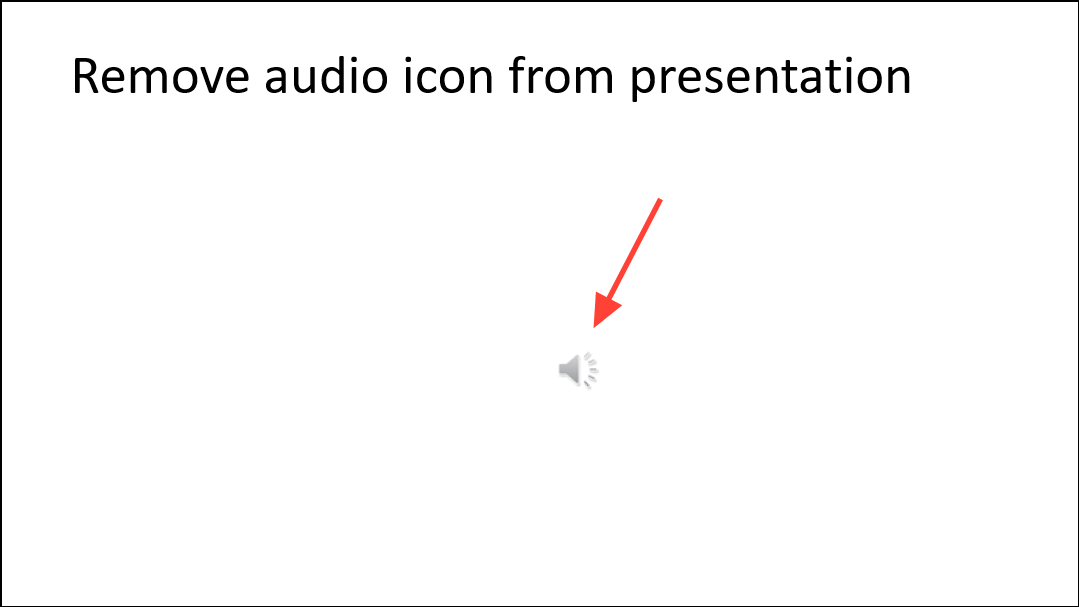
Step 2: Navigate to the Playback tab in the ribbon at the top of the PowerPoint window. If you don’t see this tab, ensure the audio icon is selected.
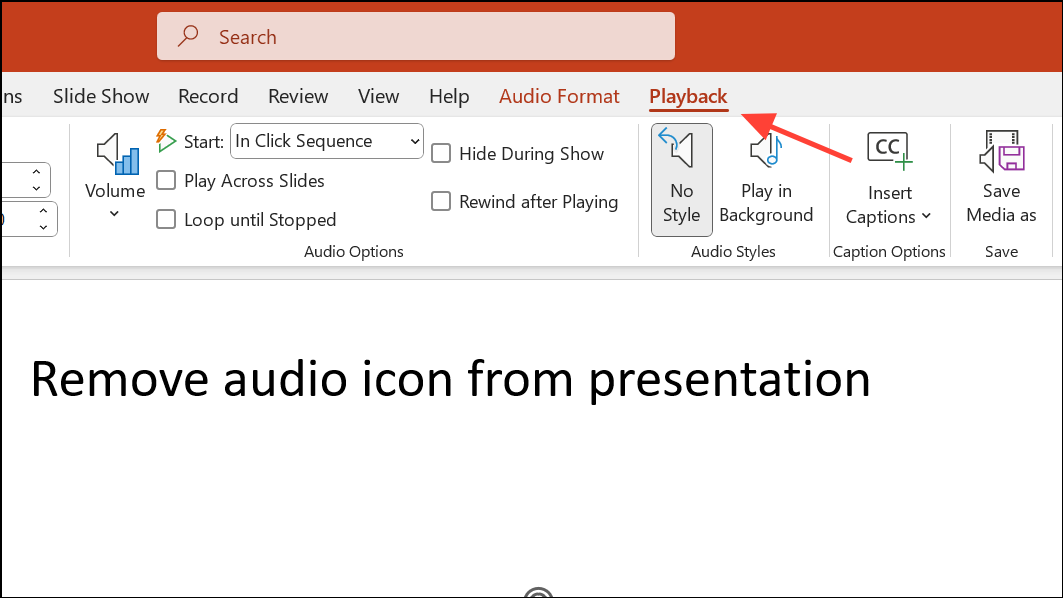
Step 3: In the Audio Options section, check the box labeled Hide During Show. This option prevents the icon from appearing during the slideshow, but it remains visible in Normal (editing) view.
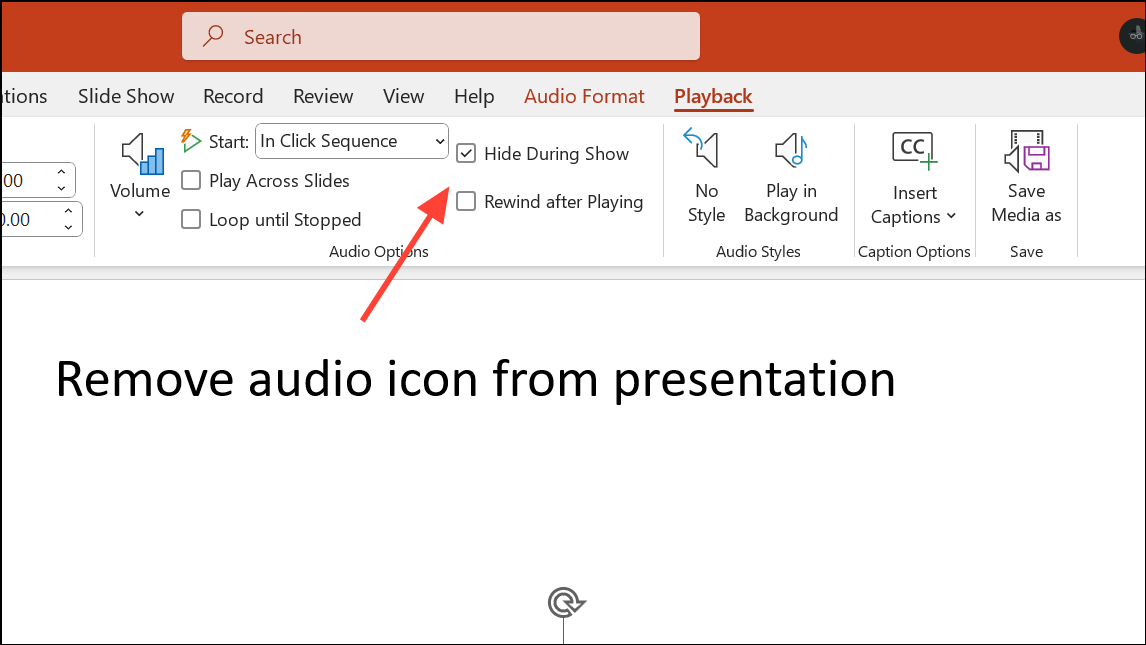
Step 4: Set your audio playback to Start Automatically or Play Across Slides if you want the audio to play without user interaction. The icon will only remain hidden if the audio is not set to play on click.
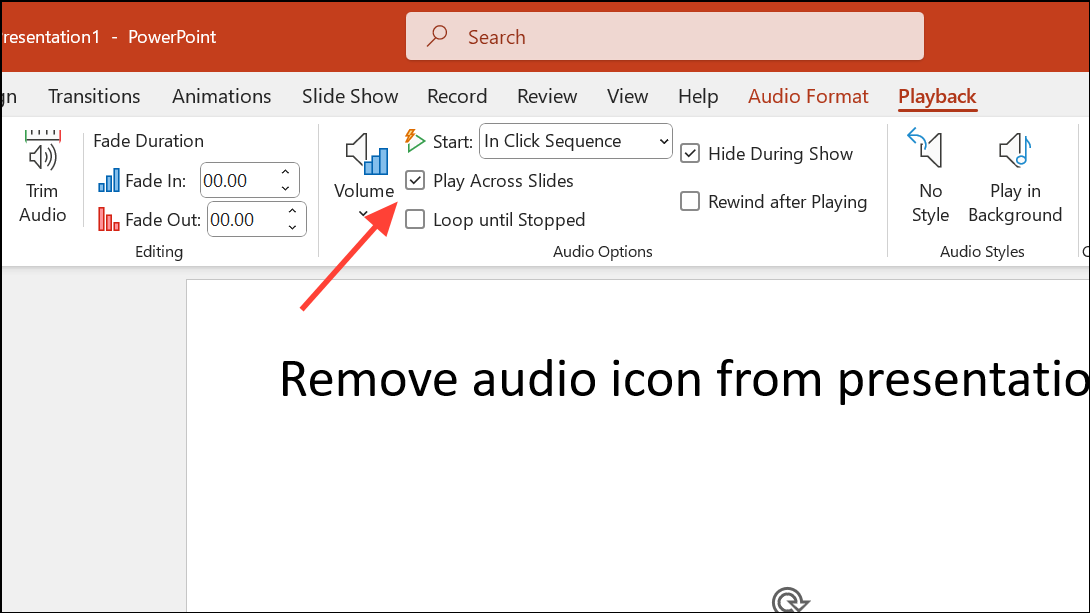
This method is effective for most presentation scenarios and works in both Windows and Mac versions of PowerPoint, as well as PowerPoint for the web.
Move the Audio Icon Off the Slide
Step 1: Select the speaker icon by clicking it once. Small sizing handles will appear around the icon.
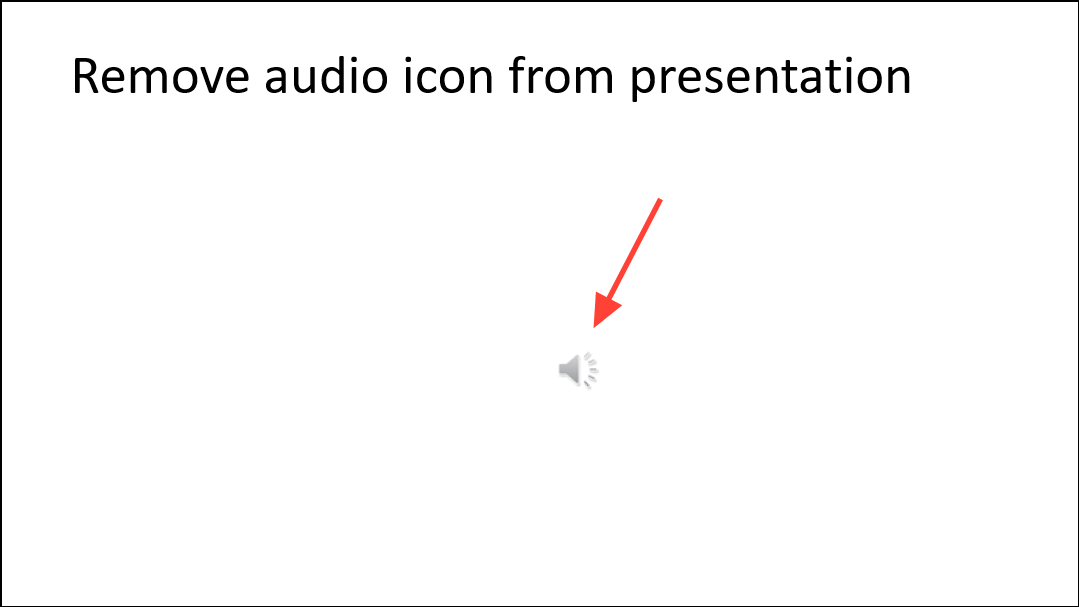
Step 2: Drag the icon toward the gray area outside the slide boundary. Place it completely outside the visible slide area.
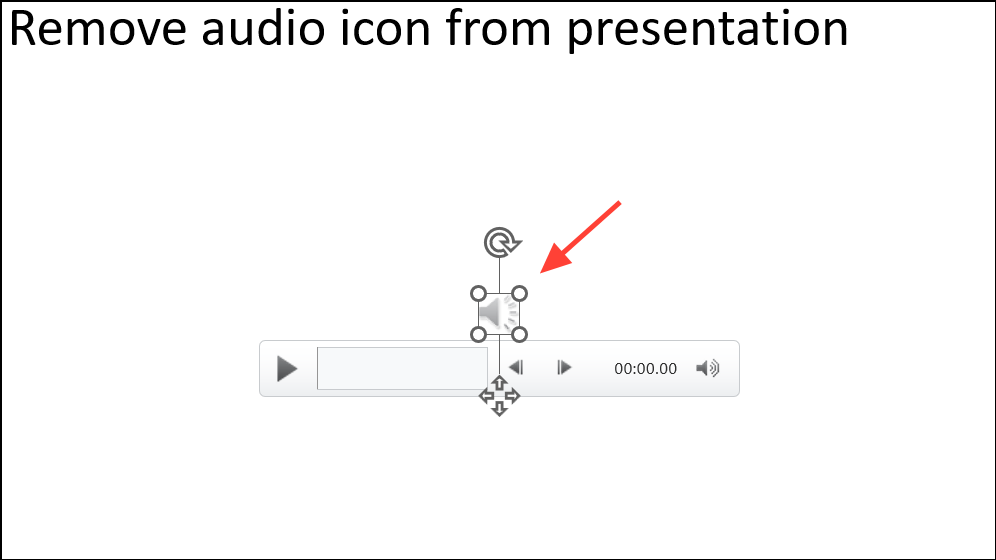
Dragging the icon off the slide ensures it won’t appear during the presentation or in exported videos and printouts. PowerPoint will still play the audio as configured, since the audio object remains part of the slide even when not visible to viewers. This approach works reliably across PowerPoint versions and is especially useful if the Hide During Show checkbox does not affect the exported video output.
Identify and Remove Duplicate or Hidden Audio Icons
Occasionally, multiple audio objects may be present on a slide, especially if you’ve added music, narration, or sound effects at different times. Hidden or layered audio icons can cause confusion, as some may still appear during the presentation or video export.
Step 1: Use the Selection Pane (found under the Home tab by clicking Select > Selection Pane) to list all objects on the slide, including audio files.
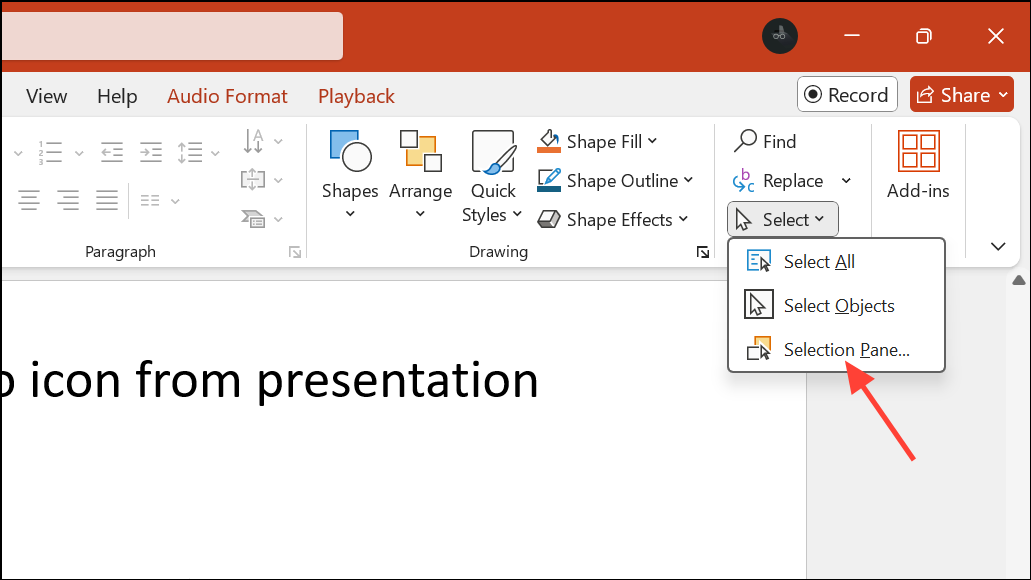
Step 2: Tab through or click each item in the Selection Pane to highlight and identify every audio object. Delete any duplicates or move unwanted icons off the slide as needed.
This step is especially important if you notice an audio icon appearing unexpectedly, such as in the center of the slide during transitions or fade animations. Removing or hiding all unnecessary audio objects ensures a clean, consistent appearance.
Additional Playback and Export Tips
PowerPoint’s Hide During Show option hides the icon during live presentations, but some users report that the icon still appears in exported videos or when background images are animated. If this happens, always double-check for hidden audio objects and use the drag-off-slide method for critical projects.
For advanced scenarios, such as continuous background music or narration across multiple slides, always set playback to Play Across Slides and confirm that the icon is either hidden or moved off-slide before exporting or presenting.
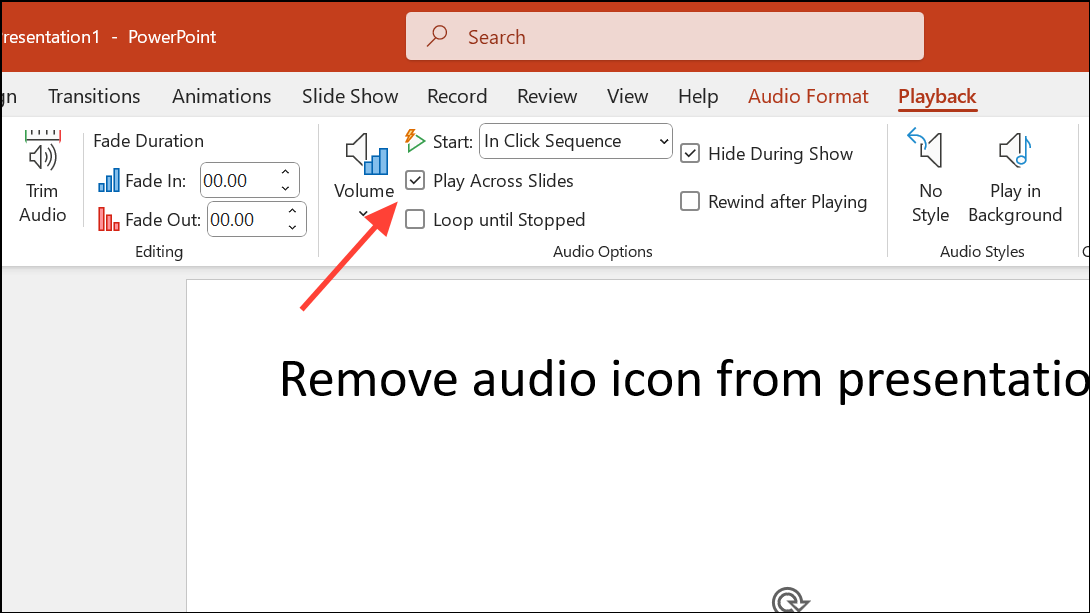
Hiding or removing the audio icon in PowerPoint streamlines your slides and prevents distractions, whether presenting live or exporting to video. These methods let you keep your focus on your message, not on unwanted icons.