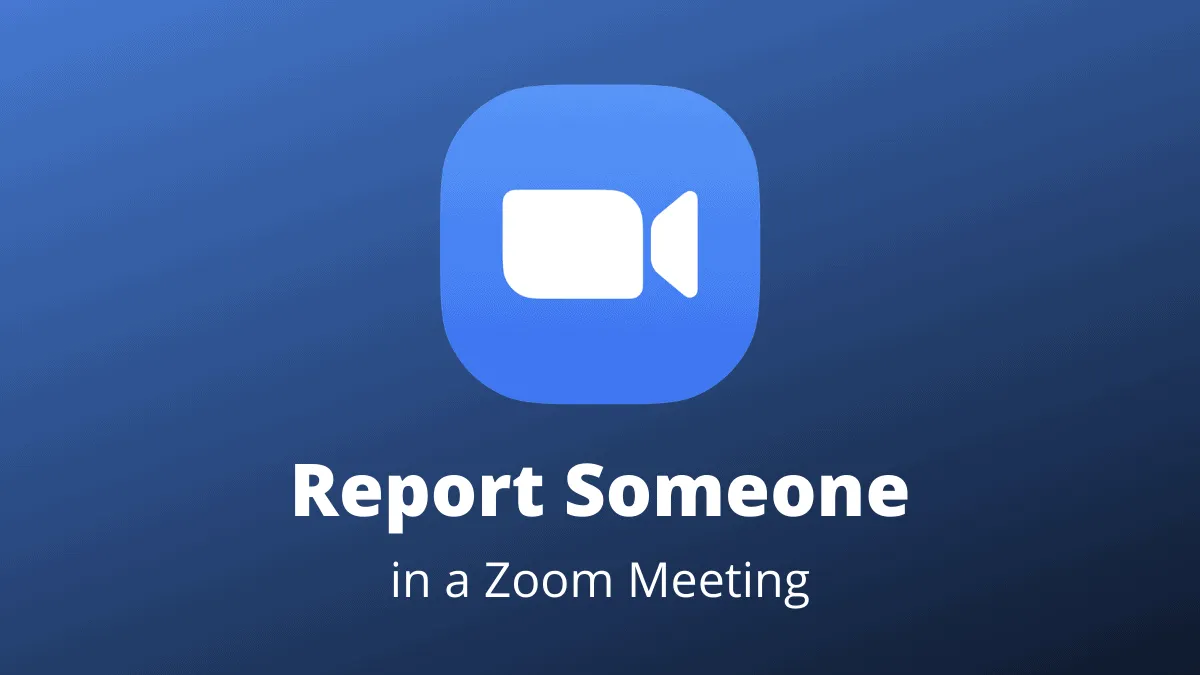Zoom has been under constant scrutiny for quite some time now. Ever since instances of what has come to be known as ‘Zoombombing‘ have plagued the video meeting platform, the users have been increasingly worried about the security of their meetings on the app.
If you’ve been lucky enough to not experience this sometimes funny, other times horrifying ordeal, let us acquaint you. Zoombombing is the act when uninvited guests drop into your Zoom meetings, whether as a prank or some diabolical agenda.
But Zoom has started taking steps to salvage its reputation with the latest Zoom 5.0 update. The newest update is all about security in Zoom meetings, with GCM encryption and other security controls. One such addition to the security controls is the feature to report someone in a meeting.
First things first, you need to make sure you’ve Zoom version 5.0 or above installed on your computer or mobile. For the desktop client, click on your ‘Profile’ icon on the top-right corner of the app. Then, select ‘Check for Updates’ to download and install the latest Zoom update.
👉 Please see our guide on How to Download Zoom 5.0 Update for more information.
How to Report Someone from the Zoom Desktop App
If you are hosting a Zoom meeting from the Zoom desktop app, click on the ‘Security’ option on the call toolbar. This option is only available in the latest version of the Zoom meeting app.
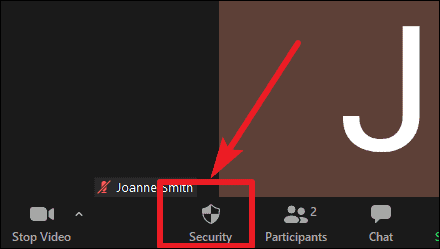
Then, click on the ‘Report..’ option on the menu that appears.
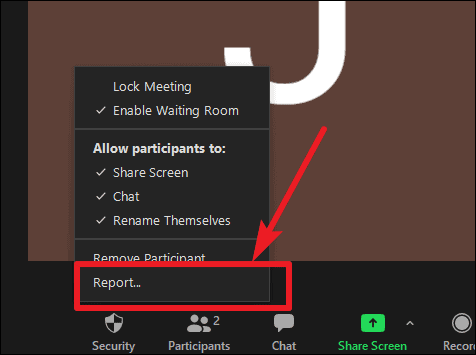
Note: The feature to report someone in a Zoom meeting is only available for the host of the Zoom meeting. Other participants won’t see this option.
A form will open that you can fill and send. Click on the drop-down box under the ‘Who do you want to report?’ section to search or select a participant from the list (click on the arrow icon on the box to get a list of participants). You can select and report multiple participants using the form.
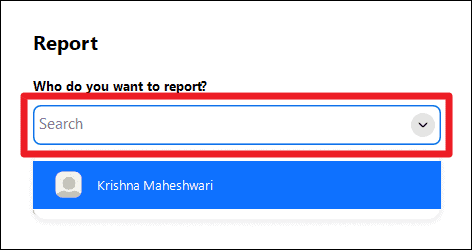
Select the reason why you’re reporting the participants, and fill other relevant information in the form. Then, scroll down a bit in the form and click the ‘Send’ button.
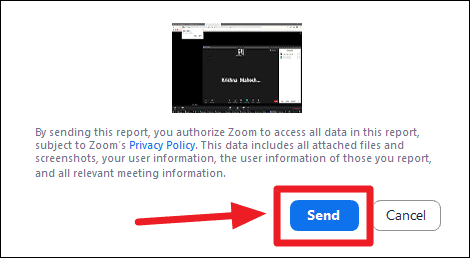
The report is sent to the Zoom’s Trust & Safety Team who will take the appropriate action after reviewing the situation. Be sure to include everything regarding the inappropriate behaviour of the participant you’re reporting.
How to Report Someone from the Zoom Mobile App
When hosting the meeting from the mobile app, you can still report any unwanted or inappropriate participants after updating to the latest version. To report someone in the meeting, tap on the ‘Participants’ option at the bottom of the meeting screen.
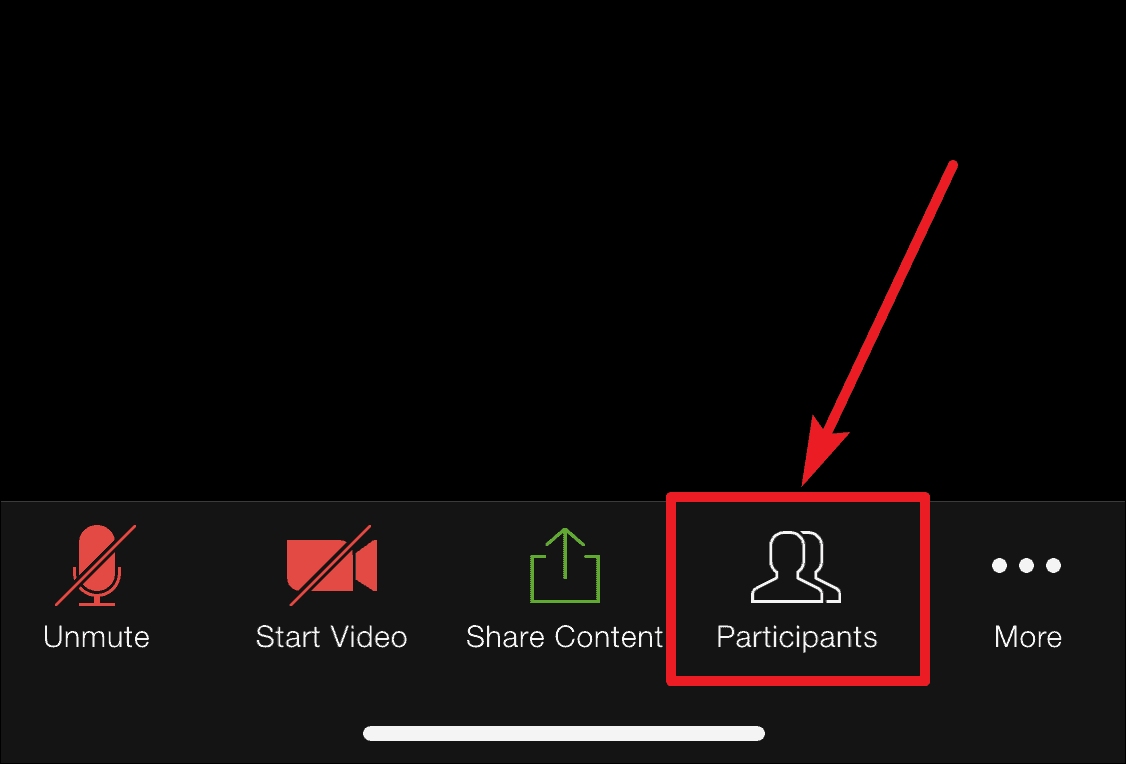
In the participant screen, you’ll find the ‘Report’ option at the bottom. Tap on it.
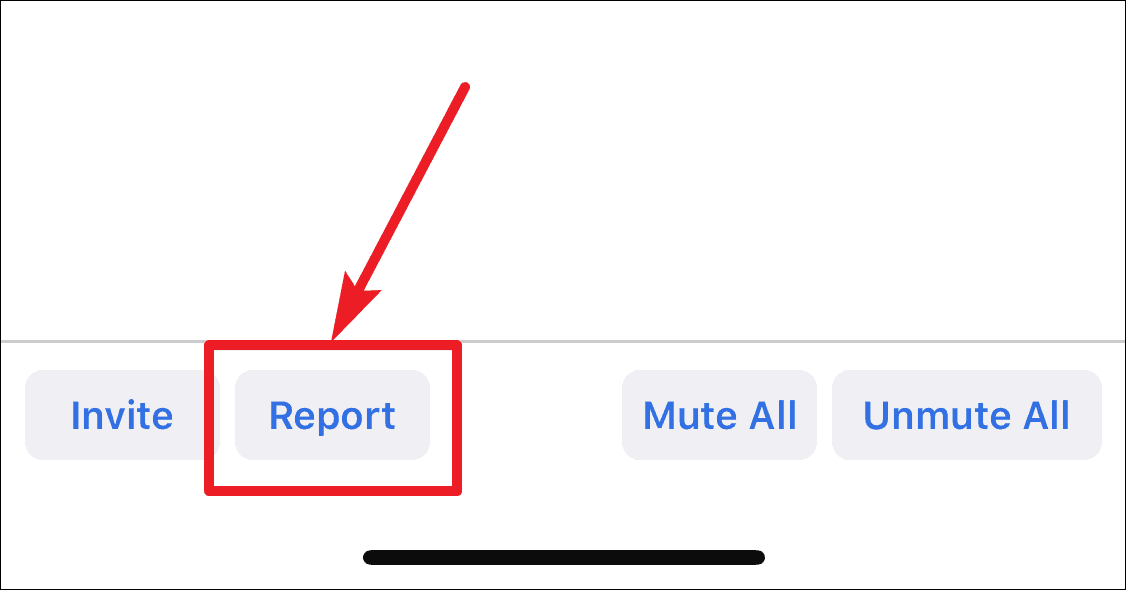
The list of participants will appear. Select whom you want to report, and tap on ‘Next’.
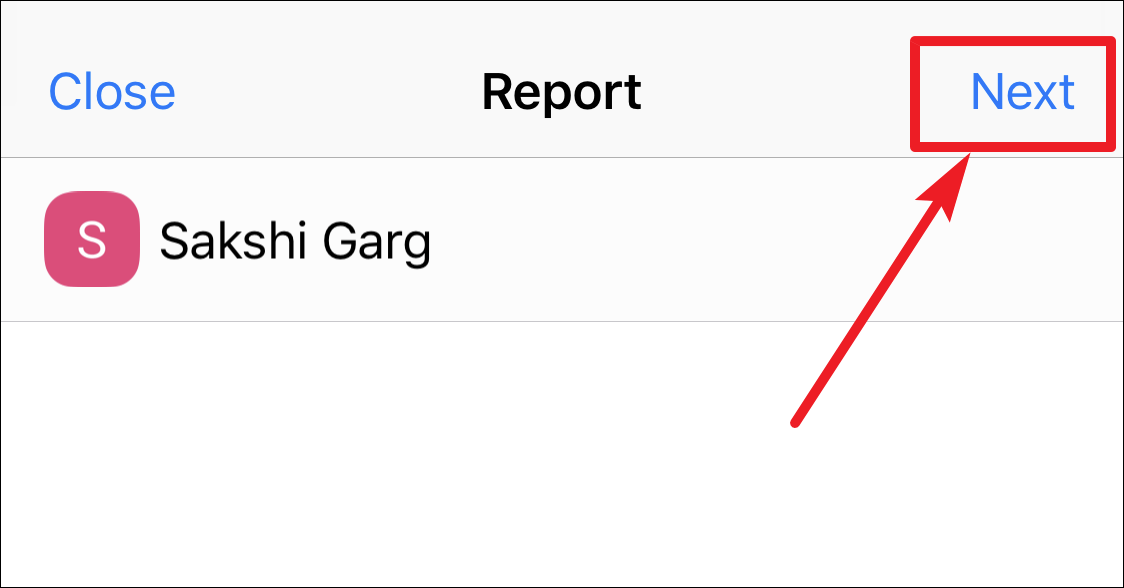
Then a brief form will open. Fill out the reasons or the problem and tap on ‘Send’ to successfully report them.
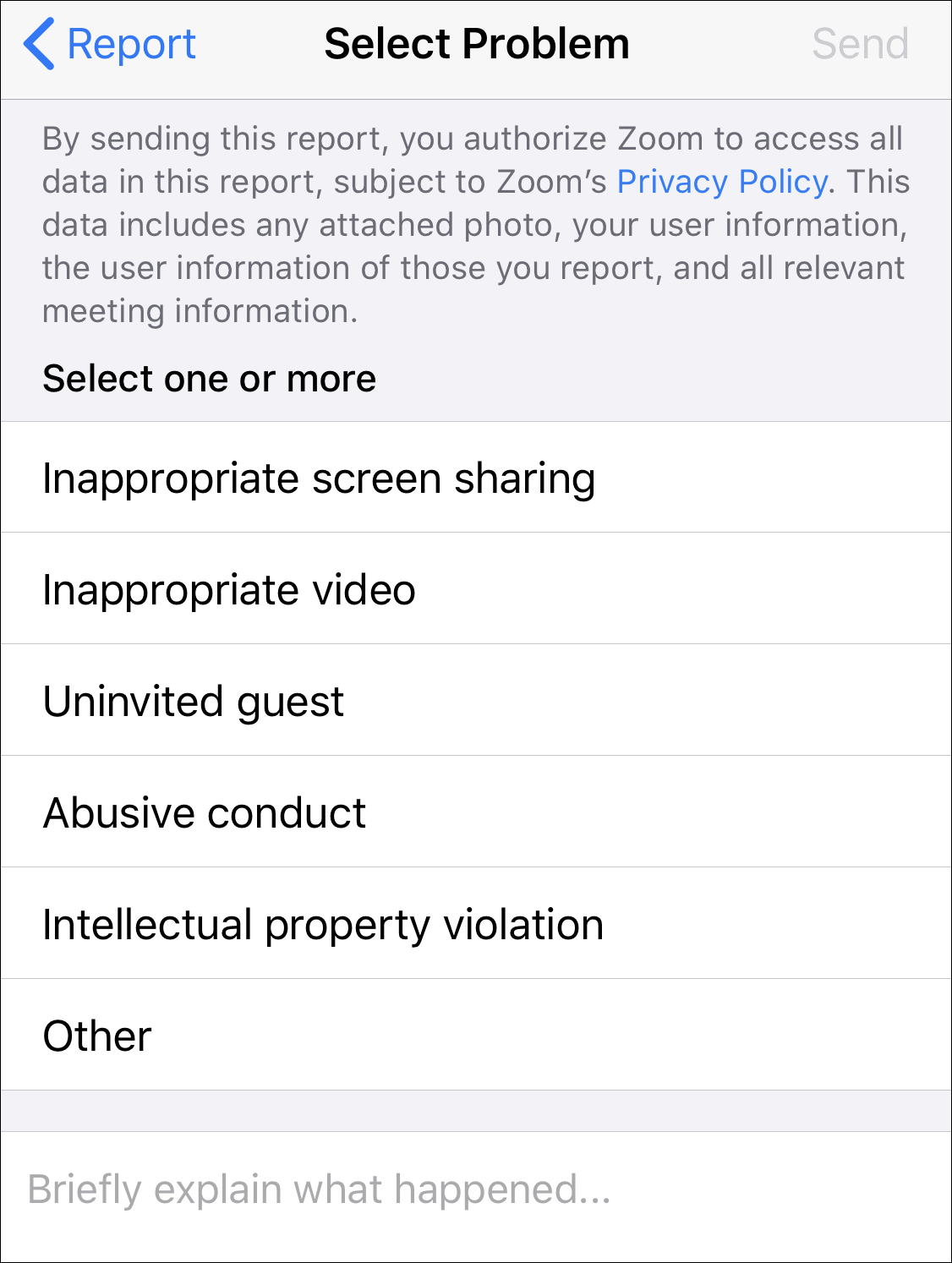
Zoom just added the feature to report someone in a meeting in version 5.0 of the app. The report feature is quite simple and straightforward and sends the report to the Zoom Trust & Safety Team. The guidelines on what steps the team takes next are not entirely clear. But it is a step in the right direction for enhanced security on Zoom. It should discourage people from bombing meetings on Zoom for pranks or other reasons.
This feature does not mean that you should forget about hosting a secure meeting on Zoom. It just means you got another tool in your arsenal to make meetings more secure.