Zoom 5.0 is now available to download on all supported platforms. The latest Zoom version brings several new features including GCM encryption to enhance security in Zoom meetings.
If you already have Zoom app installed on your Desktop, you can easily use the in-built update mechanism of the app to update to Zoom 5.0. If not, we can always download the full installer file and update that way, but let’s first see how to update using the app Zoom app itself.
Update to Zoom 5.0 from Desktop App
Zoom app is designed to update automatically when newer versions are available. So, before trying to update to version 5.0, let’s first see Zoom version currently installed on your system.
To check your Zoom version, Open the Zoom app on your computer and sign-in with your account if not already signed-in. Then, click on your account profile picture on the upper-right corner of the Zoom app window.
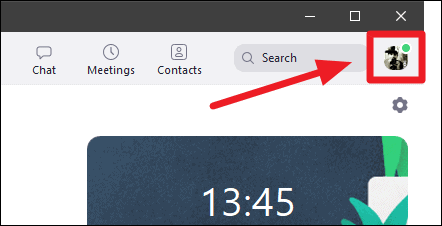
Click on ‘Help’ from the menu that shows, and then select the ‘About Zoom’ from the expanded options.
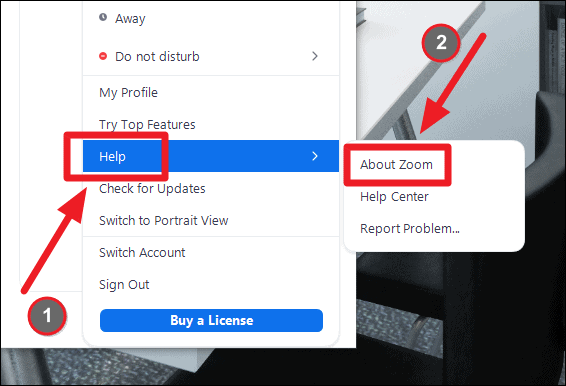
A separate ‘About’ window will open with details of the Zoom app version installed on your system.
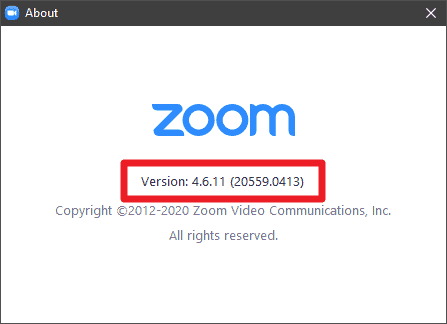
If the version number displayed on Zoom ‘About’ screen is less than version 5.0, then you need to manually check for updates in the app to get the latest Zoom update.
To check for updates in Zoom, click on the profile picture in the Zoom app and then select ‘Check for updates’ option from the menu that shows.
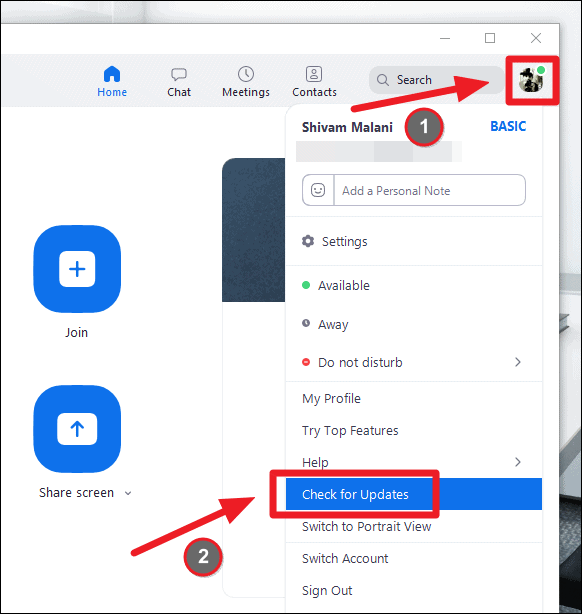
The app will check for updates and you should see an ‘Update Available!’ window with version number of the latest update and release notes for the update.
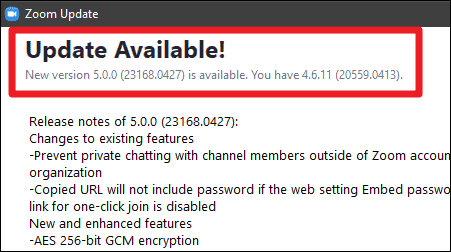
Click on the ‘Update’ button on the bottom right of the window to download and install the Zoom 5.0 update on your computer.
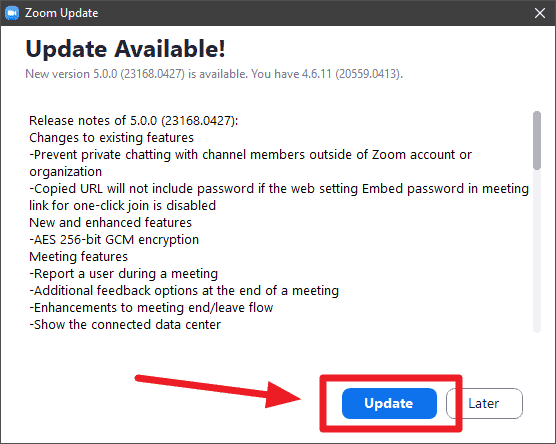
Zoom will then download and install the update automatically and restart the app so new features are in effect.
To verify that Zoom update 5.0 is installed, click on the profile picture in Zoom app and go to ‘Help’ » ‘About Zoom’ to see the current Zoom version installed on your computer. It should display version 5.0.0 or above.
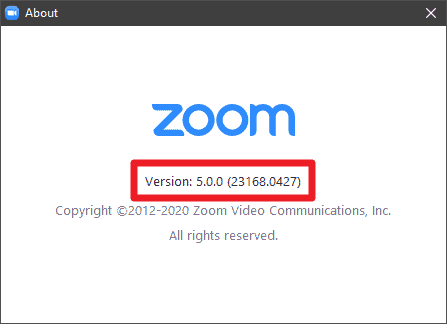
Download Zoom 5.0 Installer for Windows and Mac
If you don’t have Zoom app installed you can head over to the Zoom Download Center page on your computer to get the latest Zoom app. Click the ‘Download’ button under the ‘Zoom Client for Meetings’ section on the webpage to download the installer file.
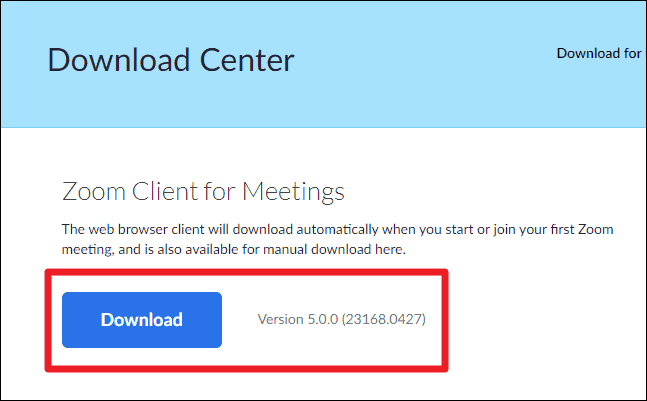
After downloading, run/double-click on the ‘ZoomInstaller.exe’ file from the Downloads folder on your computer.
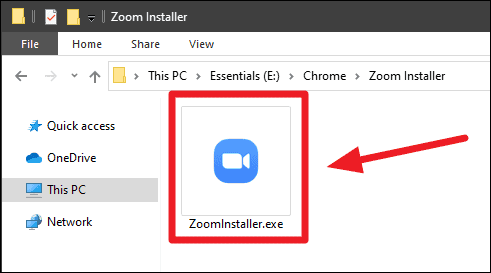
You can also use the direct links from Zoom to download the latest available Zoom app version for Windows and macOS devices.
- Zoom for Windows: Direct link
- Zoom for macOS: Direct link
The above links will always download the latest available version of Zoom for Windows and Mac directly from Zoom’s official servers.
Download Zoom 5.0 Installer for Linux
Linux comes in many flavours and so does the Zoom installer. To get Zoom 5.0 update on your Linux computer, head over to zoom.us/download to open the Zoom Download Center page for Linux.
Then, select your Linux distro from the drop-down menu next to ‘Linux type’ on the download centre page.
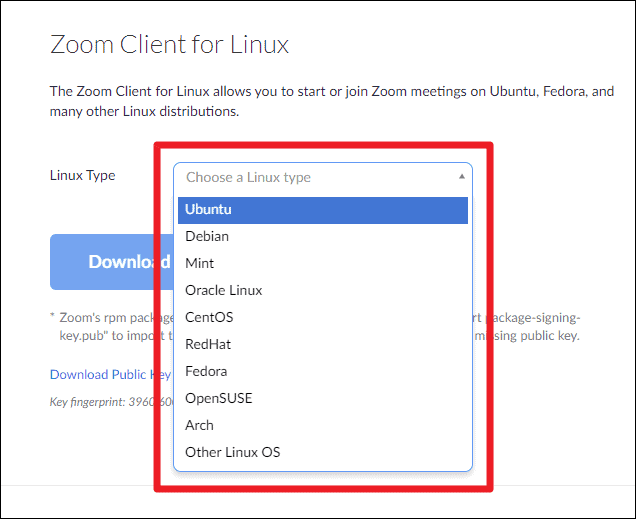
After selecting your Linux type, go on to select your OS Architecture and OS Version. Then, finally hit the ‘Download’ button. The Zoom version will be displayed next to the download button, it should be version 5.0 or above.
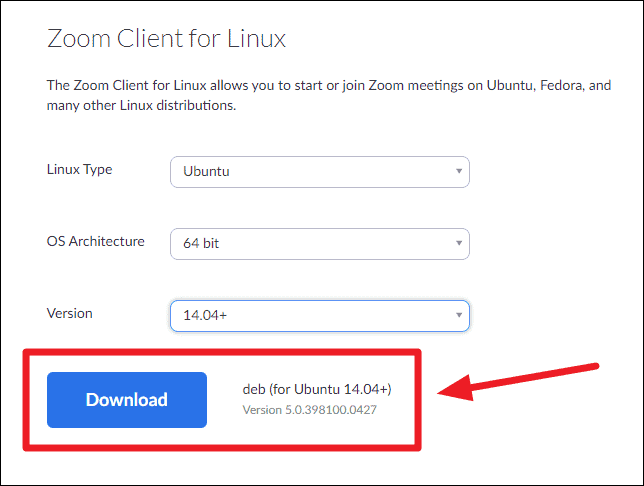
How to Update to Zoom 5.0 on iPhone, iPad and Android devices
Installing app updates on iOS and Android devices has always been the most easy thing. Head over to the respective Store links for your device and tap the ‘Update’ or ‘Install’ button to get Zoom 5.0 on your mobile device.
- iPhone and iPad: Zoom App Store link
- Android phones and tablets: Google Play link
If you can’t access Play Store on your Android device, download Zoom 5.0 APK file and follow the instructions to install an APK file on Android.
Zoom 5.0 is an essential update that every Zoom user must install. Zoom will enforce GCM encryption to all meetings created on Zoom after May 30th. If you don’t have Zoom 5.0 or above version installed on your computer or mobile, you won’t be able to join a Zoom meeting at all by June 2020.

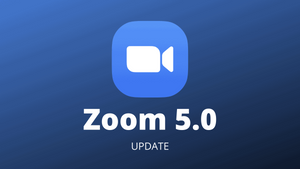








Member discussion