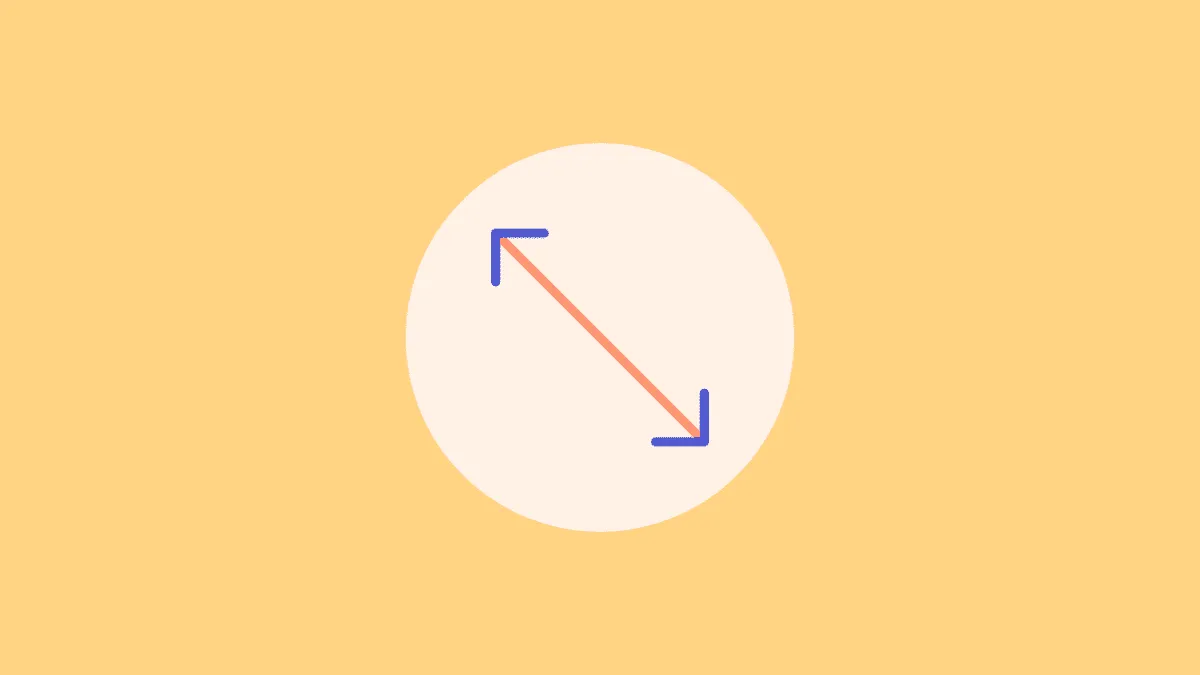When you create the perfect design, it can be frustrating to learn that the required dimensions are different from the numbers with which you created your design. Redoing the whole thing can double the frustration and even lead to a dead-end because elements fit differently and arrange differently in each dimension.
Sometimes, you may want to use a design for a platform with different dimensions. You could create another design to fit those dimensions, but it’s time-taking and painstaking. To kill this frustration and save you time, Canva has the option to resize any design. This way, you can use any design on any platform irrespective of the dimensions it demands.
Make sure you have a Canva Pro account. The resizing option is not available for the basic (free) account.
First, open the design you want to resize (change dimensions for) in Canva. Here, we have an Instagram post that we’re resizing with a presentation’s dimensions. Click the ‘Resize’ option to the left of the Canva’s ribbon.
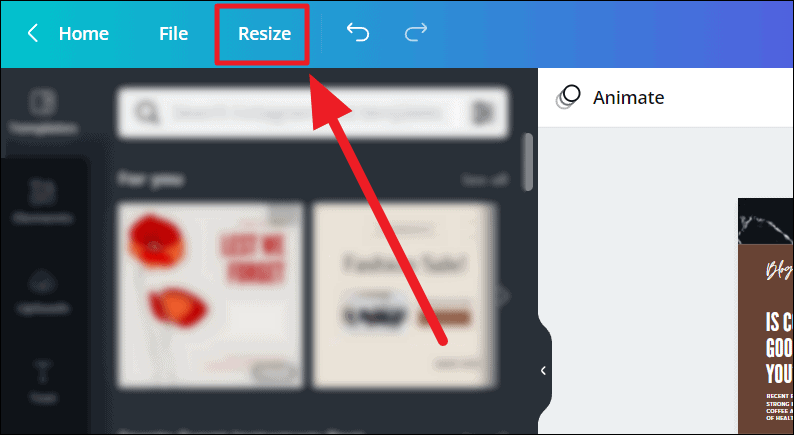
You can type in your own dimensions (width and height) in the ‘Custom size’ and click the ‘px’ (pixels) drop-down for more measurement options. Or, you can scroll through the ‘All’ pre-made dimensions for formats like video, presentation, resume, poster, etc.
Once you’ve made your choice, click ‘Resize’ to resize your image on the same tab. You can also use the ‘Copy and resize’ option to keep the current design intact and create a new copy with the resized design.
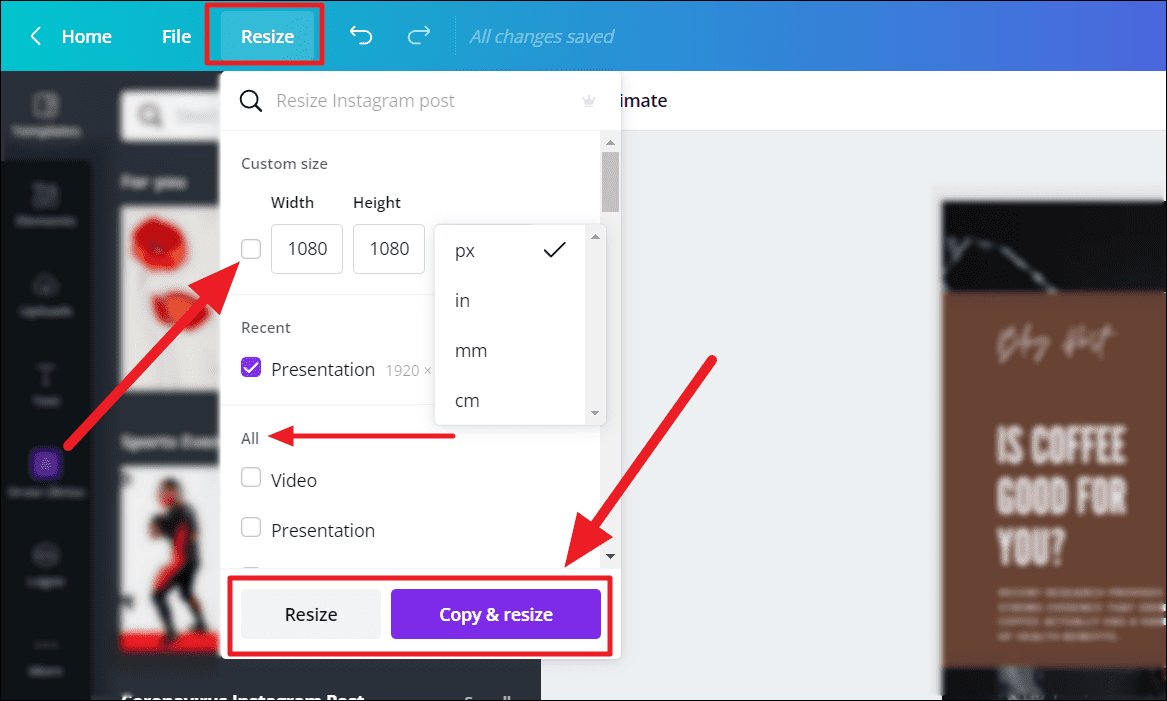
And, that’s it! Your design is now resized with the desired dimensions! You could also further edit the image to fit any other specifics.