Keyboard shortcuts come in handy all the time; their biggest advantage is that they save you a lot of time. Keyboard shortcuts are not only limited to applications, browsers, and documents. There are various keyboard shortcuts for your operating systems as well.
From start to end, these shortcuts can help you navigate quickly through your system. There are several shortcuts that let you quickly shut down, restart, or put your mac to sleep. These shortcuts work on all versions of the macOS and save users the extra clicks that it otherwise takes. In this article, we’ll cover all shortcuts to help you put your mac to sleep, restart it, or shut it down. These particular shortcuts come in handy when your mac has frozen and is not responding to any of your input. In such cases, using the restart shortcut can help you fix the issue by restarting the whole system.
Restart Mac With Keyboard
It is important to restart your Mac occasionally. Restarting your Mac is a great way to clear RAM and ensure that it runs smoothly.
You can use the following key combination of Control + Command + Eject / Power to restart your Mac.
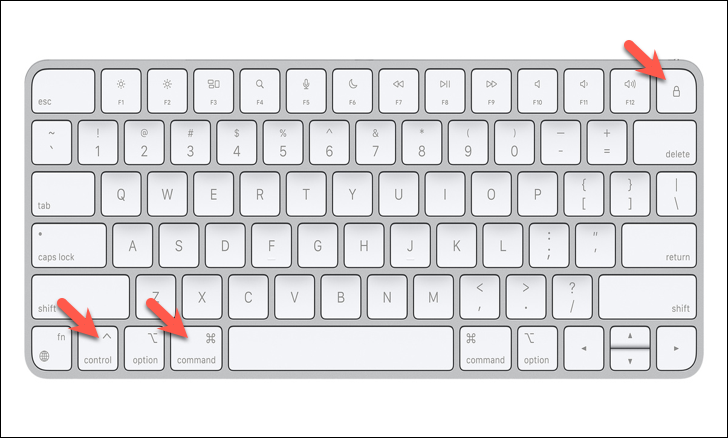
Shut Down Your Mac With Your Keyboard
To shut down your mac with your keyboard, you need to use a simple key combination. Use this key combination to shut down your Mac: Command + Option + Control + Eject / Power.
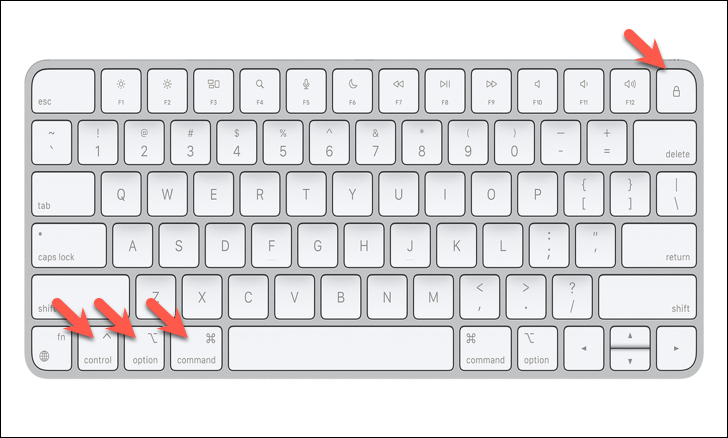
Put Your Mac on Sleep Mode Using Your Keyboard
You can also use your keyboard to put your Mac in sleep mode. When in sleep mode, your Mac remains on and operational but consumes less battery which helps you use it longer without the need for plugging in.
You can use the following key combination of Command + Option + Eject / Power to access the sleep mode.
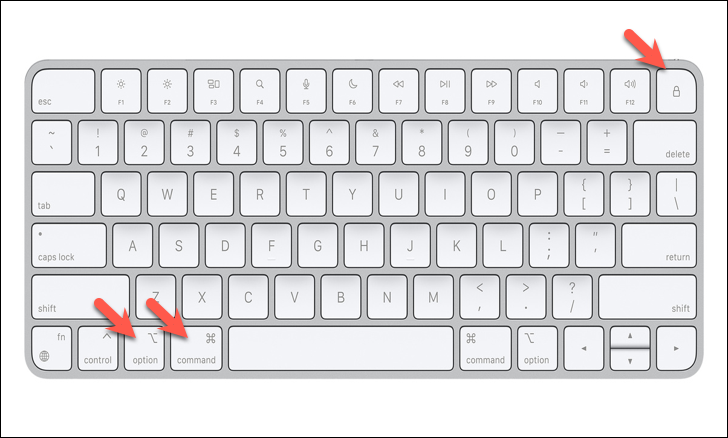
Alternatively, you can also press the power button for five seconds to force your mac to sleep.
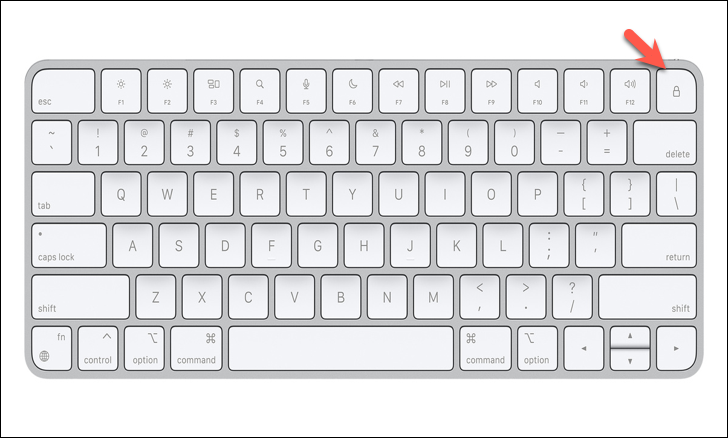
Log Out of Your User Account Using Your Keyboard
If don’t want other users or visitors to access the information on your Mac, then logging out is the clear way to go.
Use the key combination of Command + Shift + Q to log out of your current user account. You would be asked for a quick confirmation after initiating the key combination.
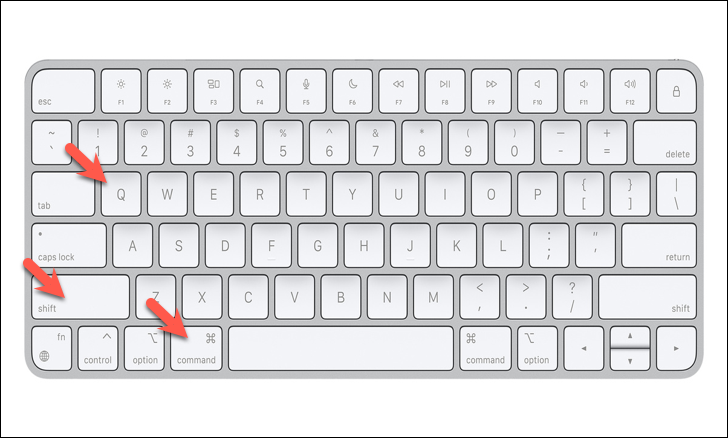
Alternatively, you can use the key combination of Command + Shift + Option + Q to skip the confirmation part and instantly log out from the current user account.
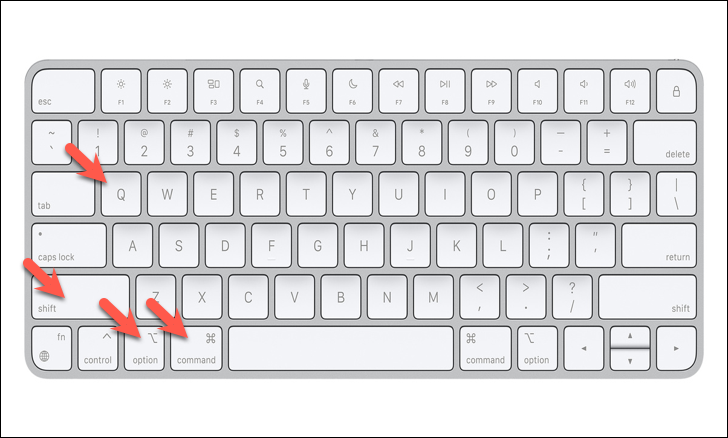
These were the various keyboard shortcuts you could use to run various quit commands on your Mac. Save those extra clicks and navigate quickly through your macOS system.

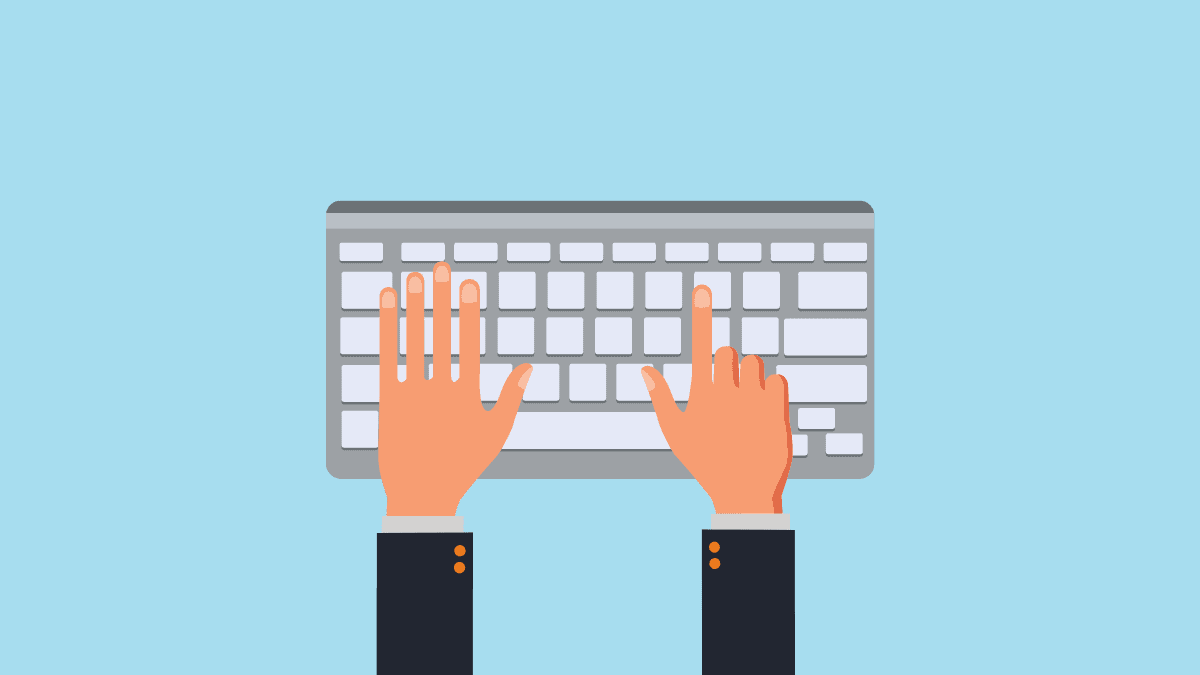



Member discussion