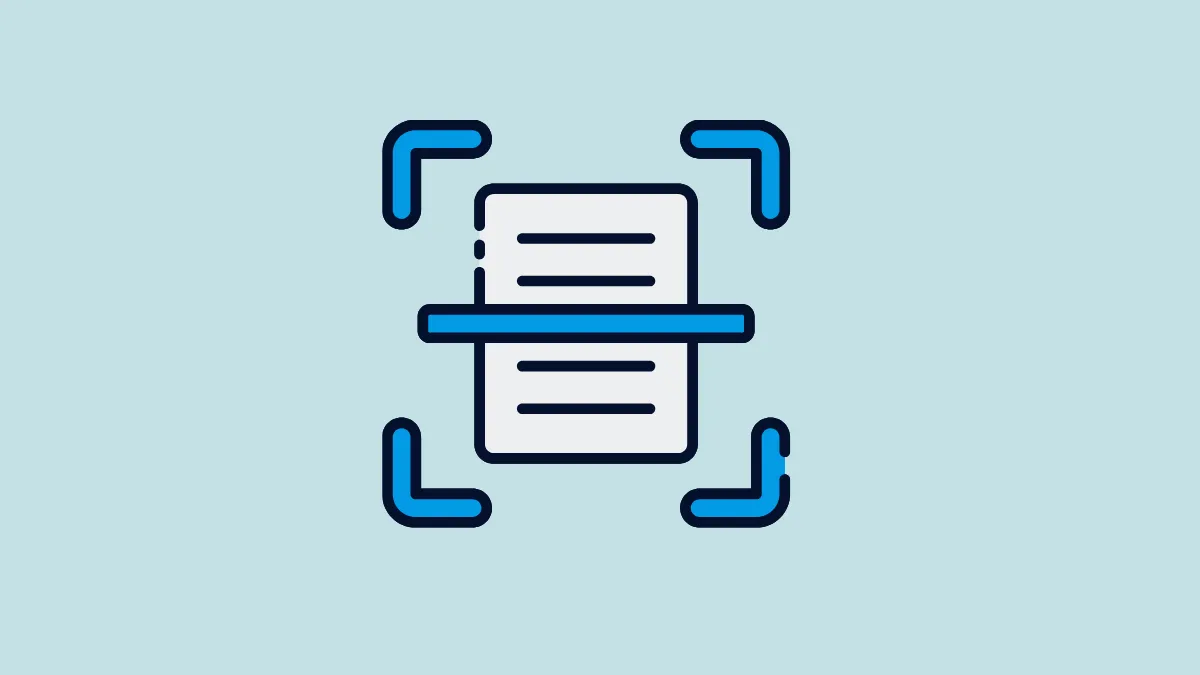Over the years, Meta has added a lot of handy features to WhatsApp, its popular messaging platform, expanding and enhancing its capabilities. The latest feature addition is a document scanner built into the app, which lets you scan documents easily without having to rely on third-party tools. If you're looking to quickly scan and digitize documents like forms, receipts, etc., here is how you can do so.
- Open WhatsApp and then go to the chat of the person you want to send the scanned document to.
- Tap on the '+' icon to add attachments to your messages.
- Next, tap on the 'Document' option.
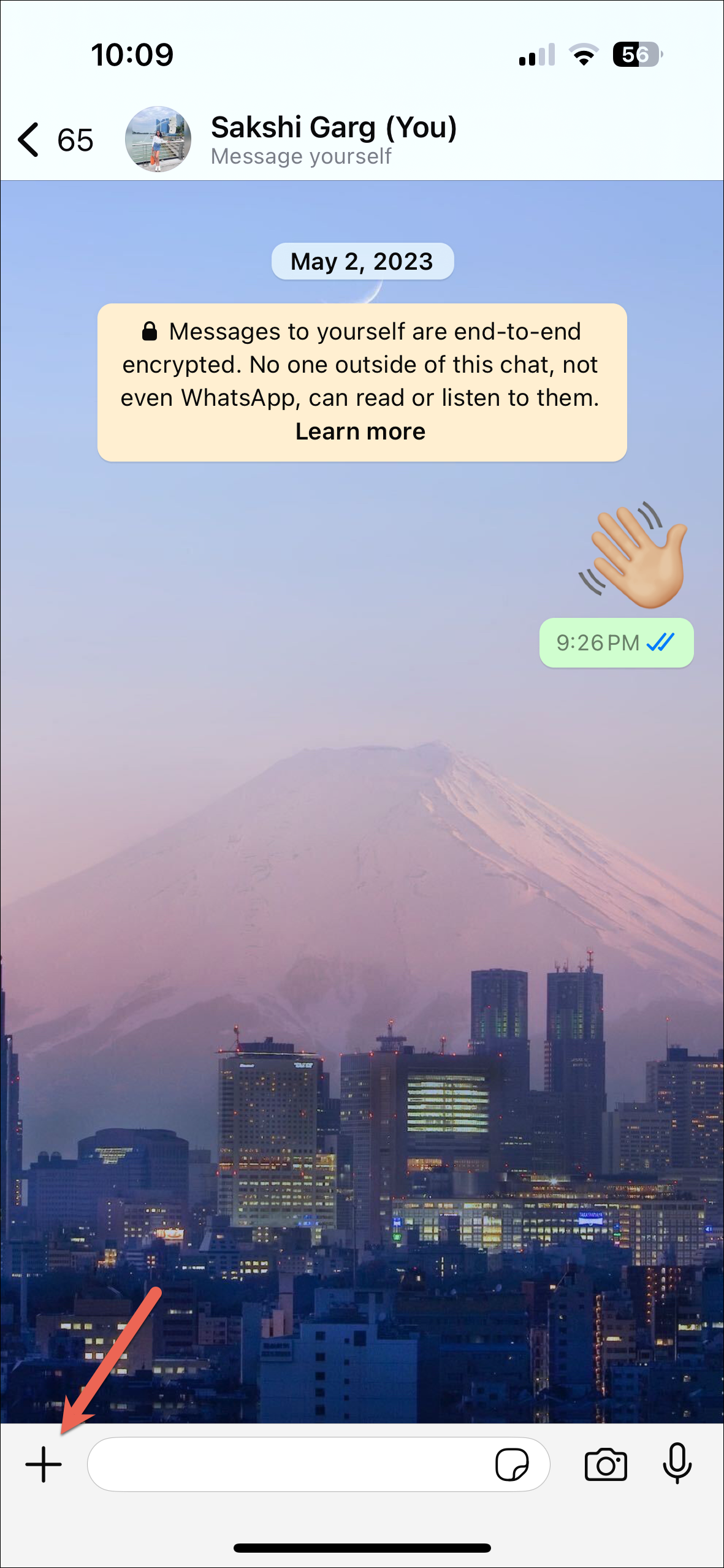
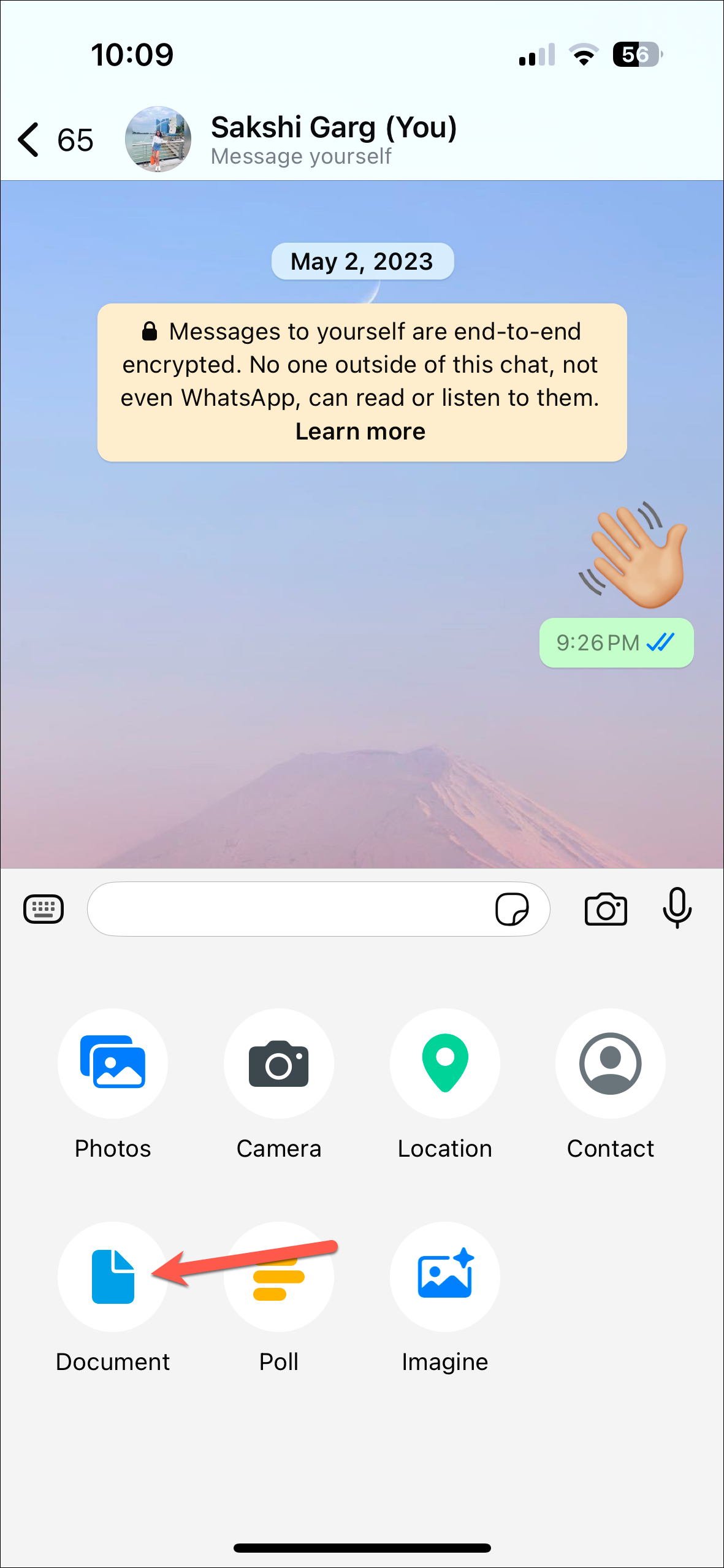
- Tap on 'Scan' from the options that appear to activate your phone's camera.
- Now you can scan the document by positioning your camera over it so it detects the edges of the document properly.
- Once WhatsApp detects the document, it will highlight the edges and auto-capture the document. To scan multiple pages, keep placing them in the frame so WhatsApp can capture them.
- After scanning your document, tap on it from the bottom-left to review the document.
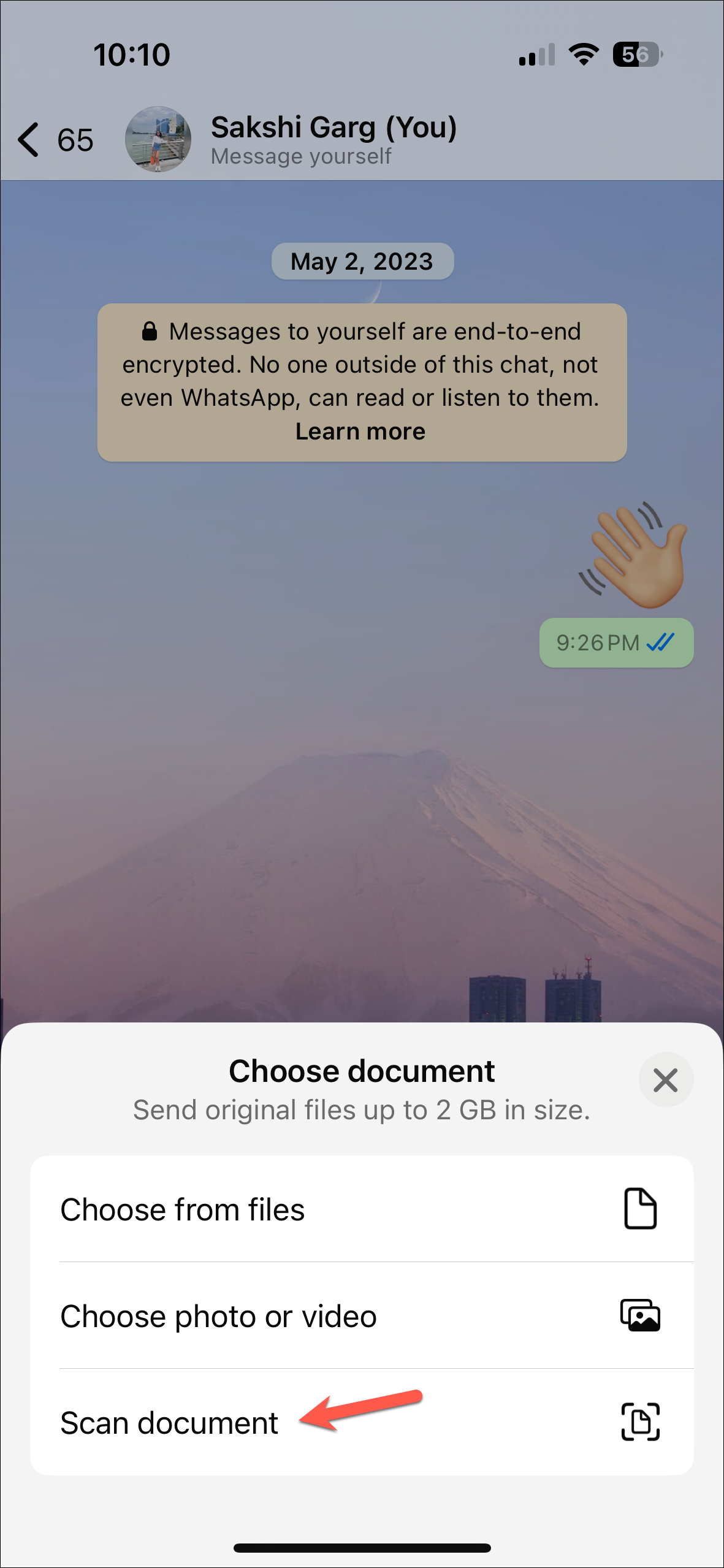
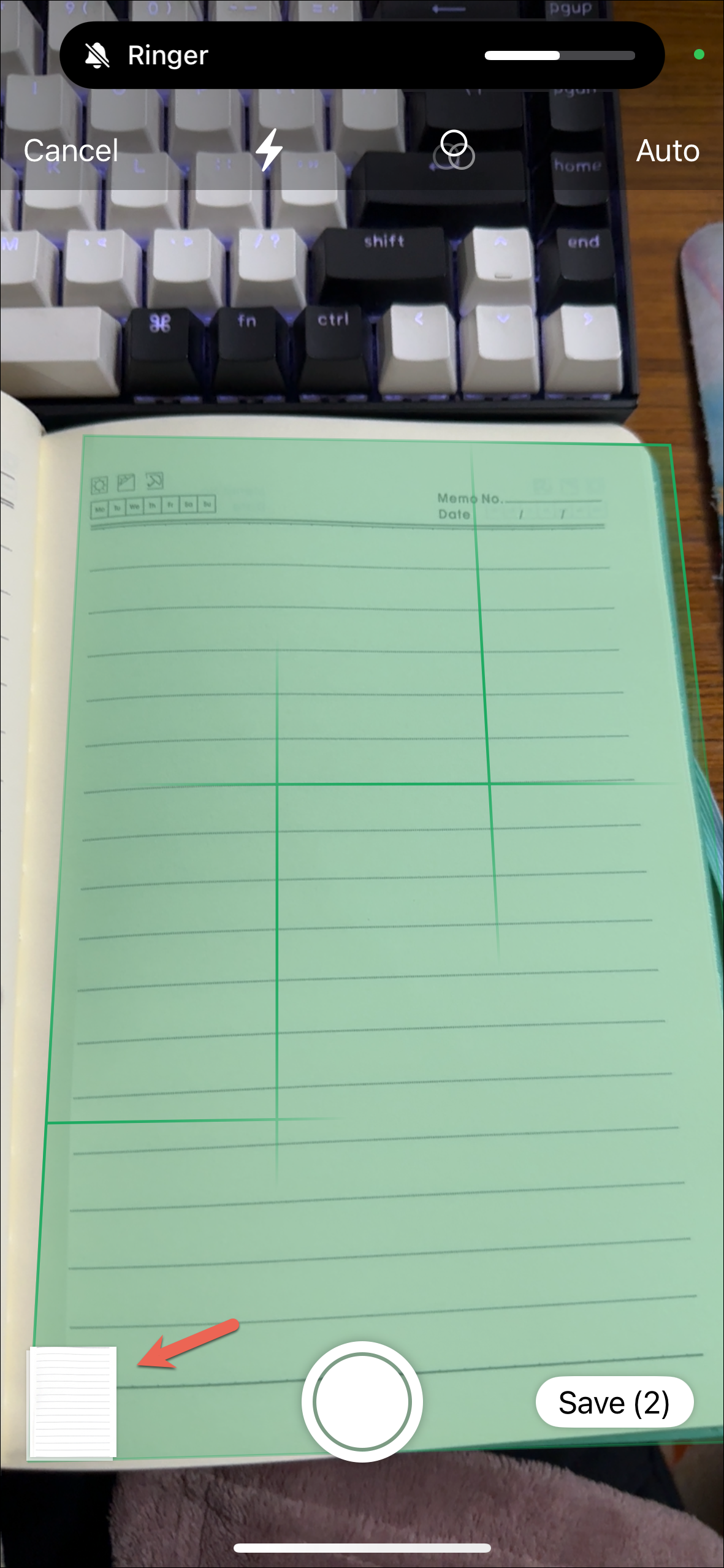
- Here, you can adjust its color, rotate it, crop it, delete i,t or retake the scan. Tap on 'Done' to close this menu.
- Then, tap on 'Save'.
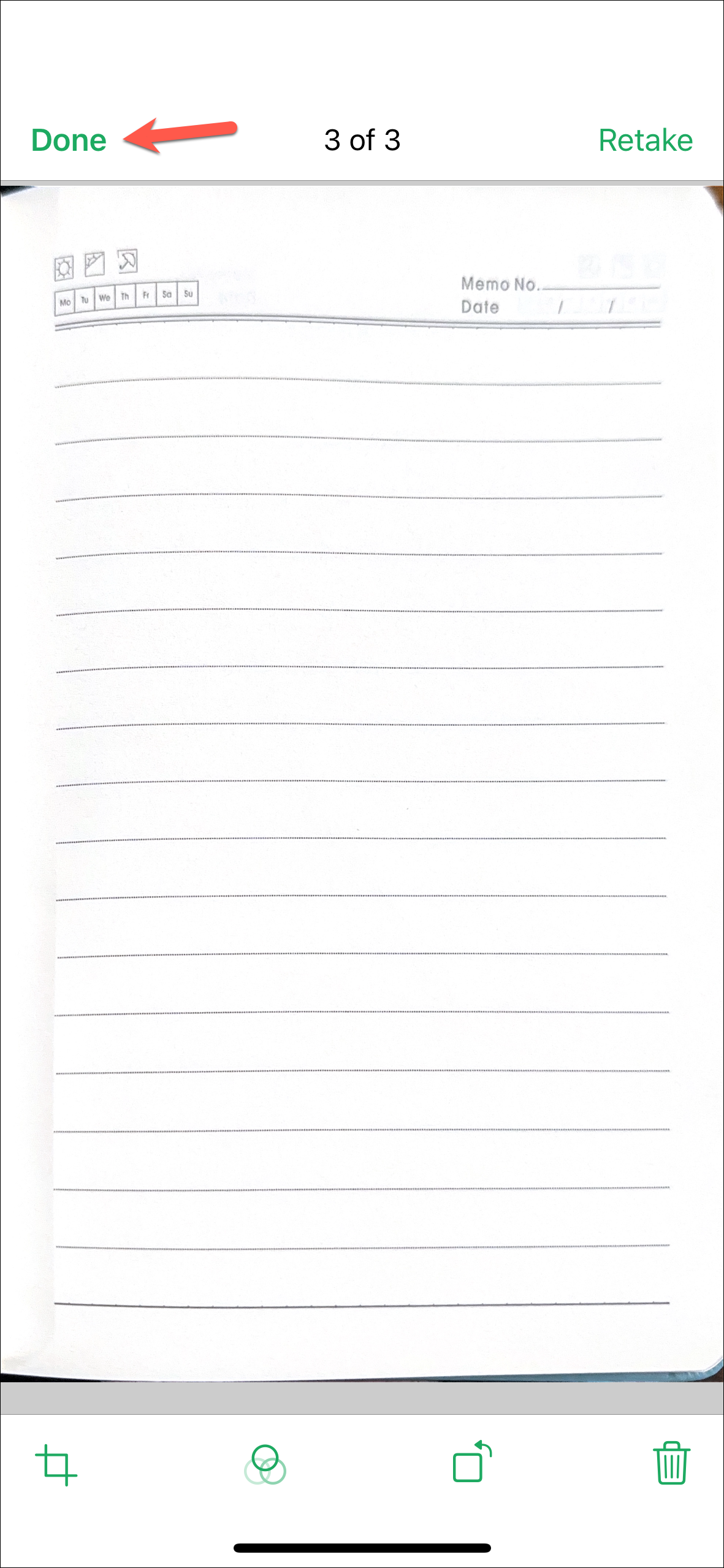

- The scanned document will appear as a PDF in WhatsApp itself. You can either add a caption to it or send it directly to the recipient by tapping the 'Send' button.
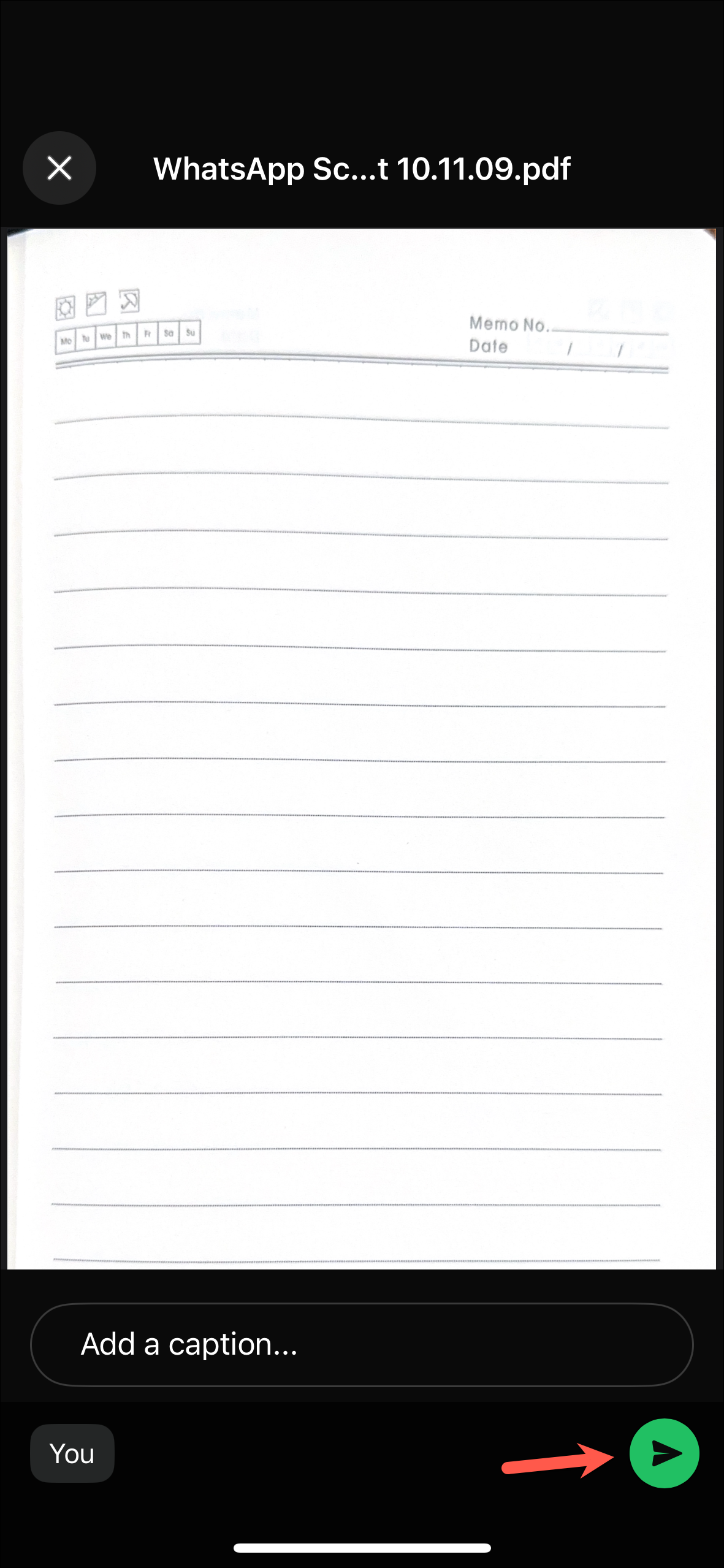
Things to know
- When using the document scanning feature in WhatsApp, make sure the document you are scanning is clear and easily legible. This will make it easier for WhatsApp to detect, scan, and convert it into a PDF.
- WhatsApp also lets you combine several scanned pages into a single digital document and all scanned documents are protected with the end-to-end encryption system of the platform.
- While the document scanning feature is rolling out to both Android and iOS users, it may take some time to reach your device. So, wait for an app update if you don't find it on your device yet.
- You can scan documents using WhatsApp even when you're not connected to the internet since the feature works offline as well.