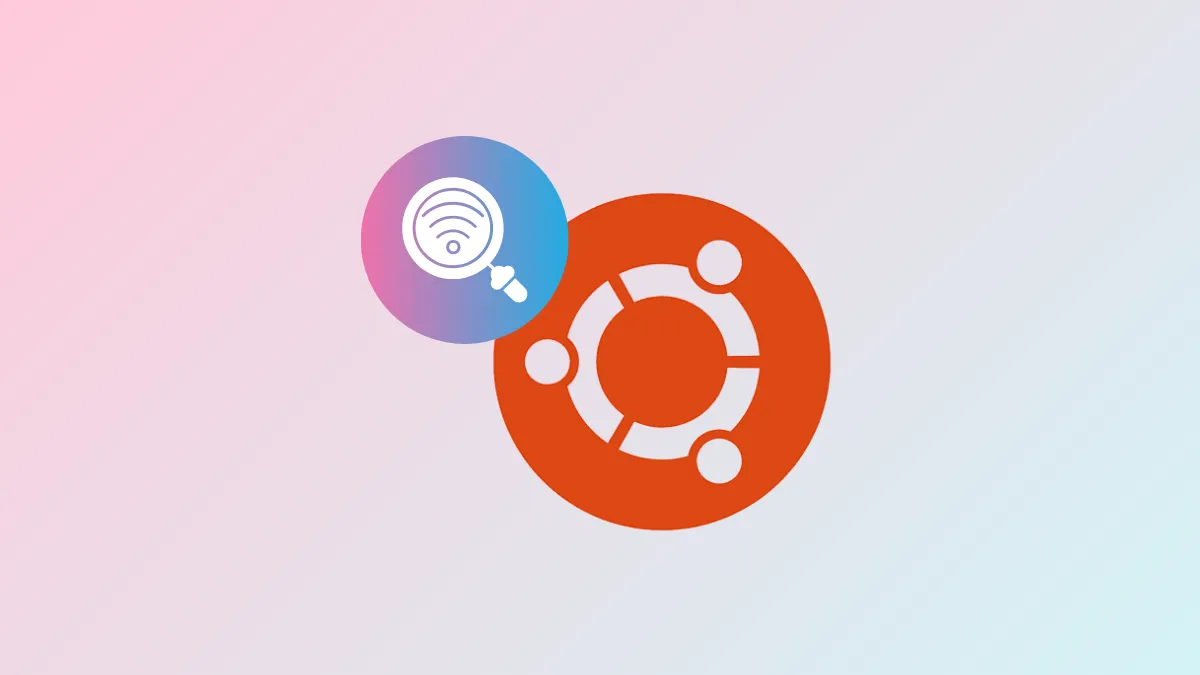Ubuntu Server typically runs without a graphical interface, making it essential to manage networking tasks directly from the command line. Scanning for available Wi-Fi networks helps you identify the strongest signals and troubleshoot connectivity issues when configuring your server's wireless connection. Follow these straightforward methods to efficiently scan for Wi-Fi networks directly from the Ubuntu Server terminal.
Method 1: Using the iwlist Command
The most direct and commonly used method to scan Wi-Fi networks on Ubuntu Server involves the iwlist command. This tool is typically pre-installed and provides detailed information about nearby wireless networks.
Step 1: First, ensure your wireless interface is active. To identify your wireless network interface, run:
iwconfigThis command will list available network interfaces. Your wireless interface usually appears as wlan0 or wlp2s0, but it could vary depending on your hardware.
Step 2: With your interface identified, execute the following command, replacing wlan0 with your actual wireless interface name:
sudo iwlist wlan0 scanThis command initiates a scan and displays a list of all available Wi-Fi networks, including their SSIDs (network names), signal strength, encryption type, and frequencies. Review this information to select and configure your preferred network.
Method 2: Using nmcli (NetworkManager Command Line Interface)
If your Ubuntu Server installation includes NetworkManager, you can use nmcli, a powerful command-line tool that simplifies network management tasks.
Step 1: Verify NetworkManager is installed by running:
nmcli -vIf NetworkManager isn't installed, you can quickly add it with:
sudo apt update && sudo apt install network-managerStep 2: Once ready, scan for Wi-Fi networks with the following command:
nmcli device wifi listThis command clearly displays available Wi-Fi networks with their SSIDs, signal strengths, security types, and channels, making it easier to select the optimal network for your server.
Method 3: Using iw Command
The iw command is another versatile tool for managing wireless devices. It's lightweight and ideal for advanced users seeking detailed wireless information.
Step 1: Ensure the iw package is installed by running:
sudo apt update && sudo apt install iwStep 2: Identify your wireless interface name first (as shown in Method 1), then execute the scan command:
sudo iw wlan0 scanThis command outputs comprehensive details about each Wi-Fi network, including SSID, signal strength (in dBm), frequency, and encryption methods. It provides a more technical and detailed overview compared to other methods, ideal for troubleshooting or advanced configuration.
Regularly scanning for Wi-Fi networks helps maintain reliable connectivity for your Ubuntu Server. Choose the scanning method that best fits your familiarity and needs, and you'll efficiently manage your wireless connections with ease.