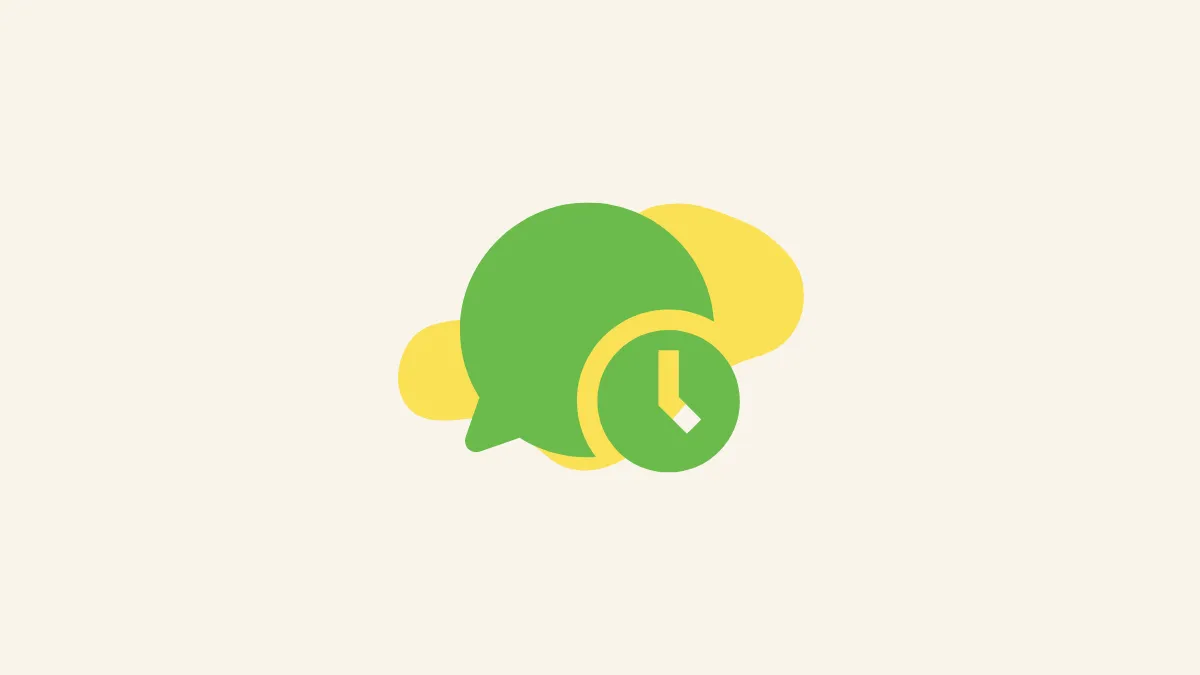Quick Info
- While WhatsApp does not have a built-in feature that lets you schedule messages, you can still do so.
- On Android, you will have to use a third-party application called SKEDit, while you can use the Shortcuts app on iOS for the same.
- You can also schedule messages on WhatsApp Web using the Blueticks Chrome extension.
On Android
On Android, you will need to use a third-party like SKEDit to schedule WhatsApp messages.
- Download SKEDit from the Google Play Store on your Android device and provide it with the required permissions.
- You will also have to turn off the smart lock on your Android phone so that the app can automatically send scheduled messages to your contacts.
- Once you've signed in and given the app the necessary permissions, you will see the home screen of the SKEDit app. Tap on the '+' icon to get started.
- This will show you a list of apps you can use with SKEDit. Tap on 'WhatsApp' to select it.
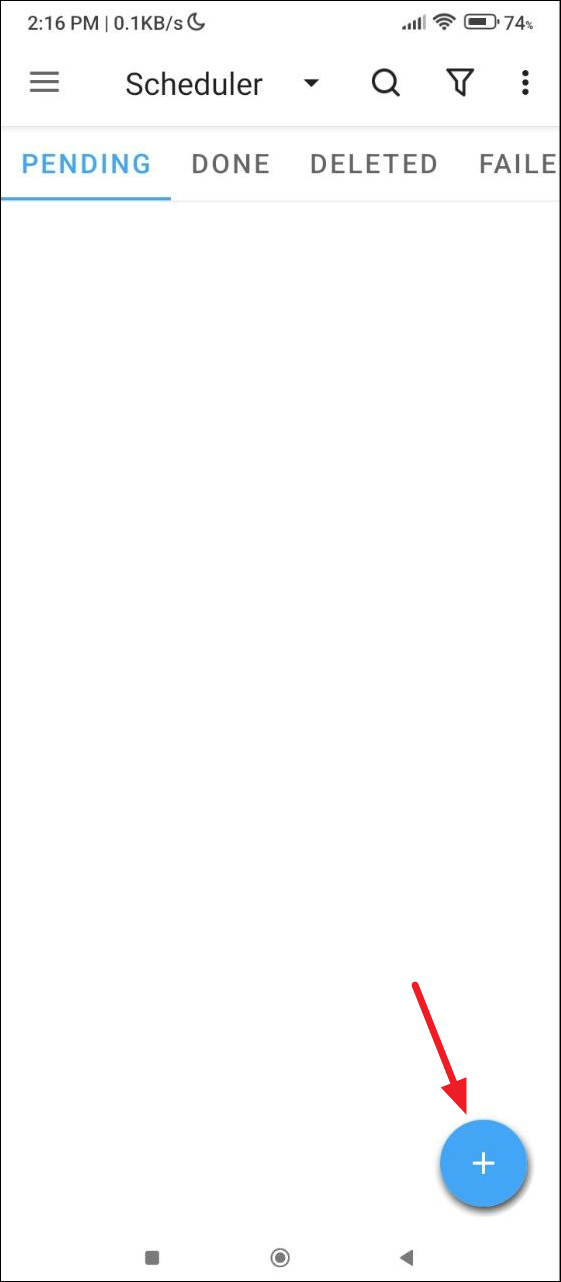
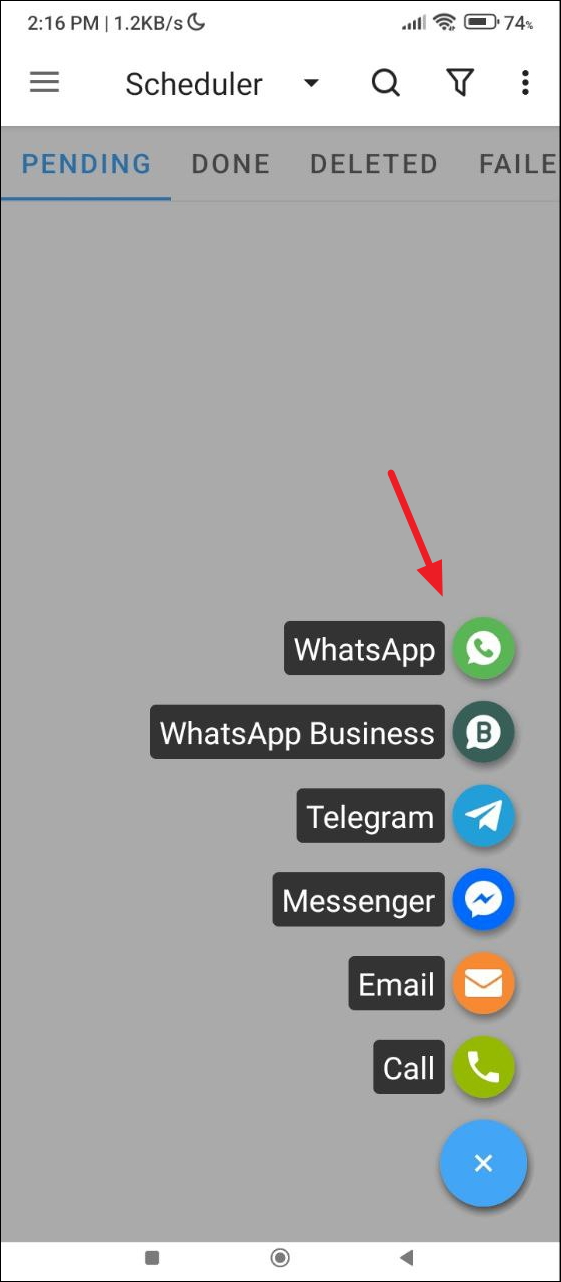
- Next, tap on the '+' icon again on the right of the 'Recipients' option. You will see a pop-up informing you how to select contacts. Tap on OK. Note that you can only select multiple contacts if you have the paid version of the app.
- You can choose whether to include the location when sending the message. To do so, tap on the option checkbox next to the option. Similarly, you can add attachments by tapping on the paperclip icon.
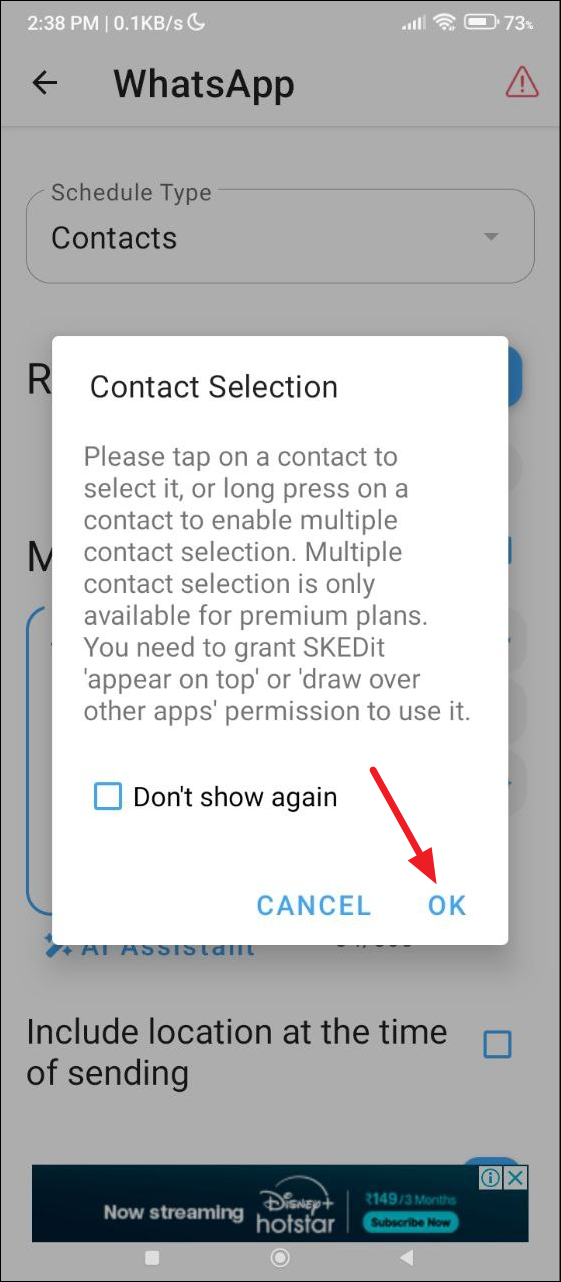
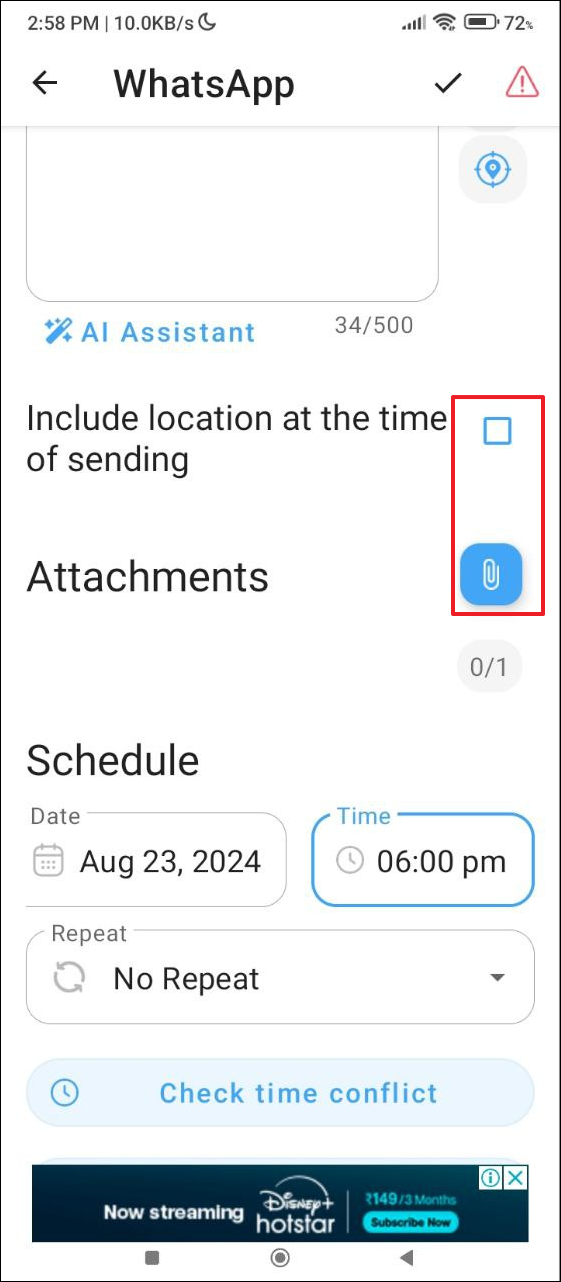
- Then scroll down and select the date and time when you want to send the message.
- Finally, tap on the checkmark at the top to finish scheduling the message.
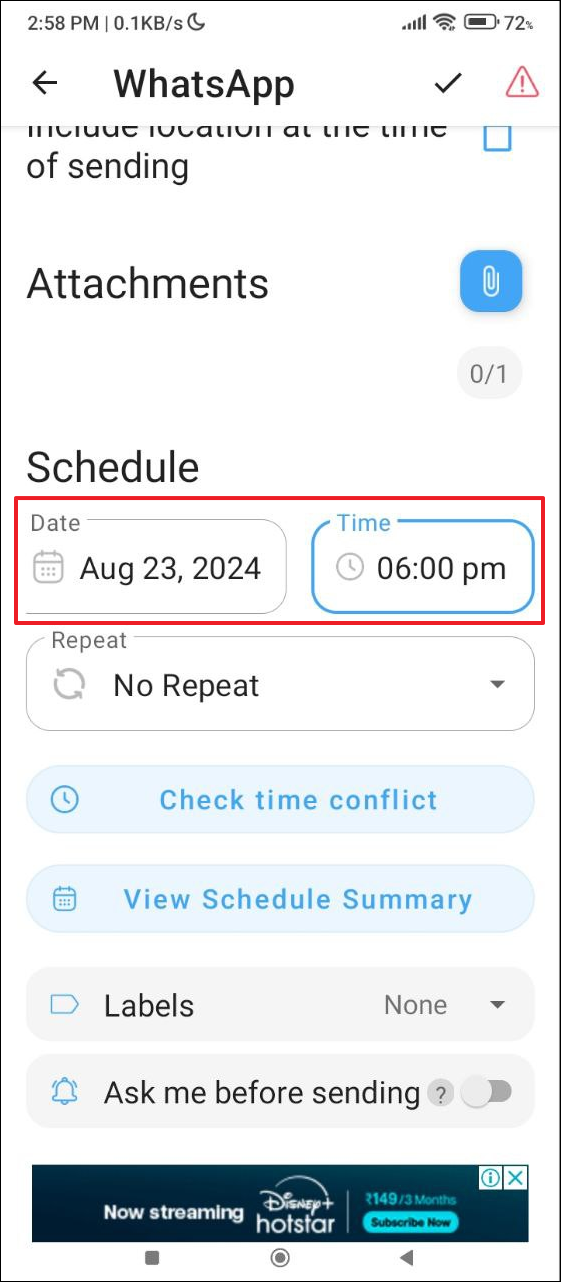
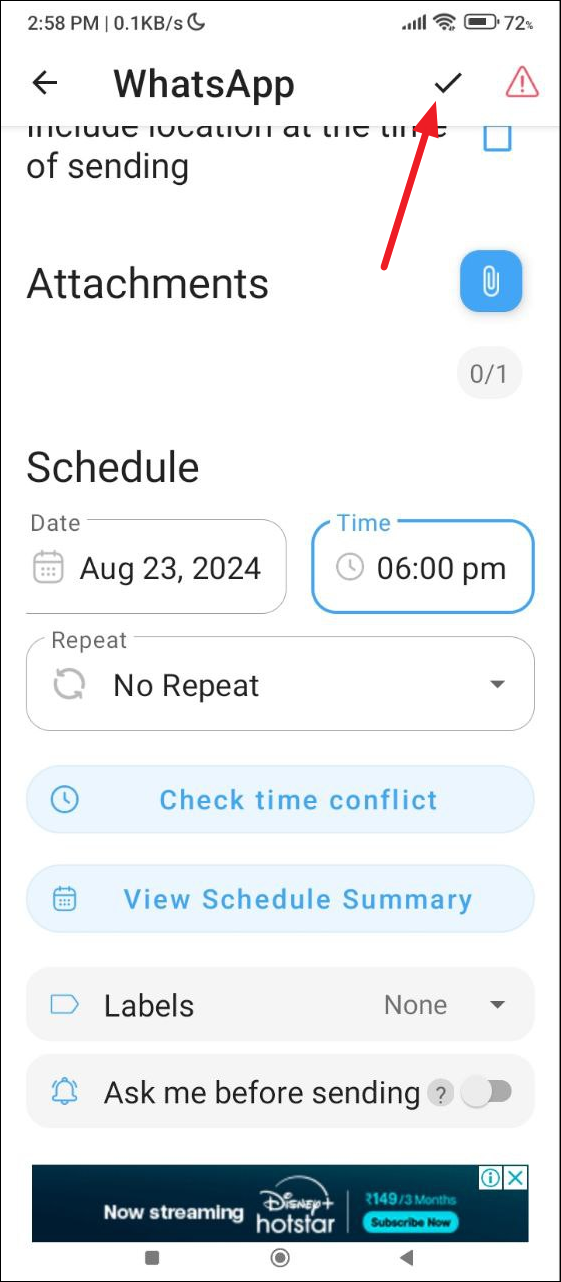
On iOS
On iPhone, you can schedule WhatsApp messages or other text messages using the Shortcuts app.
- In Shortcuts app, tap on the 'Automation' option at the bottom and then on the '+' icon at the top right corner to create a new automation.
- Next, select the 'Time of Day' and then choose the time and date when you want to schedule the message.
- Tap on the 'Run immediately' option and then on 'Next'.
- Then, select 'New Blank Automation' box.
- In the Search Actions field, type 'WhatsApp' and then 'Send Message via WhatsApp' from the available options.
- Type in your message in the text field and select the person you want to send the message to in the Recipient field. Finally tap on 'Done'.
- You can delete the automation task once the message is delivered.
On WhatsApp Web
To schedule Whatsapp messages on Whatsapp Web, you will need to use the Blueticks extension. You can install the extension from the Chrome Web Store.
- Go to the Chrome Web Store page and install the Blueticks extension.
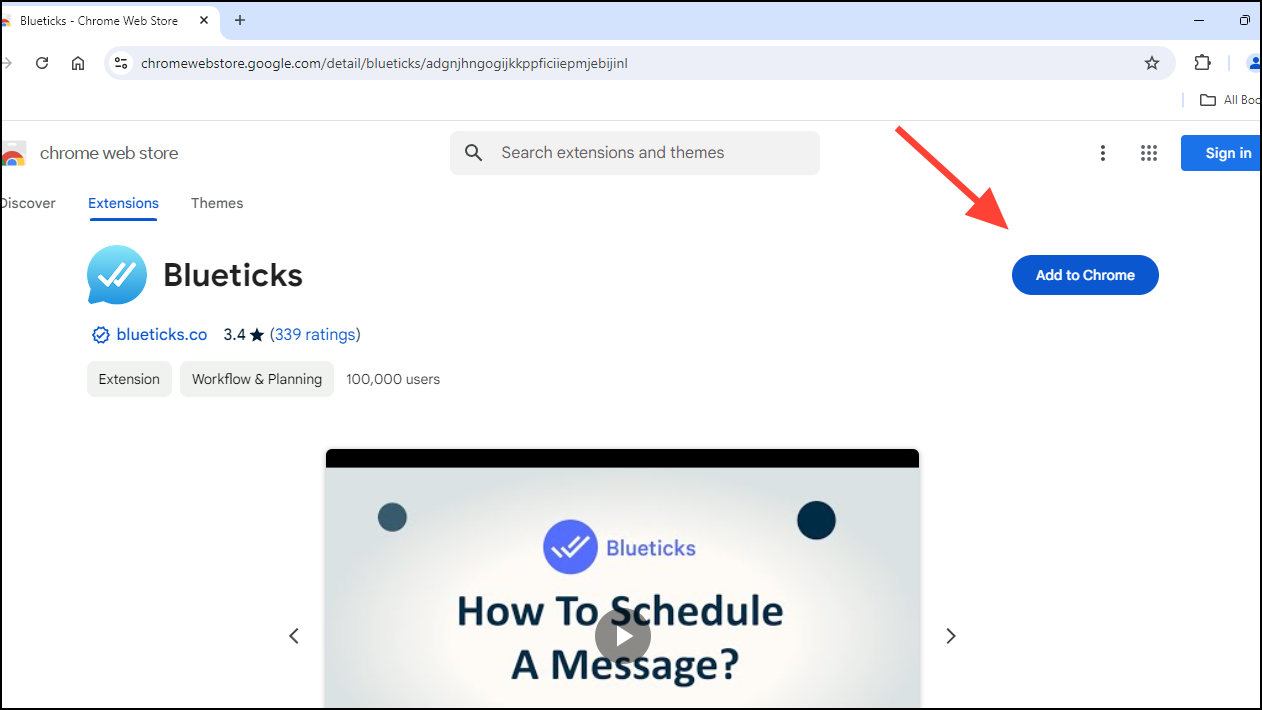
- Once you've installed the Blueticks extension, click on the 'Extensions' button in Chrome and then on Blueticks.
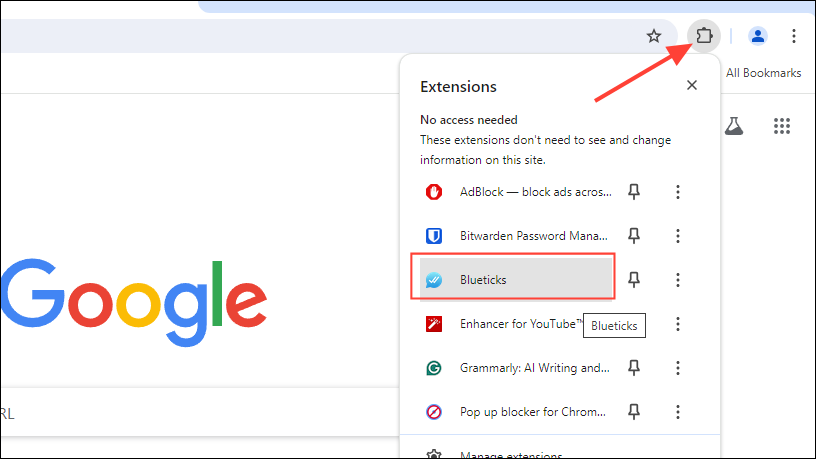
- When the Blueticks extension appears, you can sign in using your Google account or create a new account.
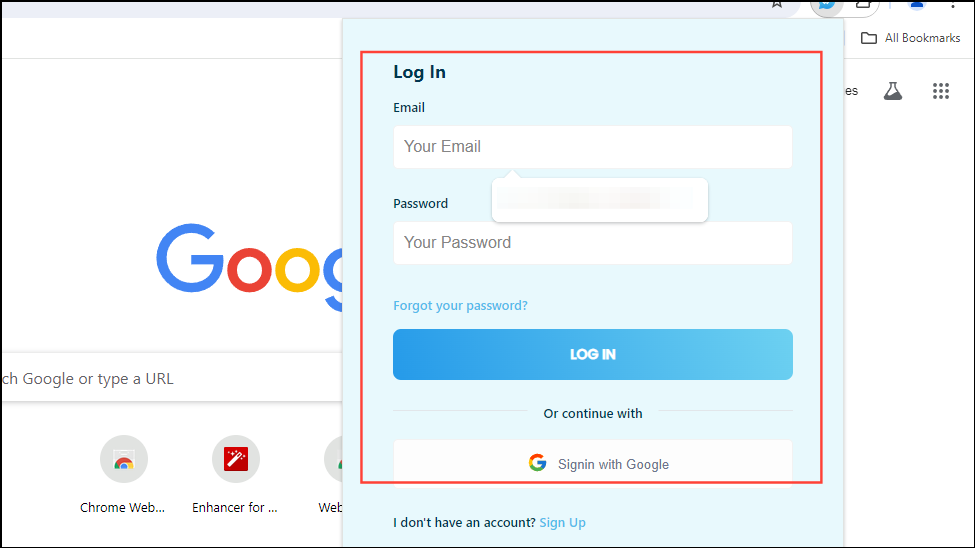
- Now, open Whatsapp Web in Chrome and select the conversation you want to send a scheduled message. Type the message you want to send and then click on the clock icon.
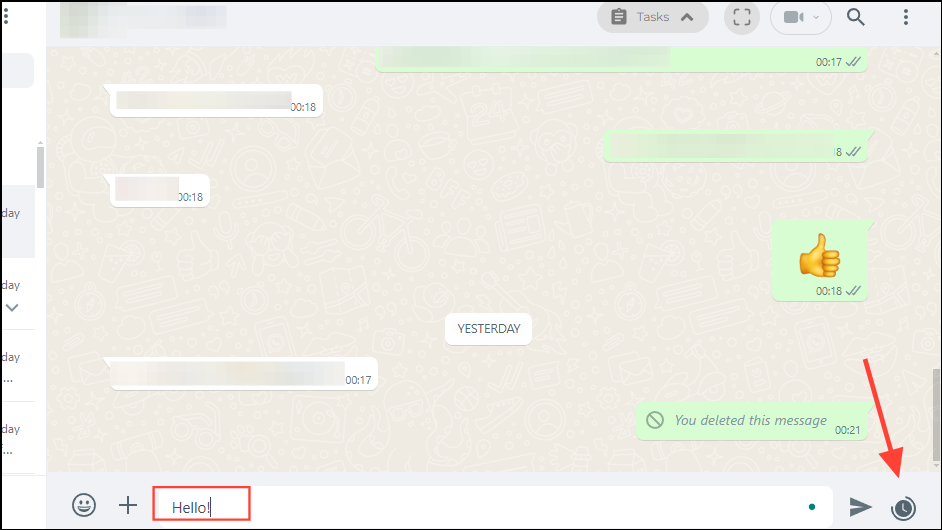
- A new pop-up will appear where you can choose the date and time of your message. You can also add attachments, send recurring messages, etc.
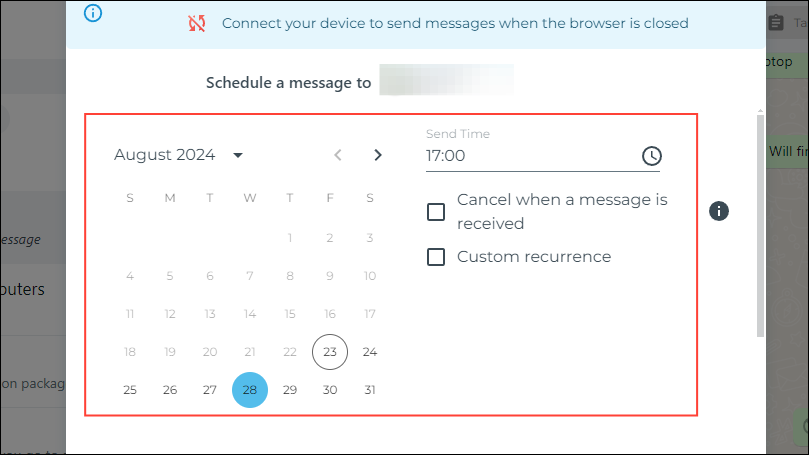
- When you're done, click on the 'Schedule Send' button to schedule the message.
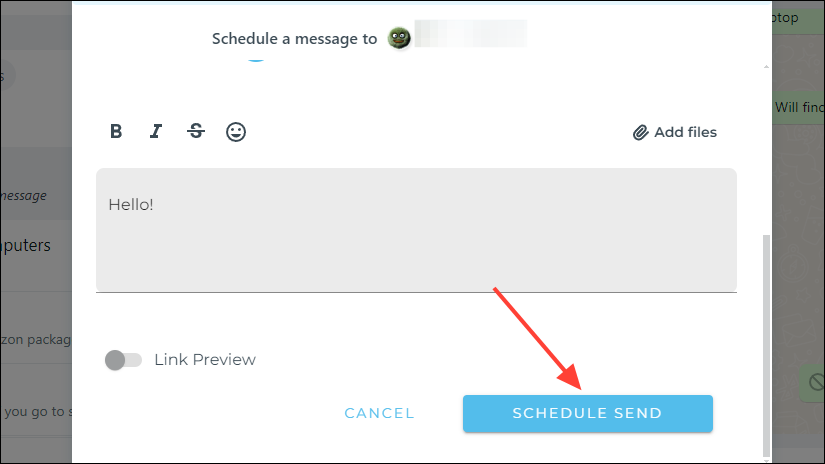
Things to know
- Use caution when relying on third-party applications for scheduling WhatsApp messages as they always pose certain privacy risks.
- You can rely on other messaging applications like Telegram that already have the scheduling feature as an alternative to WhatsApp.
- On Android, you will also have to disable security features like the fingerprint lock, so make sure to turn them back on once you've scheduled the message.