Microsoft Teams has become a hub for communication, storing all your chats and channel conversations. Over time, your messages can accumulate, making it challenging to find specific information. Thankfully, Teams provides powerful search features that help you locate old messages quickly and efficiently.
Step 1: To search for a message, click on the Search Bar at the top of the Teams application. Type in a keyword or phrase from the message you're looking for and press the Enter key. It's important to recall at least part of the message content to initiate the search.
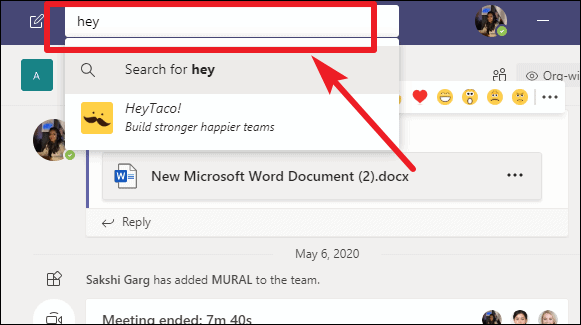
Teams will display all messages containing your keyword on the left side of the screen, including those from both private chats and channel discussions.

Step 2: If you have numerous results, refine them by using filters. To see messages from a specific person, click on From and enter their name. Keep in mind that you can filter by only one person at a time.
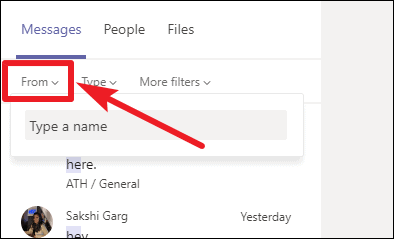
Step 3: To filter results based on the type of conversation, use the Type filter. Select Chat for private messages or Channel for group conversations. Choosing All will display messages from both categories.
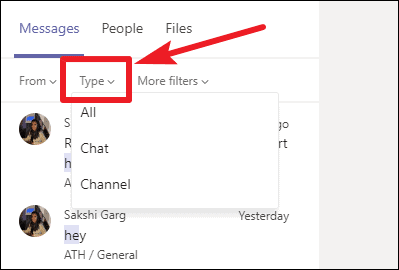
Step 4: For more detailed filtering, click on More filters. Here, you can narrow down results by Subject, set a Date Range, or specify a particular Team or Channel. Additionally, you can filter messages that contain attachments or ones where you were mentioned.
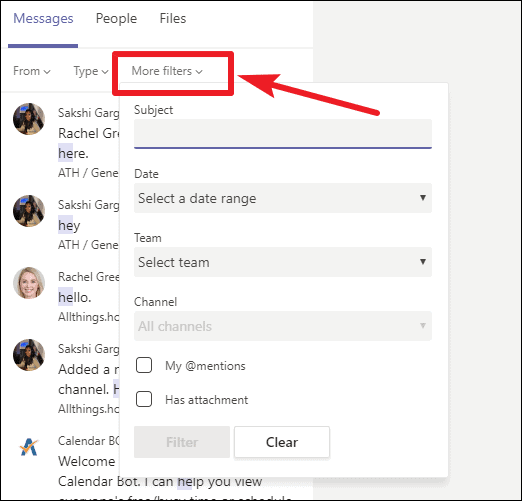
By utilizing the search and filter features in Microsoft Teams, you can effortlessly locate old messages without scrolling through extensive chat histories. This functionality ensures that important information is always at your fingertips when you need it.

