Gmail is a comprehensive emailing platform. It’s not just a place to send and receive work emails, information on jobs, postings, etc. It’s also a platform that regulates tons of classified data via emails every single day. Bank details, investments, work-related confidential information are just some examples.
Gone are the days when a mere ‘CONFIDENTIAL’ subject title obligated the receiver to refrain from doing anything harmful with the email. Trust was the gamble back then. However, in the present-day scenario where millions of people send confidential emails, trust is rather uncertain and technology is here to back it up!
Gmail introduces the ‘Confidential Mode’ to improve the security of confidentiality while emailing. You can now send confidential emails, and the receiver cannot misuse them — to a certain extent. Read on to know more about Gmail’s Confidential Mode, and how to use it on the desktop client and mobile app.
What is Confidential Mode on Gmail?
Confidential Mode is a feature that safeguards an email from the forward, copy, print, and download functions. The sender can also decide on an expiry date for the confidential email — ranging anywhere between a day to 5 years. The email automatically becomes unavailable or expires, in other words, after the chosen duration.
Another security feature in the Confidential Mode is a passcode. The sender can decide if the receiver will need to enter an SMS passcode to open the confidential email. Google generates all passcodes for confidential emails with this enabled feature. Additionally, senders can restrict access to an email and renew it when necessary.
Limitations of Gmail’s Confidential Mode. Although Gmail’s confidential mode is a reassuring measure of security, there are a couple of loopholes in the feature. Recipients are unable to traditionally forward, copy, print, or download an email or content of the email sent in confidential mode, but they can carry out these functions with the help of malicious tools on their computer.
A major loophole in the confidential mode of emailing is screenshotting and screen recording. This mode does not protect the email or classified attachments from being screenshotted, photographed, or recorded. A strict warning and a chance with trust can help prevent this breach of security despite emailing in the confidential mode.
Sending a Confidential Email using Gmail
Open gmail.com on your computer. Open the draft that needs to be confidential or compose it. Next, click the icon with a lock and a clock in the same line as the ‘Send’ button to the bottom of the draft. This is the ‘Toggle confidential mode’ button.
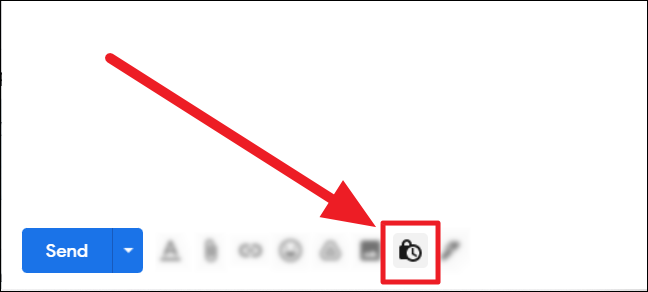
A ‘Confidential mode’ dialog box next appears on the screen. Set the expiration period by clicking the drop-down box below ‘Set Expiration’.
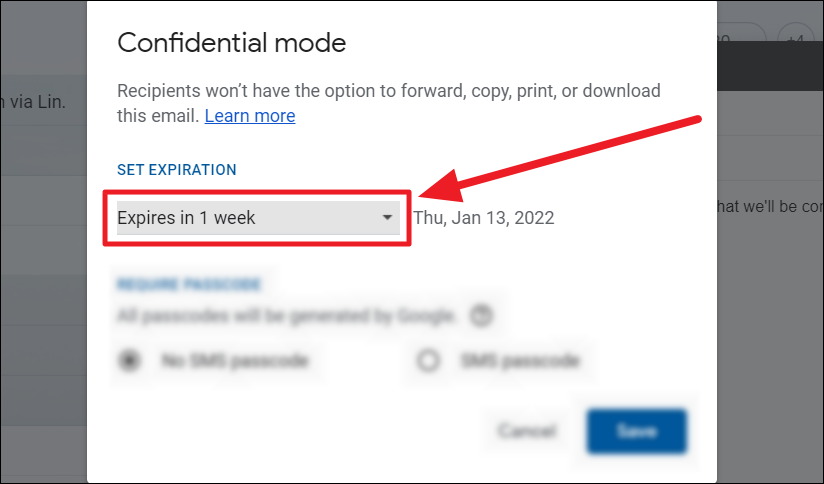
Now select the expiration duration from the list – 1 day, 1 week, 1 month, 3 months, 5, years.
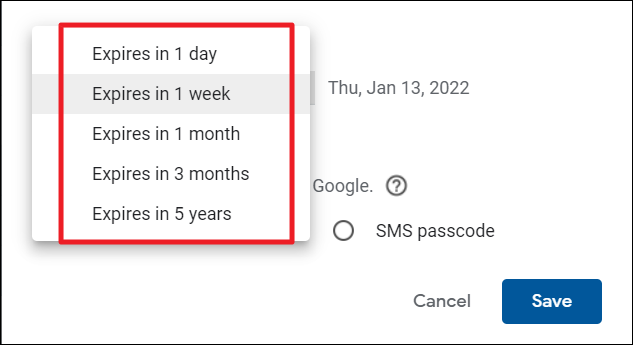
There is no option to customize the expiration date.
To enable an SMS passcode for the receiver to open/read the confidential email, click the radio button in front of the ‘SMS passcode’ option below the ‘Require passcode’ section. SMS passcode is disabled by default.
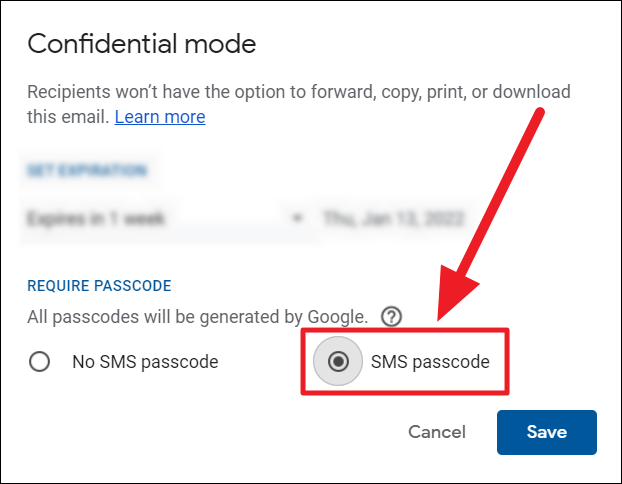
Once done, hit the ‘Save’ button to the bottom right corner of the box to implement your changes in the Confidential Mode.
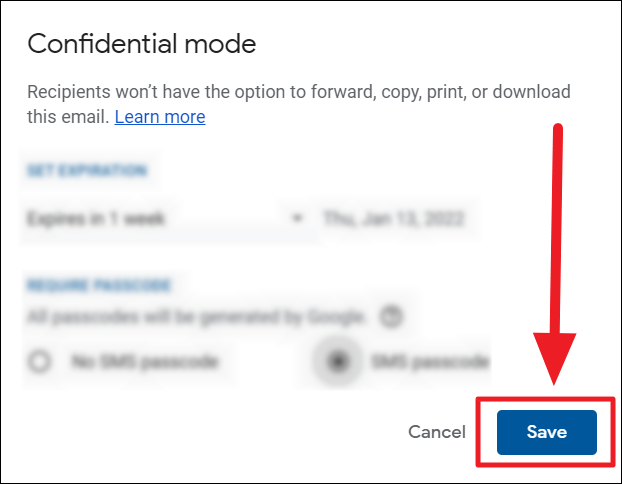
You will see a confidential mode notification on the email. This portion contains the chosen expiry date of the email.
If you chose to set a passcode to open the email, you will see a ‘Confirm phone numbers’ box when you hit ‘Send’. Click the Flag with a drop-down box to select the recipient’s country code. Enter the recipient’s phone number in the space after the flag. They will receive the passcode to open the confidential email on this number. You can also manually enter the country code and the flag will change accordingly.
Click ‘Send’ to finalize and send your confidential email.
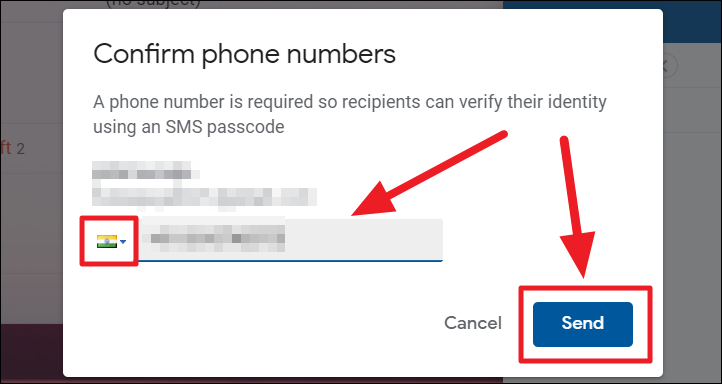
To remove the confidential mode on an email, simply click the same ‘Toggle confirmation mode’ button to remove its highlight. To edit details of the email’s confidential mode by clicking the ‘Edit’ button in the notification.
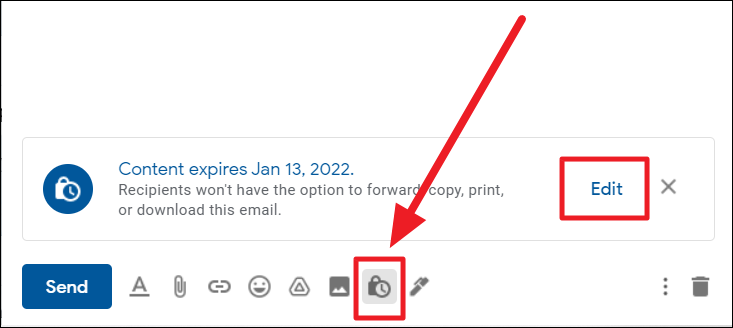
Removing access earlier than the set expiry Date
After sending a confidential email, you can add to the email’s security by removing early access. This option prevents the recipient from opening the email before the expiration date.
Head onto the confidential email and click the ‘Remove access’ option in the confidential mode (Content expires) box on the email.
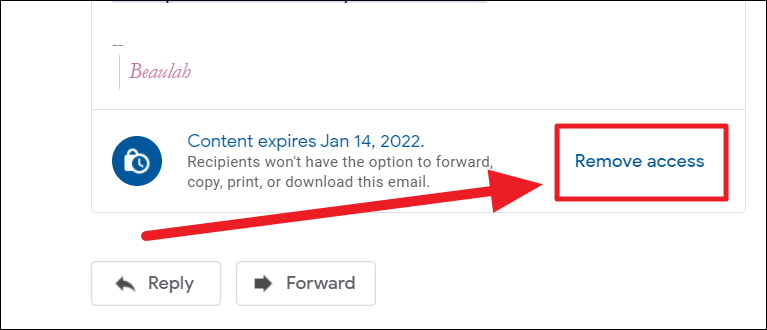
When you remove access to a confidential email, the recipient cannot view it unless you restore access. The recipient will see that the email is expired when you remove access.
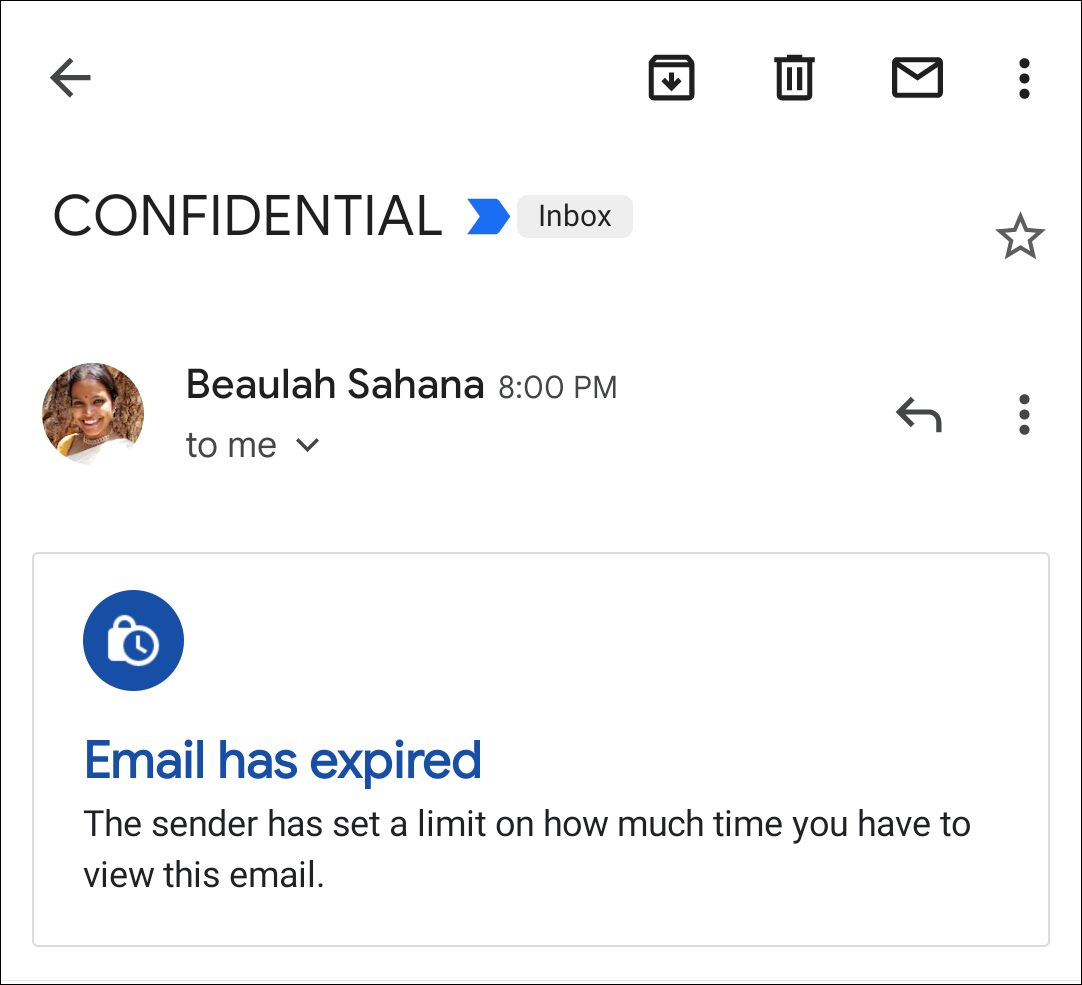
You can renew the recipient’s access to view the email anytime before the set expiry date. To renew access, go back to the same confidential email and click the ‘Renew access’ button on the confidential mode box. It will be in the same place as ‘Remove access’.
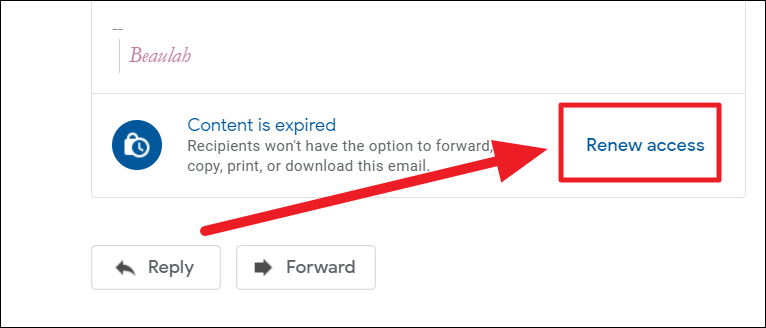
The receiver can now view the email and its contents.
Sending Confidential Email using Gmail App
Launch the Gmail app on your mobile device and open the email that needs to be sent in confidential mode. Tap the ellipsis icon (three vertical dots) to the top right corner of the screen.
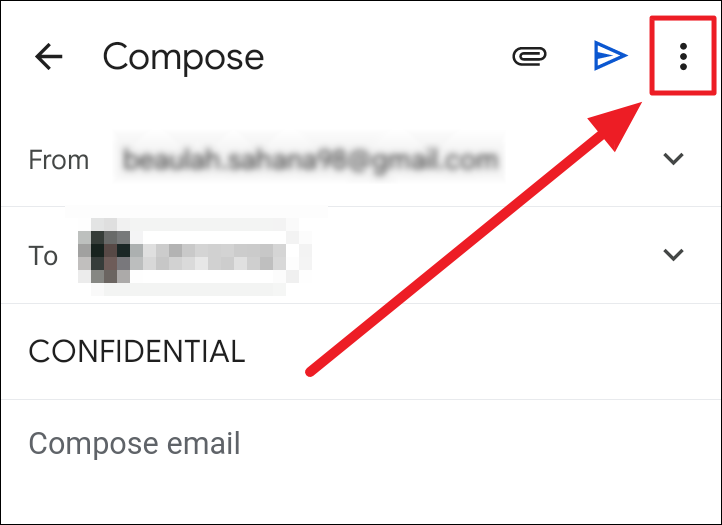
Select ‘Confidential mode’ in the upcoming menu.
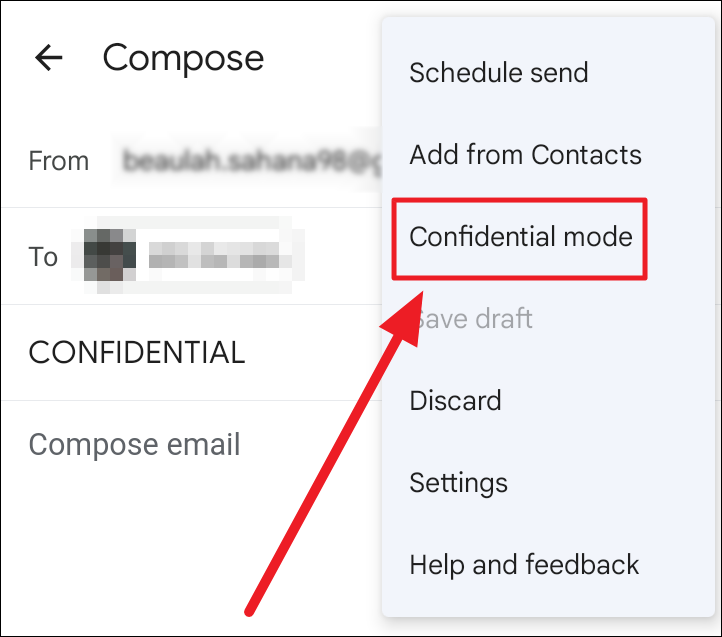
The confidential mode screen comes up next. Here, tap the drop-down box below the ‘Set expiry’ section to choose the expiration duration for the confidential email.
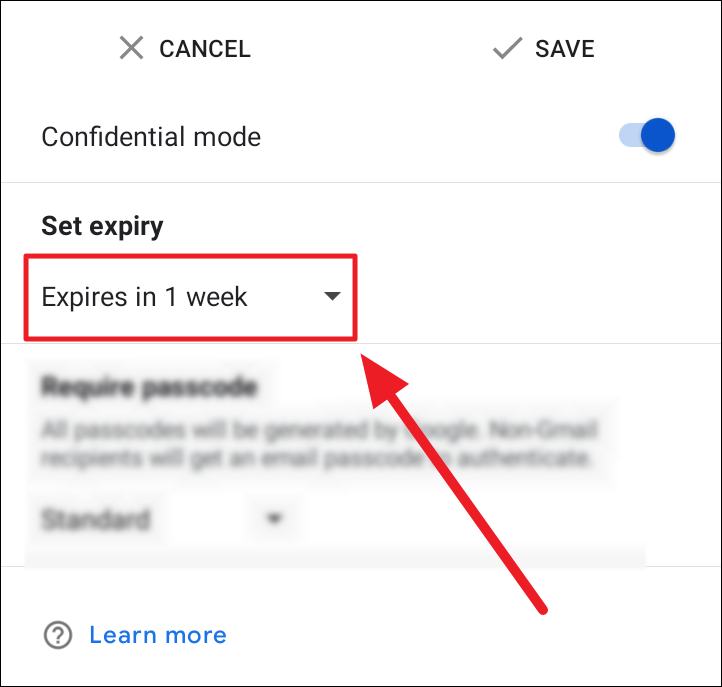
Next, tap to choose the duration of expiry from the drop-down menu.
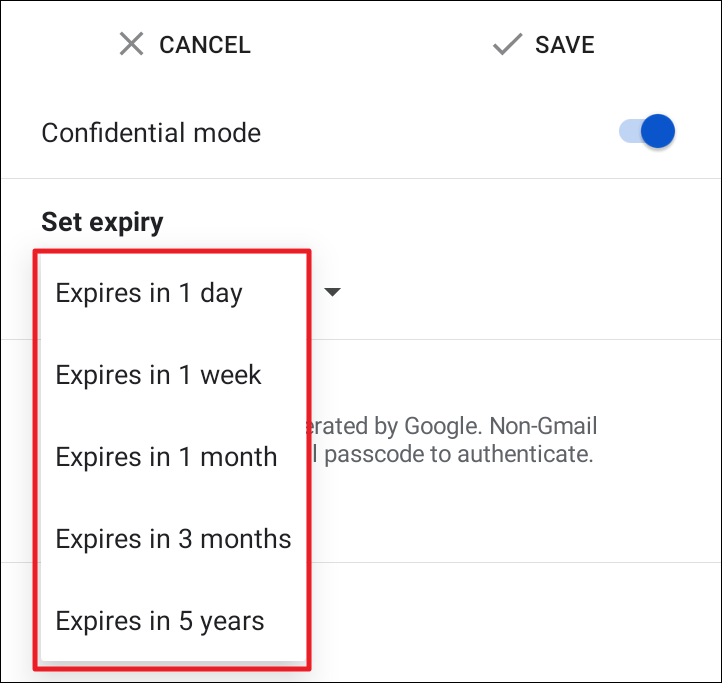
If you want your confidential email to have a passcode, tap the ‘Standard’ drop-down box to choose an SMS passcode.
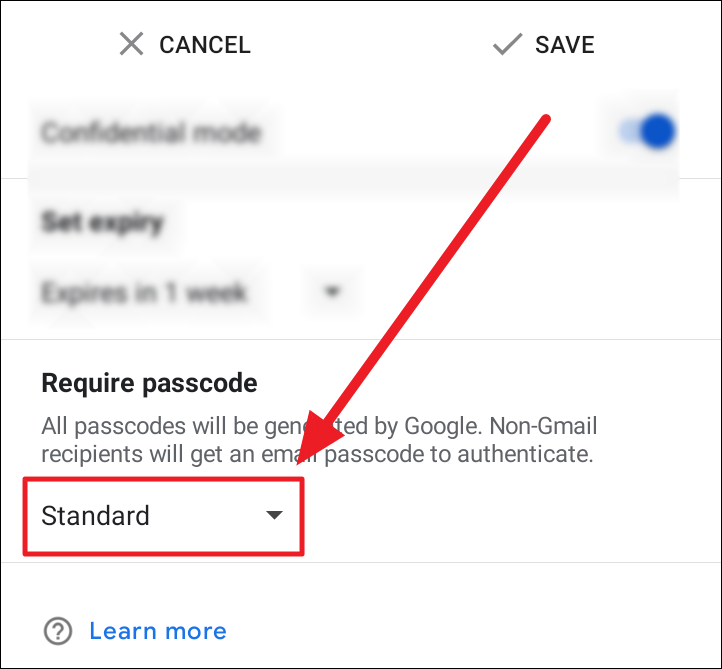
Now, choose ‘SMS Passcode’ in the next menu.
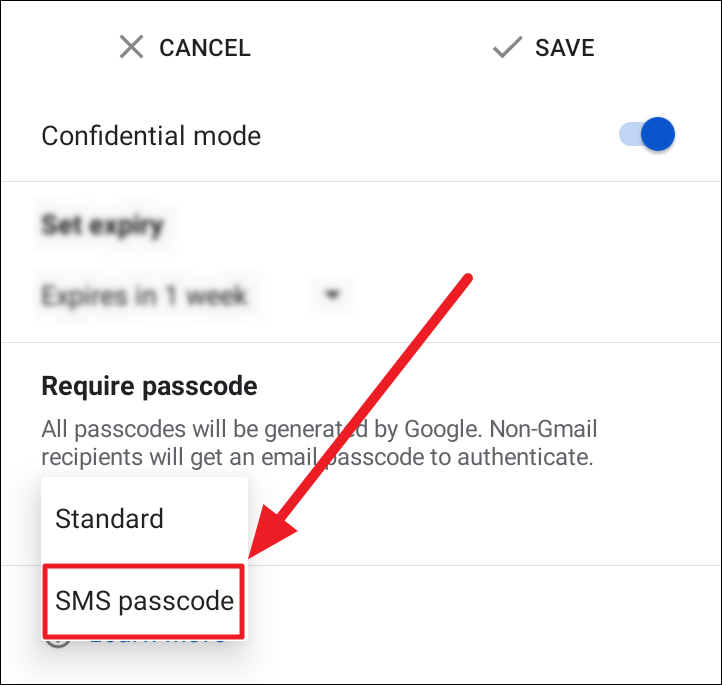
Tap the ‘Save’ button to the top right of the screen to save and implement the changes.
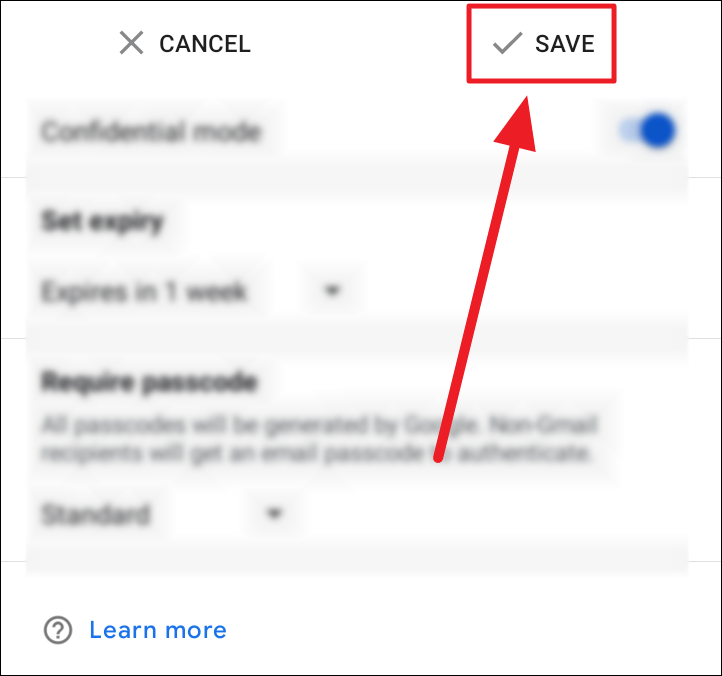
Your email will have a confidential mode box confirming the date of expiry of the email. Hit the ‘Send’ button to send your confidential email.
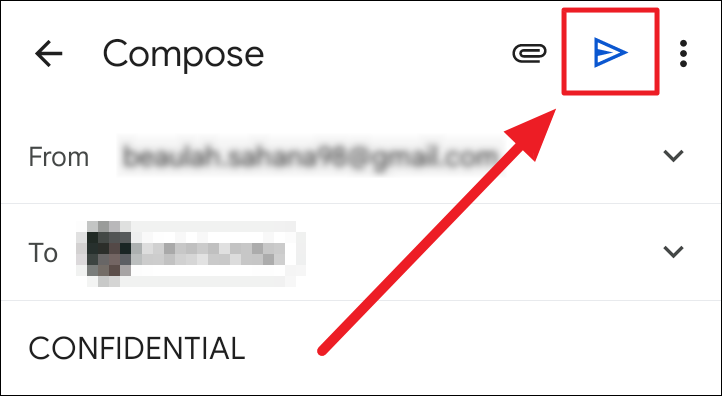
If you enabled SMS Passcode, you will now receive a ‘Missing information’ prompt. Tap the ‘Add missing information’ option in the prompt to continue. You can also disable the confidential mode from this prompt by selecting the ‘Disable confidential mode’ option.
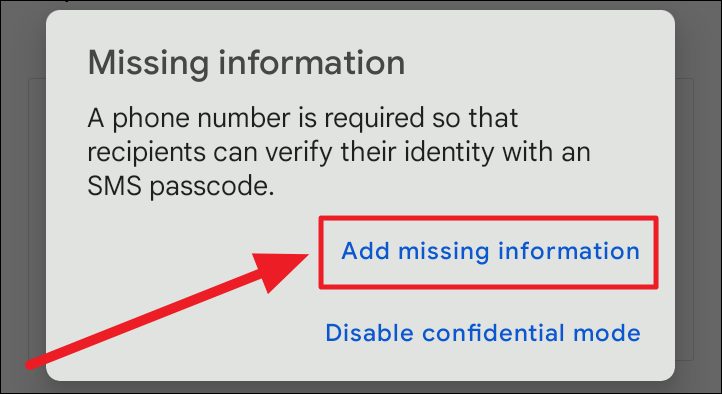
Add the recipient’s phone number with the country code in the ‘Phone number’ field on the next screen. You can see the recipient’s name and email address here. The mobile app may or may not provide a country code drop-down list. In any case, the country code is compulsory. Without this, the ‘Done’ button will not be clickable.
Hit the ‘DONE’ button and tap ‘Send’ on the email screen.
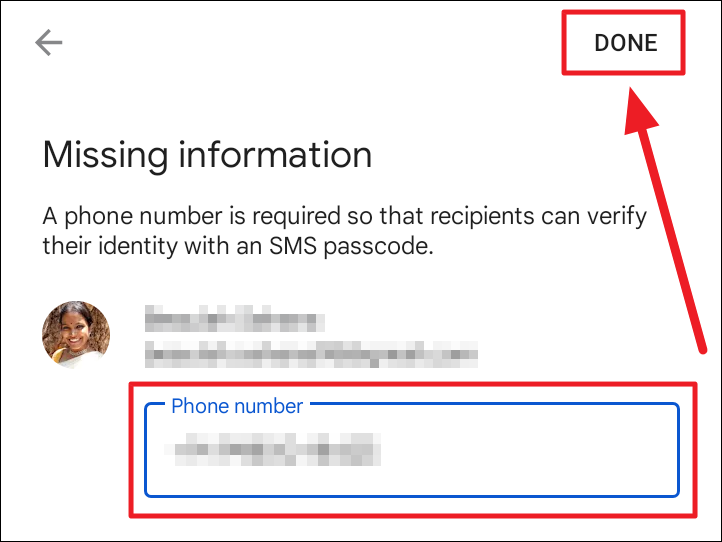
To make the email non-confidential, tap the ‘Edit’ button in the ‘Content expires’ box.
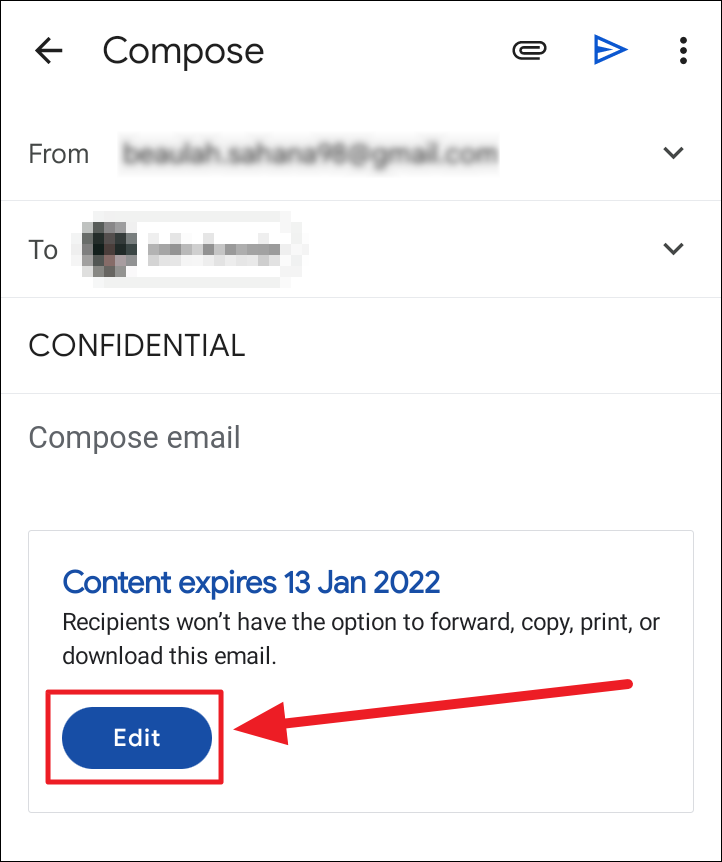
You will return to the same confidential mode screen. Tap the toggle next to ‘Confidential mode’ to turn it grey from blue. Thus, removing the confidential mode on the email. Tap ‘Save’ to save the changes.
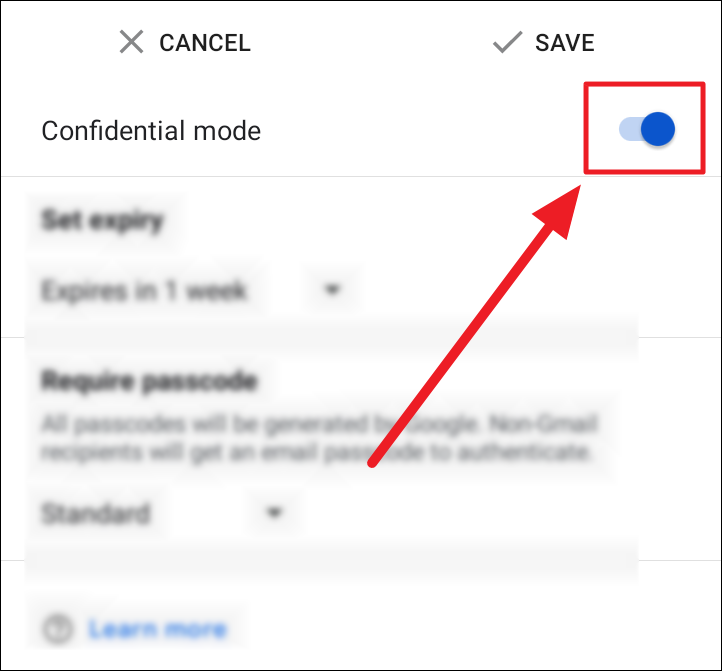
The email is no longer confidential and will be sent as an ordinary email.
Removing access earlier than the set expiry Date
To stop your recipient from viewing a confidential email before the expiration date, return to the email and tap the ‘Remove access’ button on the ‘Content expires’ box.
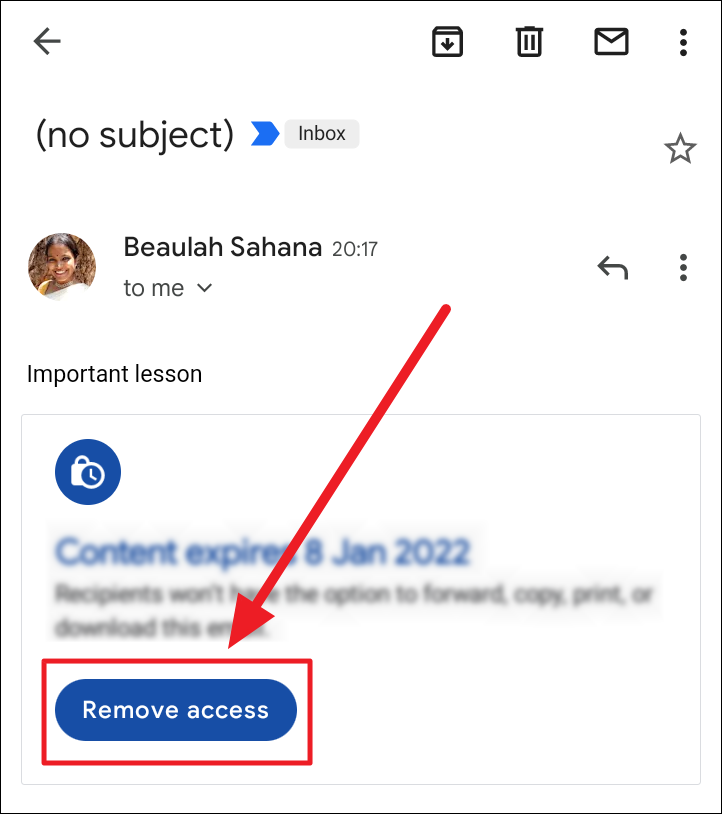
When you remove access to a confidential email, it expires instantly. To renew access, head back to the ‘Content expired’ box of the email, and tap the ‘Renew access’ button.
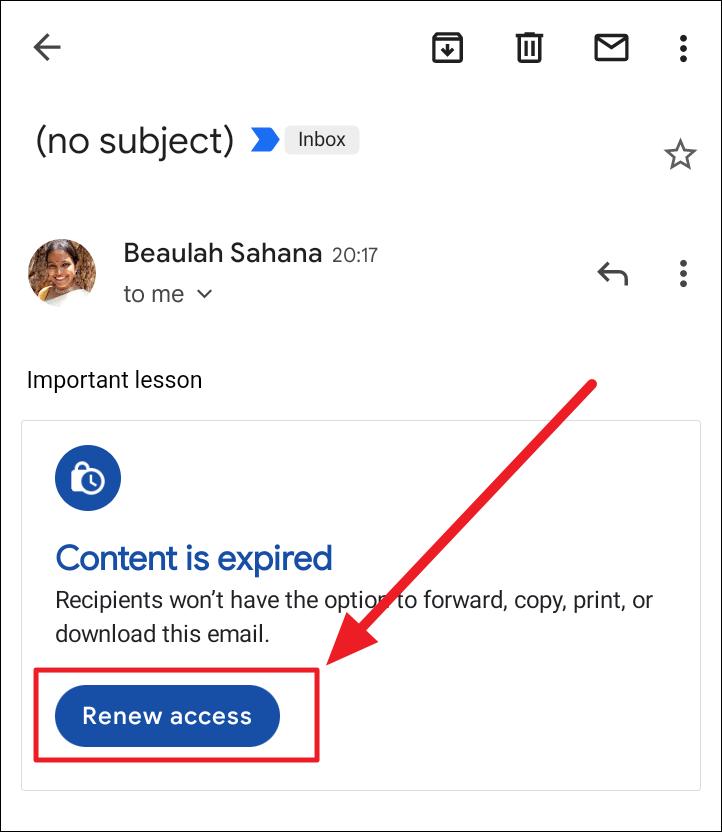
Replies to a confidential mail cannot be forwarded, copied, printed, or downloaded.
Opening a Confidential Email in Gmail
When you’re on the receiving end of a confidential email — one with the passcode system, tap the ‘Send passcode’ button in the ‘Verify identity’ box.
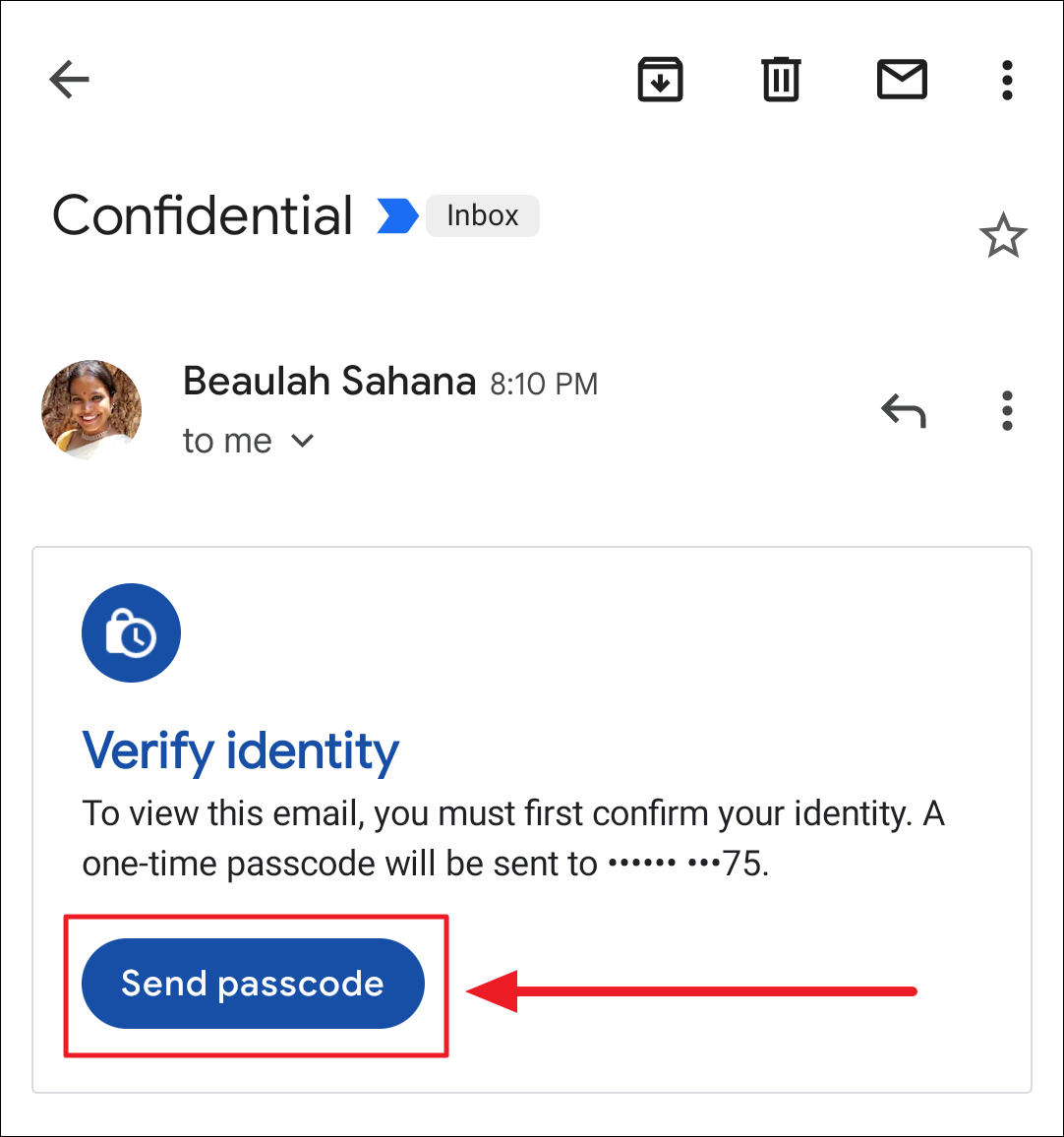
You will now receive a Google-generated passcode on your phone number. Type the passcode in the ‘Enter Passcode’ field and hit ‘Submit’.
In case you did not receive a passcode or couldn’t find it on your phone, click/tap ‘Resent passcode’ to receive a new one.
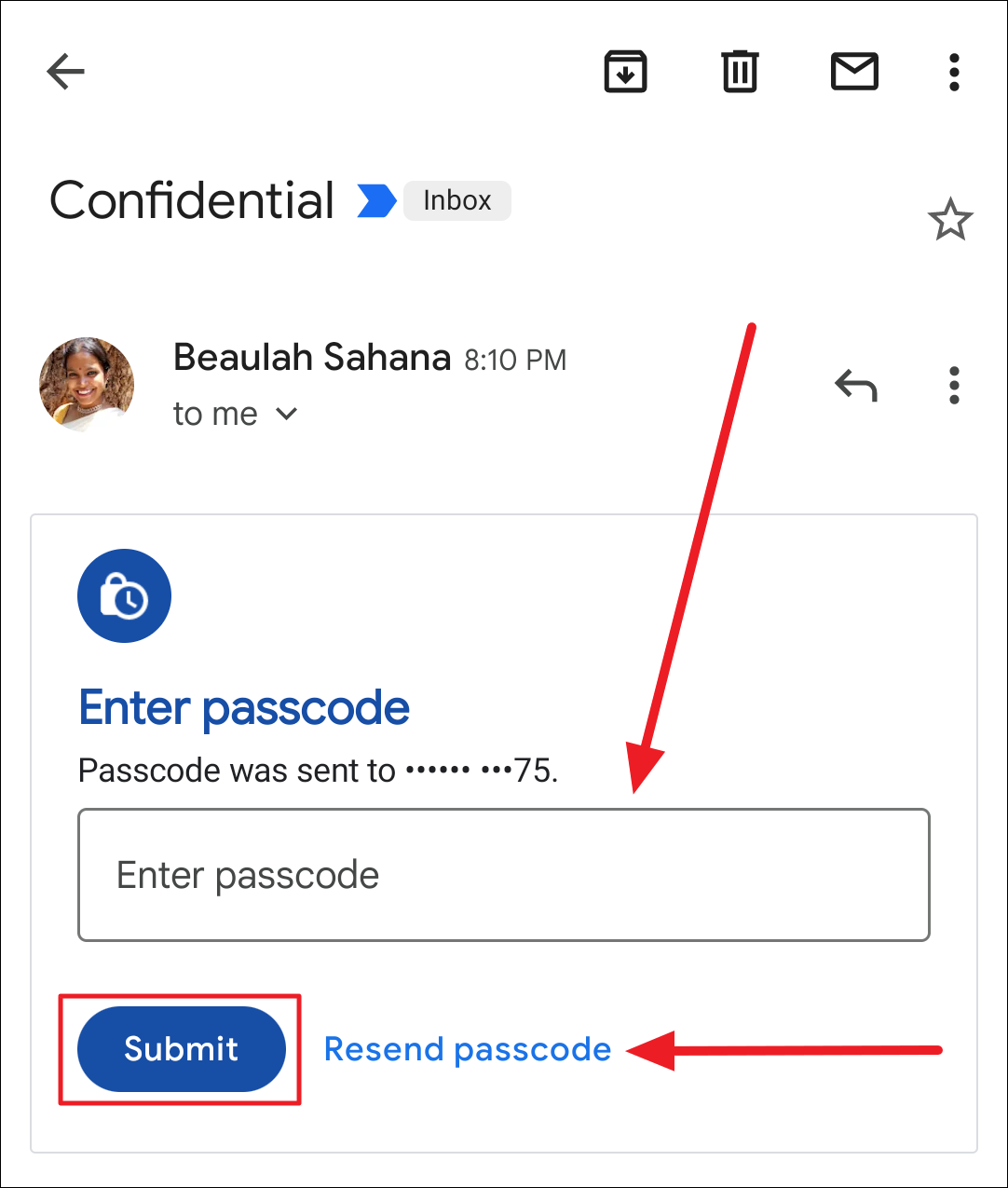
And that’s about the Confidential Mode on Gmail! It is an effective security feature to protect classified emails, but with its own setbacks. To minimize the effect of those setbacks on the email, you can always remove early access to the email and resort to the old-fashioned way of trust when it comes to highly confidential material.
We hope you found our guide useful in understanding Gmail’s confidential mode and using it on your desktop and mobile devices.

