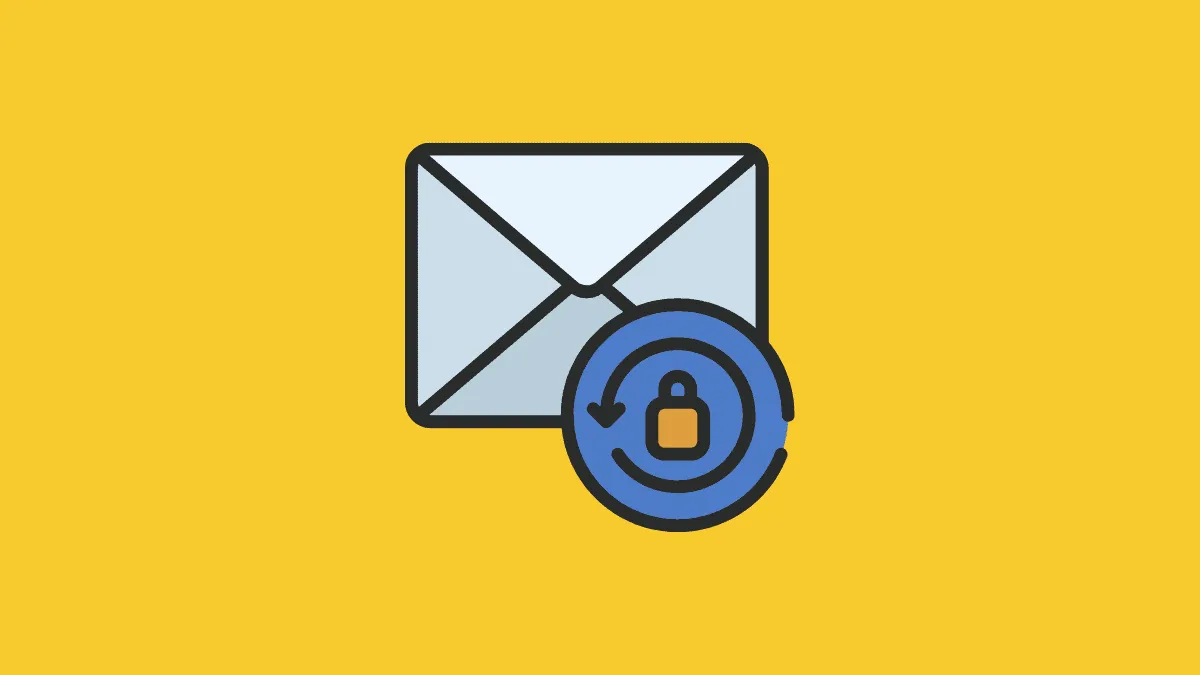We all may have at some point wanted to share a password-protected email but the feature has not yet been added to major email services. So, what are your options? There are multiple platforms on the web that allow a user to send a password-protected email for free. In this article, we will explore the various options that you have.
But before we delve into that, you must understand the importance of password-protected emails. When you send an email to another user, the server can read it and a notification is sent on all the devices where you have logged in with that ID, even if it is locked. Anyone standing beside you can look into the contents or if you leave your device unlocked, can even check the complete contents along with the attachments.
Therefore, if you have any confidential information or file to share, password-protecting the email should be your go-to approach. Also, when creating a password, try to keep it secure and always add a hint so that you can recall the password in case you forget it.
Sending Password Protected Emails Using ProtonMail
ProtonMail is one of the email services that offer ‘Password Protection’ available on the web. It’s fairly simple to use and offers a straightforward interface much like other platforms. With ProtonMail, you have, both the option to encrypt an email and to add password protection. Also, the feature is not limited to just the platform but you can send emails to users on other email services as well.
First, you have to create an account on ProtonMail at protonmail.com. The process is simple and you are not required to enter any personal information like an email account or phone number.
After creating an account, login to ProtonMail dashboard and click on the ‘Compose’ icon near the top-left corner to open the ‘New Message’ window.
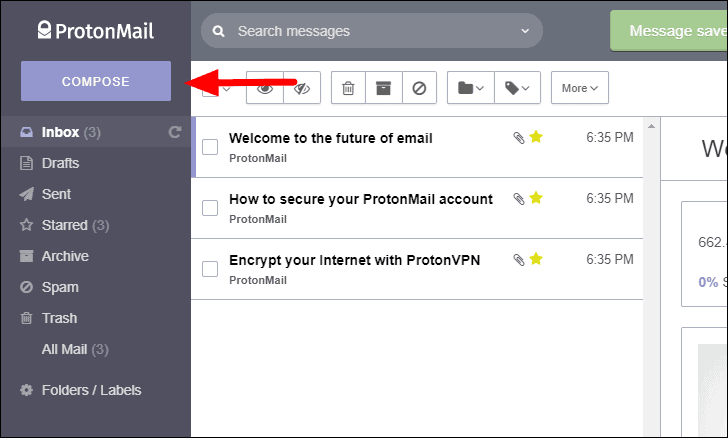
In the New message box, enter the Email id of the recipient in the ‘To’ section and the subject (optional) in the box under it. Now you can enter the content of the email and attach files to it. ProtonMail also offers the option to change the ‘Expiration time’ for an email. The default setting is 28 days for mails sent to non-ProtonMail users. To change it, click on the ‘Expiration time’ icon which resembles a sand clock.
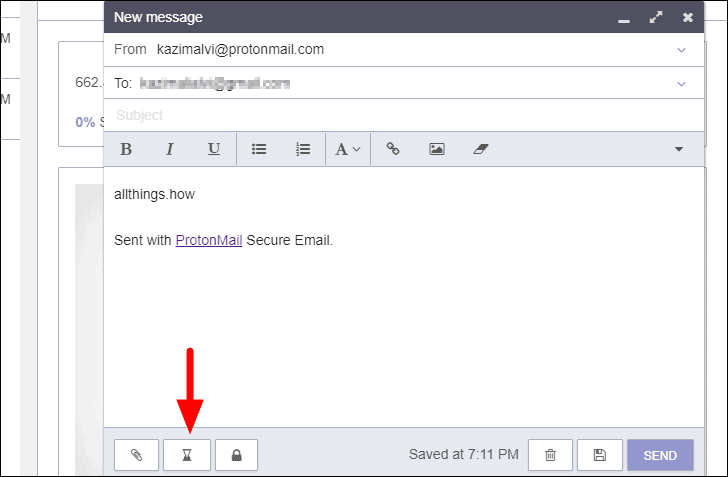
Click on each of the boxes and select the desired option from the drop-down menu. After you have changed the expiration time, click on ‘Set’ at the bottom to apply the changes.
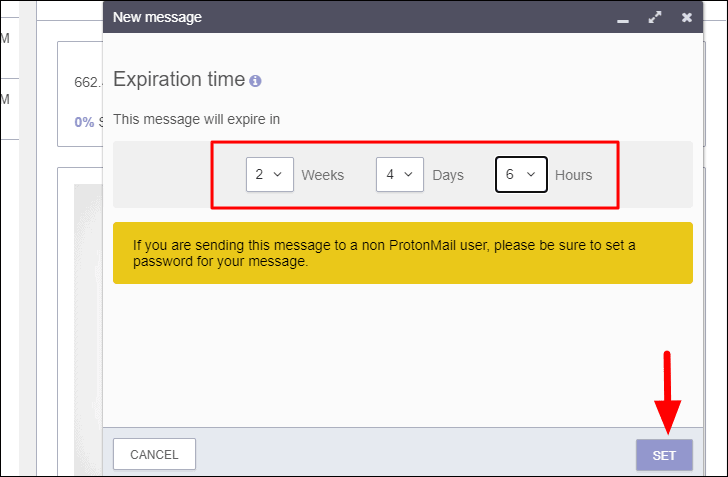
The next part is to add a password to the email which is the sole purpose why we are here. To add a password, click on the ‘Encryption’ icon which resembles a lock.
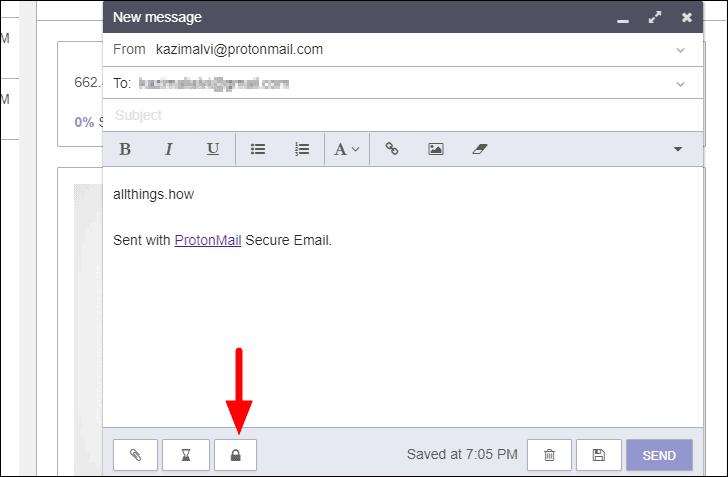
Enter the password in the password fields and then the password hint (which is optional). It’s the hint that comes to the rescue when you forget the password, so always give attention to it and come up with something relevant. After you have filled out all the boxes, click on ‘Set’.
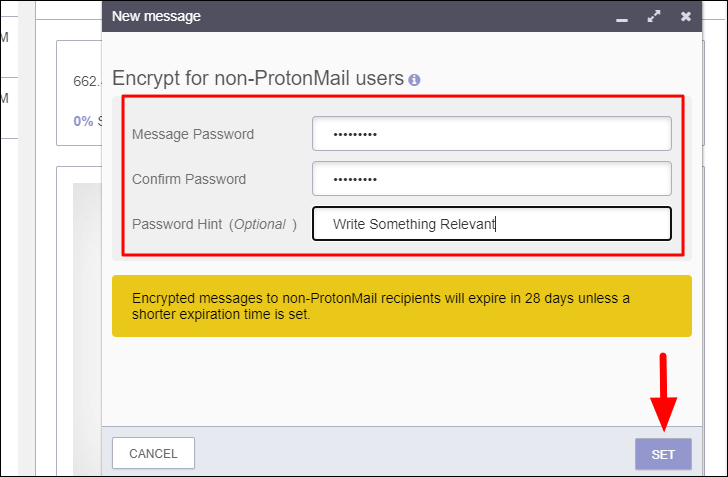
Now that you have set up password encryption and the expiration time for the mail, the only part left is to send it. Click on ‘Send’ at the bottom-right to send the mail.
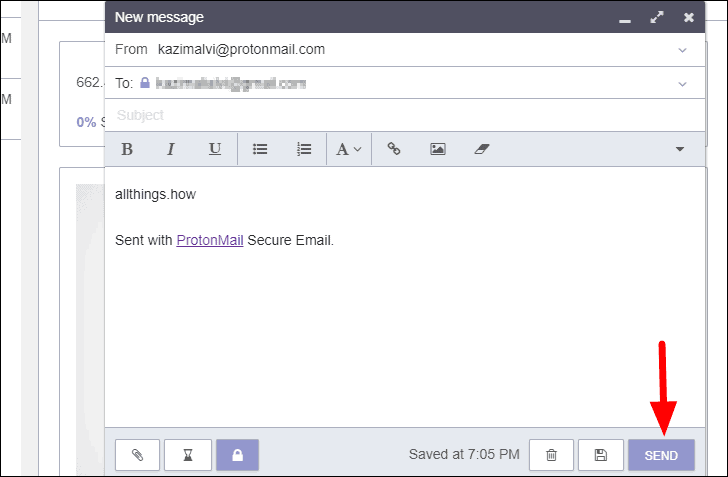
Opening a Password-Protected Email in ProtonMail
After you have hit the ‘Send’ button, the recipient will receive a mail that displays your ProtonMail ID, the password hint, and the expiration time. To view the content, the user would have to click on ‘View Secure Message’ in the center.
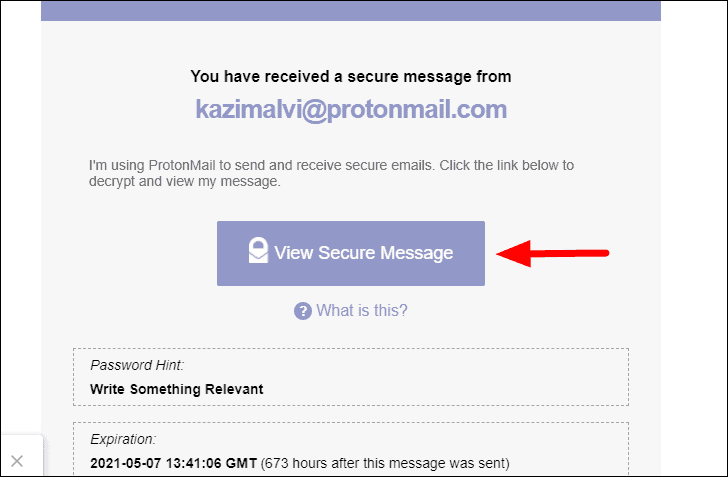
The recipient is now required to enter the password that you earlier set for the mail and then click on ‘DECRYPT’.
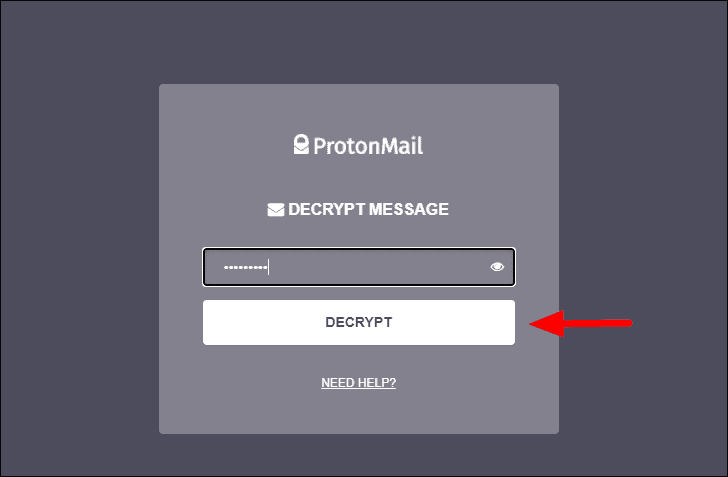
The email will now be visible along with the option to reply to it near the top-right corner. The emails shared between you two will be displayed as a thread, however, do remember that you have to set a password each time you send an email, even when replying on a thread.
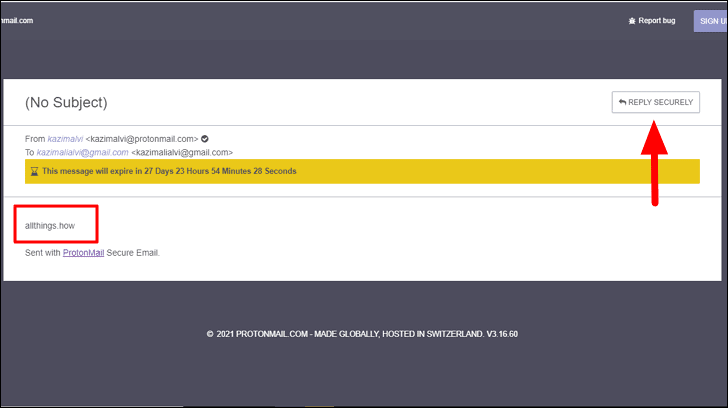
Sending Password Protected Emails Using Tutanota
Tutanota is another popular email service that offers password protection. The interface and encryption options are very much the same, however, Tutanota does not allow you to change the email expiration time. This might come as a downside for many. So when you send some an email using Tutanota, they receive a link to check the contents, which automatically expires when another email is sent to the same ID.
An advantage of going with Tutanota is that it does not display the subject of the mail before the recipient’s identity is verified, which was not the case with ProtonMail. The knowledge of these pros and cons will help you decide which one to choose from the two services.
First, you are required to create an account on Tutanota at tutanota.com/signup. You are not asked for any personal information when creating an account, as was the case with ProtonMail. Once you have created an account, a recovery code will be displayed which will be used to reset your account in case you forget the password, therefore, save the recovery code.
After you have signed up and logged in, click on the ‘New email’ icon at the top-left corner to draft a new email in Tutanota.
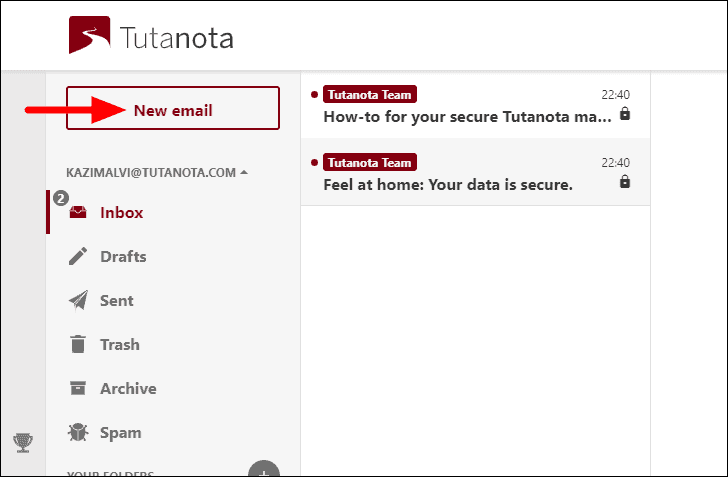
Next, enter the recipient’s email ID in the box under ‘To’. As soon as you enter it, the password text box appears where you can set a password for the email. Tutanota also displays the password strength using a bar under the password section. Now, enter the subject and the content in the respective section. Once you have drafted the complete email and set a password for it, click on ‘Send’ at the top-right corner of the window.
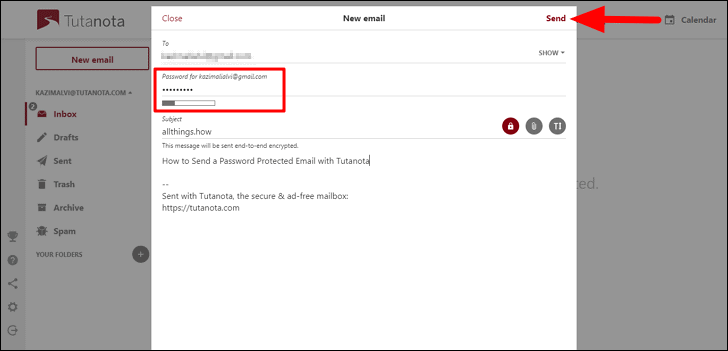
Opening a Password-Protected Email in Tutanota
After you have sent someone an encrypted email with Tutanota, they will receive one with the link to the actual email. Click on the link in the received mail to view the original encrypted email.
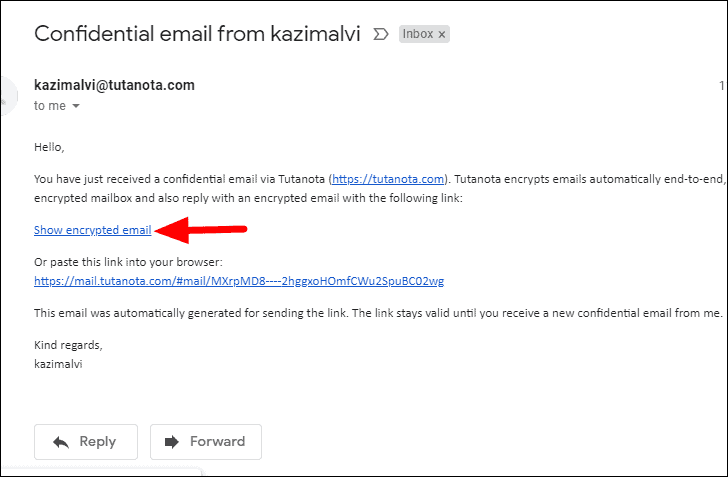
As soon as the user clicks on the link, they will be required to enter the password that was set earlier and then click on ‘Show encrypted mailbox’.
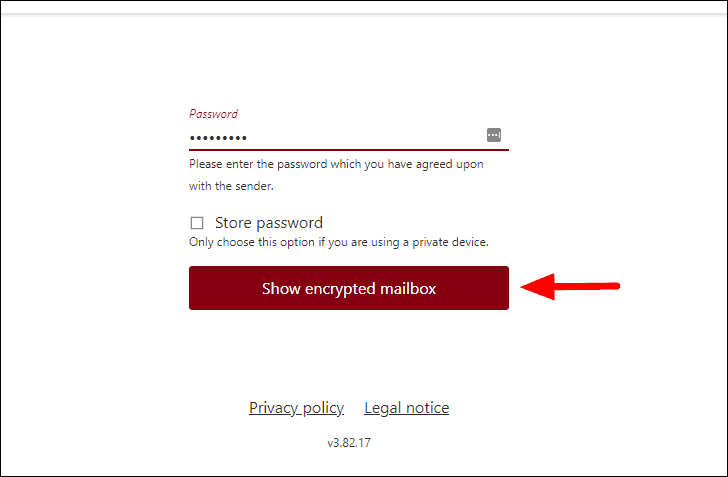
The Tutanota mailbox will open, where all the email(s) sent by you to the recipient will be visible. Also, to reply to the email, simply click on the ‘Reply’ icon near the top-right corner.
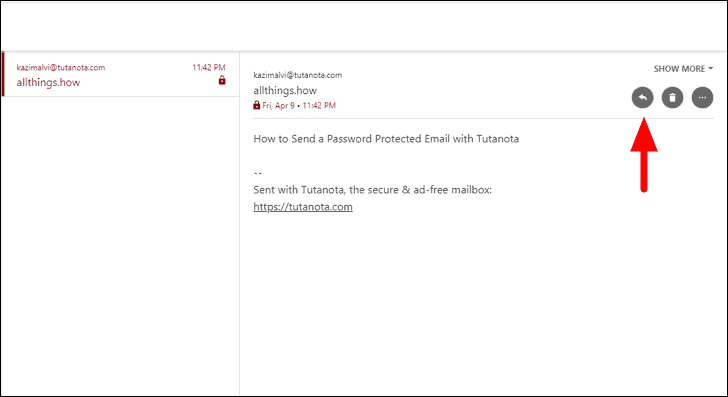
You now have a fair bit of understanding of the whole concept of password-protected emails, their importance, email services that offer this, and the pros and cons of ones discussed here. So, do you really think that this is all you should be aware of? Let’s not forget that in a password-protected email, sharing the password with the recipient is just as important. Any lapse in this step negates all the effort that we put in earlier to enhance security.
When sharing the password, ensure that you use secure means and that the person it is intended for only gets to know of it. You could either tell the recipient in person, on an end-to-end encrypted voice call, or through a self-destructive message on a messaging service. This will give a fair idea of the concept and then you can easily select an easily accessible secure option to share the password.