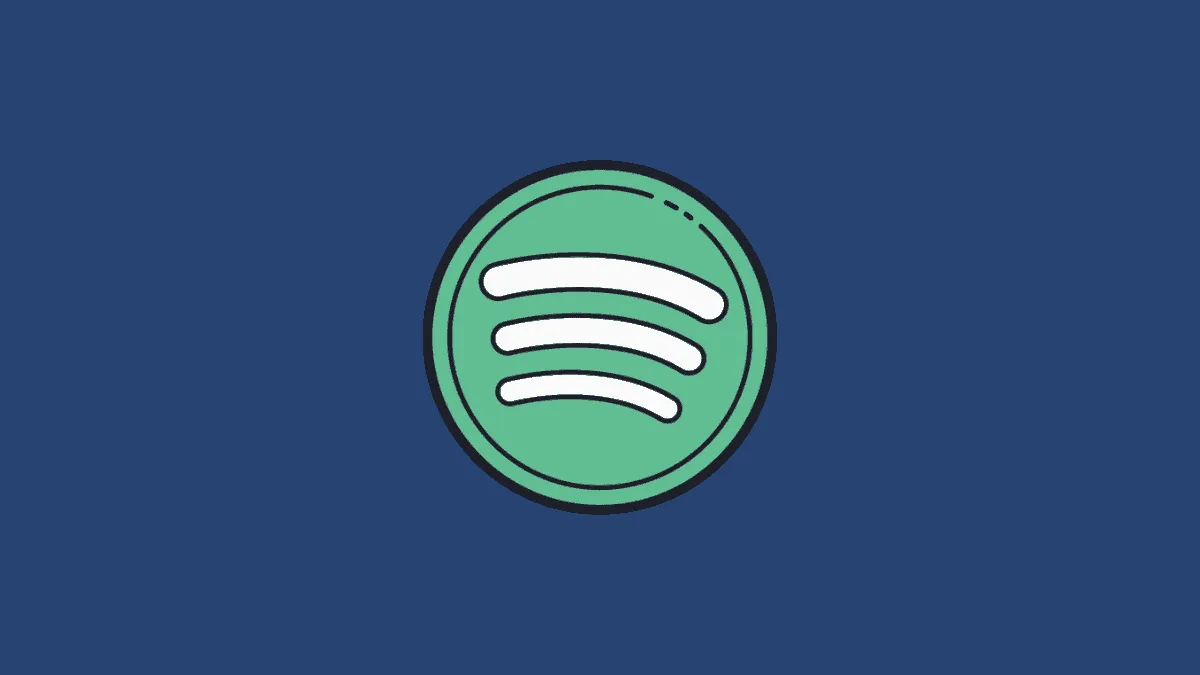Music is medicine, in most cases. It’s also a great sleep inducer. We can recall countless instances when we had lullaby-ish music plugged into our drowsy ears – the music continued until it drained the battery, overheated the phone, or woke us up half asleep, just to turn it off. Tragic.
With Spotify, sleeping with music in your ears is not an issue at all – that is, if you’re well aware of your sleep cycle. If you’re the kind to know approximately how long it would take for you to get a deep shut-eye once you’re eyes are shut, then Spotify’s sleep timer can be pretty darn useful. Since we usually listen to music on our phones while sleeping, Spotify has this feature exclusively on this device. Here’s how you use it.
Though this feature says ‘Sleep timer’, you can use it in any situation that wouldn’t particularly allow you to end your music at a specified time.
But before getting to the instructions, we recommend creating an exclusive sleep playlist so your music doesn’t shuffle into songs that would wake you up. Once your playlist is ready, we can set you up with a sleep timer.
Setting a Spotify Sleep Timer
First, play a song from the playlist of your choice. Then, tap the music player to get a full-screen view of the current song.
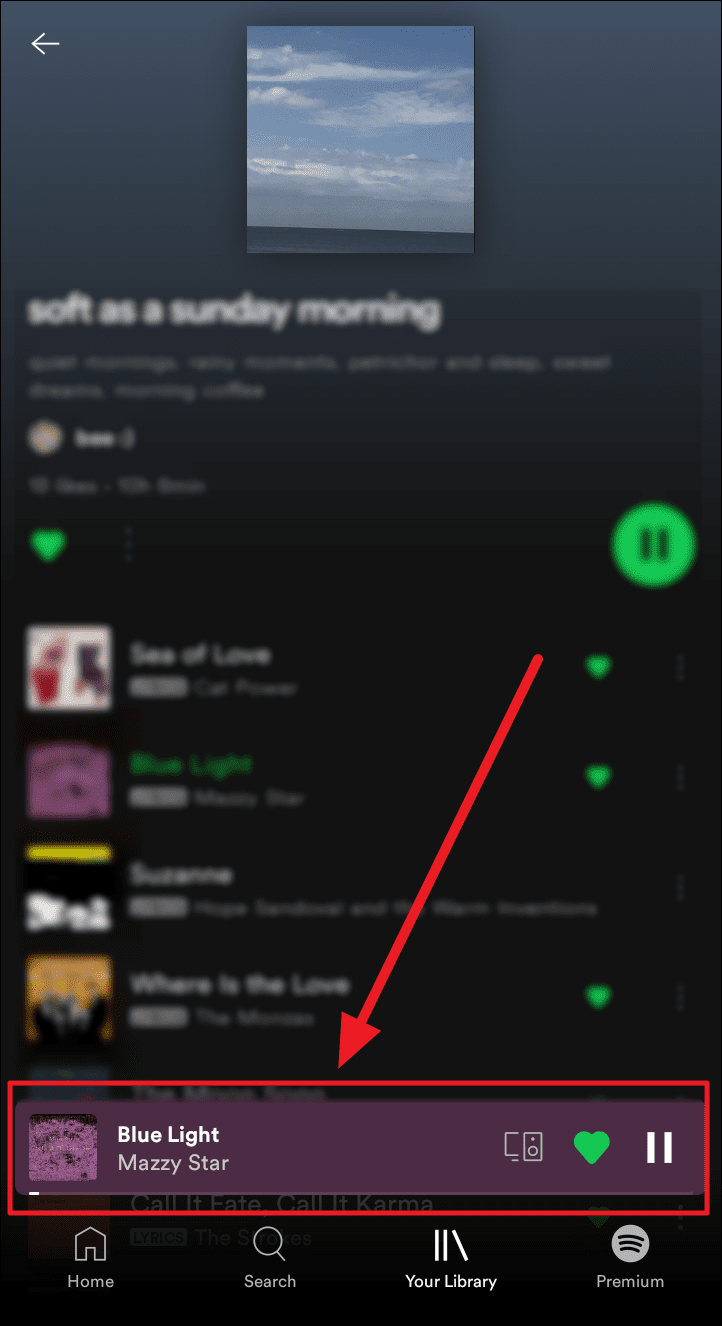
Now, tap the ellipsis icon (three vertical dots) at the top right corner of the full-screen music player screen.
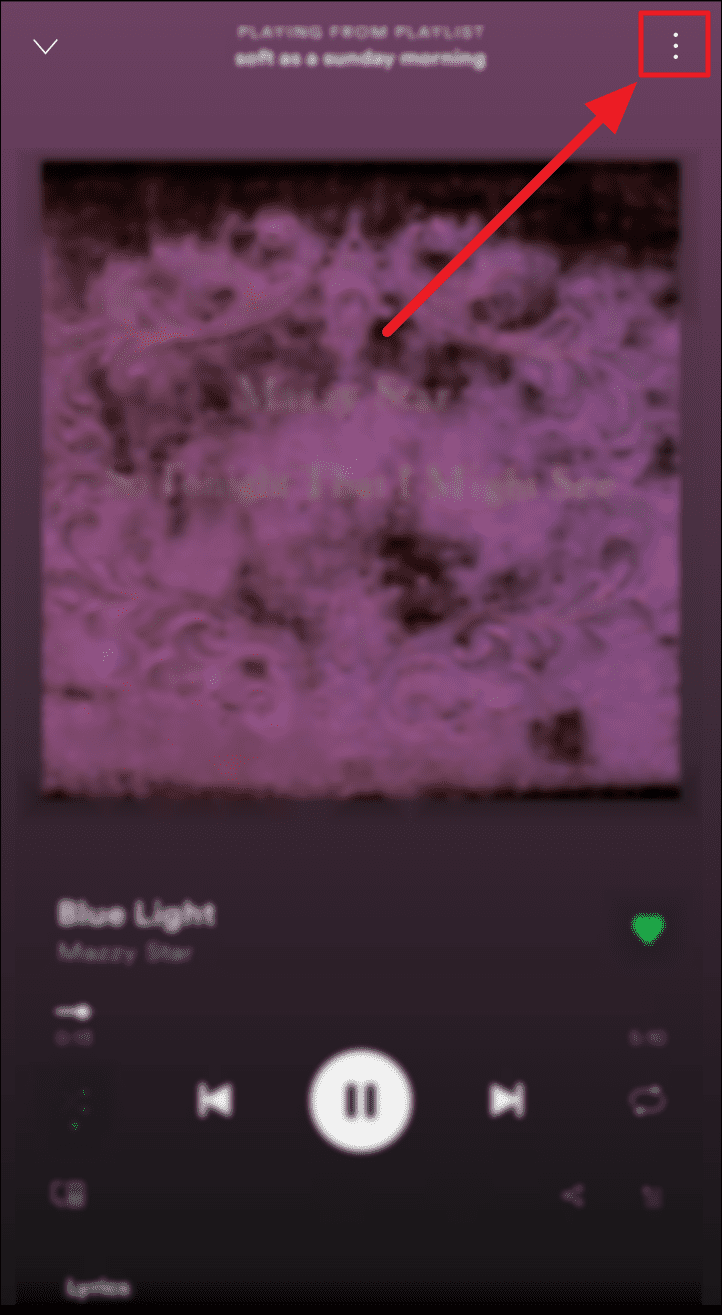
Choose ‘Sleep timer’ with a crescent moon icon in the upcoming menu.
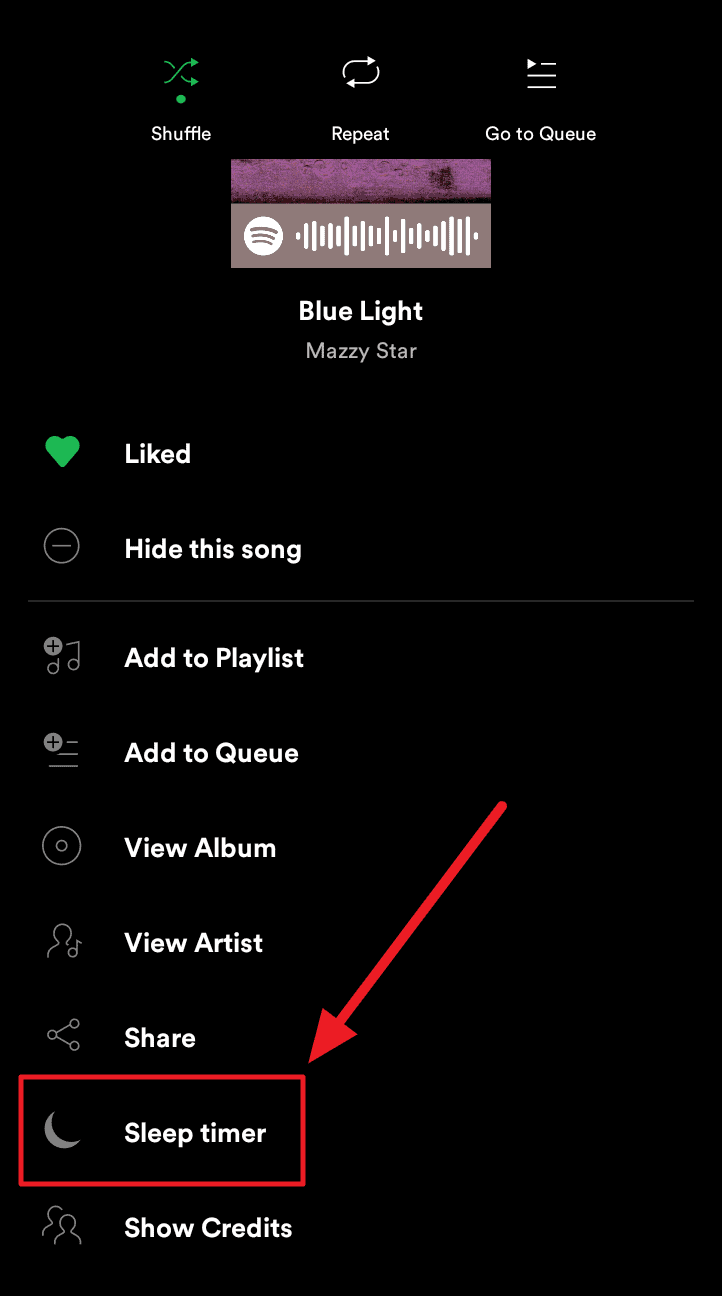
You will now see a ‘Stop audio in’ screen. Choose the approximate timeframe for your music to stop playing and hopefully you catch some sleep.
If you wish to listen only to the end of the current song, select the ‘End of track’ option at the end of the list.
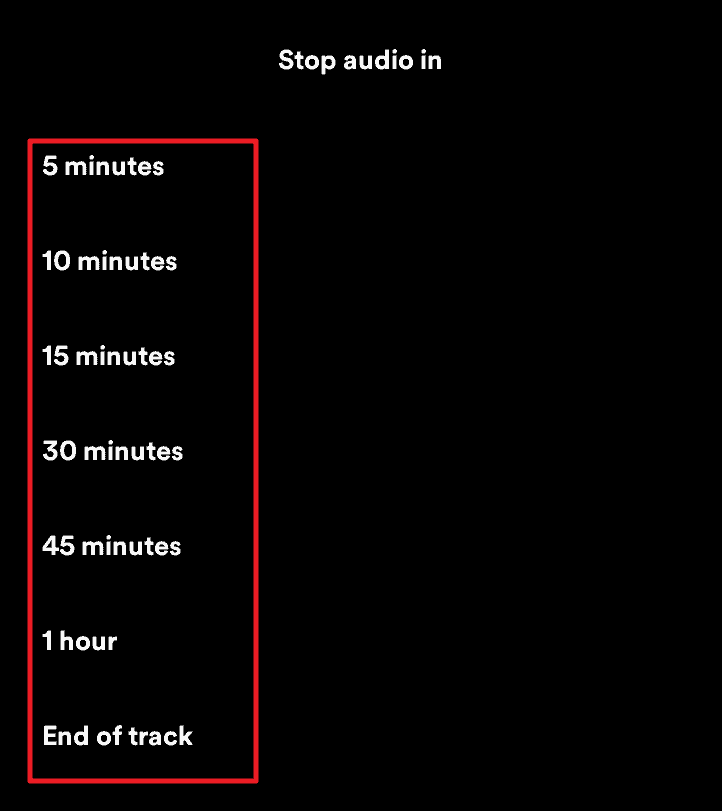
With ‘Sleep timer’ your music will end exactly at the end of the chosen timeframe. If you’re using this feature to sleep, which it is primarily built for, we suggest playing the music out loud so you don’t wake up in a wiry mess!