Focus Modes are a great way to ensure that you only receive updates and notifications from apps that you deem necessary at the time. Generally, when you use focus modes like work, sleep, or personal, you tend to have a set routine for using them.
If only you could automate them to turn on at set times, that would be so much easier! Oh, wait, you can. There are a couple of often neglected features available for Focus modes – Focus Schedules and Smart Activation.
You can free yourself from the hassle of remembering to turn on a focus mode every day by using either of these features and letting it turn itself on automatically at a set time. Automating these actions also eliminates human error and makes sure that you are never in the wrong focus mode and missing out on notifications and alerts from important apps and people.
What is Focus Schedule and how does it work?
Focus Schedule for Focus allows you to set parameters such as time of the day, location, or a specific app that will trigger a particular Focus on your iPhone so that you don’t have to manually toggle it on or off. So, it lets you automate your Work or Personal focus as per your working schedule.
Since it also works with location, you don’t have to worry about having a set routine for each focus. Say you have a Focus for the gym but your time varies, you can use this feature by linking it with the location of your gym. When you arrive there, the selected Focus will automatically turn on.
Automation also works with apps. For instance, if you have created a custom Focus named “Gaming” and you use a particular set of games after enabling it. You can preselect a set of apps that will automatically trigger the focus mode on your device when you launch them.
Creating a Schedule for a Focus
Enabling focus schedules is a straightforward process. Note that this guide assumes that you already have the associated Focus modes set up. If not, you can follow this guide to learn how to set up and use Focus modes on iPhone.
Now, to create a schedule for a Focus, head to the Settings app, either from the home screen or the app library of your device.
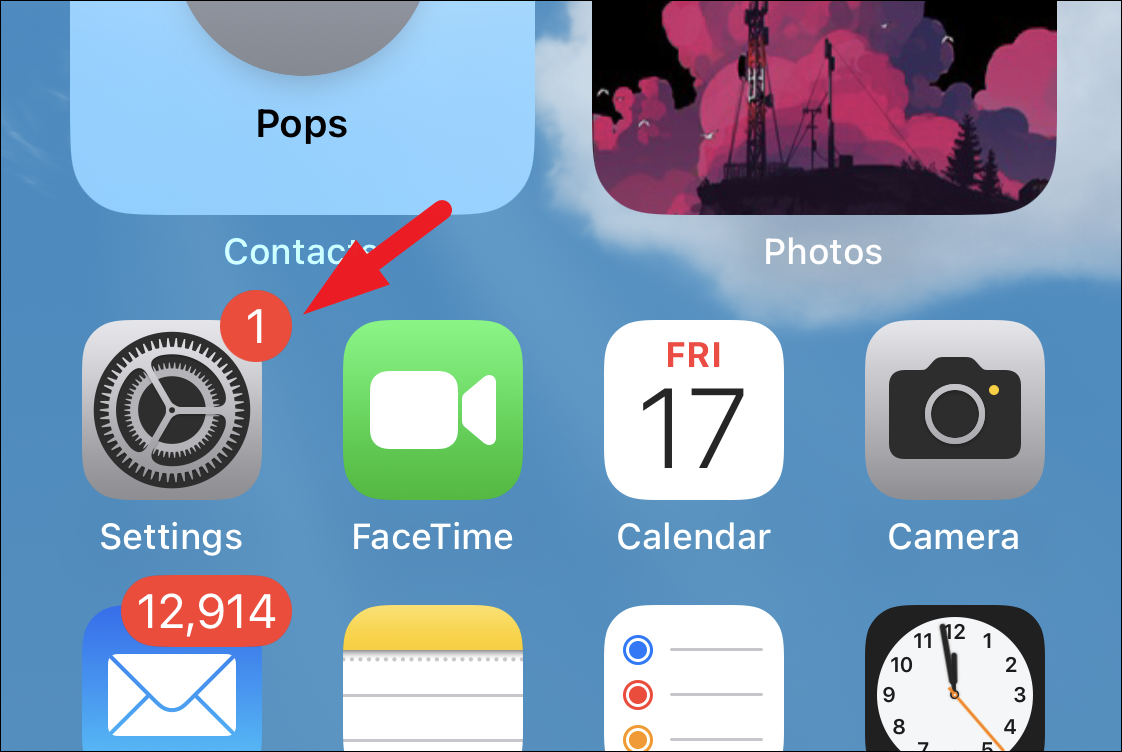
Then, locate and tap on the ‘Focus’ tile from the list to continue.
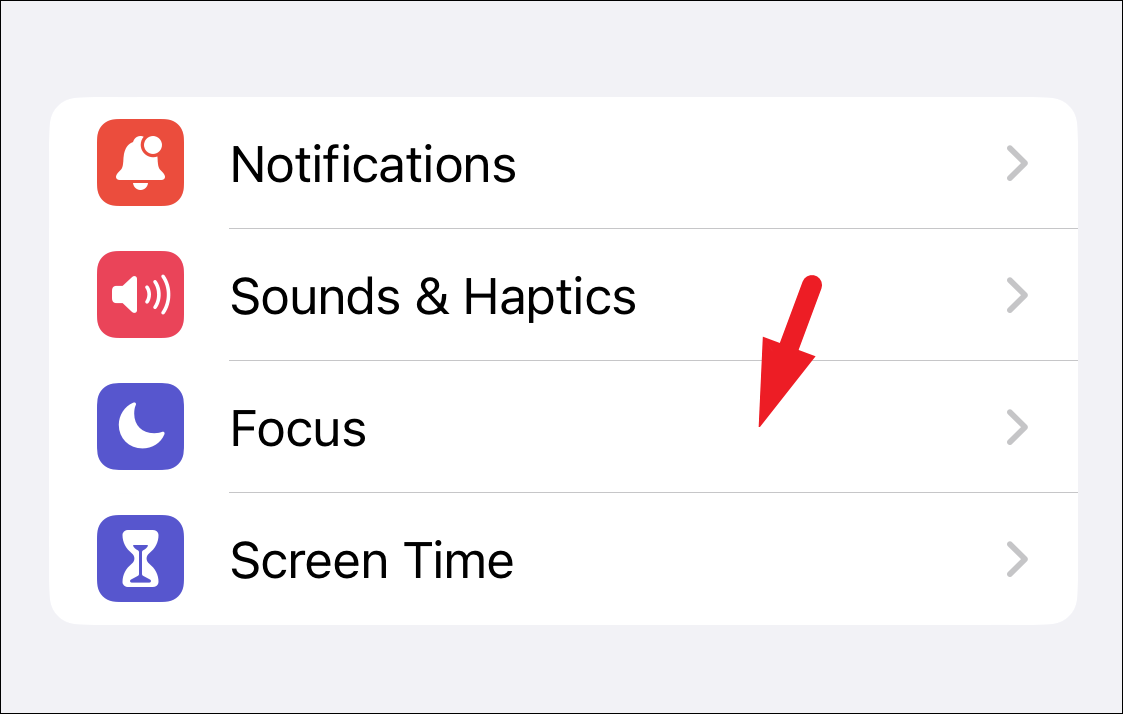
After that, tap on the focus mode for which you wish to set the schedule.
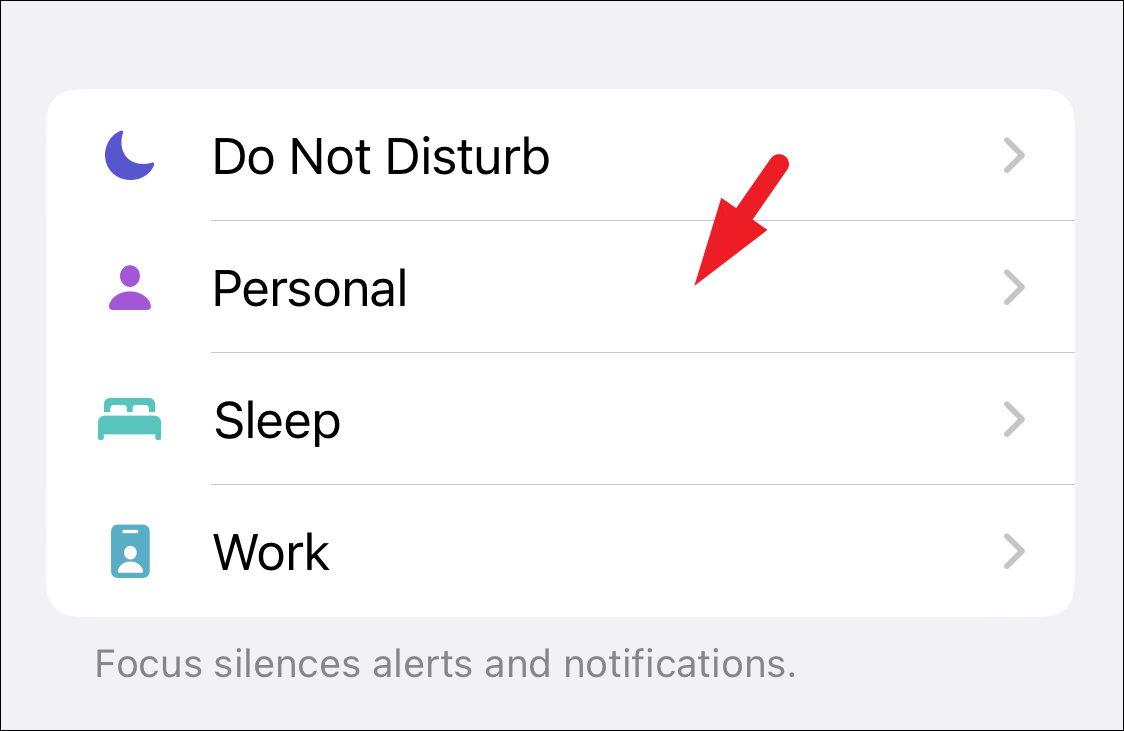
Then, on the next screen, scroll down and tap on the ‘Add Automation’ button to proceed.
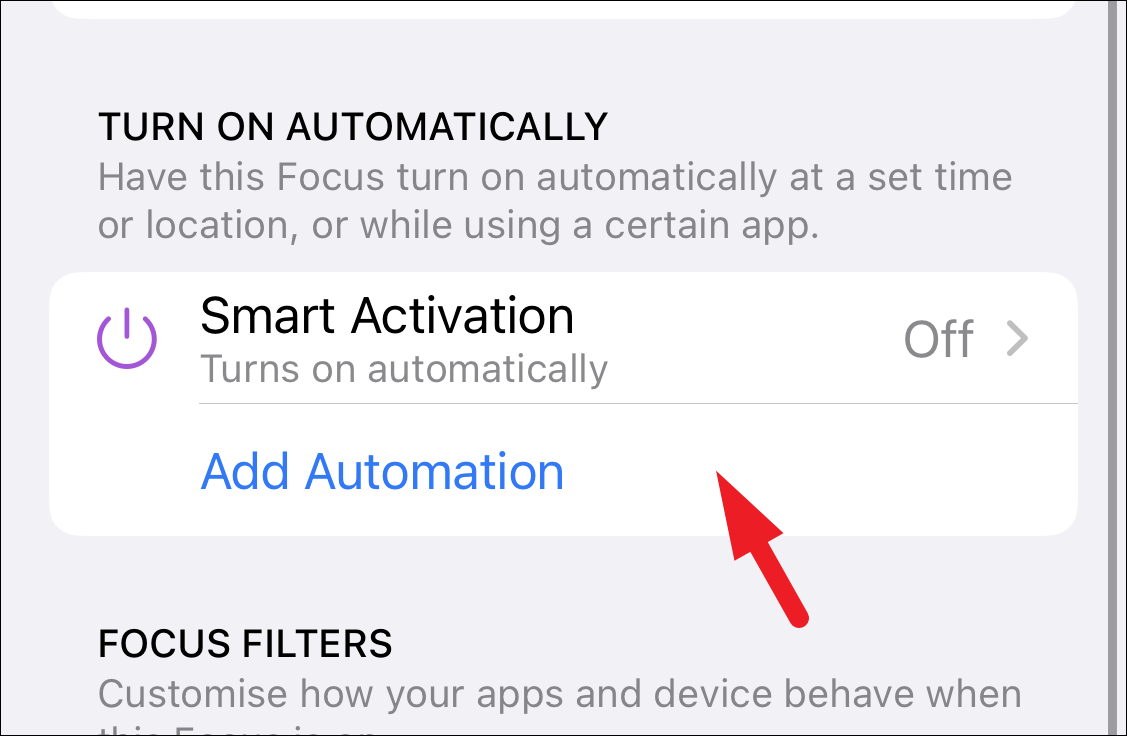
This will bring an overlay window to your screen. Now, from the overlay window, tap on the category of tile you wish to use for triggering the automation of focus mode. You can use ‘Time’, ‘Location’, or ‘App’ as a trigger, as mentioned above.
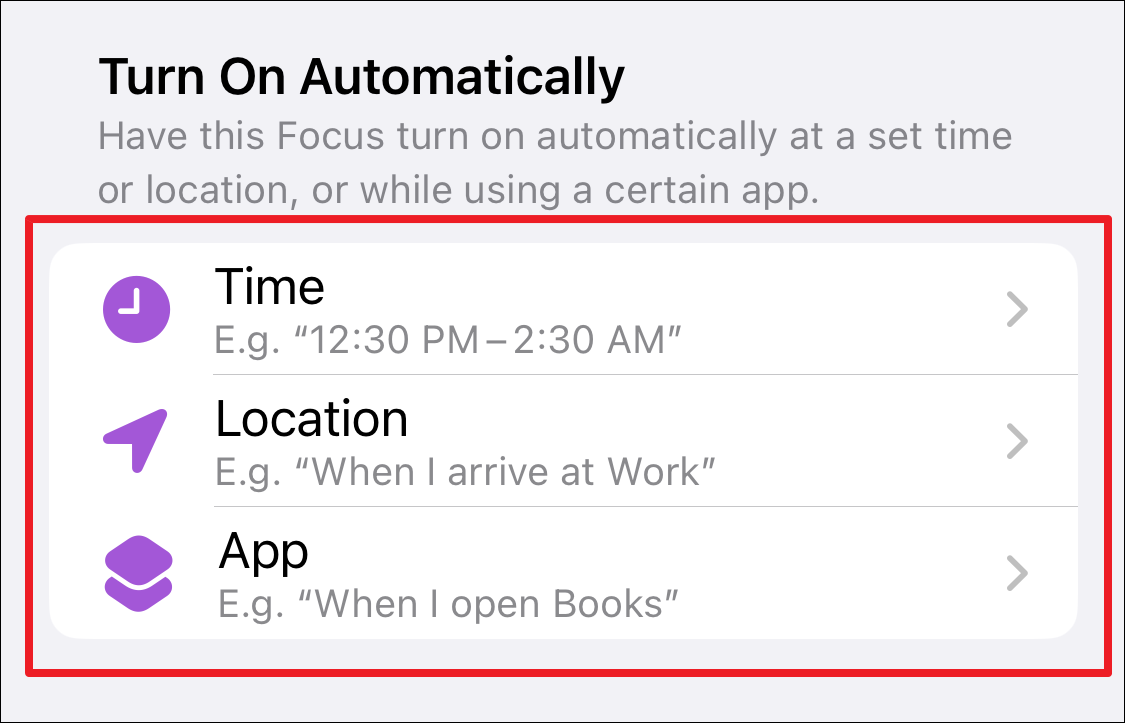
If you have chosen the time-based trigger, on the next screen, tap on the time field to set a ‘From’ and ‘to’ duration for your focus mode. Next, tap on the icons present underneath to select the days you wish to have your focus mode enabled. Once configured, tap on the ‘Done’ button to proceed.
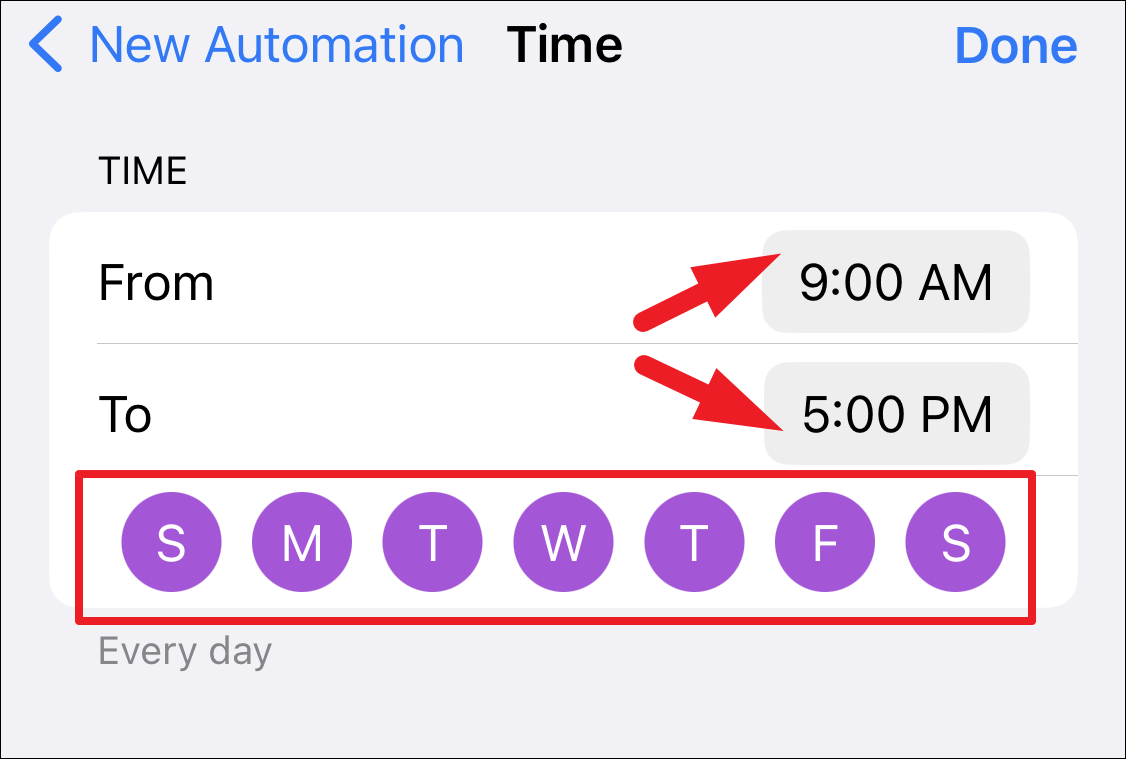
In case you had chosen the ‘Location’ option, tap on the search bar and search for the location. Next, select it from the suggested list of options.
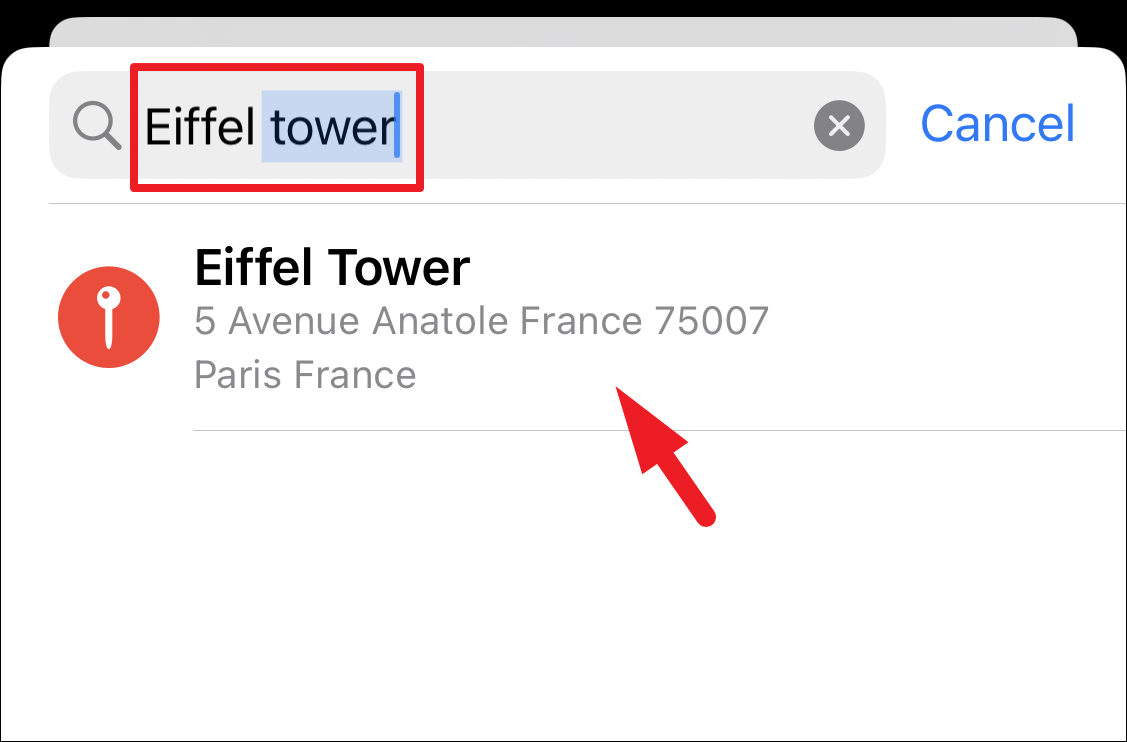
After that, drag the slider present in the bottom section of your device to set a geo-fence for the focus mode to be enabled once you are in the area. The smaller the area the more precisely it can trigger the automation; that being said, it also increases the chance of focus mode not getting triggered. Once configured, tap on the ‘Done’ button to confirm.
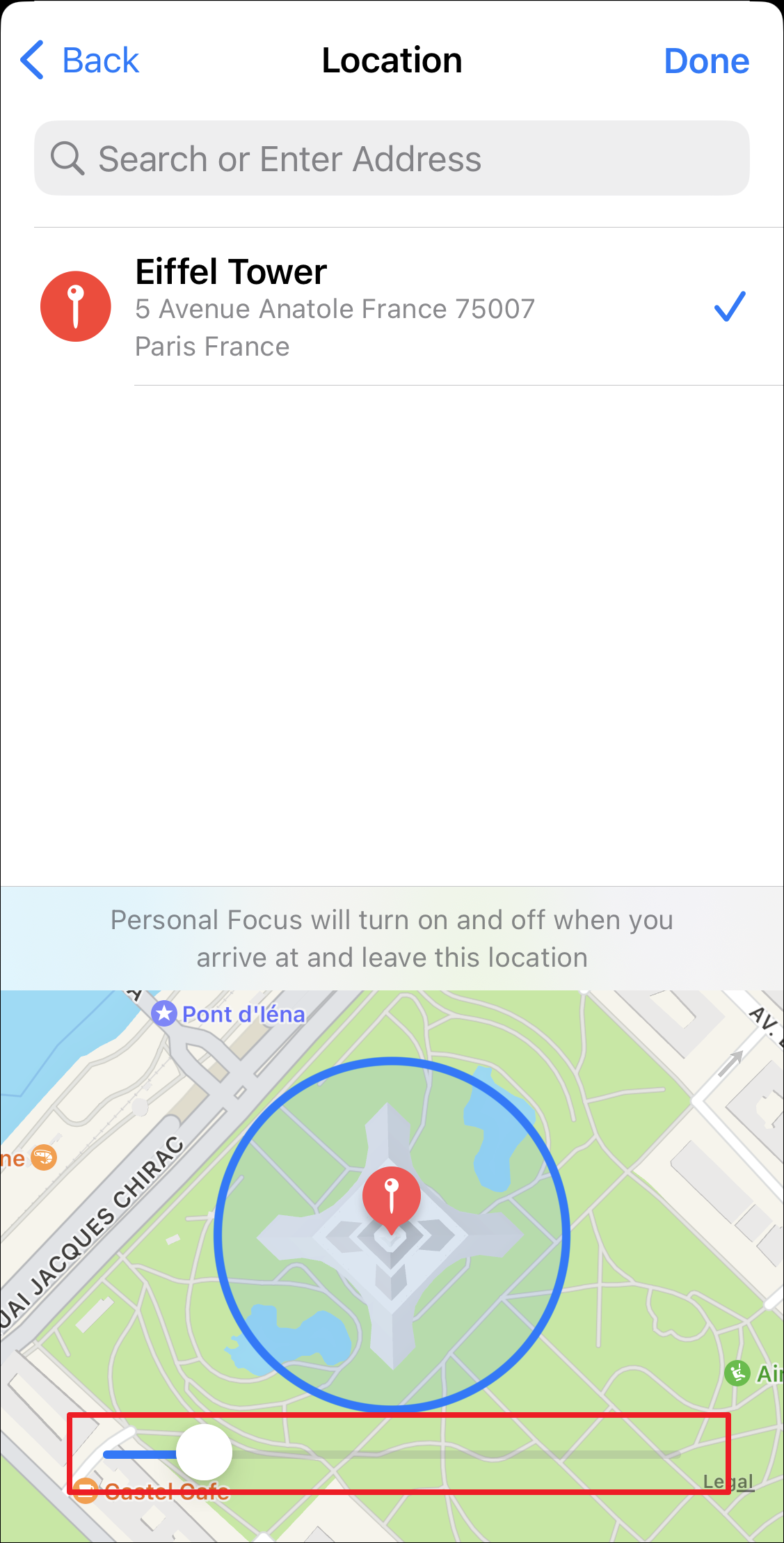
Now if you had chosen the ‘App’ option, locate the app of your choice from the list or search for it using the search bar and tap on it to confirm.
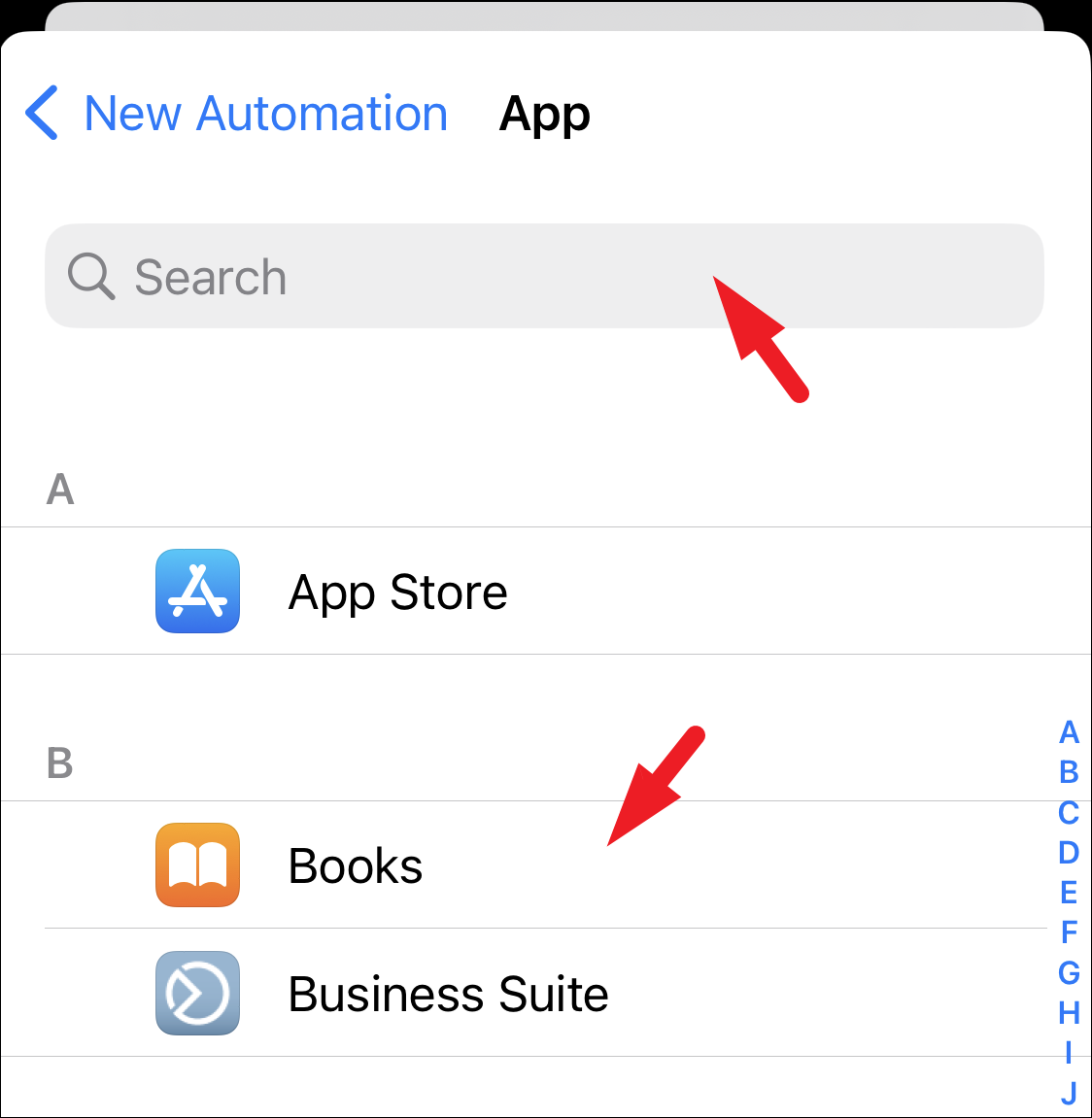
Now, on the Focus screen, you will be able to view the selected guidelines for the activation of focus. That’s it, you have successfully created a Focus schedule.
If you wish to delete any automation, from the Settings app, select the ‘Focus’ for which you wish to delete the schedule.
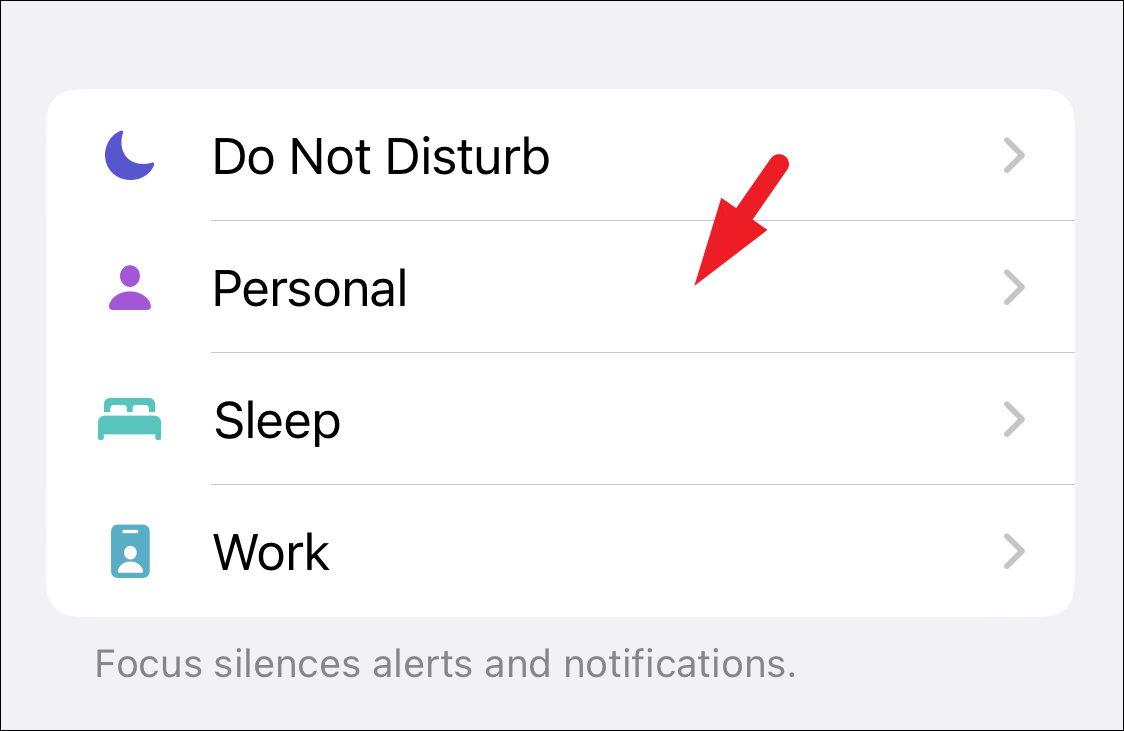
After that, scroll all the way down and tap on the ‘Delete Focus’ button to proceed. This will bring an overlay alert to your screen.
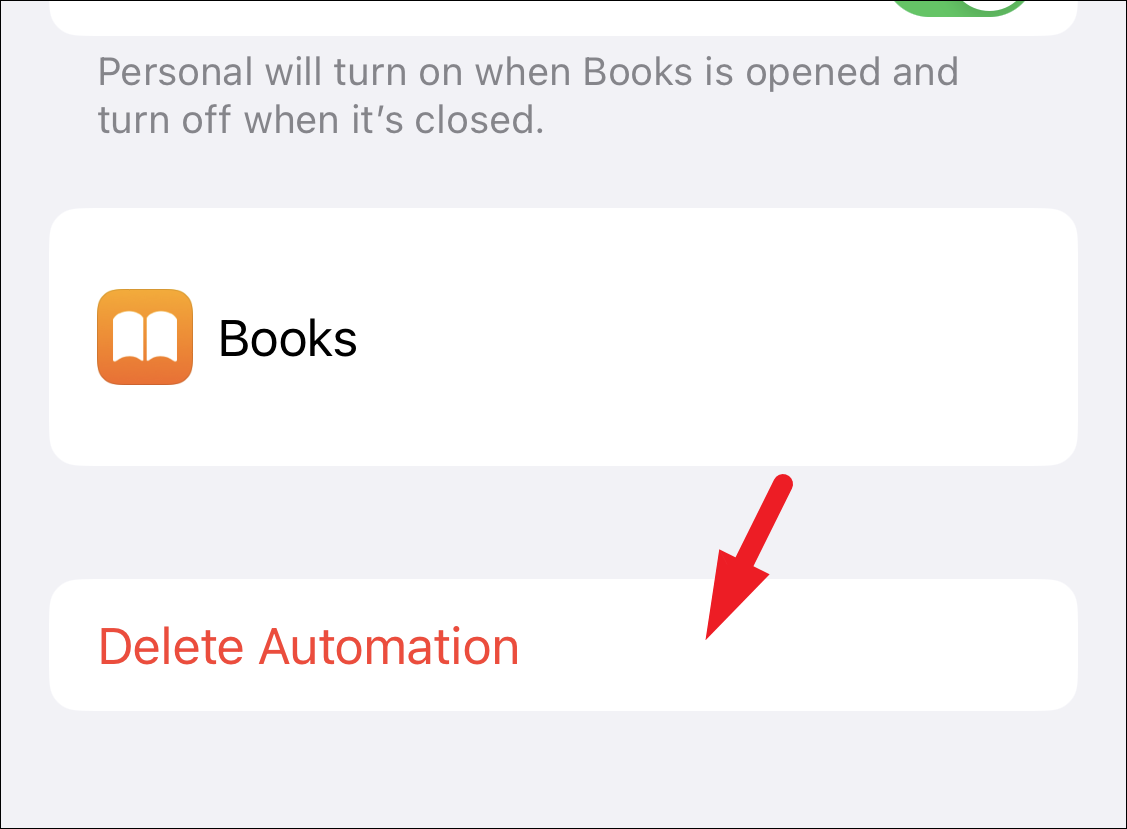
Next, tap on the ‘Delete Focus’ option to confirm the deletion of the automation.
What is Smart Activation?
If setting up the various parameters for focus schedules feels like a hassle in itself but you still want the convenience of automatic activation for a Focus mode, you can turn on Smart Activation instead.
With Smart Activation, iOS intelligently uses your past actions to determine when to turn on the Focus. How does it do that? The Smart Activation features learn your typical usage of a focus throughout the day and use that data to determine when you require a Focus. It considers all the factors such as time, location, and app usage to determine when to activate a Focus.
Since there is no certain trigger like the Focus Schedule, it will take Smart Activation some time to learn your behavior and correctly predict when to enable a Focus on your phone.
Enabling Smart Activation for a Focus
To turn it on, head to the Settings app, either from the home screen or the app library of your device.
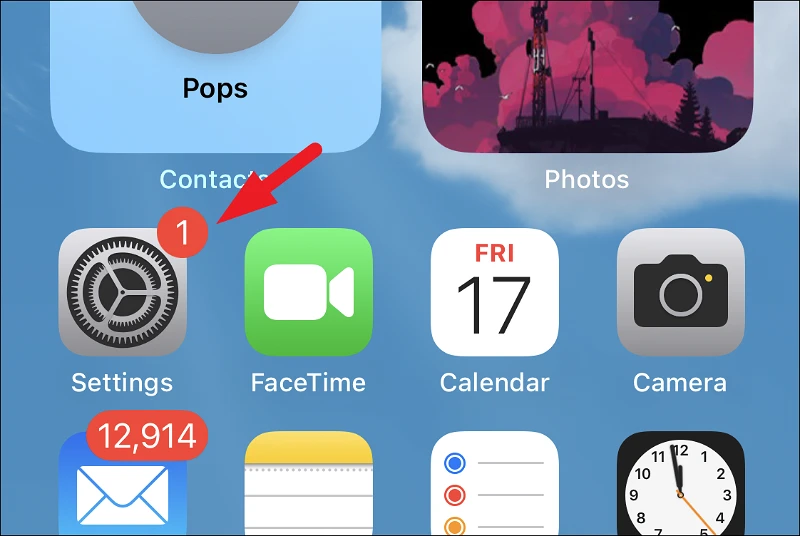
After that, tap on the ‘Focus’ tile from the list to proceed.
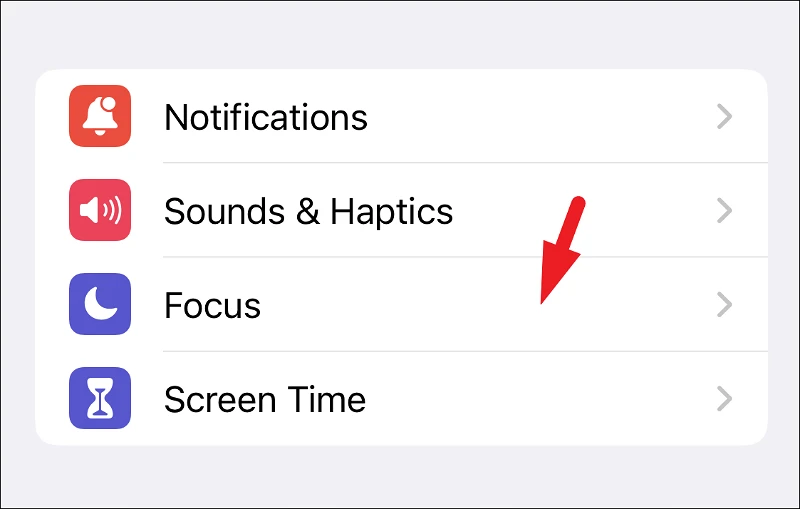
Now, tap on any of your preferred focus tiles for which you wish to turn on the Smart Activation.
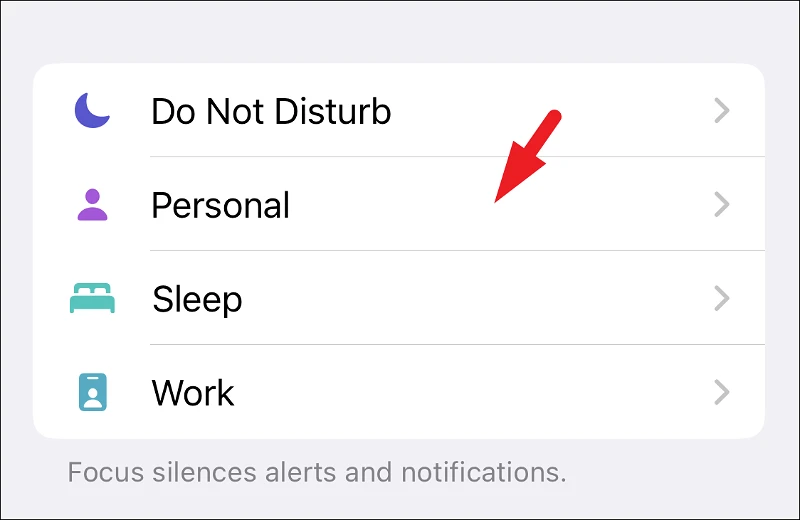
On the next screen, locate and tap on the ‘Smart Activation’ tile to continue. If you can’t find it, tap the ‘Add Automation’ option and you’ll find it on the following screen.
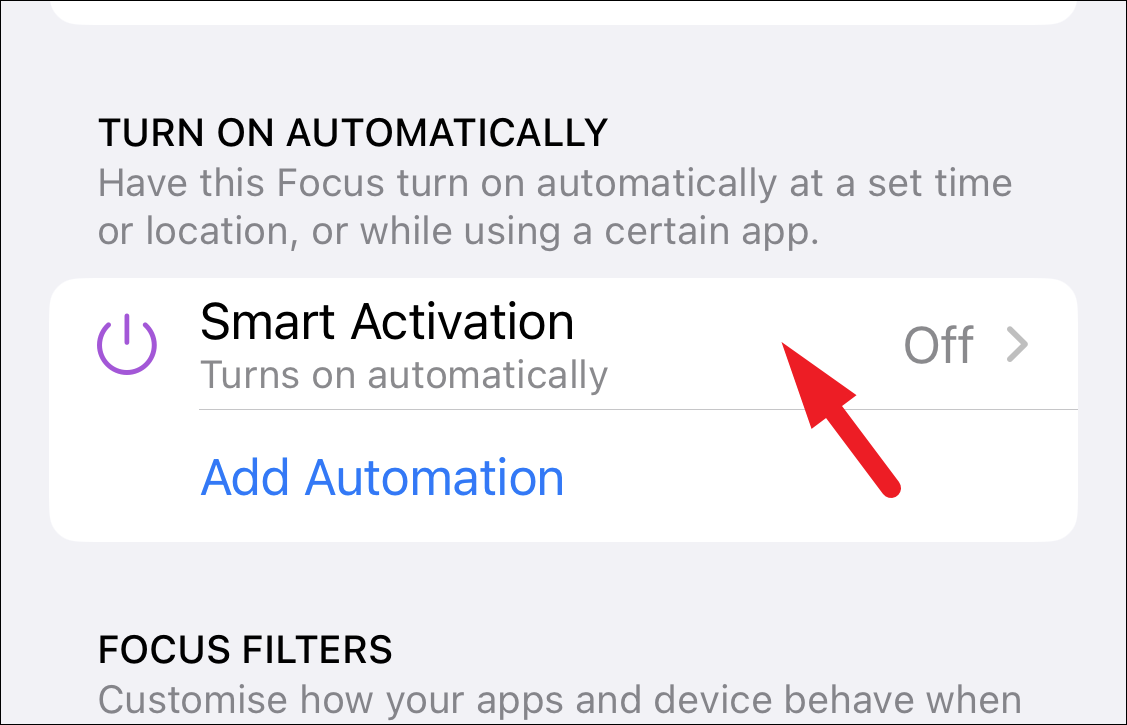
Then, tap on the toggle switch following the ‘Smart Activation’ option to turn it on.
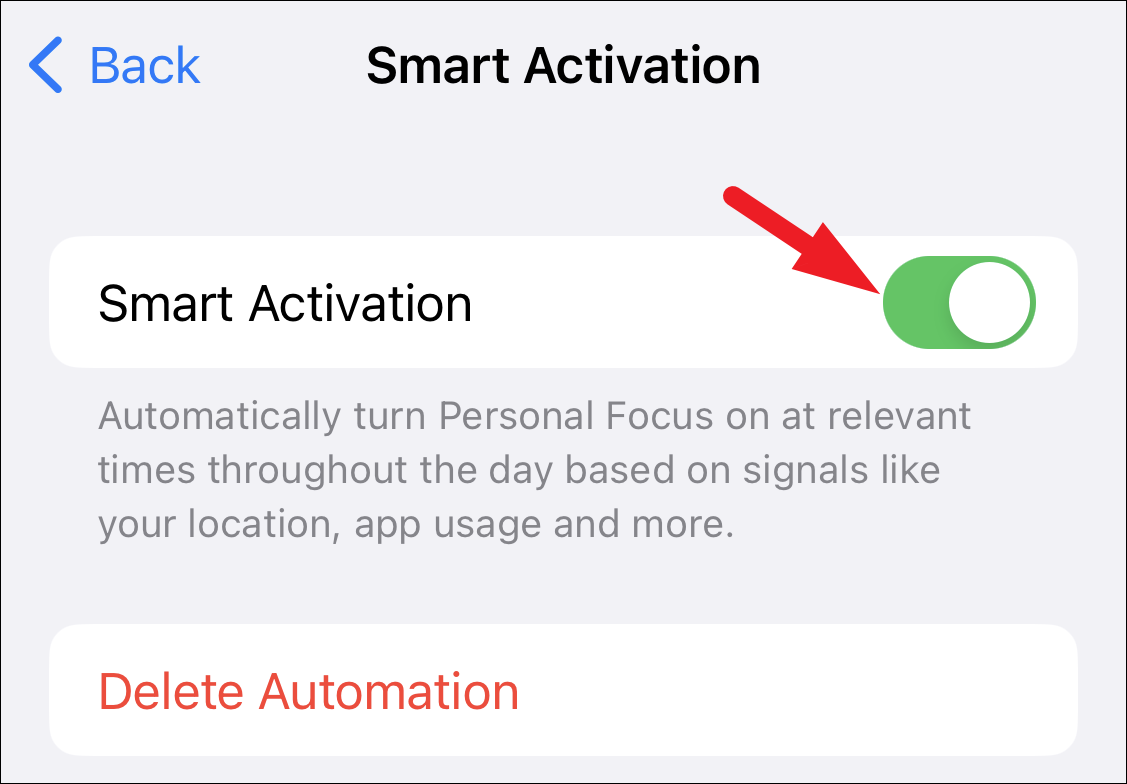
There you go, folks! Not only is your iPhone determined to make your life more organized with Focus modes, but it also aims to assist you in every way possible. With Focus schedules that automatically activate themselves at a particular time, location, or when you are using a specific app, your life will be easier than ever!






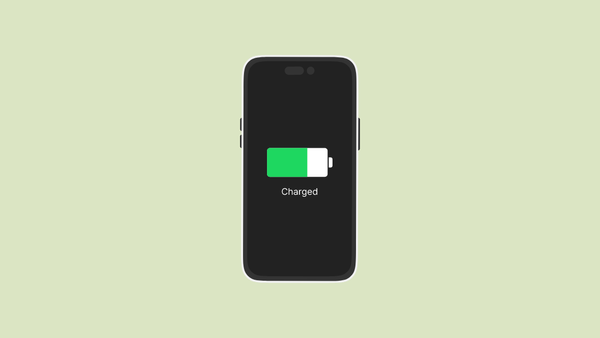
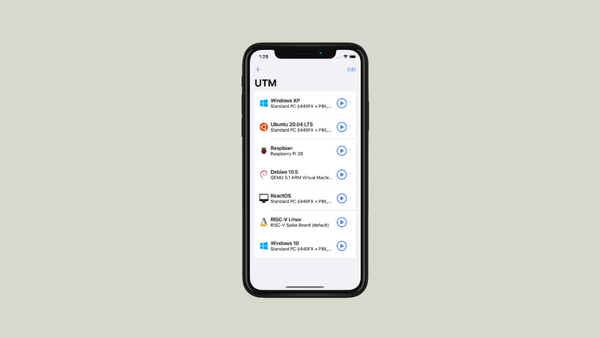

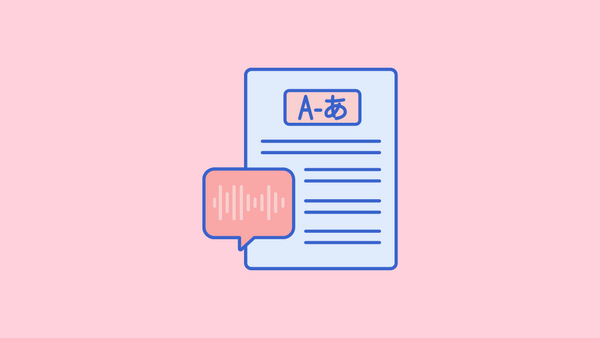
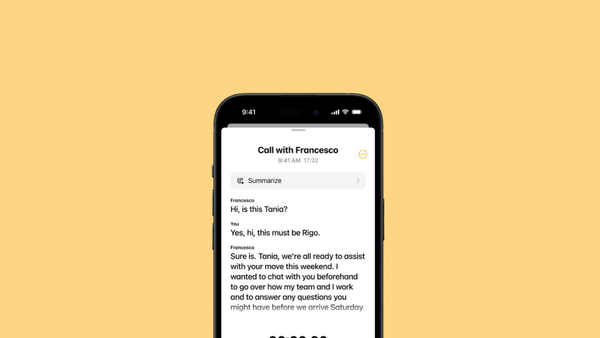
Member discussion