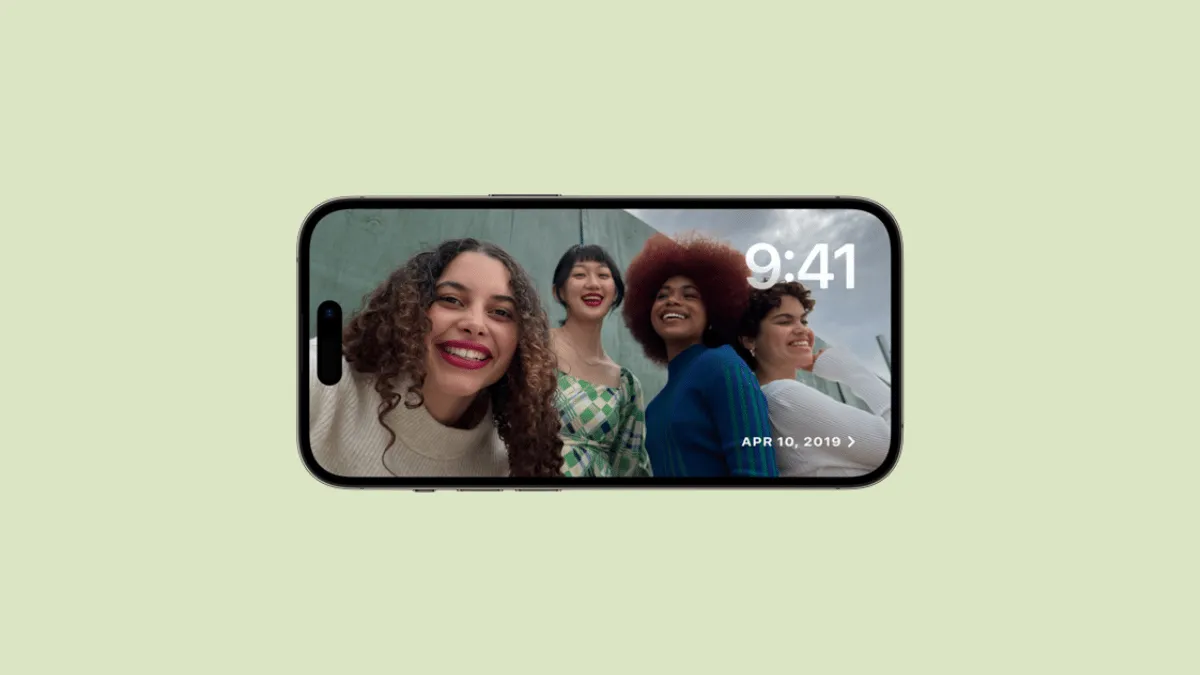The 'Photos Layout' in StandBy mode allows you to turn your iPhone into a digital photo frame that plays a slideshow of your favorite pictures from the 'Photos' gallery on your iPhone.
The Photos Layout automatically curates collections of pictures and lets you display them category wise such as 'Featured', 'Nature', 'Cities', and 'People'. However, there can be more/fewer depending on the photographs present in your gallery.
You can also switch the 'Views' on the fly by swiping up or down on the 'Photos Layout' of the StandBy mode. If you are yet to explore the feature on your iPhone, we highly recommend heading to your specific article on the topic.
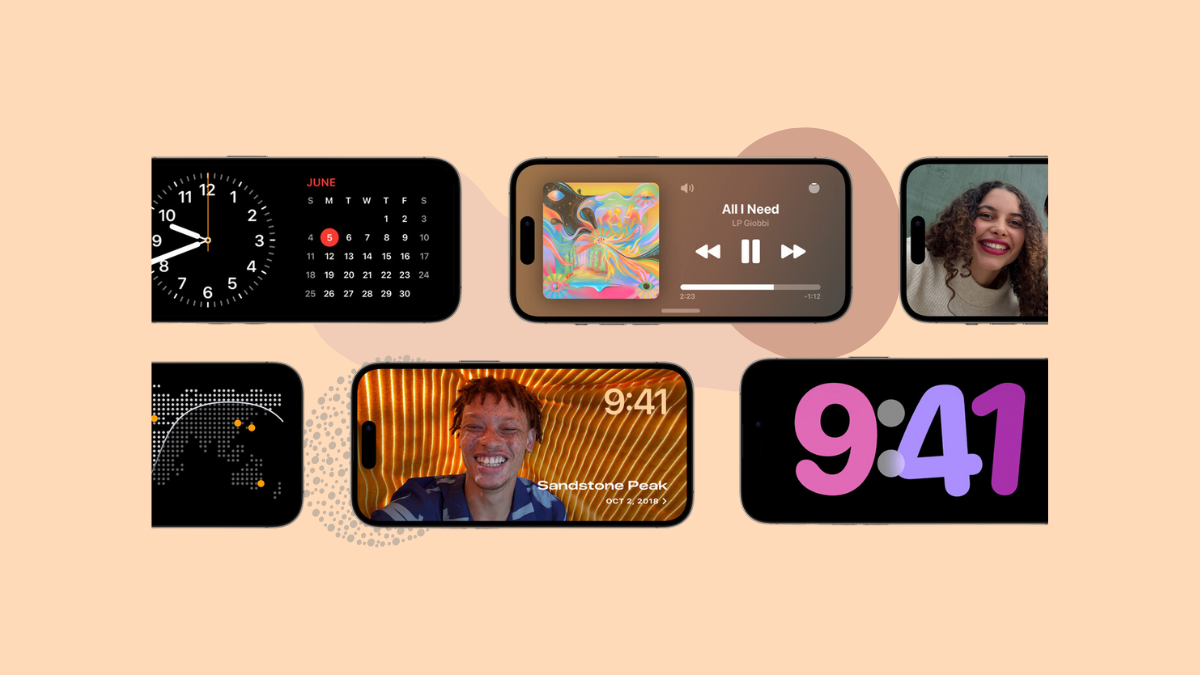
Setting Up the Photos Layout in StandBy Mode
- Place your iPhone in landscape orientation and plug it in to activate the StandBy mode.
- Once the StandBy mode is activated, swipe right to left to navigate to the 'Photos' screen.
- Once you are on the 'Photos' screen, tap and hold to enter the edit mode.

- You will need to provide a FaceID or passcode for authentication.
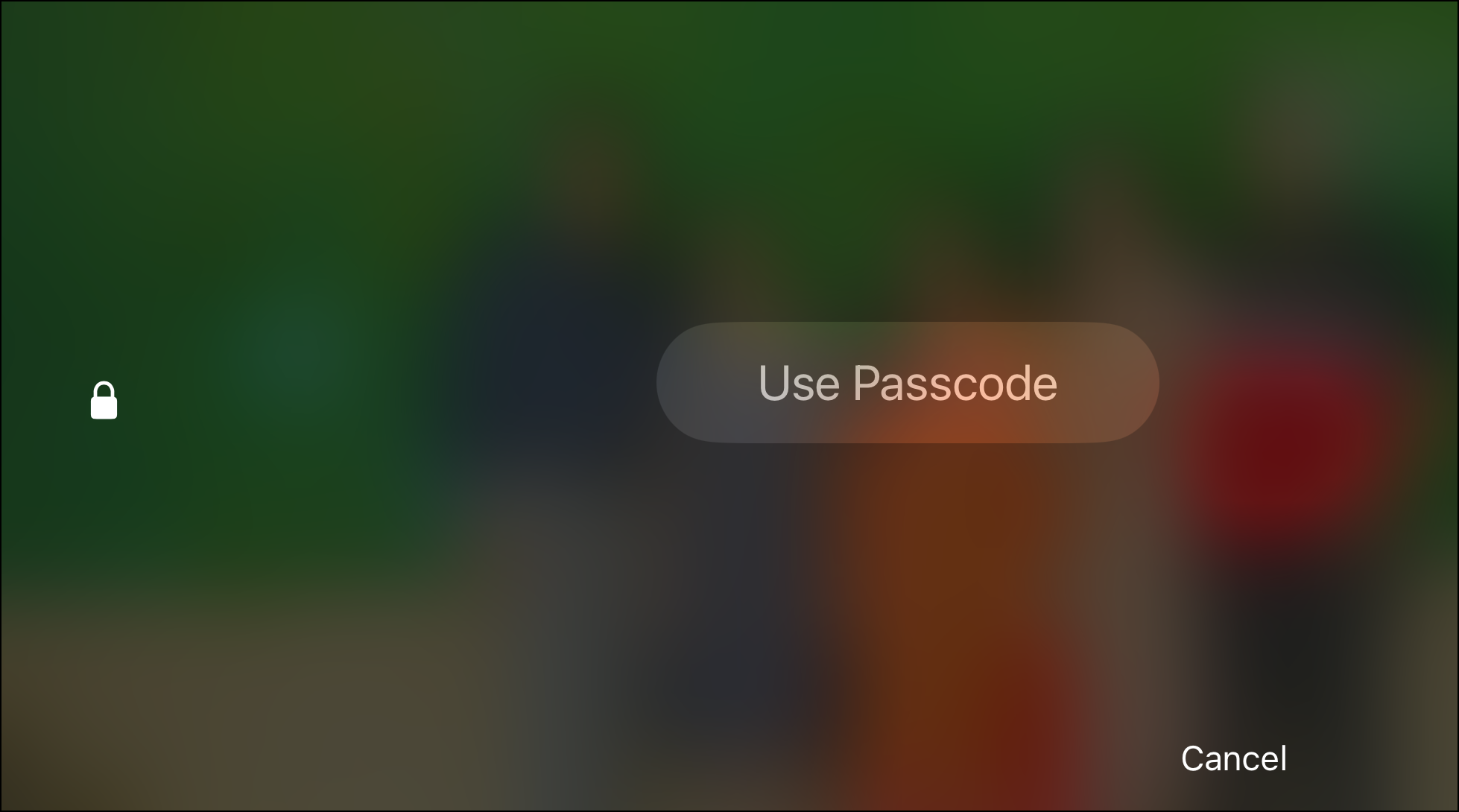
- Next, you will have multiple preset collections to choose from. You can either select one of them from the list or select an album from the 'Photos' gallery of your iPhone. Swipe up or down to browse all the 'Views'. For your convenience, below is a brief gist of every view:
- Featured: iOS automatically curates a collection of all pictures available in your 'Photos' gallery and displays them in shuffle order. You should select this option if you do not want to adhere to a single category of photos.
- Nature: This view will only display pictures that feature scenic beauty, and/or the subject of the photo is nature (clouds, sea, mountains, etc.)
- Cities: As the name suggests, this collection will feature photos that have buildings, streets, roads, etc., in the main focus.
- People: This collection will display photos that have people as their main subject in the picture. You can also choose which people you wish to include in the collection.
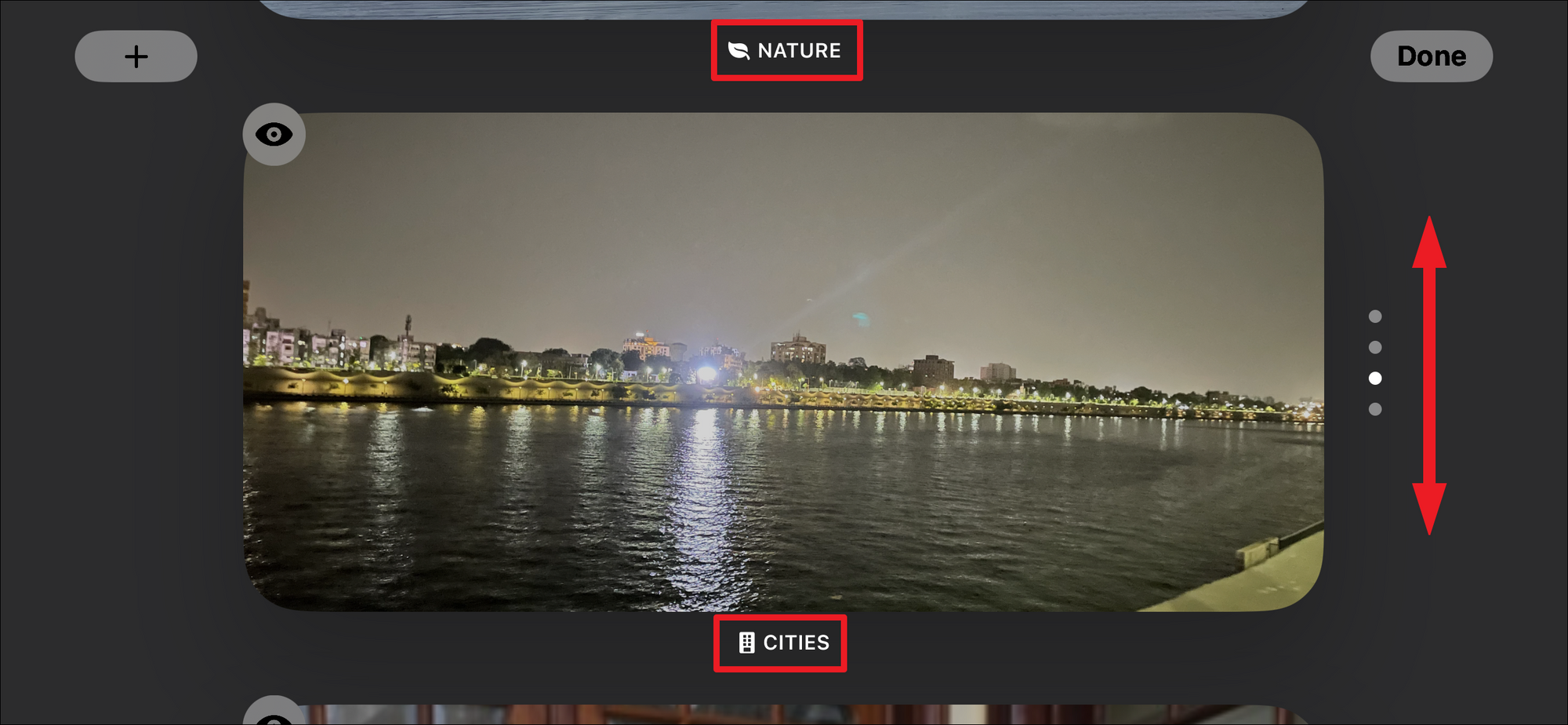
- Tap on any of the 'View' to select and display it on the 'StandBy mode'. If you do not wish to view any p, tap on the 'Eye' icon in the top right of the thumbnail to hide it on the main view when switching between views.
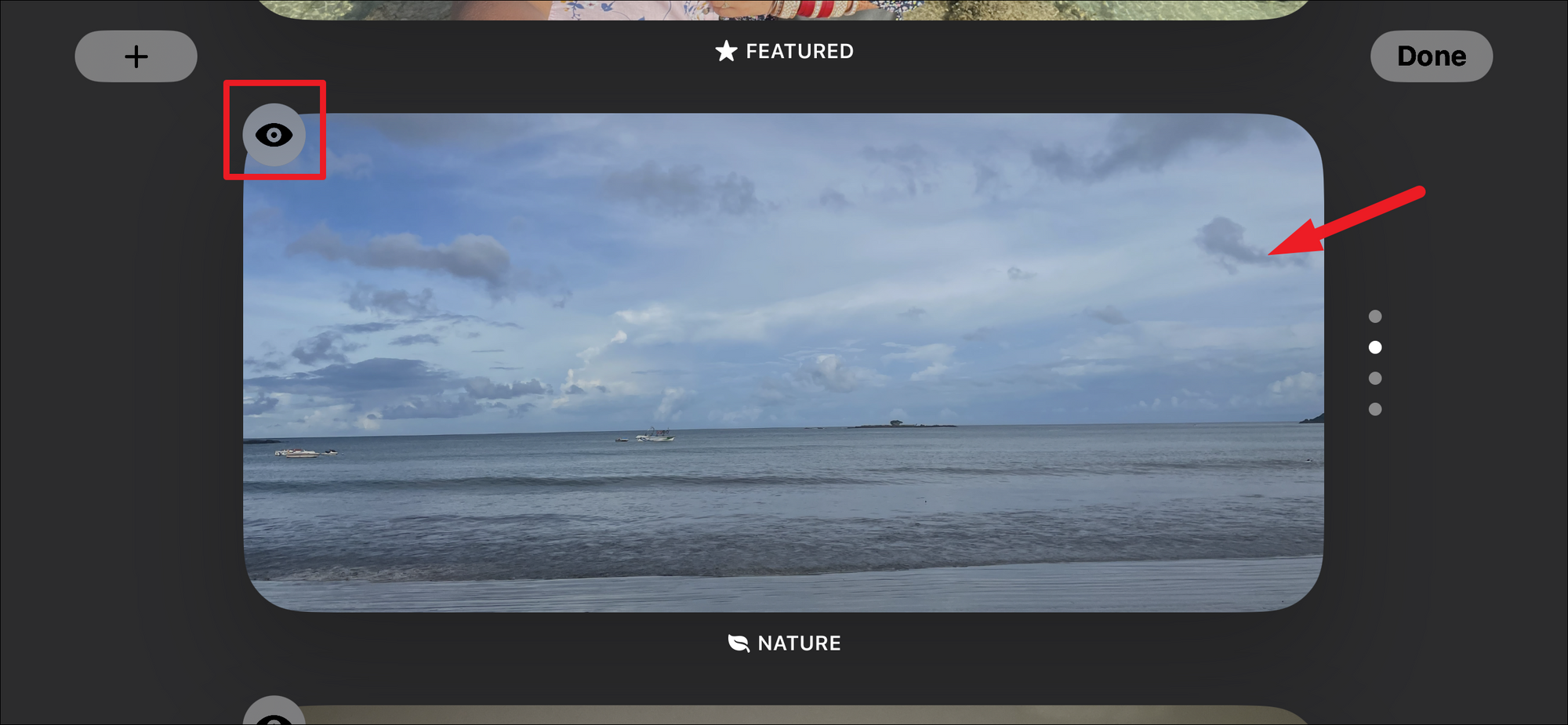
- To exclude specific individuals from the 'People' view, tap on the circular icon in the bottom right of the thumbnail.
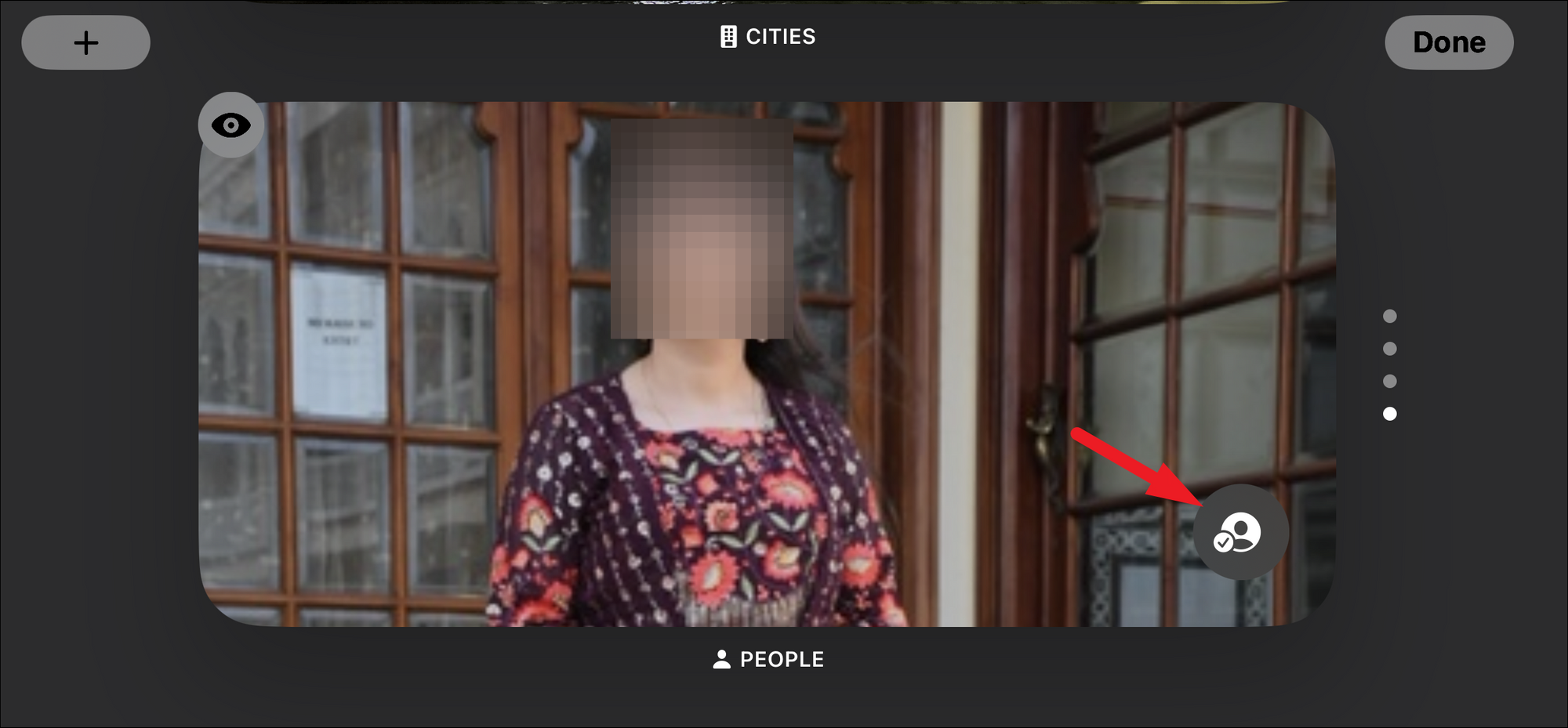
- Then, tap on the picture of people you wish to exclude. Tap on 'X' to close the window and save changes.
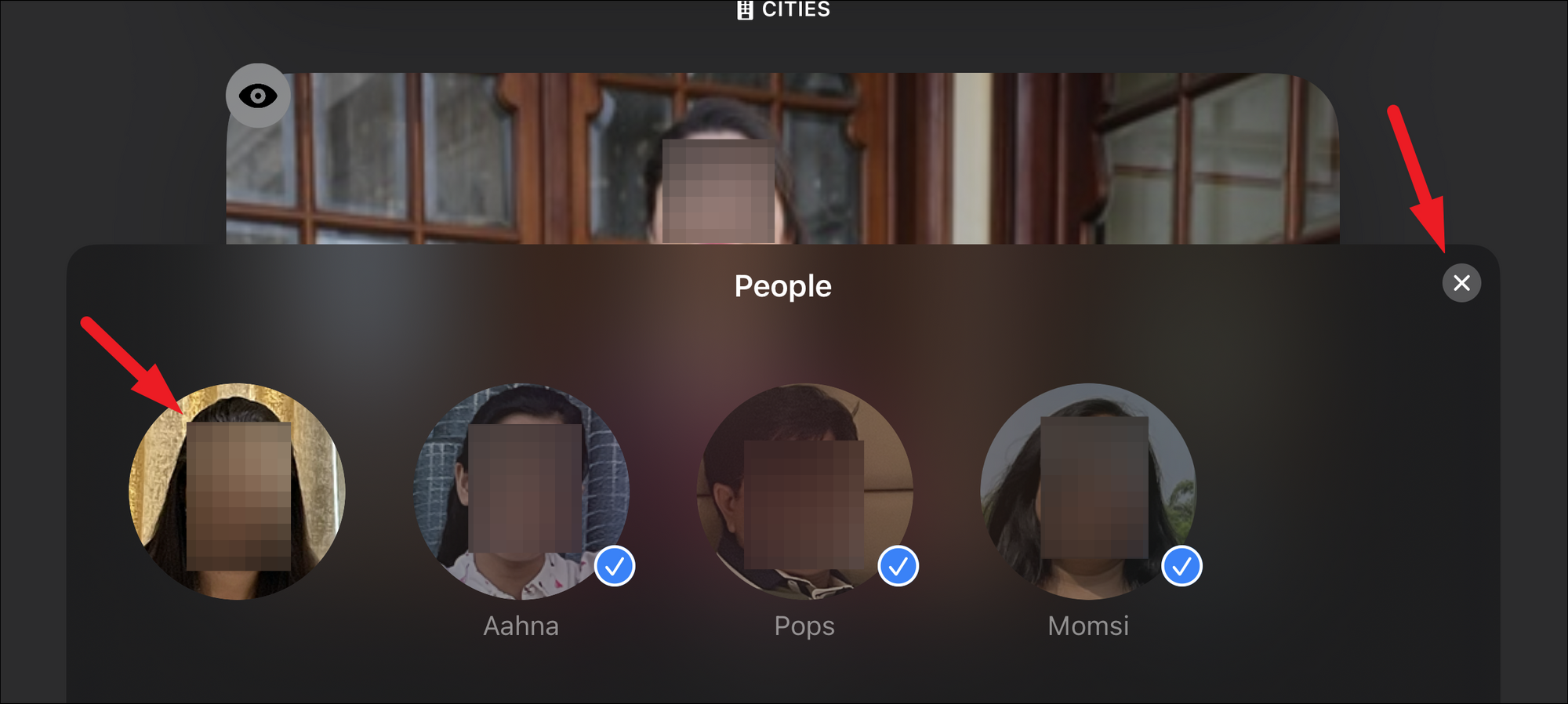
- If you want to display pictures from an album in your 'Photos' gallery, tap on the '+' icon in the top right.
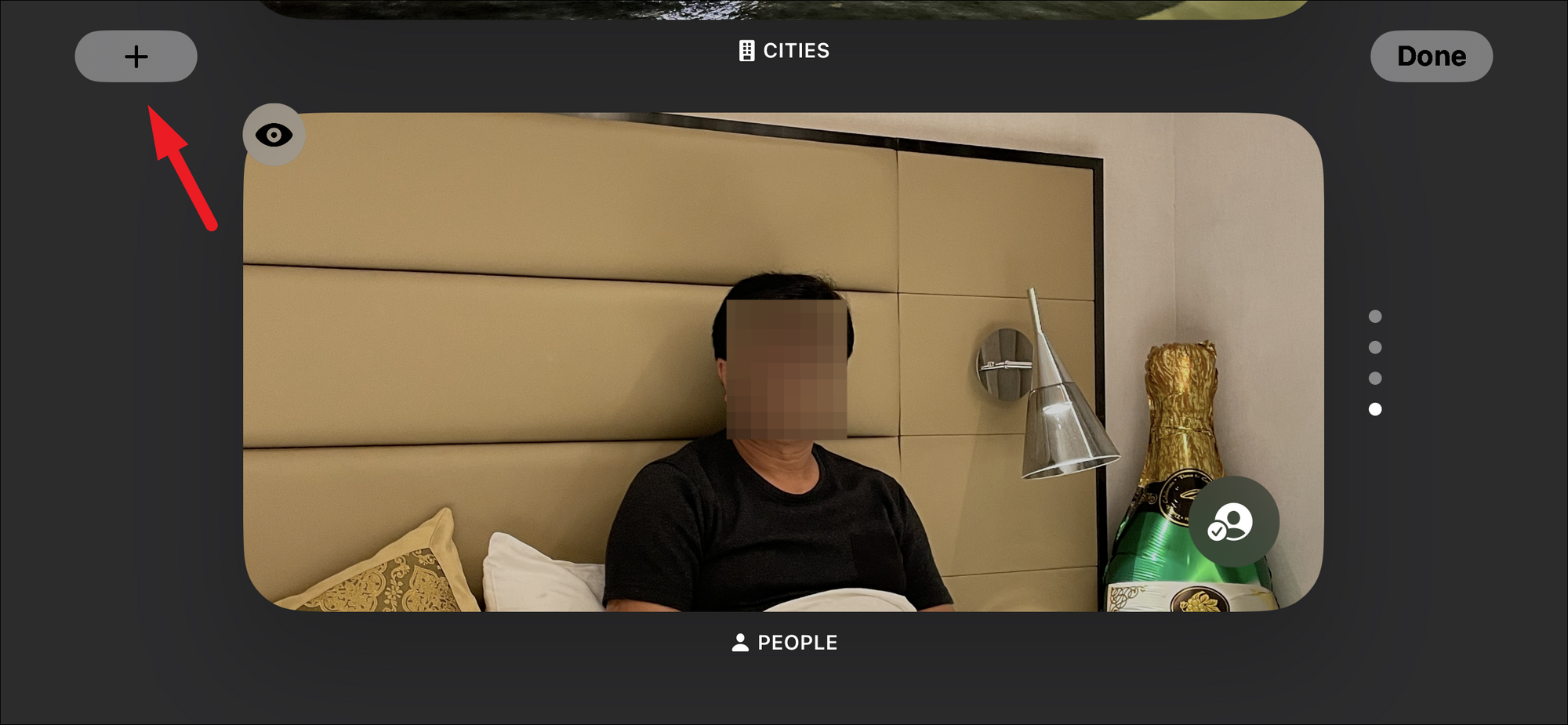
- All albums in your Photo gallery will be displayed in a floating window. Tap on any to select.
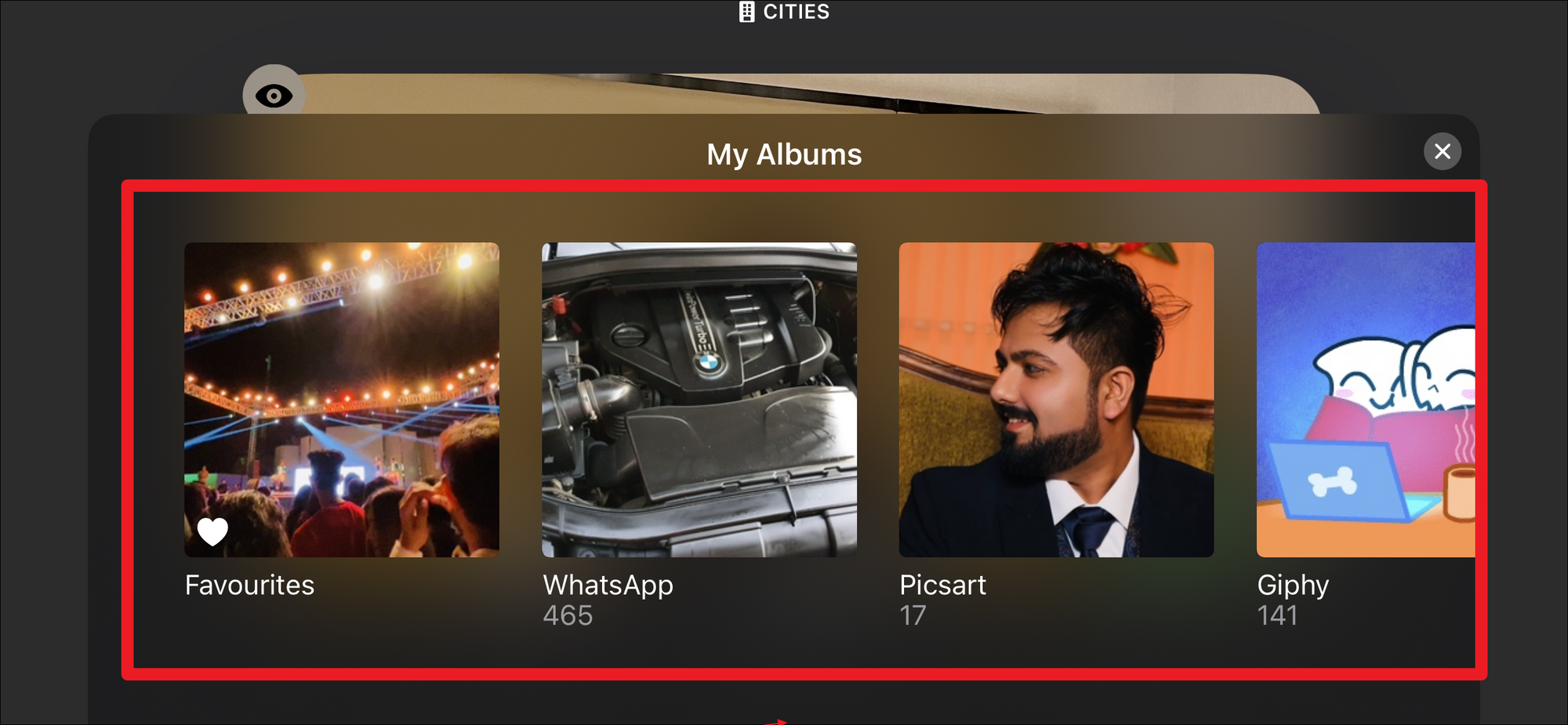
- Once you have tweaked it according to your preference, tap on the 'Done' button.

- The selected 'View'/album will now be played as a sideshow on the StandBy screen.
- Swipe up or down to switch between various views.
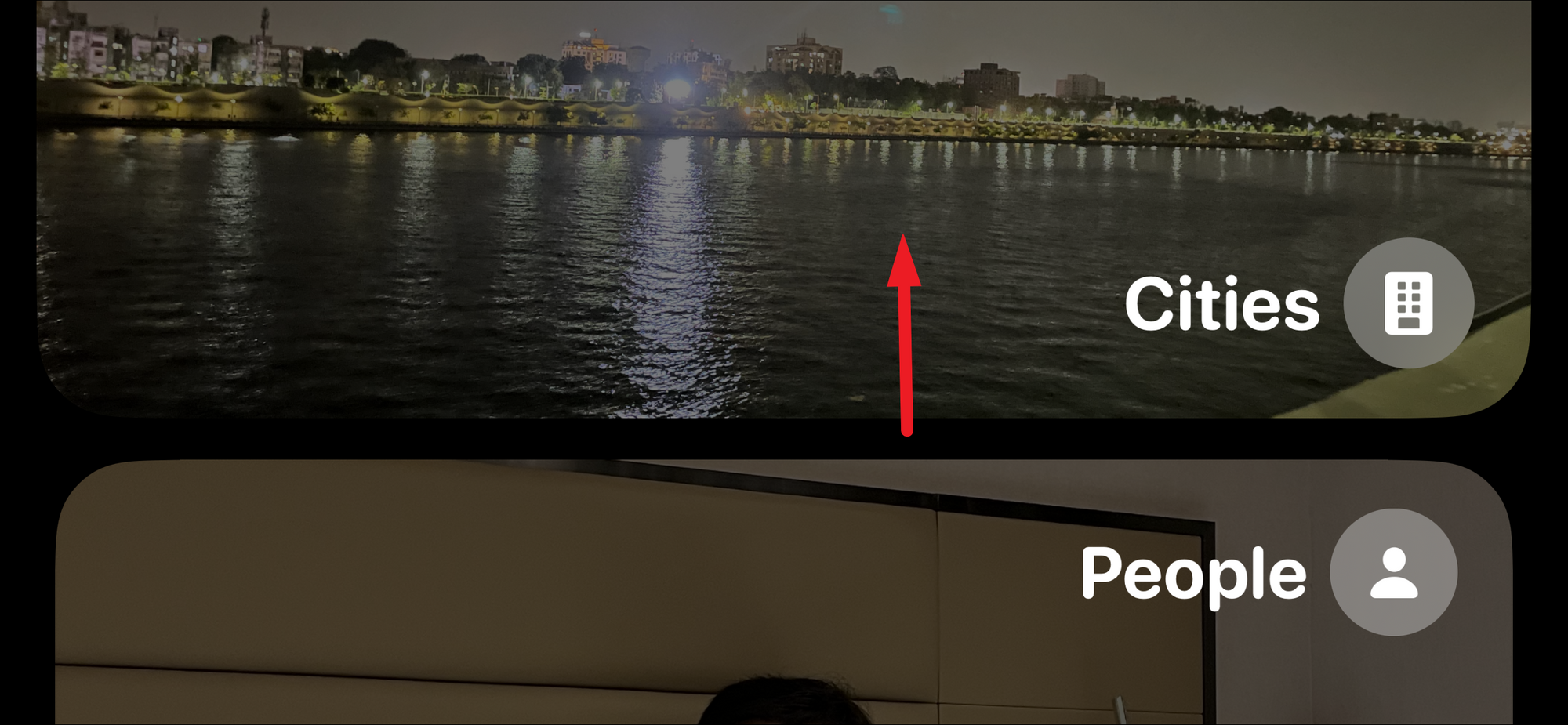
- Basic information such as the location and date of the picture will be visible for the first few seconds when a photo arrives on the screen.
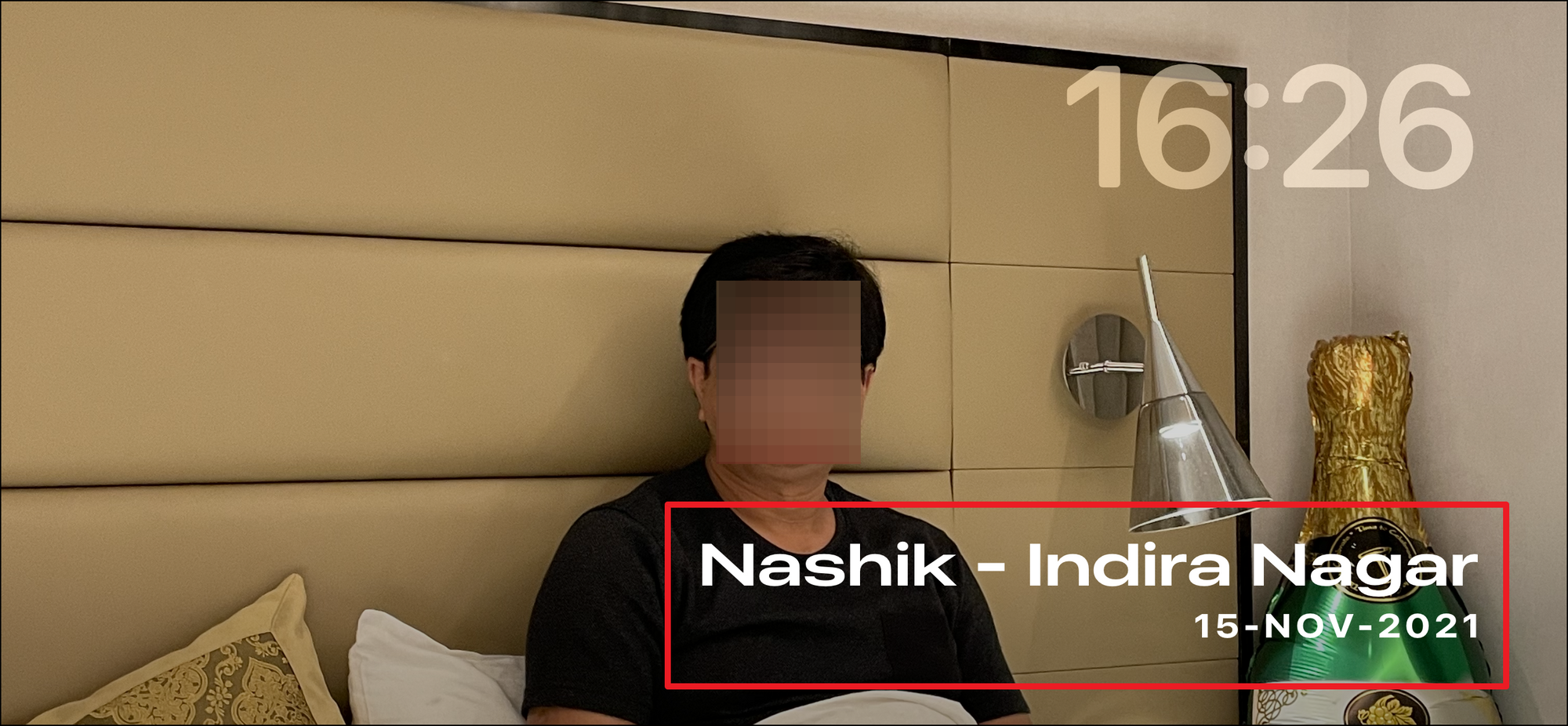
- If you wish to open the picture in the 'Photos' gallery, tap on it and select 'View in Photos'.
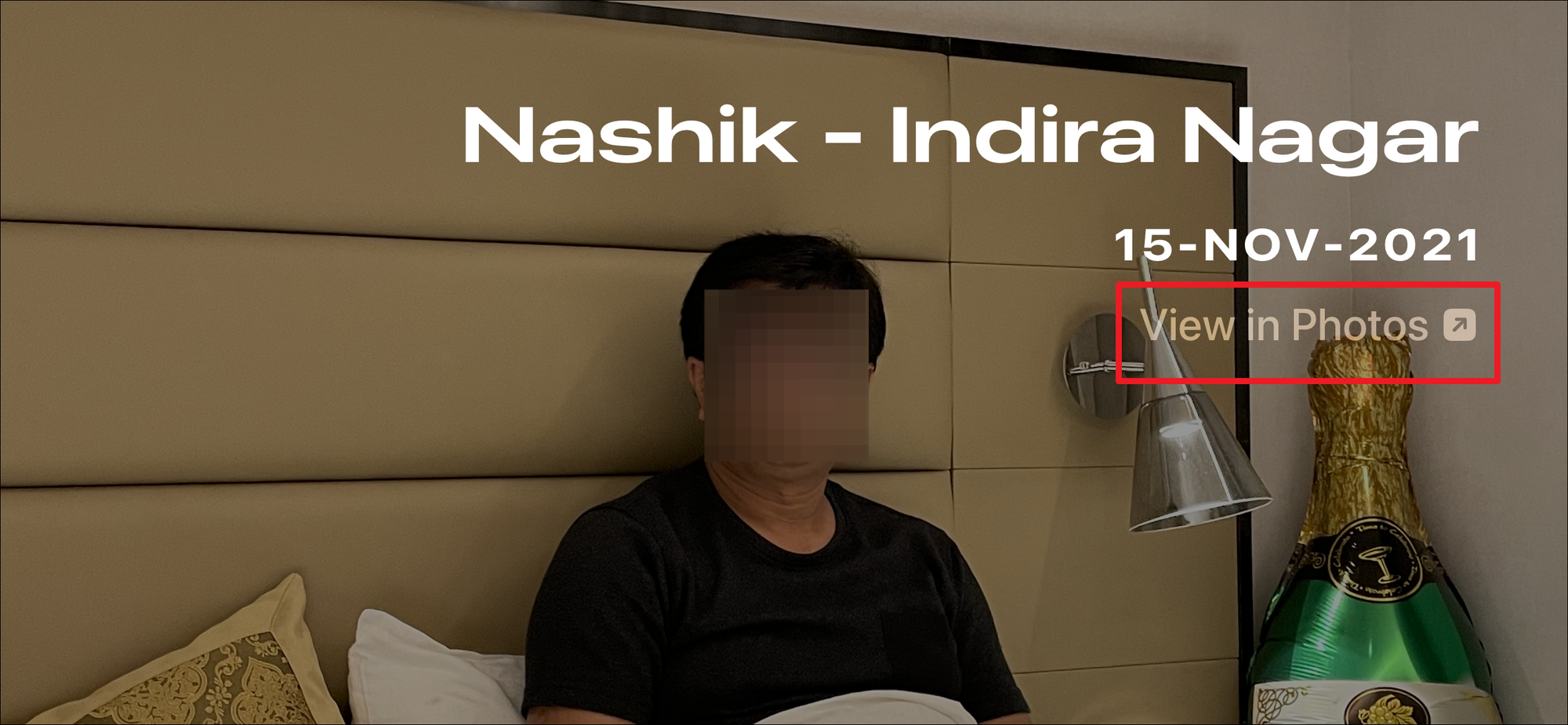
The Photos Layout in the StandBy mode is a great way to display your favorite pictures and relive those memories that you have captured using your iPhone.