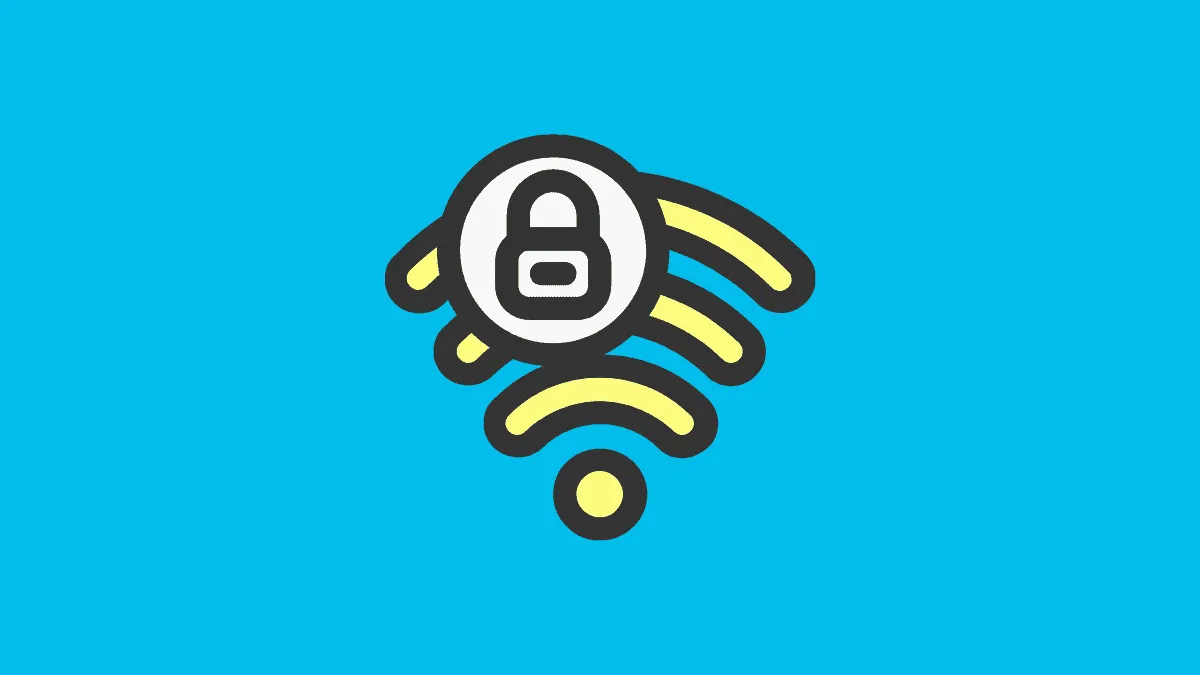Have you ever found yourself in a fix trying to connect to a new Wi-Fi connection? Many times, people don’t remember their passwords, and hence begins the painful ordeal of them scrambling to get the password for you. Awkward! And then there are those times where people have the longest and most complicated passwords ever to exist in the history of passwords.
If you think the only way out of these painfully awkward situations is to not ask for the Wi-Fi password – which is seemingly more painful – think again. You could just ask others to directly share the Wi-Fi password from their device so you wouldn’t have to type it. Or you can share it with others when it’s your network and be the good Samaritan.
Sharing Wi-Fi Password on iPhone
You can share your Wi-Fi password from an iPhone to another iPhone, iPad, or Mac running macOS Sierra or later, but it wouldn’t work with an Android device. The iPhones (both on receiving and sharing end) should be running iOS 12 or higher.
There are also some other pre-requisites for sharing your Wi-Fi password using an iPhone.
Both the devices should have their Wi-Fi and Bluetooth turned on, and the personal hotspot should be off.
Both devices should also be signed in to iCloud with their Apple IDs and have each other’s Apple IDs saved in their contacts. That is, the sharer should have the Apple ID of the share saved in their contacts, and vice versa for this to work. You can’t share Wi-Fi passwords like this with random strangers.
Now, once the prerequisites are out of the way, here’s how you can easily share the Wi-Fi password.
First, the person who wants to receive the password, i.e., the share, should go to their device and open settings. Then, tap ‘Wi-Fi’.
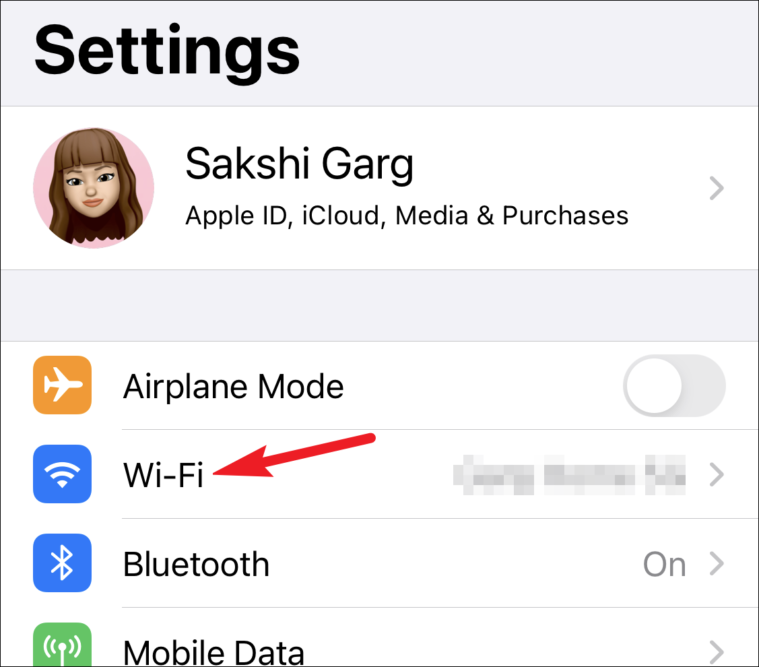
Now, tap the Wi-Fi network you want to join from the networks available. The ‘Enter Password’ dialog box will appear. But you don’t need to type the password as it’s time for the sharer to work their magic.
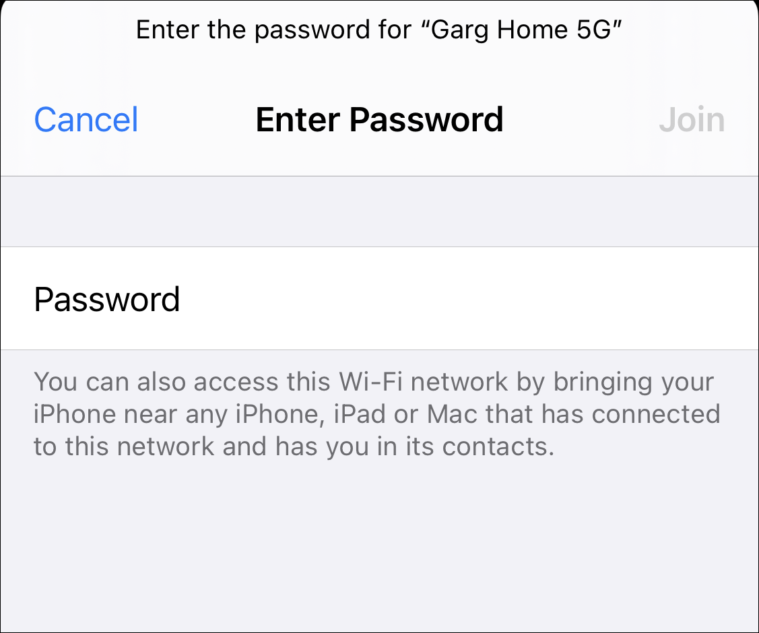
Now, the sharer, i.e., the person who is already connected to the Wi-Fi network in question and sharing the password needs to unlock their iPhone. Then, bring it closer to the other device so it is within its Bluetooth and Wi-Fi range.
A pop-up will appear on your phone. Tap on the ‘Share Password’ option.
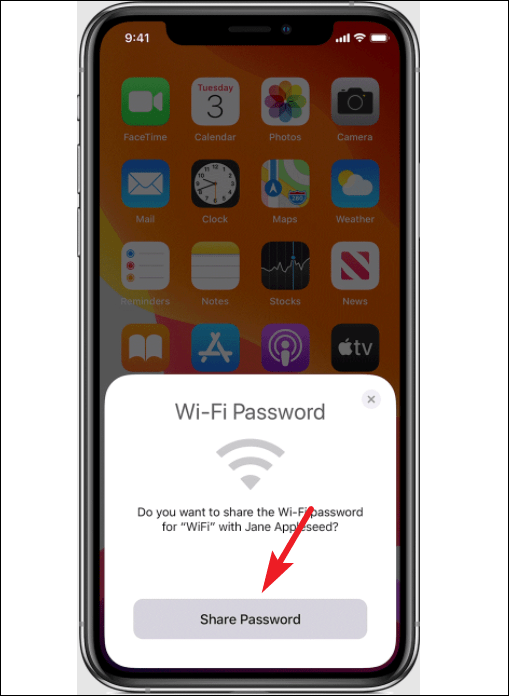
The password will be shared with the sharee and their device will connect to the Wi-Fi network. Finally, tap ‘Done’.
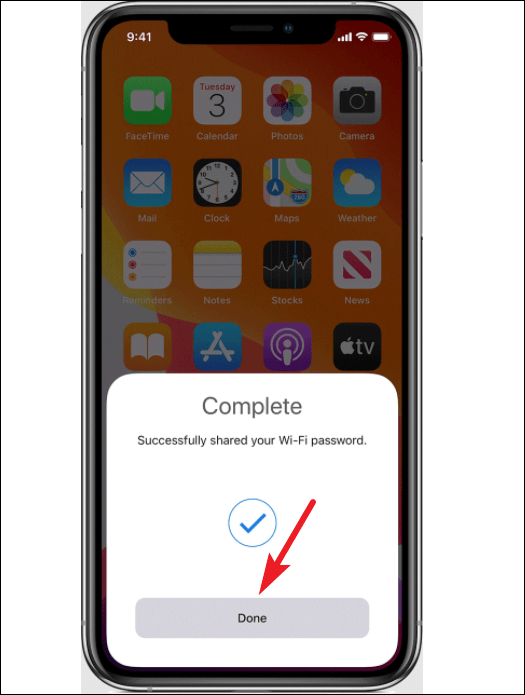
Sharing Wi-Fi Password on Android
Starting with Android 10, users can share Wi-Fi passwords with any other users, Android as well as iOS, with just a few taps and a QR code. You should be connected to the Wi-Fi network in question to share its password.
Open Settings on your Android smartphone. In the settings, tap the ‘Connections’ option.
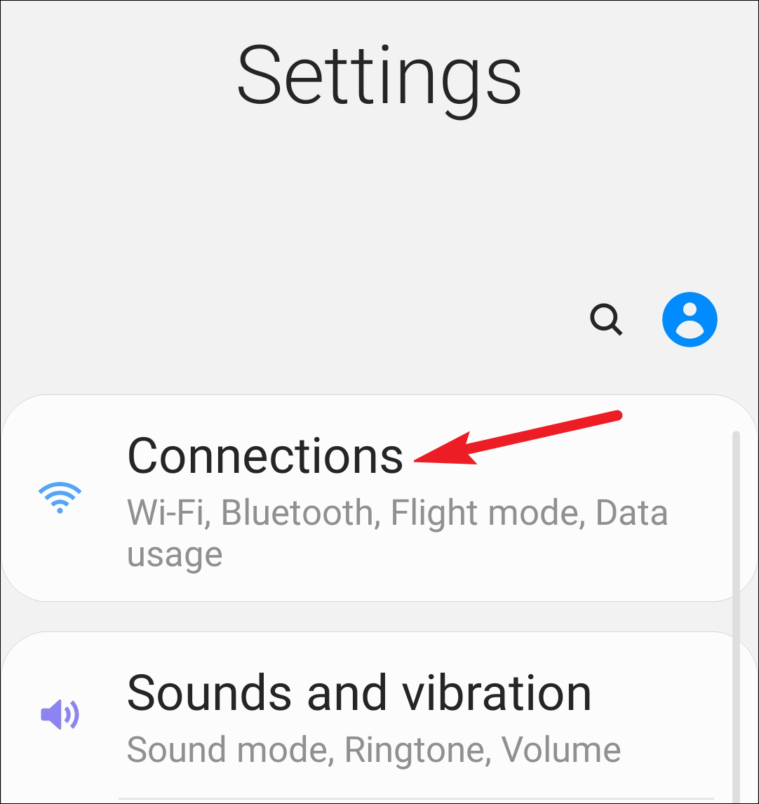
In Connection settings, tap the option for ‘Wi-Fi’.
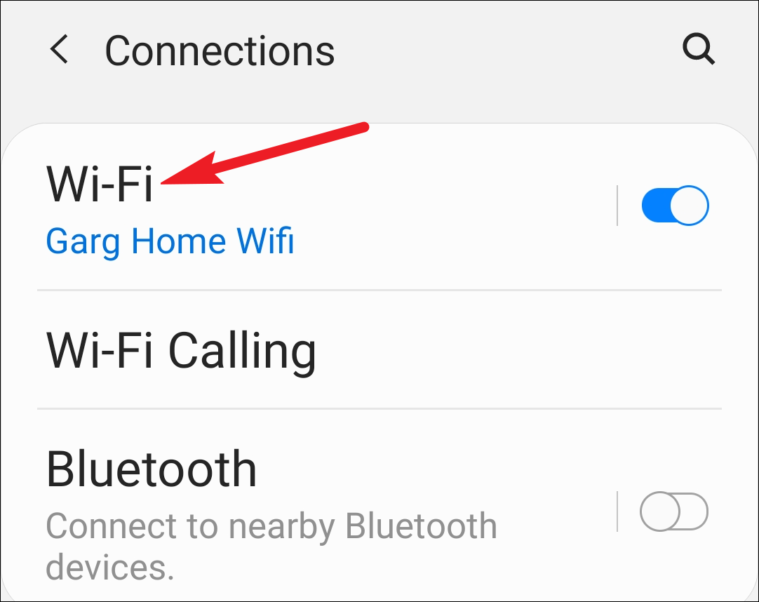
The network you’re currently connected to will be listed at the top. Tap the ‘setting’ option (gear icon) on the right of the said network.
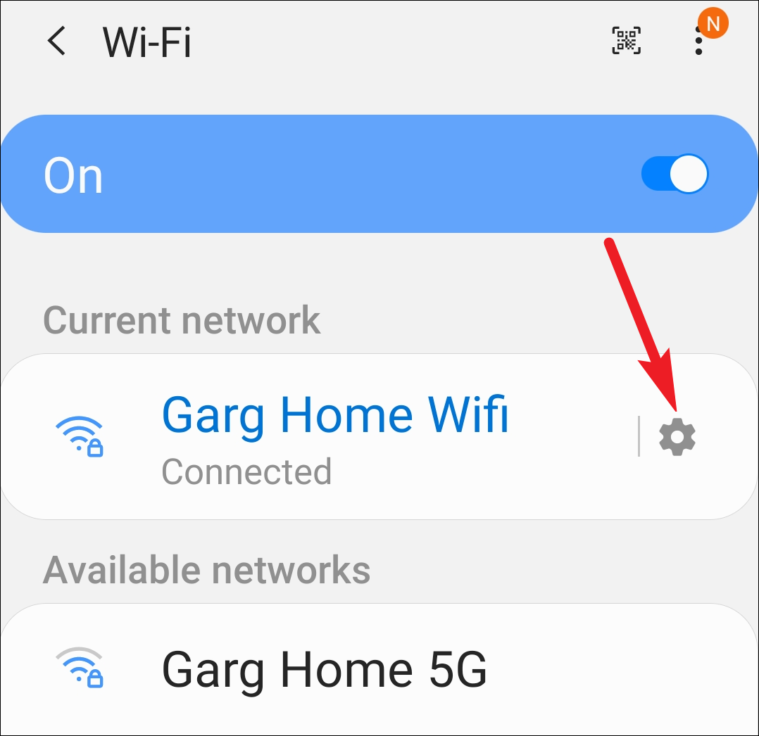
Network details will open. Tap the option for ‘QR Code’ (or on some Android devices, it might be ‘Share’, but the icon will always be a QR code) at the bottom of the screen.
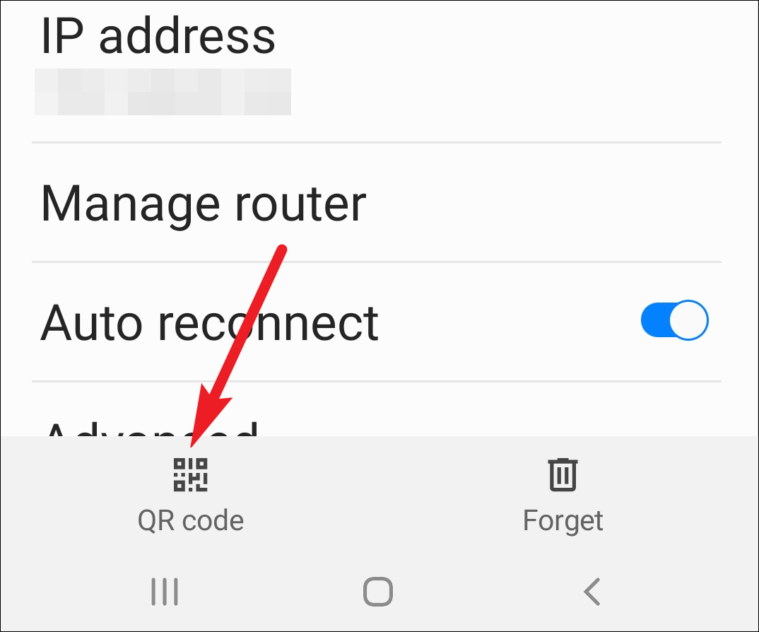
The QR Code will open. Ask the sharee to use their default camera app to point at the QR code. A pop-up will appear on their screen asking whether they want to join the network. Tapping on it will connect them to the Wi-Fi network without the need for entering the password.
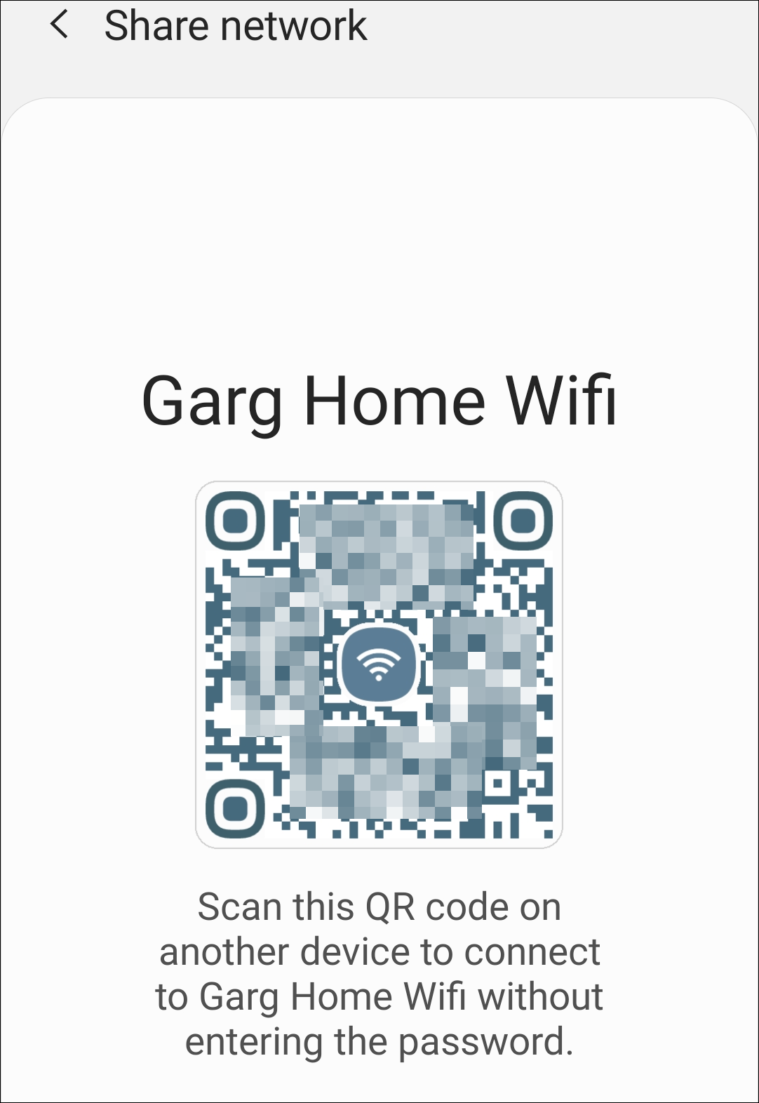
Well, there you have it. With these methods, you can share Wi-Fi passwords wirelessly. Now, you can go ahead and keep ridiculously long and complicated but secure passwords for your home network. People won’t be giving you a strange look because they’ll be none the wiser if you use these methods to share your password.