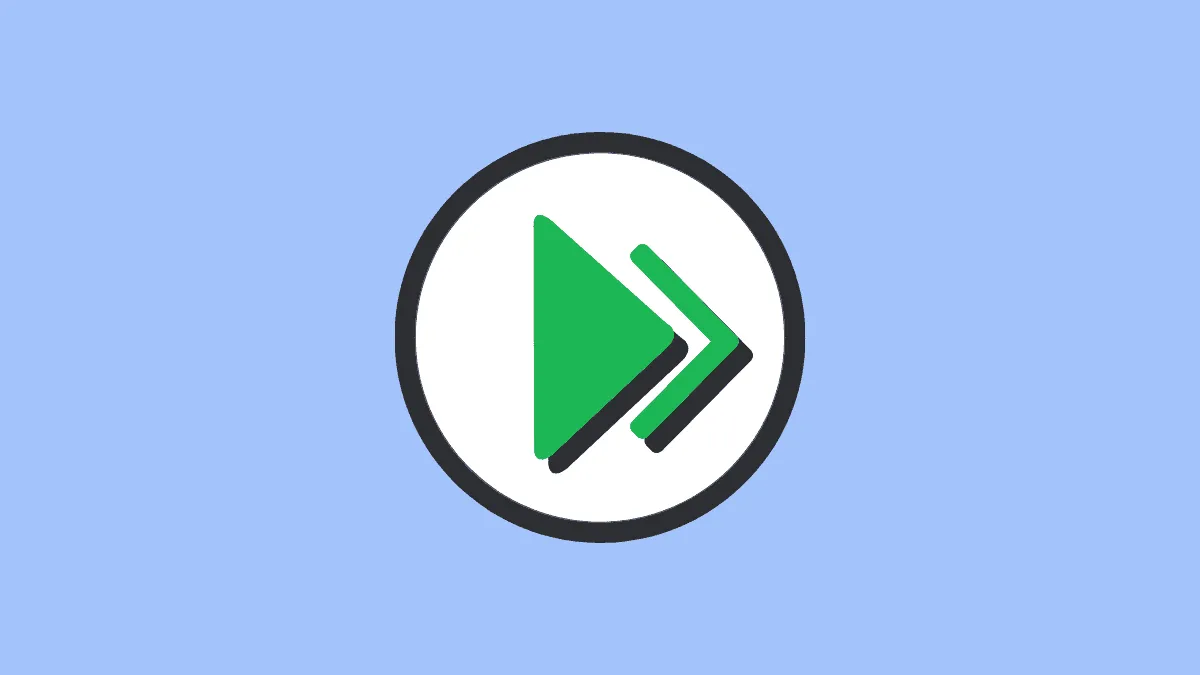Everyone knows how to slow things down when taking a video on iPhone. Thanks to a dedicated Slo-mo camera mode, taking videos in slow motion has never been easier. But what about when you want to speed things up?
Your iPhone can do that for you too. Although, unlike Slo-mo, speeding up a video does not happen while you’re capturing it. You can speed up a video that’s already been shot. Now there are two factors to consider – whether you want to speed up a normal video or a slow-motion one. Let’s see how to go about doing it for either of the cases.
Speeding Up a Normal Video
To speed up a normal video, you need Apple’s free video editing software iMovie. It comes downloaded on new devices by default now, but if you don’t have it, download it from the App Store.
Open iMovie and tap on ‘Create Project’.
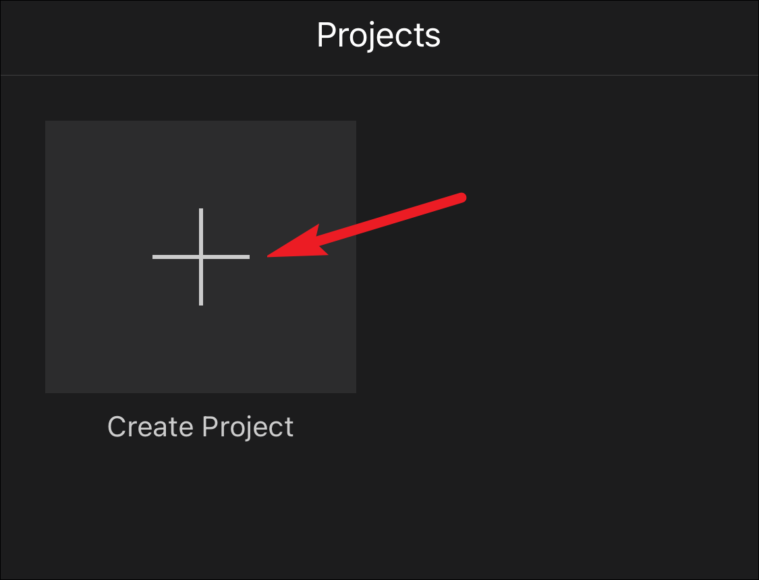
Select ‘Movie’ from the pop-up that appears.
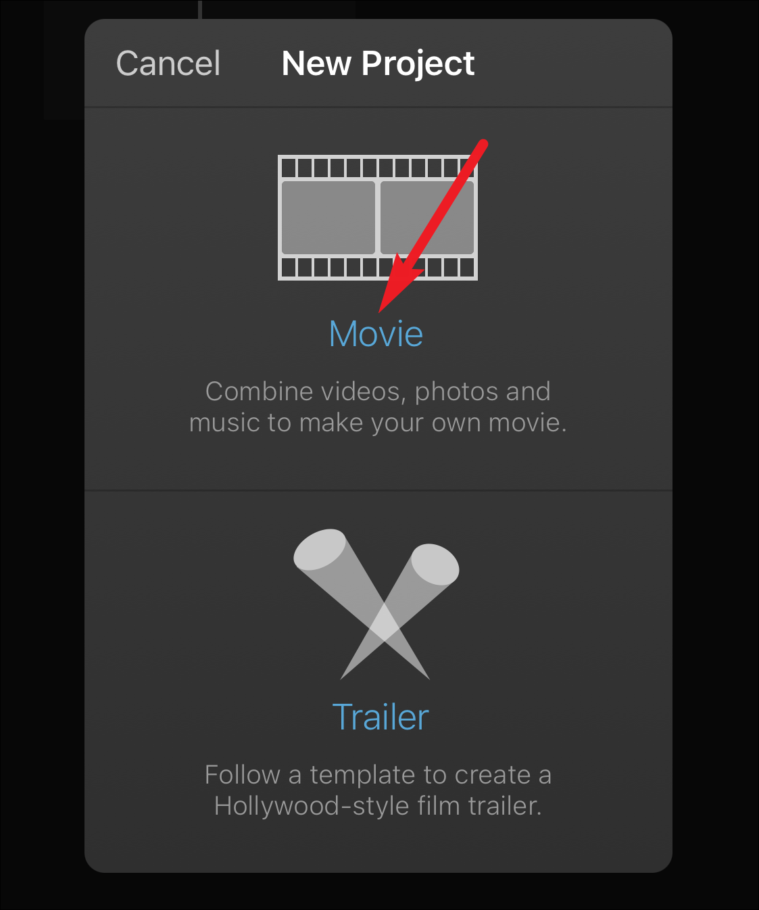
Find the video you want to speed up and select it. Then, tap ‘Create Movie’ at the bottom of the screen.
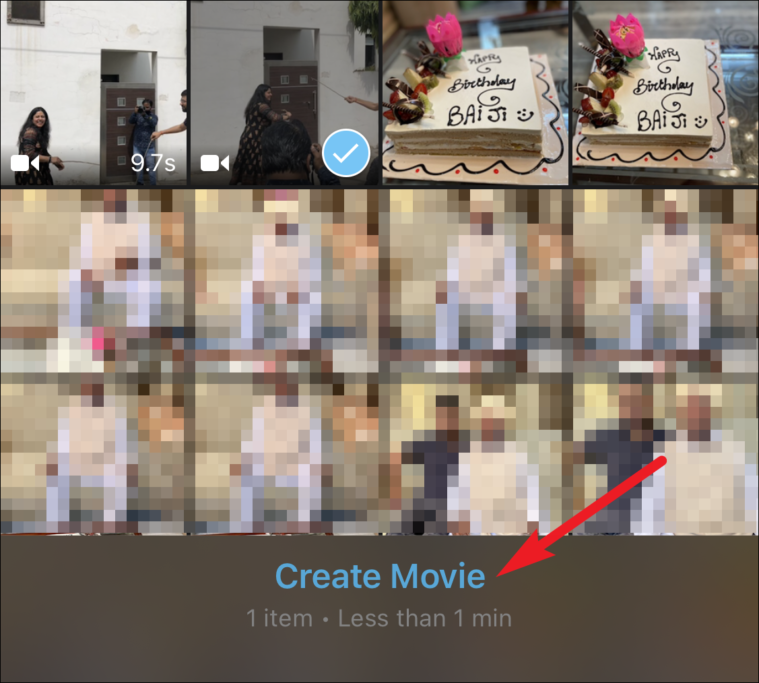
The editing screen will open. Tap the video timeline to reveal editing options.
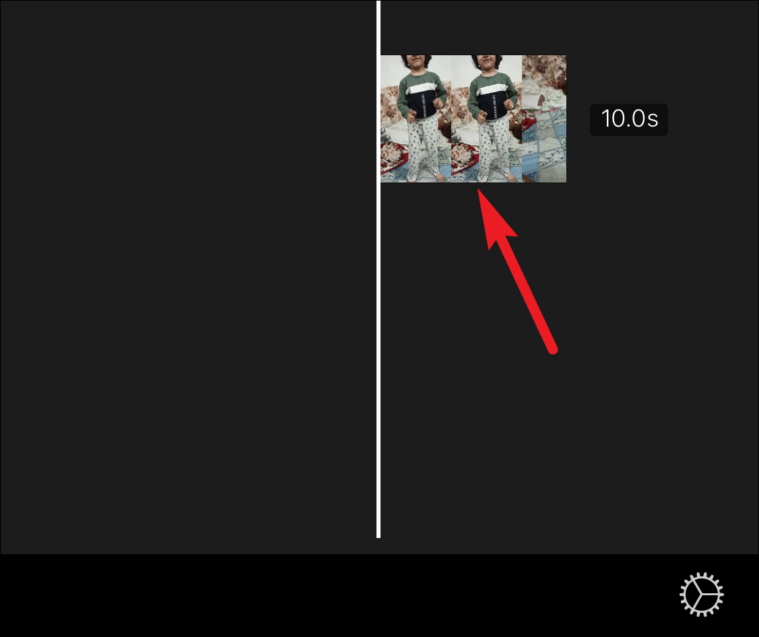
The video timeline will be highlighted in yellow and editing tools will appear at the bottom of the screen. Tap the ‘Speed’ button that looks like a clock to open playback speed controls.

The first tool in the speed controls is a slider that you can use to speed up or slow down a movie. iMovie can speed your video to upto two times its speed. Originally, the slider will show the value ‘1x’ on the right to indicate normal speed. Drag the slider towards the right to the value you want to speed it to.
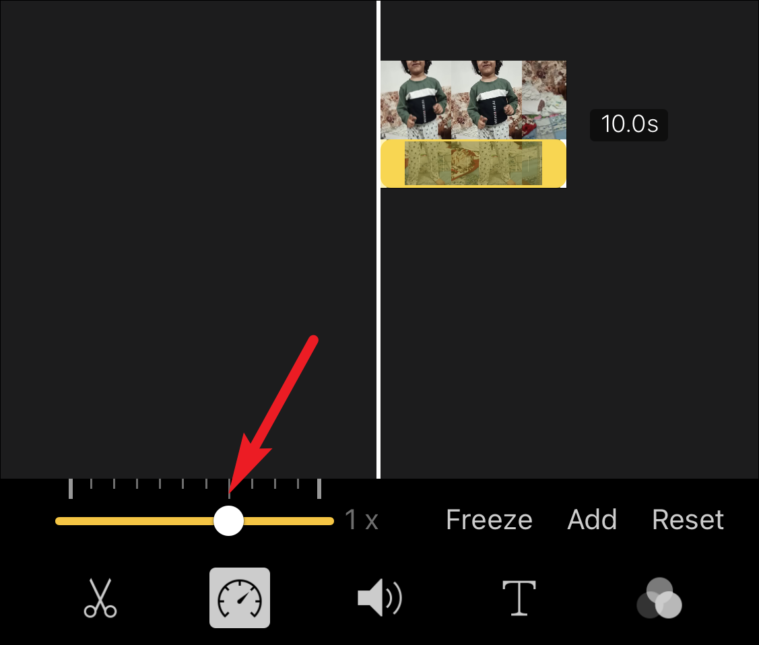
The video can be sped up to ‘2x’.
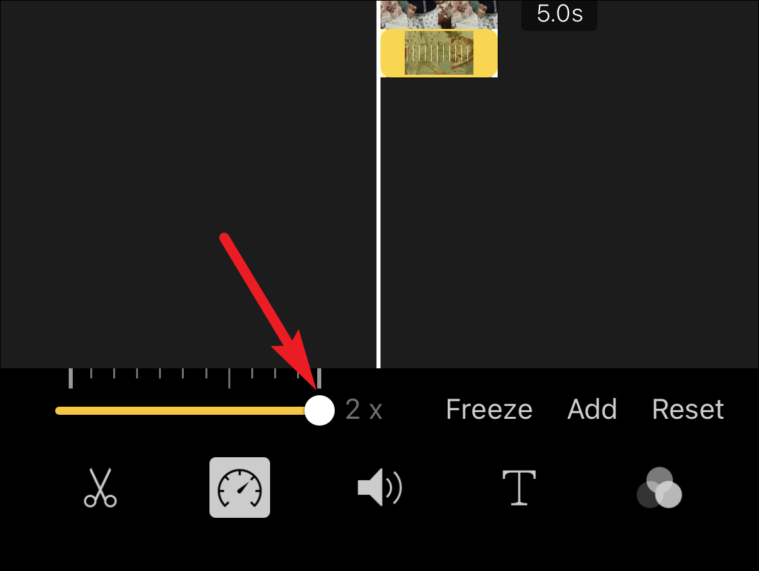
Tap the play button to see the results to adjust the playback speed before saving it. Tap ‘Done’ on the upper left corner to save it once your work is complete.
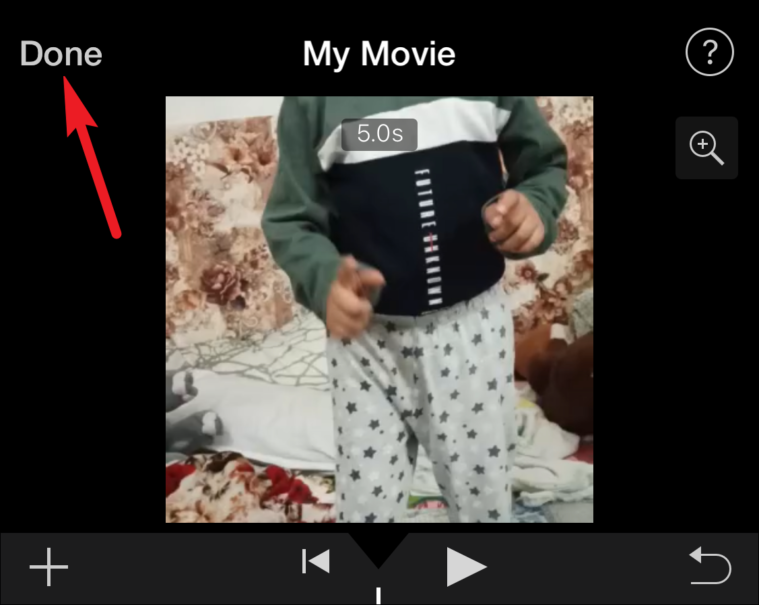
You can save this video from iMovie to your camera roll or share it to another app directly.
Speeding Up a Slo-mo Video
You can speed up a slo-mo video directly from the Photos app of your iPhone. When you speed up a slow-motion video, it’ll return to its normal speed.
Open the Photos app, and tap on ‘Albums’.
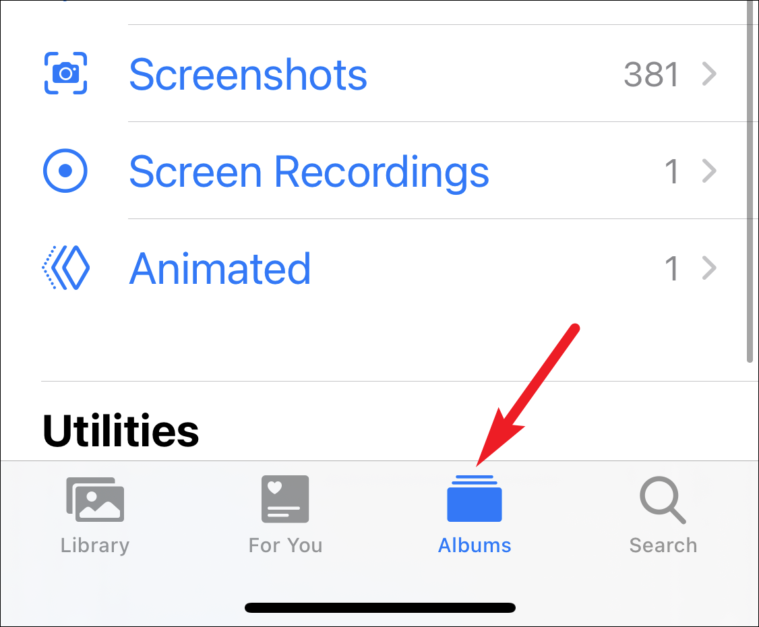
Then, go to ‘Slo-mo’ to open all slo-mo videos on your iPhone.
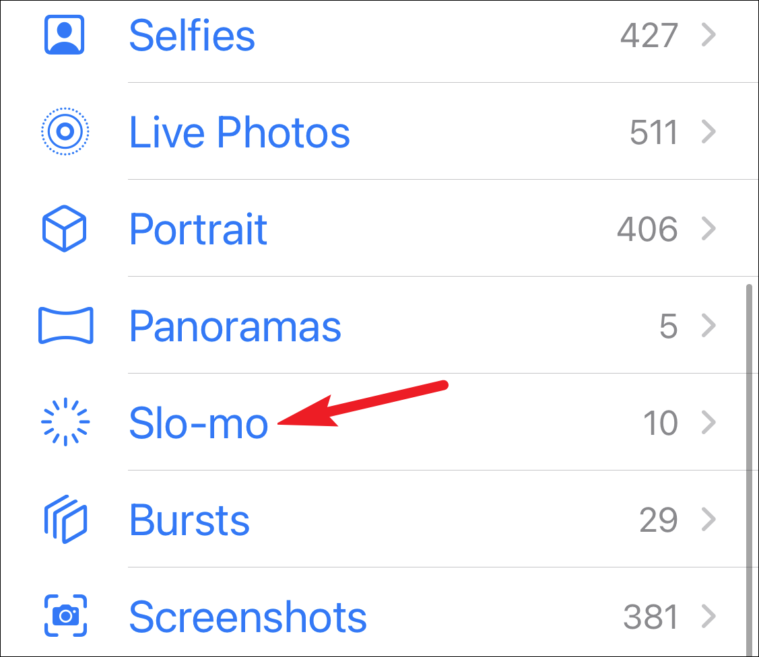
Open the Slo-mo video you want to speed up and tap on ‘Edit’ in the upper-right corner of the screen.
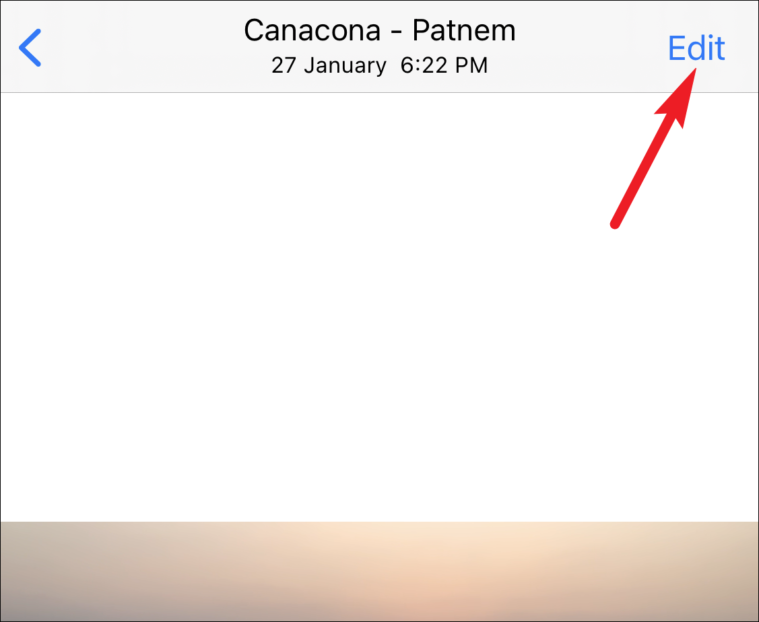
At the bottom of the screen, you’ll see the timeline for the video represented by a set of vertical lines. The tightly spaced lines indicate normal video, whereas those that are far apart indicate the part of the video in slow motion.
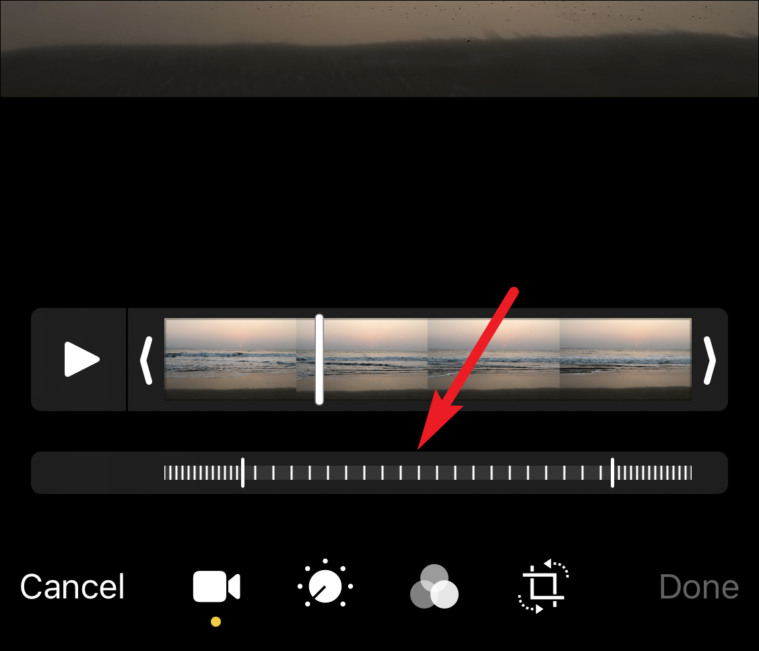
The slow-motion section of the video also has slightly large lines at either end. To speed up the video, put your finger on the left line and drag it all the way to the right line.
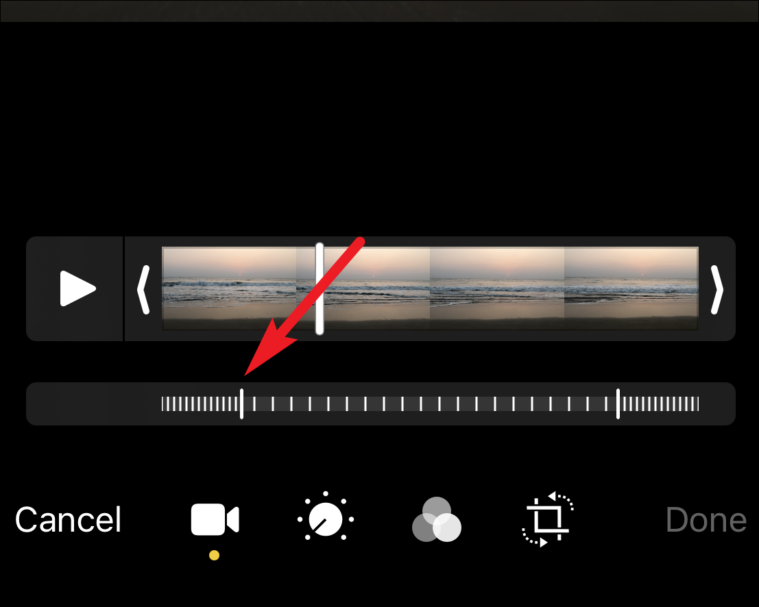
The slow-motion section will disappear, and the spacing will become identical to the rest of the video.
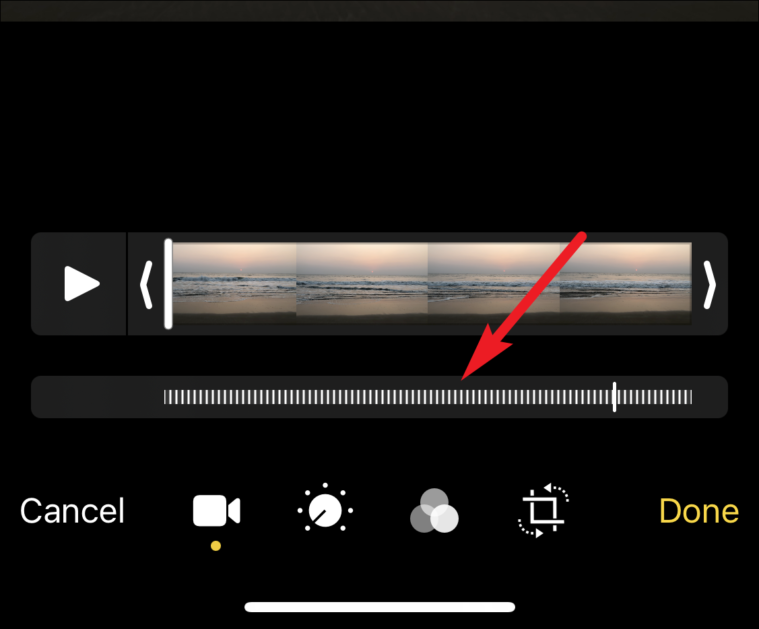
Tap the ‘Play’ button to see the sped-up video before saving it. Then, tap ‘Done’ to save it.
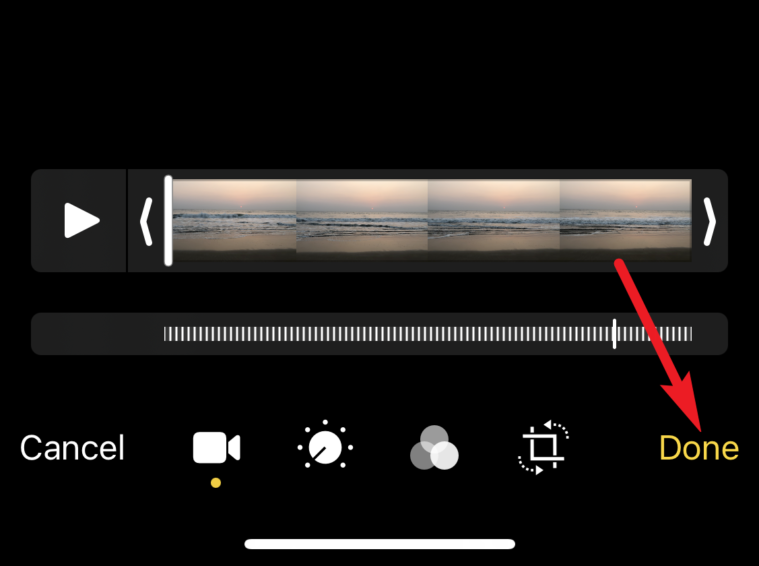
Whether you don’t want the video to be in slo-mo anymore or you want to speed things up for fun, you don’t need any fancy equipment or software for that. All you need is your iPhone.