With iOS 17, Apple has given AirDrop quite a center stage. With new features like NameDrop and initiating an AirDrop by bringing your iPhones closer, AirDrop has had what the kids would call a glow-up.
But that's not where it ends. You can now also start a SharePlay session using AirDrop simply by bringing your iPhones closer. This makes so much more sense when the person with whom you want to start a SharePlay session is right next to you.
To use SharePlay using AirDrop, both users should be on iOS 17. Both you and the other user should also have the app installed from which you want to SharePlay the content. For some apps, both individuals would also require their own subscription to the app; basically, you need individual access to the content you're trying to SharePlay, whether it's a song in Apple Music or a movie on Netflix.
Additionally, AirDrop and Bluetooth must be enabled on both users' iPhones. You should also be both in each other's Contacts. If you aren't, you can first use NameDrop in iOS 17 to share your contact information with each other.
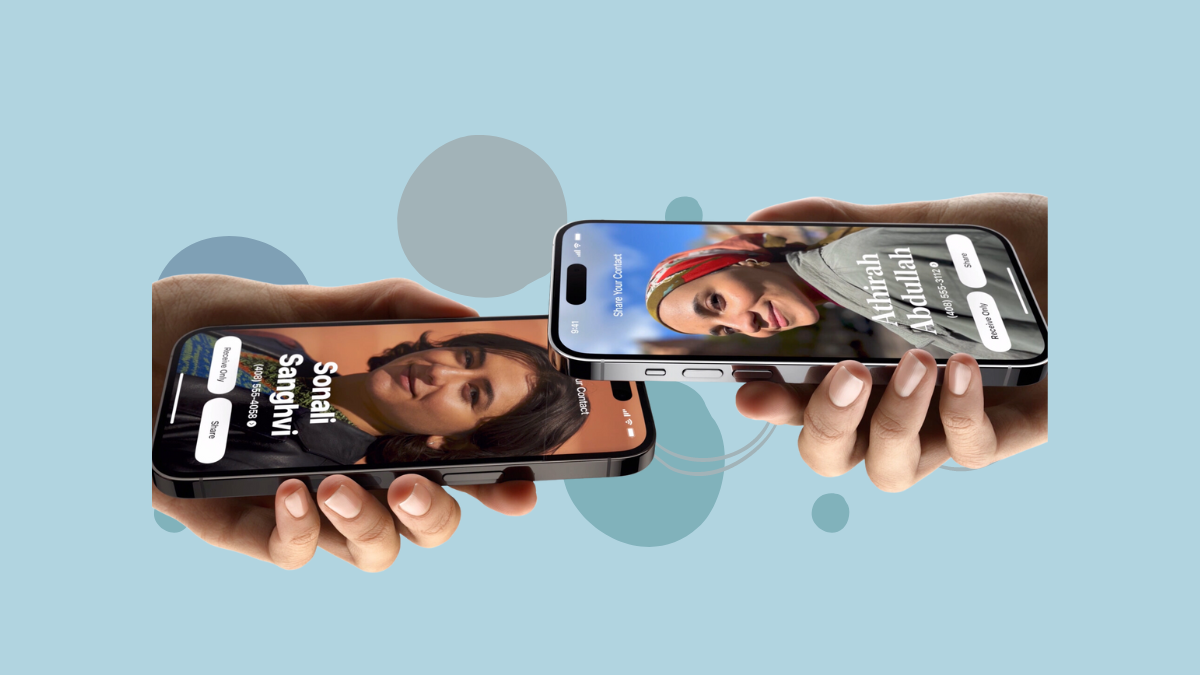
Now, to start a SharePlay session using AirDrop, follow these steps.
- Open the app that has the content you want to share and navigate to the content in question. For example, we'll SharePlay a song using the Apple Music app.
- Now, bring and hold the top of your iPhone close to the top of the other user's iPhone. An animation would spring into action on both of your iPhones to show that SharePlay using AirDrop has been triggered.
- From the screen that appears on your iPhone, tap 'SharePlay'.
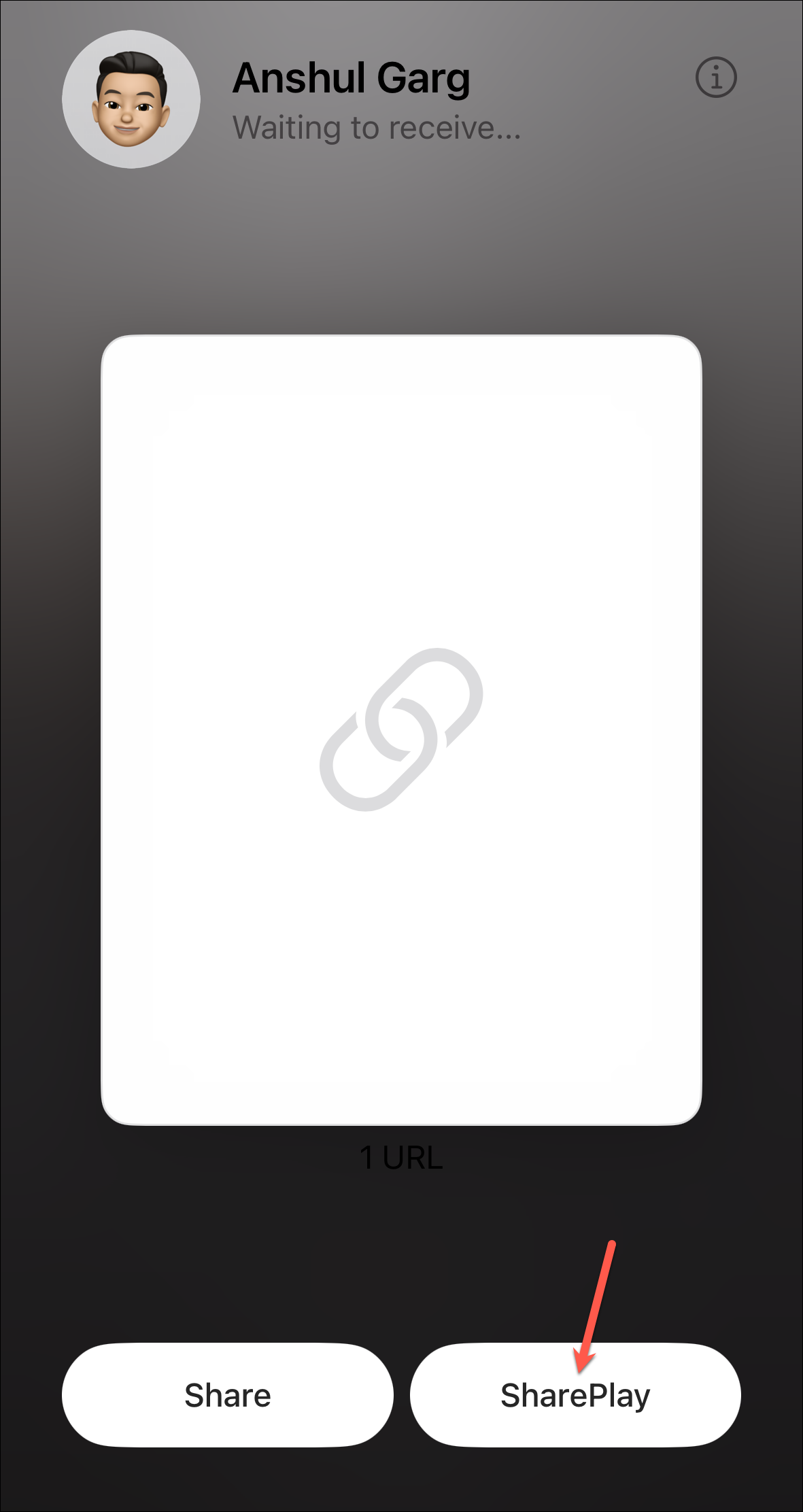
- The other person would then need to 'Accept' or 'Decline' your invitation for SharePlay. Once they accept, the session will start.
With SharePlay using AirDrop in iOS 17, you don't need to send lengthy SharePlay invitations using Messages when the person is sitting right next to you.

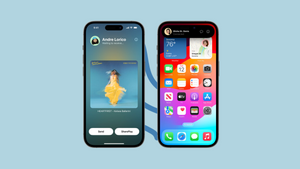









Member discussion