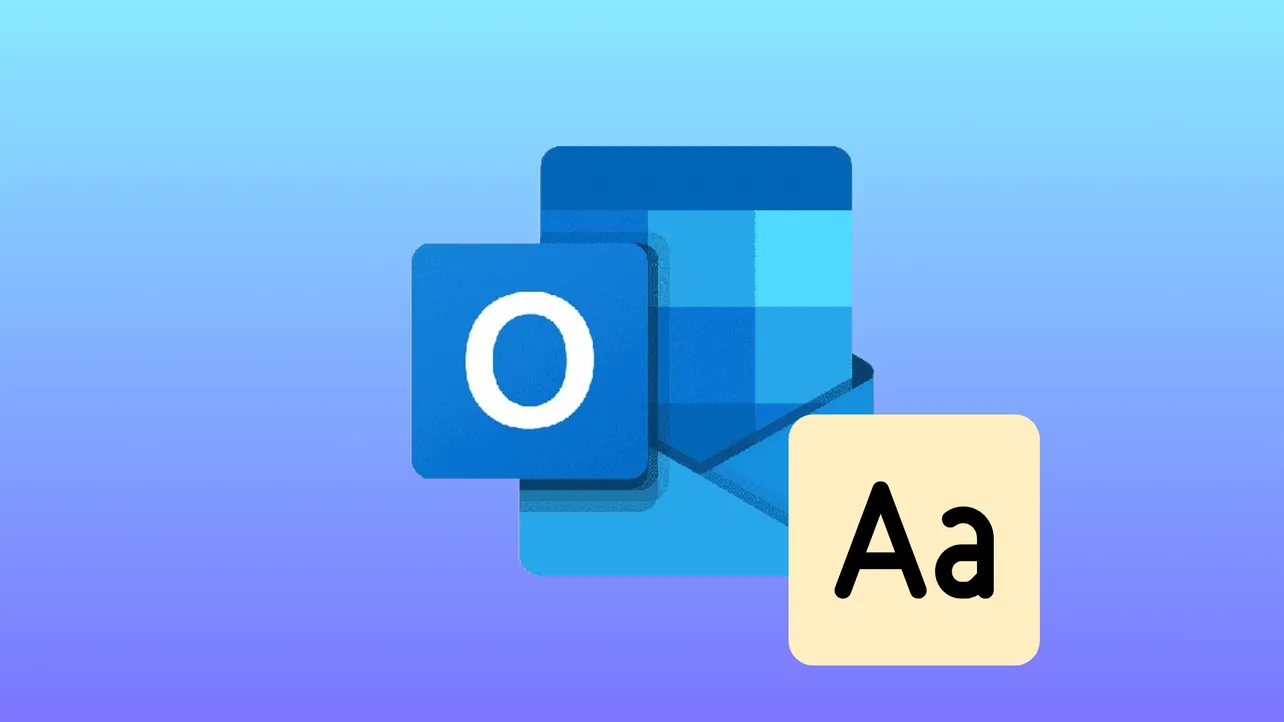Unexpected font changes for hyperlinks in Outlook can disrupt the look of emails, especially when you carefully set specific fonts for different sections like tables, signatures, or body text. This issue often arises when composing a message, only to find that hyperlinks revert to a default font and style upon sending or saving drafts. The root of the problem lies in Outlook’s default hyperlink style settings, which override manual formatting unless properly configured.
Modify the Hyperlink Style in Outlook
Step 1: Start by launching the Outlook desktop application and opening a new email message. If you already have a draft with hyperlinks, you can use that as well.
Step 2: Click on any existing hyperlink in your message to ensure it’s selected and recognized as a link.
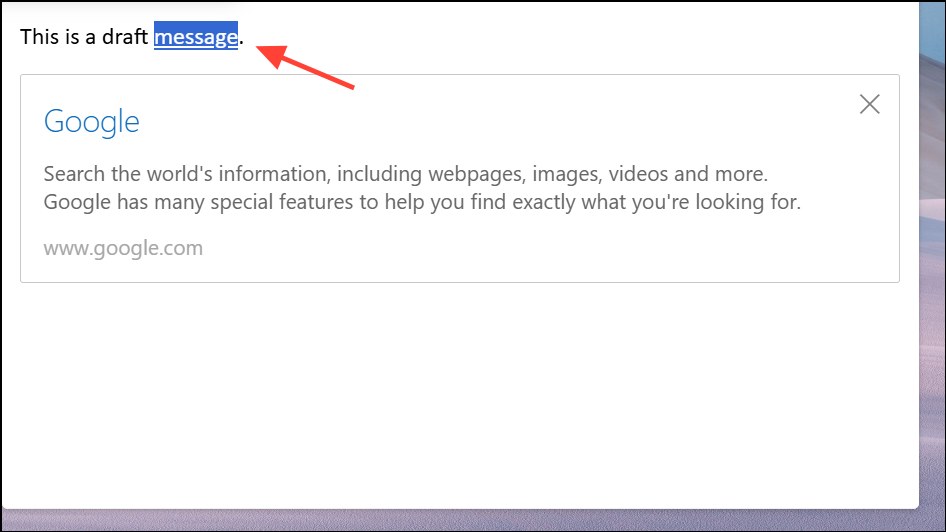
Step 3: Navigate to the Format Text tab in the ribbon. In the Styles section, locate and click the dialog box launcher icon (a small square with an arrow) to open the Styles pane. Alternatively, use the shortcut Ctrl+Shift+Alt+S to bring up the Styles pane.
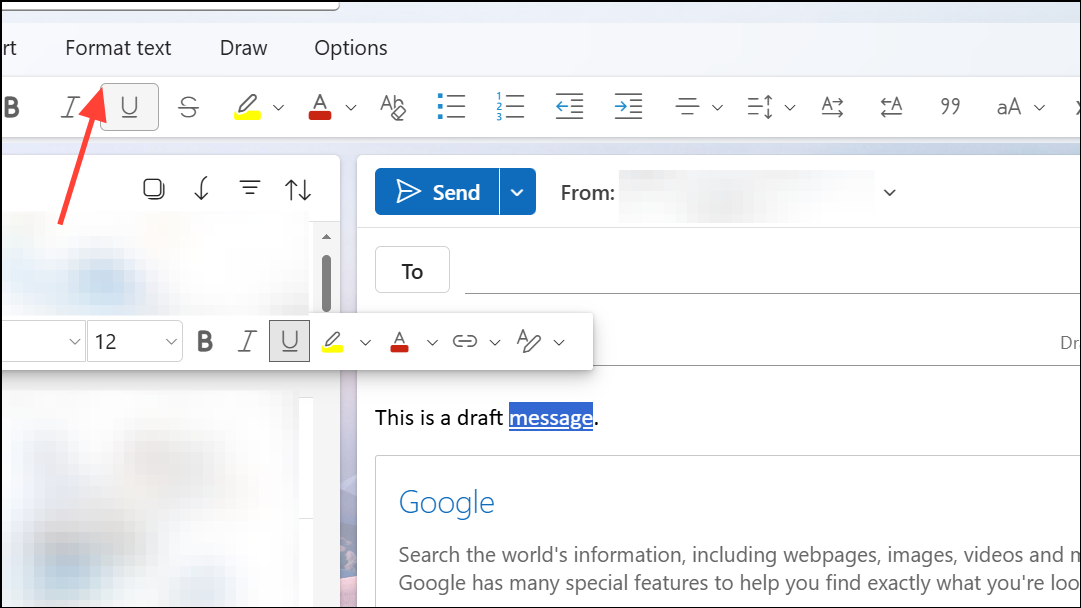
Step 4: In the Styles pane, find the entry labeled Hyperlink. Right-click on Hyperlink and select Modify.
Step 5: In the Modify Style window, you’ll see formatting options for font, size, color, and effects. To prevent Outlook from forcing a default font, clear the Font and Font Size fields so they are blank. If these fields can’t be cleared directly, click the Format button in the bottom left, choose Font…, and then manually empty the font and size fields. Click OK to return to the Modify Style window.
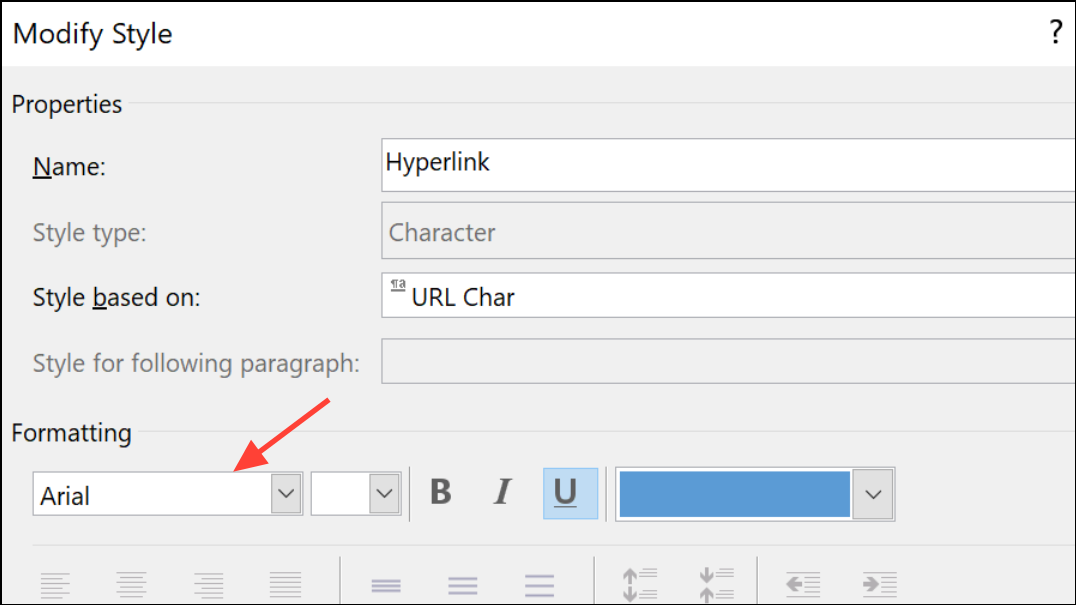
Step 6: Select the radio button for New documents based on this template to make your changes apply to all future emails using this template.
Step 7: Click OK to save your changes. Now, when you set the font for hyperlinks in your email, Outlook will respect your formatting choices when you send or save messages, even if you use different fonts in various sections of the same email.
Adjust Cut, Copy, and Paste Settings
Sometimes, pasting hyperlinks from external sources causes font inconsistencies. Outlook’s paste settings determine how formatting is applied when you insert content from other programs or emails.
Step 1: In Outlook, go to File > Options > Mail.
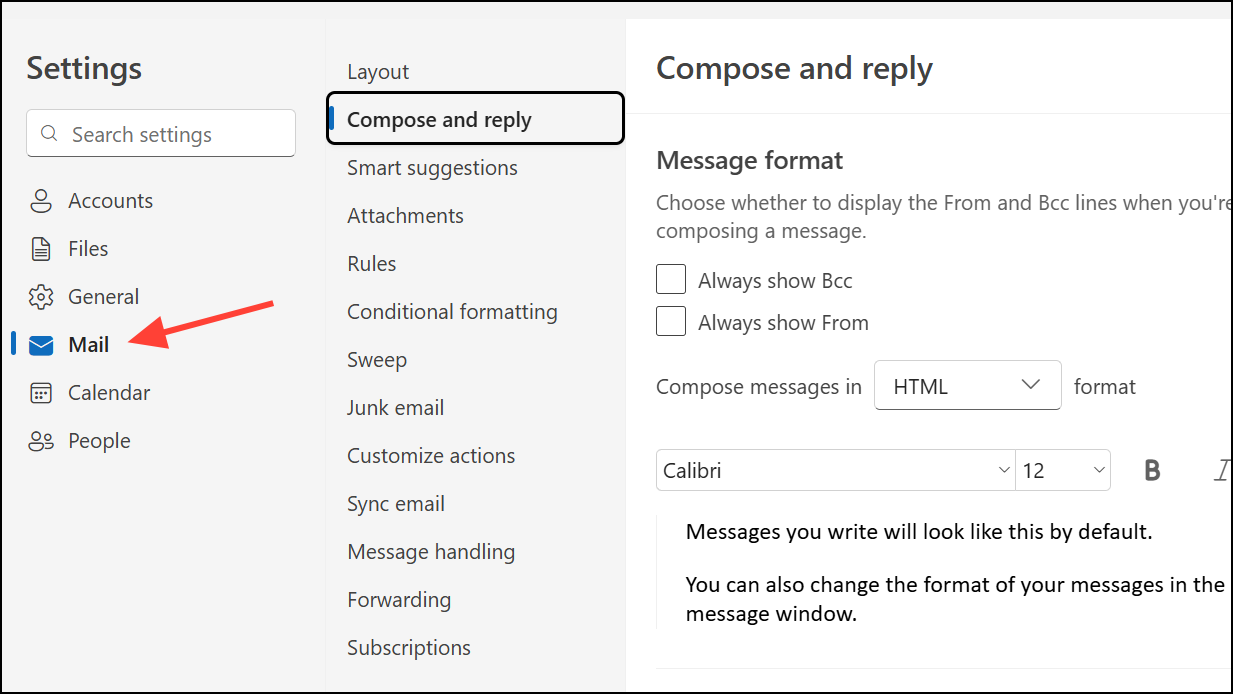
Step 2: Under the Compose and reply section, click Editor Options in Classic Outlook.
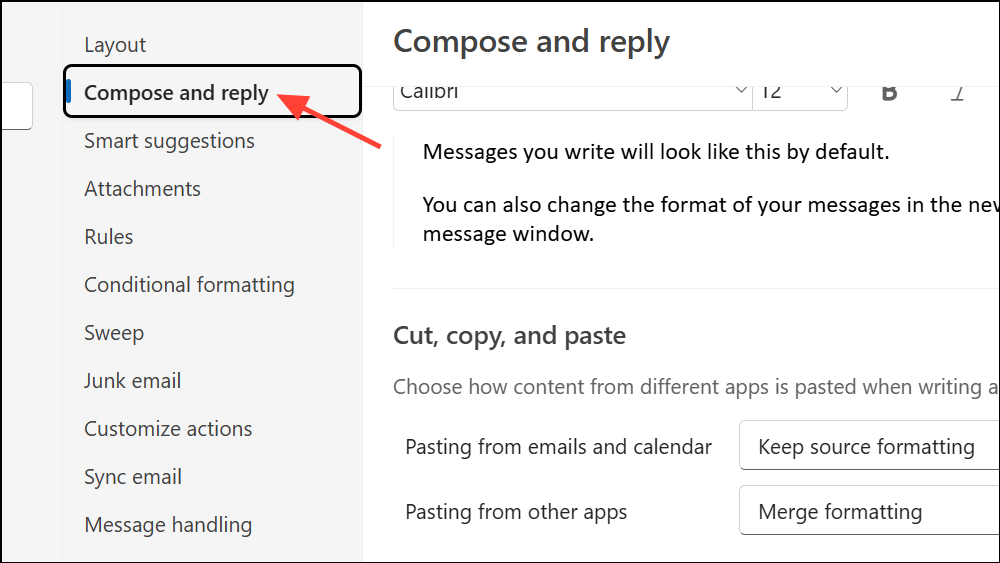
Step 3: In the Editor Options window, select the Advanced category. Scroll to the Cut, copy, and paste section. In New Outlook, you can directly scroll to the Cut, copy, and paste section.
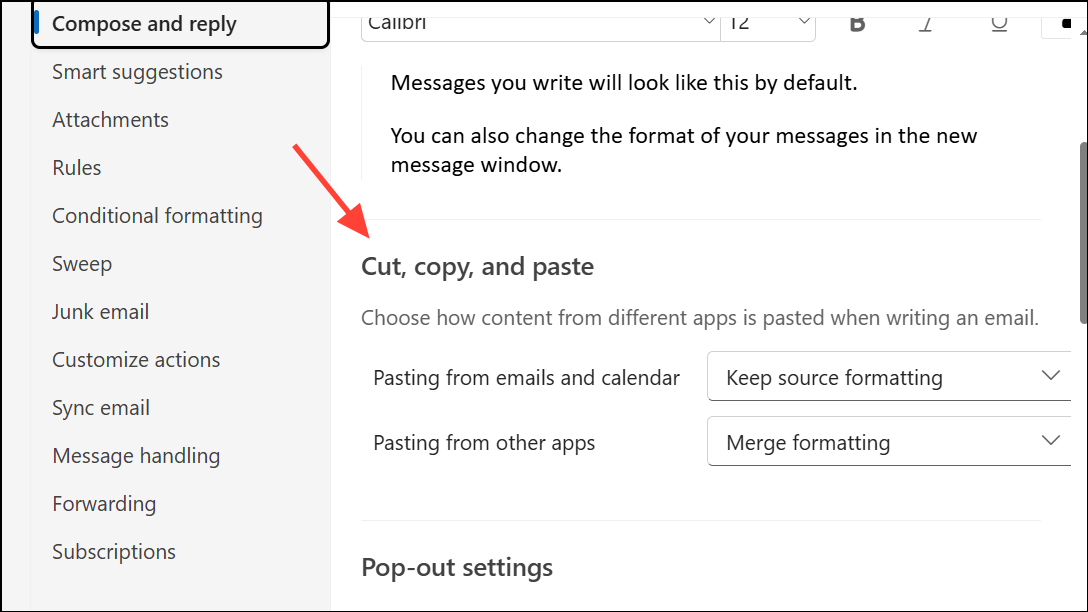
Step 4: For each paste scenario (within the same email, between emails, from other programs, and when style definitions conflict), choose your preferred option. For example, select Keep Source Formatting (Default) to retain original formatting, Merge Formatting to blend with your message’s style, or Keep Text Only to strip all formatting.
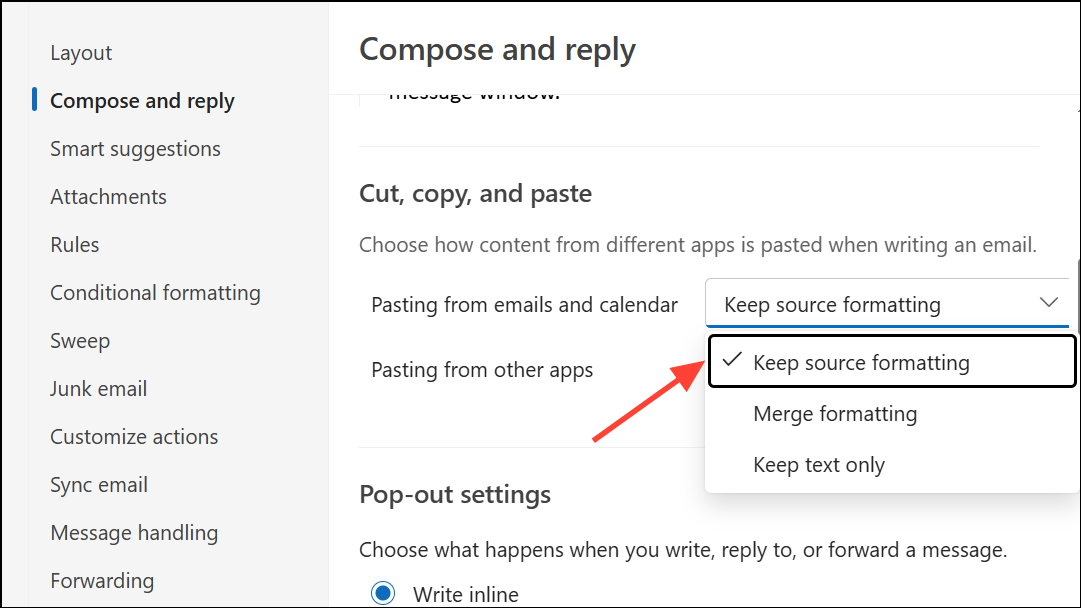
Step 5: Click OK to confirm your settings and close the dialog windows. These adjustments ensure that hyperlinks and other pasted content maintain the intended appearance in your emails.
Open Outlook in Safe Mode and Disable Add-ins
Add-ins can sometimes interfere with email formatting. Running Outlook in Safe Mode helps identify if an add-in is causing hyperlink font overrides.
Step 1: Close Outlook completely. Hold Ctrl and launch Outlook, or use outlook.exe /safe from the Run dialog (Win+R).
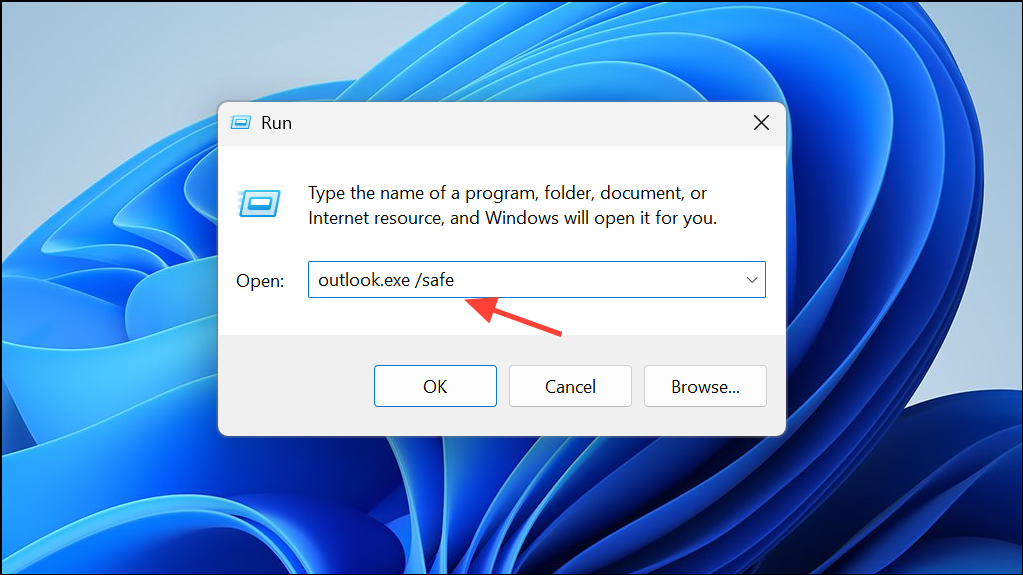
Step 2: Compose a new email, add hyperlinks, and send a test message. If the font issue disappears, an add-in is likely the culprit.
Step 3: To pinpoint the problematic add-in, go to File > Options > Add-ins. Click Go next to Manage: COM Add-ins. Uncheck all add-ins, restart Outlook normally, and then re-enable them one at a time, testing after each to identify which one causes the issue.
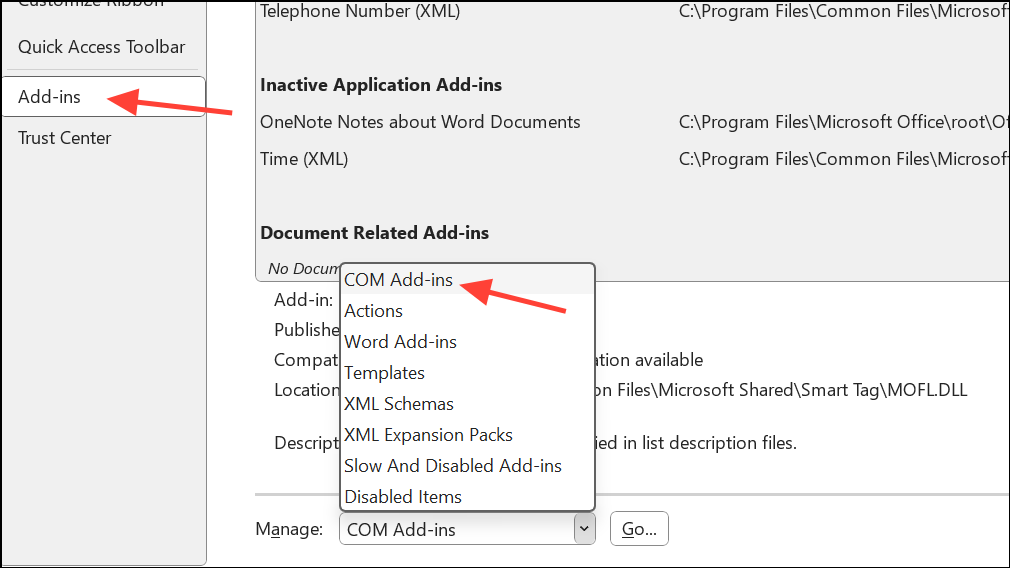
Repair Microsoft Office Installation
If Outlook continues to override hyperlink fonts despite these adjustments, a corrupted Office installation may be responsible.
Step 1: Open Control Panel and select Programs and Features.
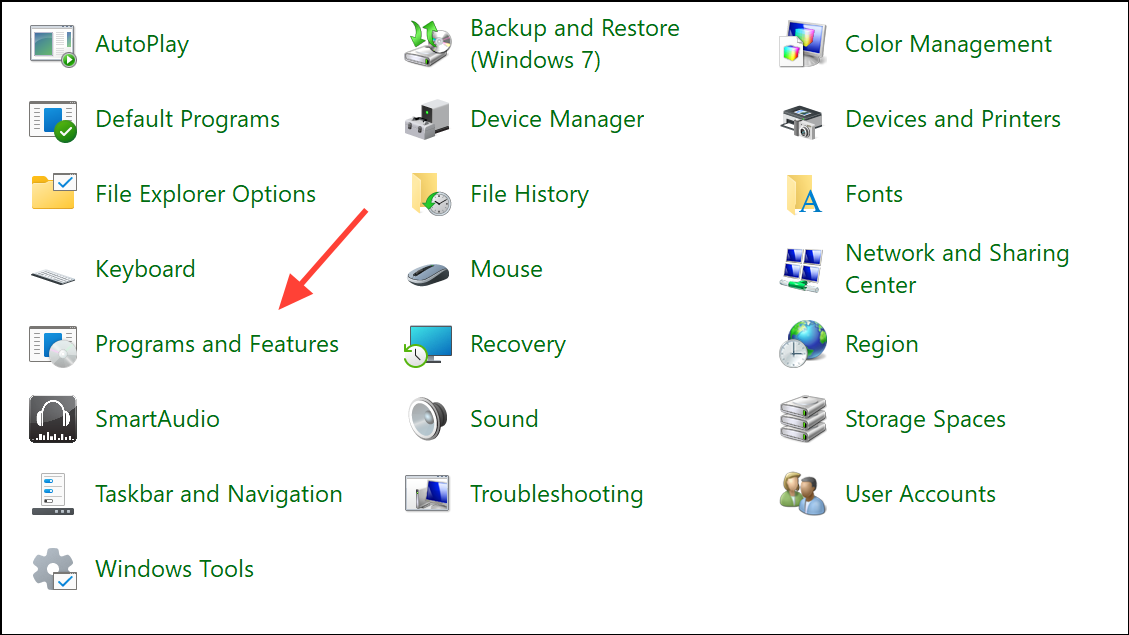
Step 2: Find Microsoft Office in the list, right-click it, and choose Change.
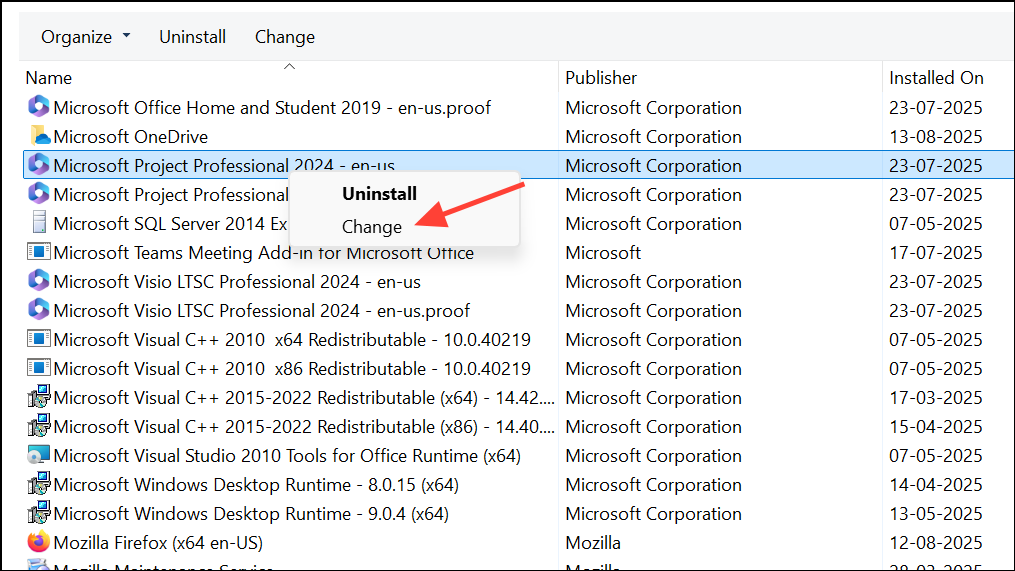
Step 3: Select Repair and follow the prompts. Choose Quick Repair first; if the problem persists, try Online Repair for a more thorough fix.
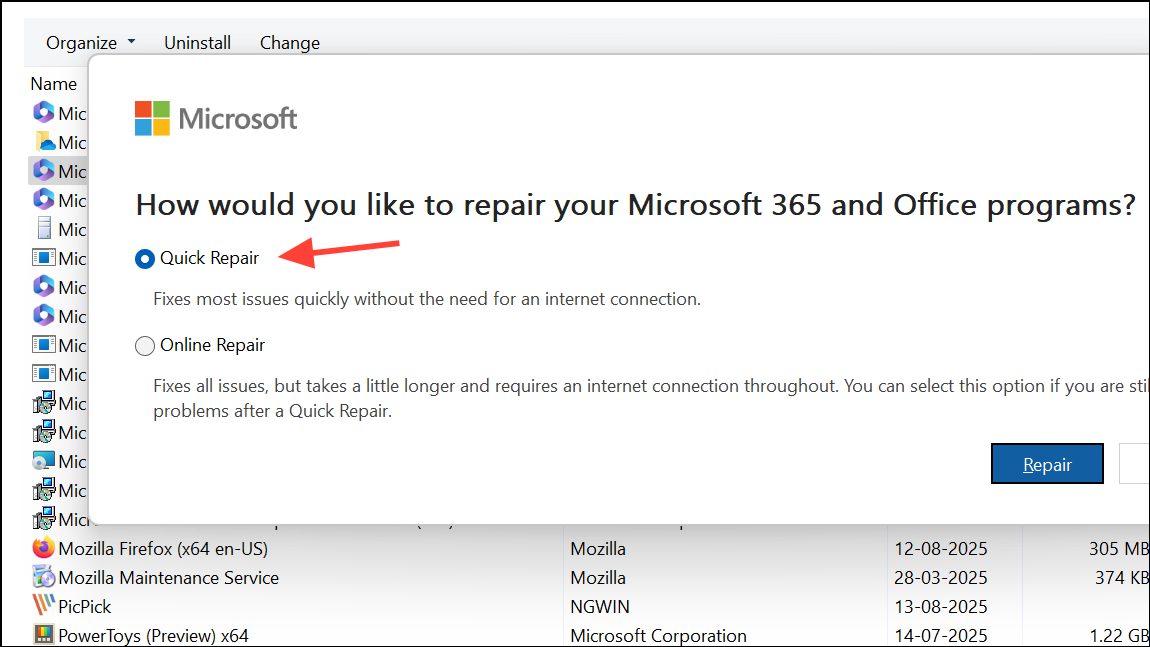
Step 4: Restart Outlook and verify if the hyperlink font issue is resolved.
Consistent hyperlink formatting in Outlook streamlines your email appearance and saves time on manual corrections. Applying these changes ensures your chosen fonts display correctly in every part of your messages.