The Apple Devices app for Windows lets users manage their iPhones using their PC. You can update your iPhone, take a backup, transfer data, and sync information between your iPhone and your PC.
You can sync music, movies, TV shows, and movies to your phone from your PC using the Apple Devices app. With the app, you get to choose the content you want to sync; you can sync all items of a specific type, like all movies or all photos, or you can select specific items, like some of the movies.
Sync Content to your iPhone
To sync content using the Apple Devices app, follow these steps:
- Open the Apple Devices app on your Windows PC.
- Connect your iPhone to the PC using a USB cable and unlock your iPhone once.
- Your phone will be connected, and options to manage it will appear in the Apple Devices app.
- Then, select the device from the sidebar, if there's more than one connected.
- Next, select the type of content you want to sync to your iPhone from the sidebar. For this guide, let's take the example of movies.
To sync music, and movies and TV shows, you must have the Apple Music and Apple TV apps installed on your PC, respectively.
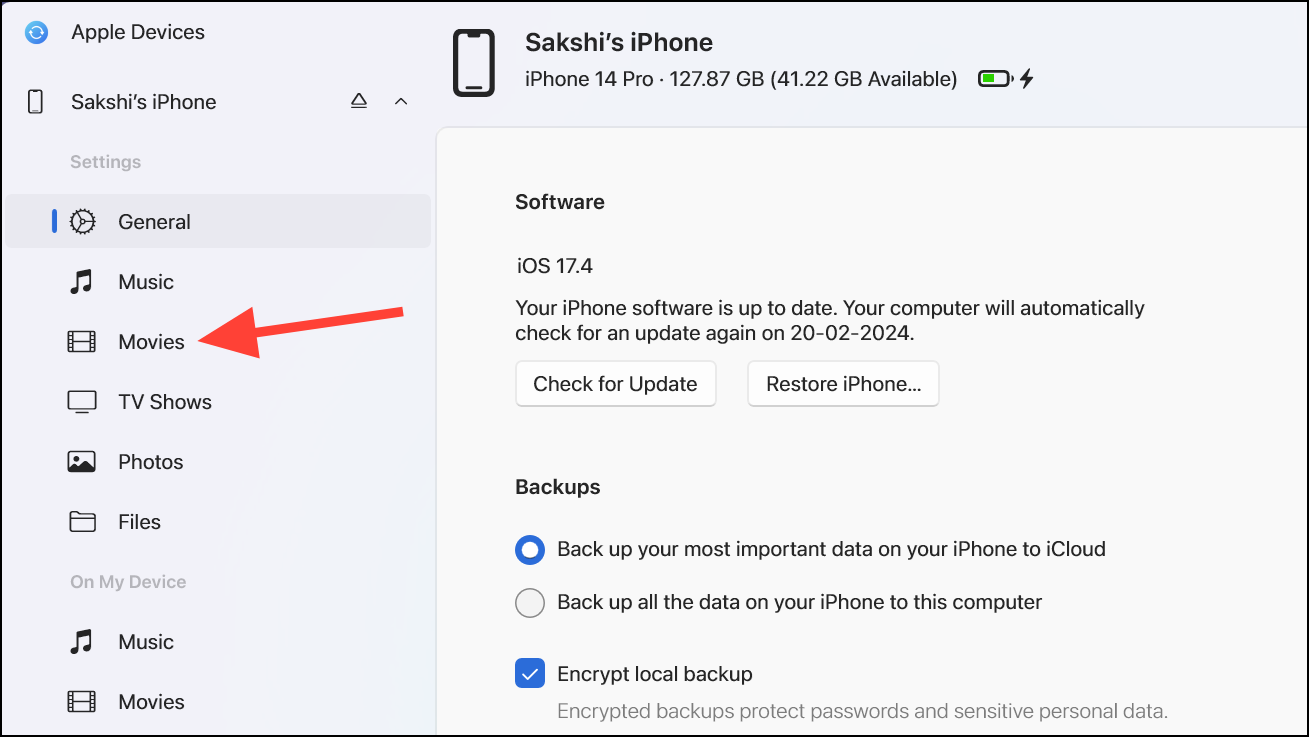
- Now, click the 'Sync movies onto [device name]' checkbox to select it.
To sync all items of a content type, i.e., to sync all movies in this case, you're set. This will automatically sync all movies to your iPhone.
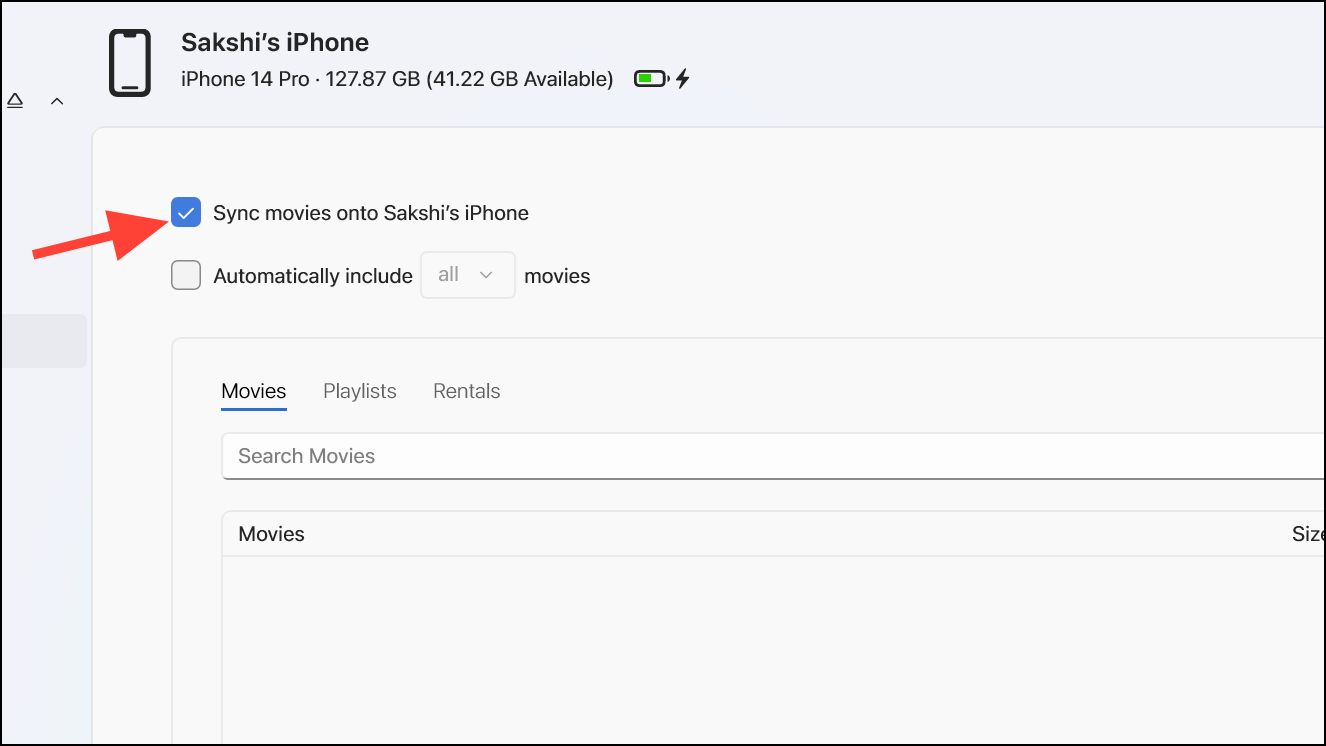
- To sync specific items of a content type, i.e., to sync some movies in this case, also select the 'Automatically include' tickbox.
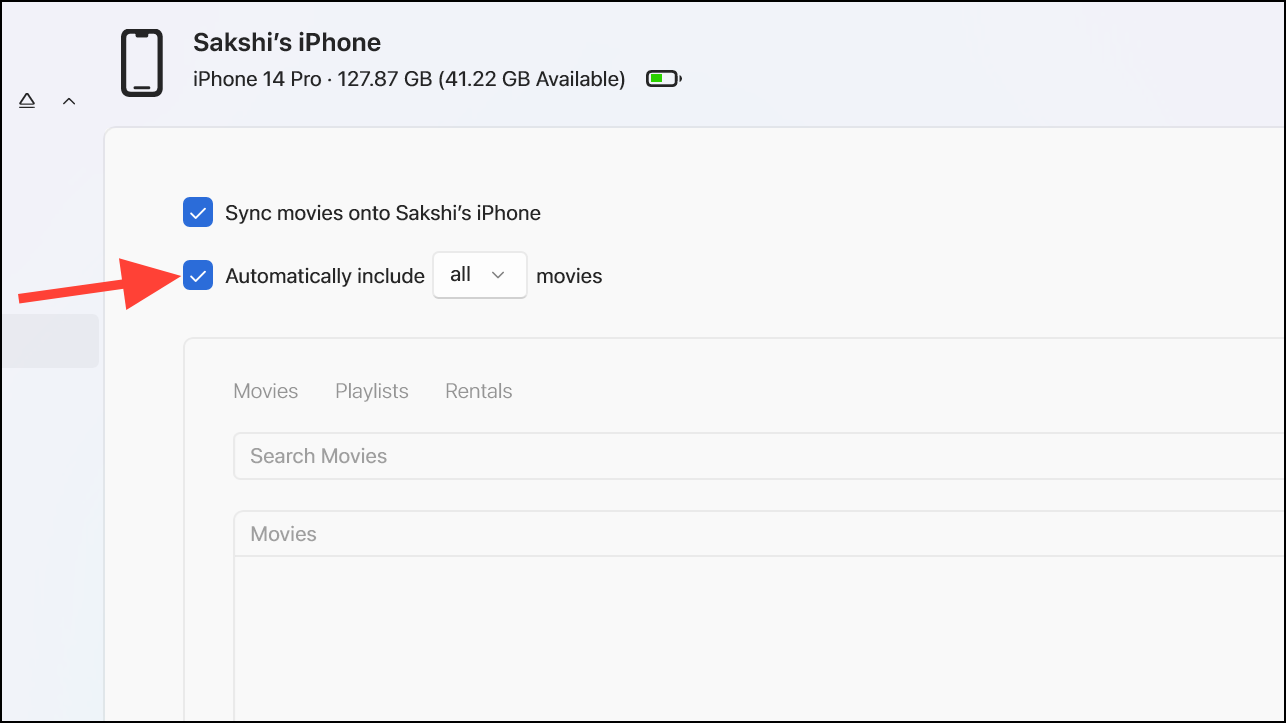
- Then, from the drop-down menu that says 'all', select the number of recent or unwatched movies you want to sync.
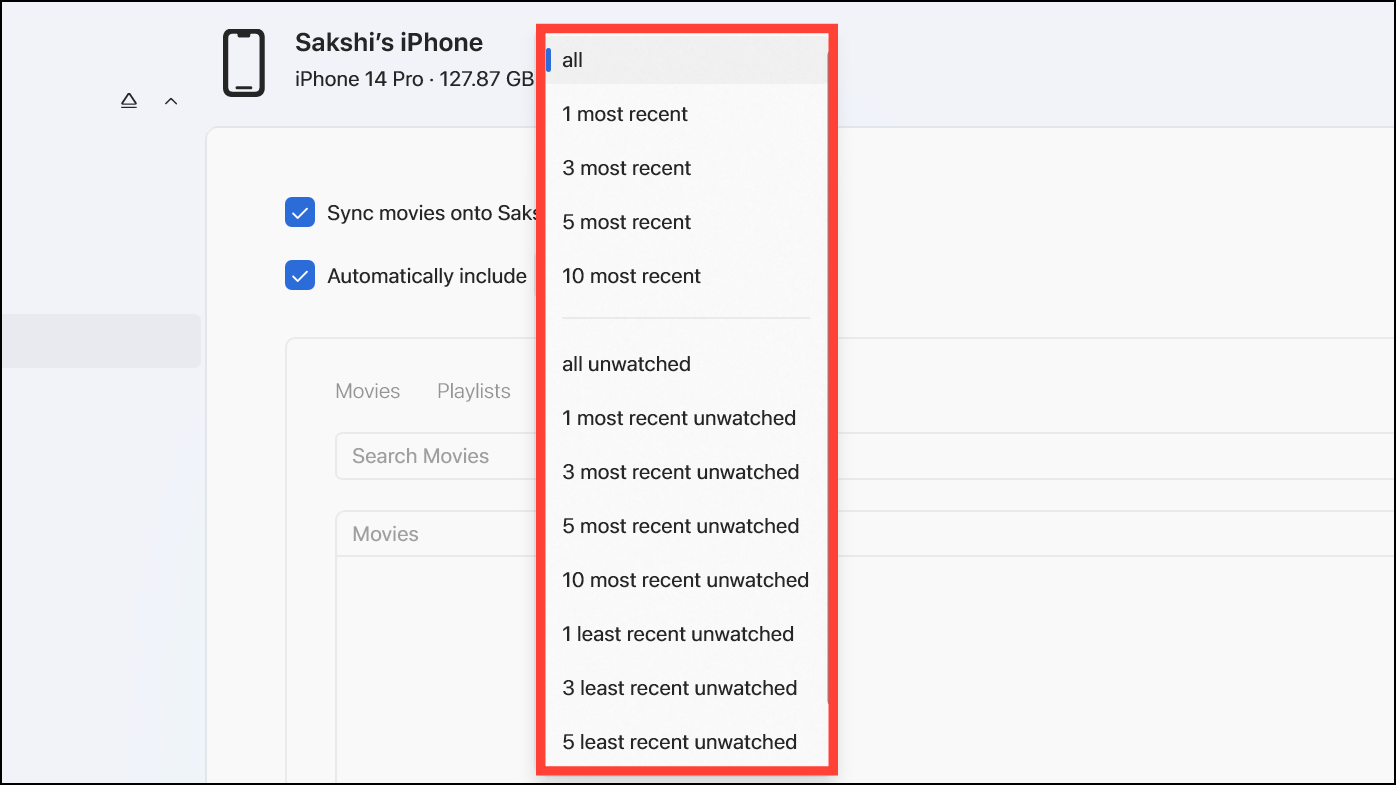
- Next, select the individual movies from the list of movies, playlists, and rentals that you want to sync.
- Click the 'Apply' button to start the sync.
Follow these steps for each category that you want to sync content for.
The Apple Devices app for Windows provides an easy way to manage your iPhone from your PC and keep it in sync. You have full control over which specific content like movies, music, photos, and more get transferred between devices.










Member discussion