Apple devices are well known within their own ecosystem for seamless connection and file sharing. But what if you're an iPhone user who also needs to interact with a Windows computer? The iTunes app used to be the one you had to turn to for your needs, but that mantle has now been taken by the Apple Devices app.
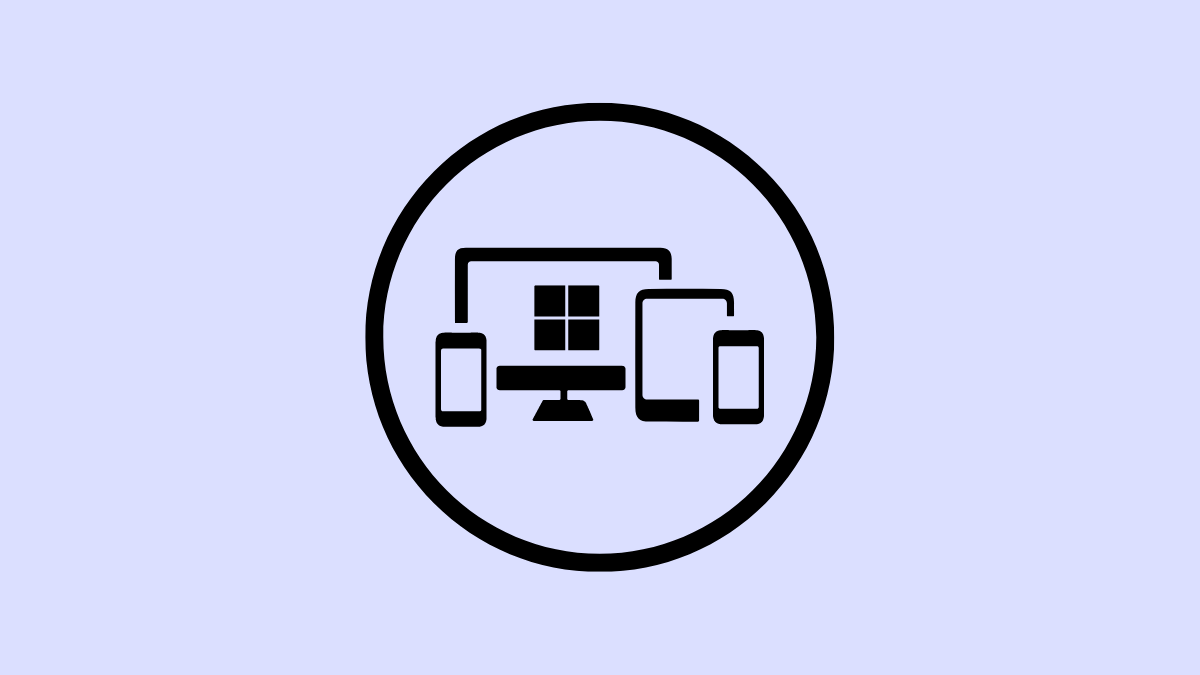
With the new app, managing the two systems is a breeze; you can easily back up your iPhone, update it, sync the data, and transfer files from your PC to your iPhone.
With file transfer, you can easily access those files on your iPhone even when you're away from your PC. Here's how you can do it.
- Launch the Apple Devices App on your Windows computer.
- Plug your iPhone into your Windows computer using the USB cable and unlock it once.
- In the app's sidebar, your iPhone should appear under the list of devices. Click on it to select it if there's more than one device connected. Otherwise, it'll be automatically selected.
- Navigate to the 'Files' tab from the sidebar.
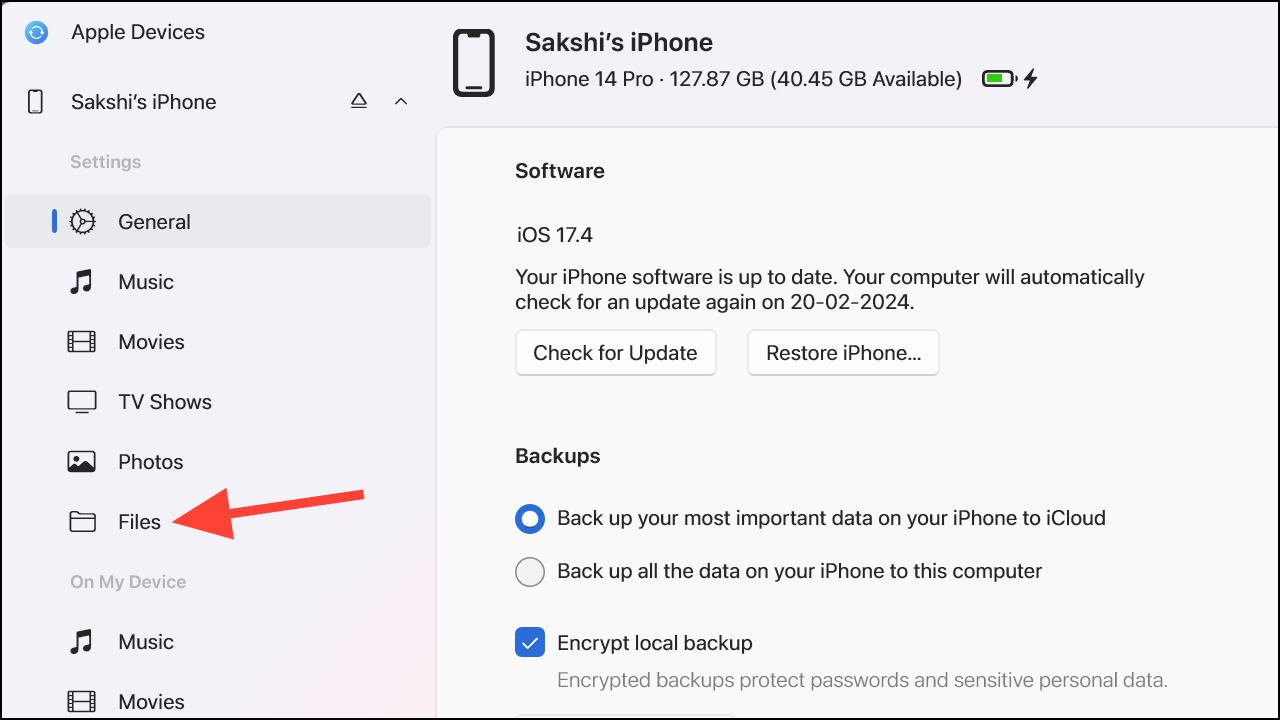
- The apps on your iPhone that are compatible with file sharing will appear. Click on the app you want to add files for.
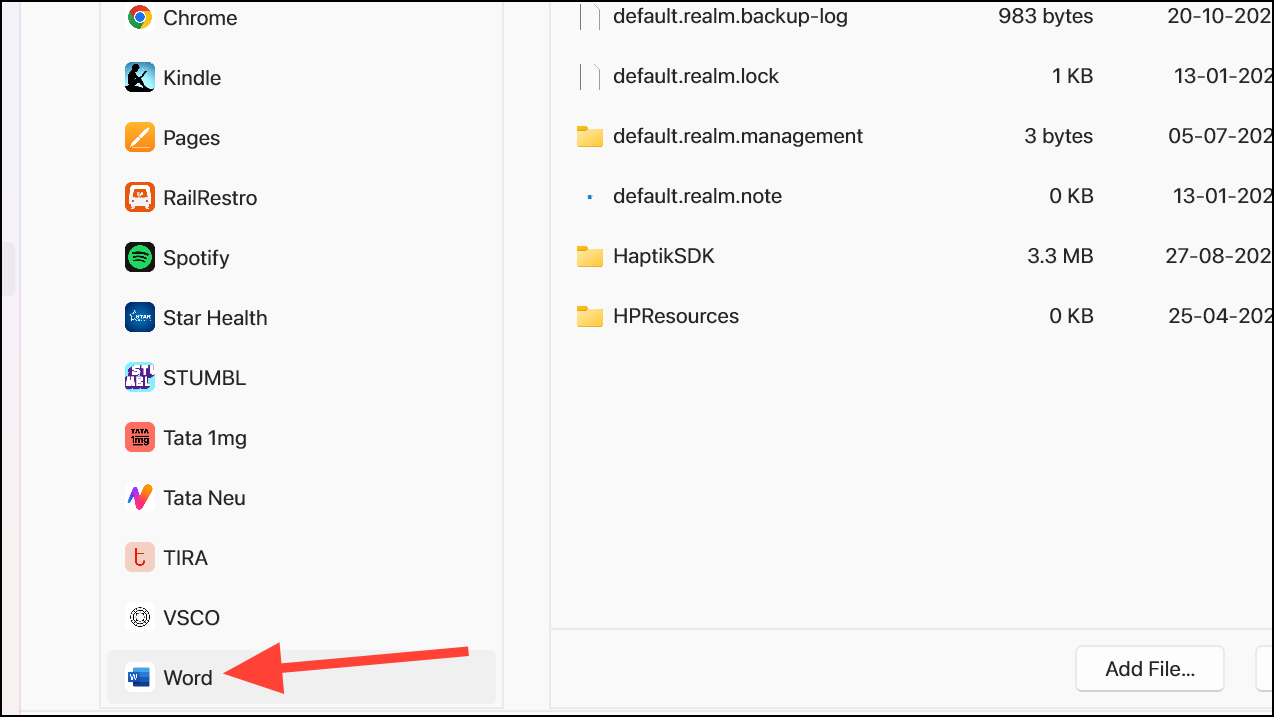
- Then, either click the 'Add File' button and use the File Explorer to open the file(s) you want to add to your iPhone from your PC. Or, drag and drop the files into the 'Documents' section for the file.
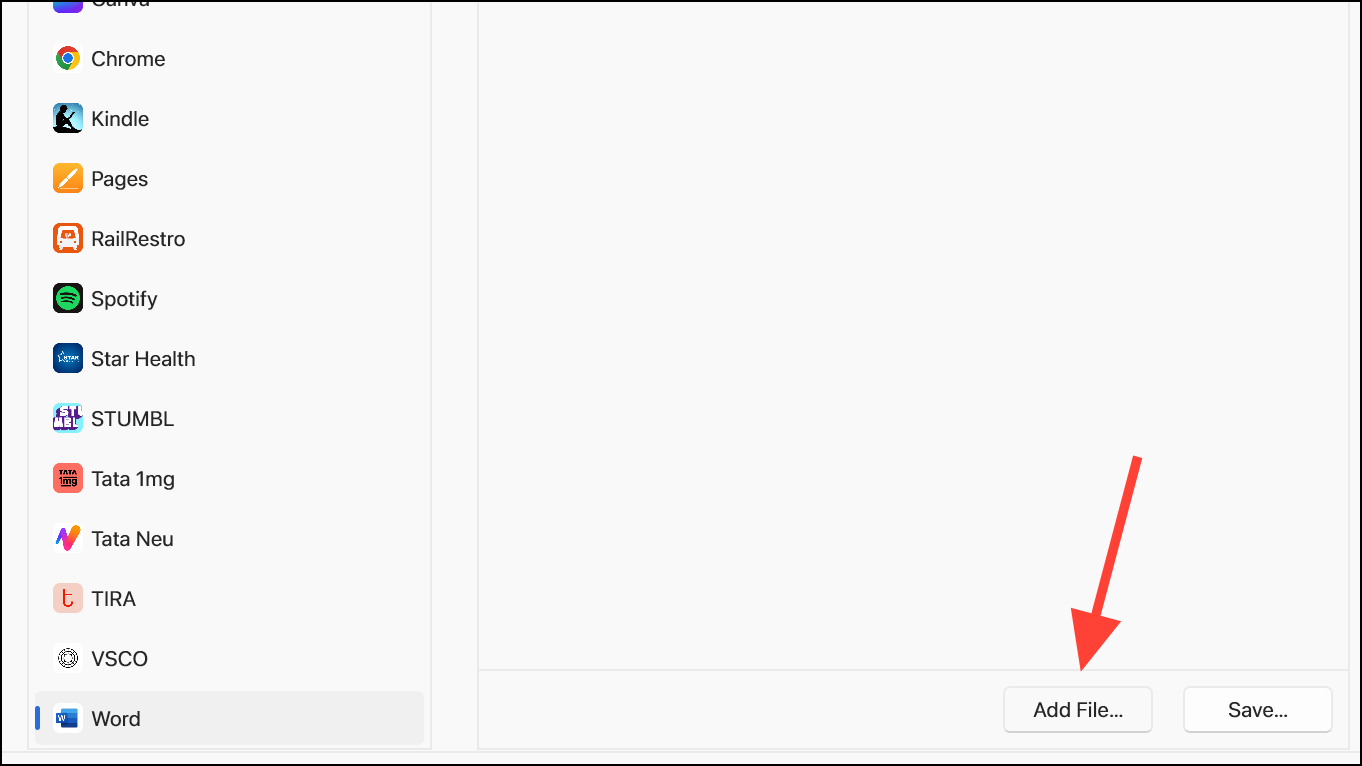
- The files will be transferred immediately to your iPhone, and manual syncing is not required. You can verify it by opening the app on your device; the file will be available for use.
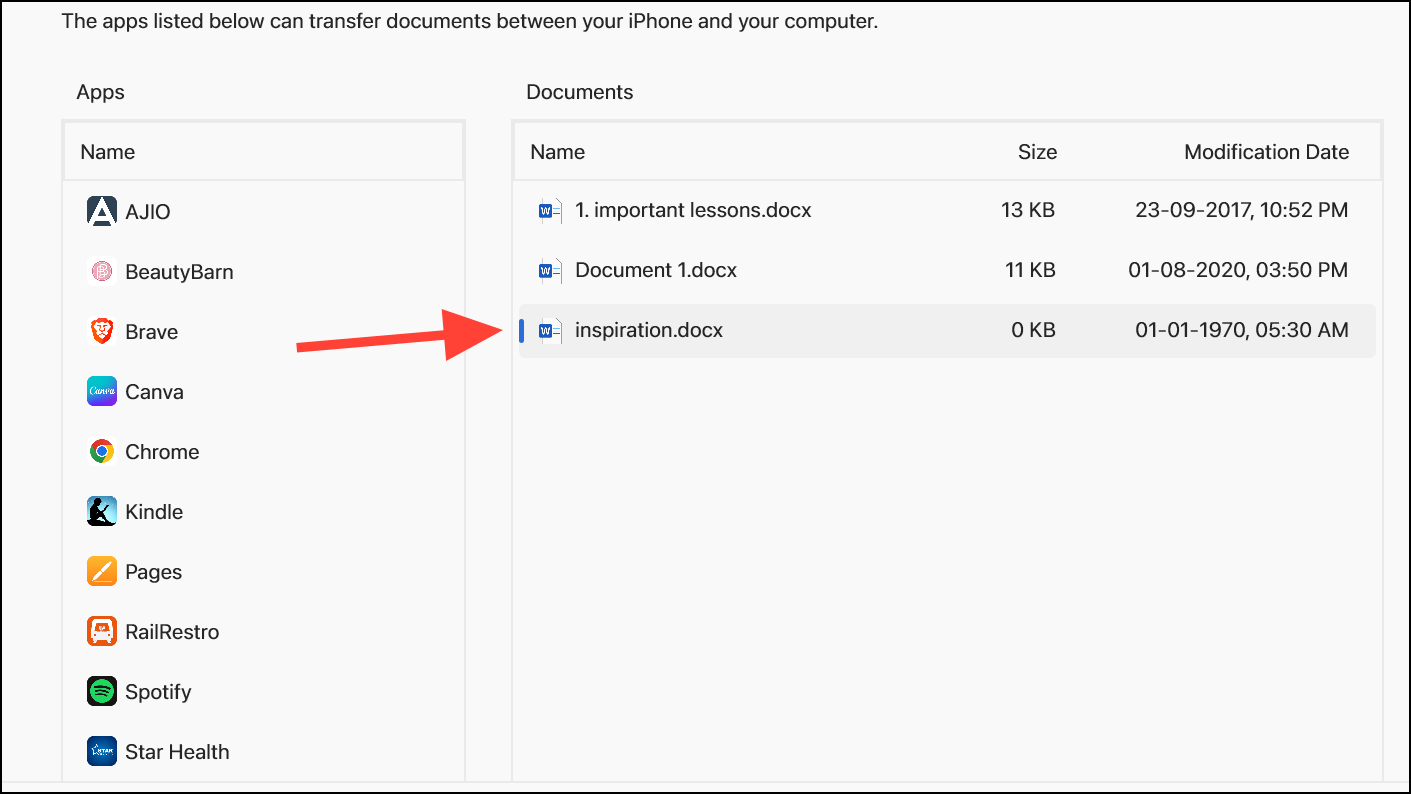
- The documents section will also show the files that are already available/ transferred to your device. You can also delete a file by right-clicking on the file and selecting 'Delete'.
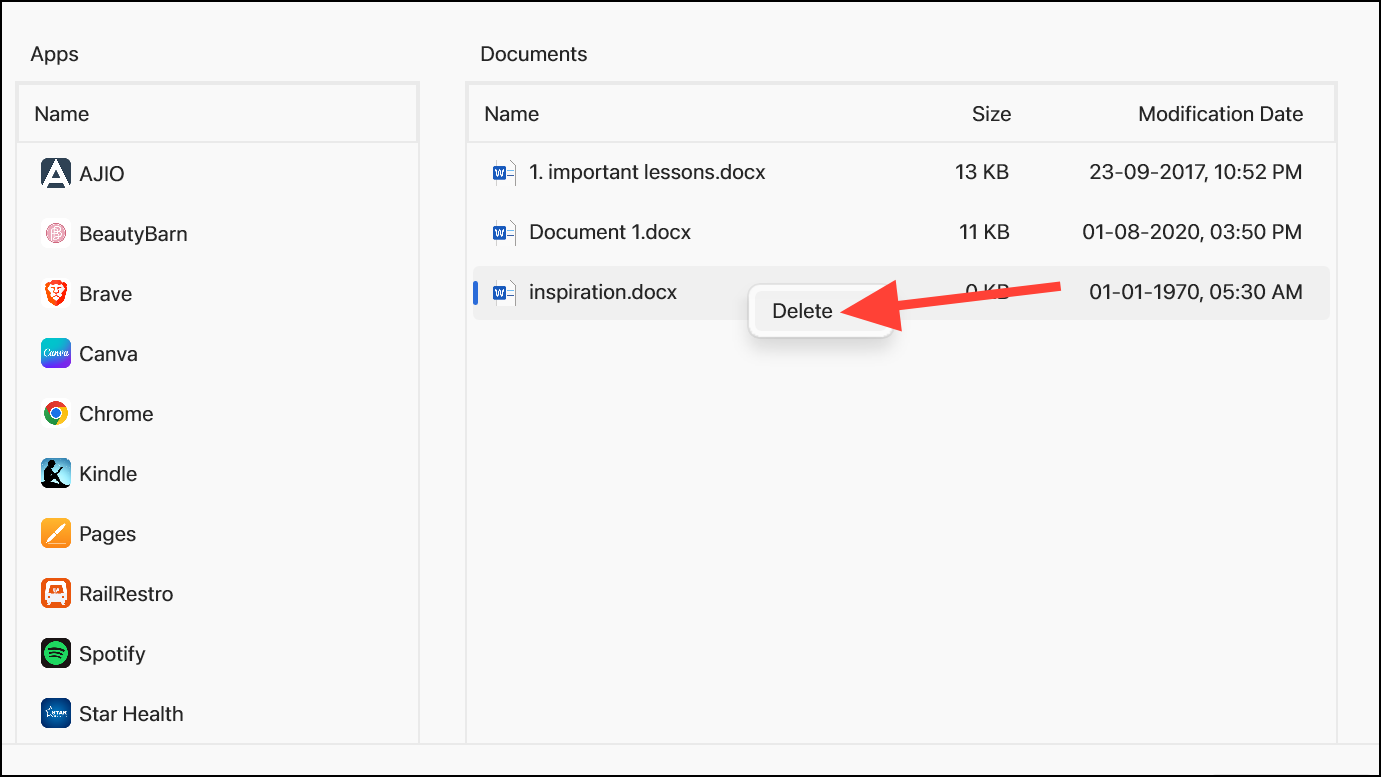
- Again, the file will be deleted immediately from your device without the need to sync.
- You can also transfer a file from your iPhone to your PC. Select a file and click on the 'Save' button. Then, select a location on your computer and save it.
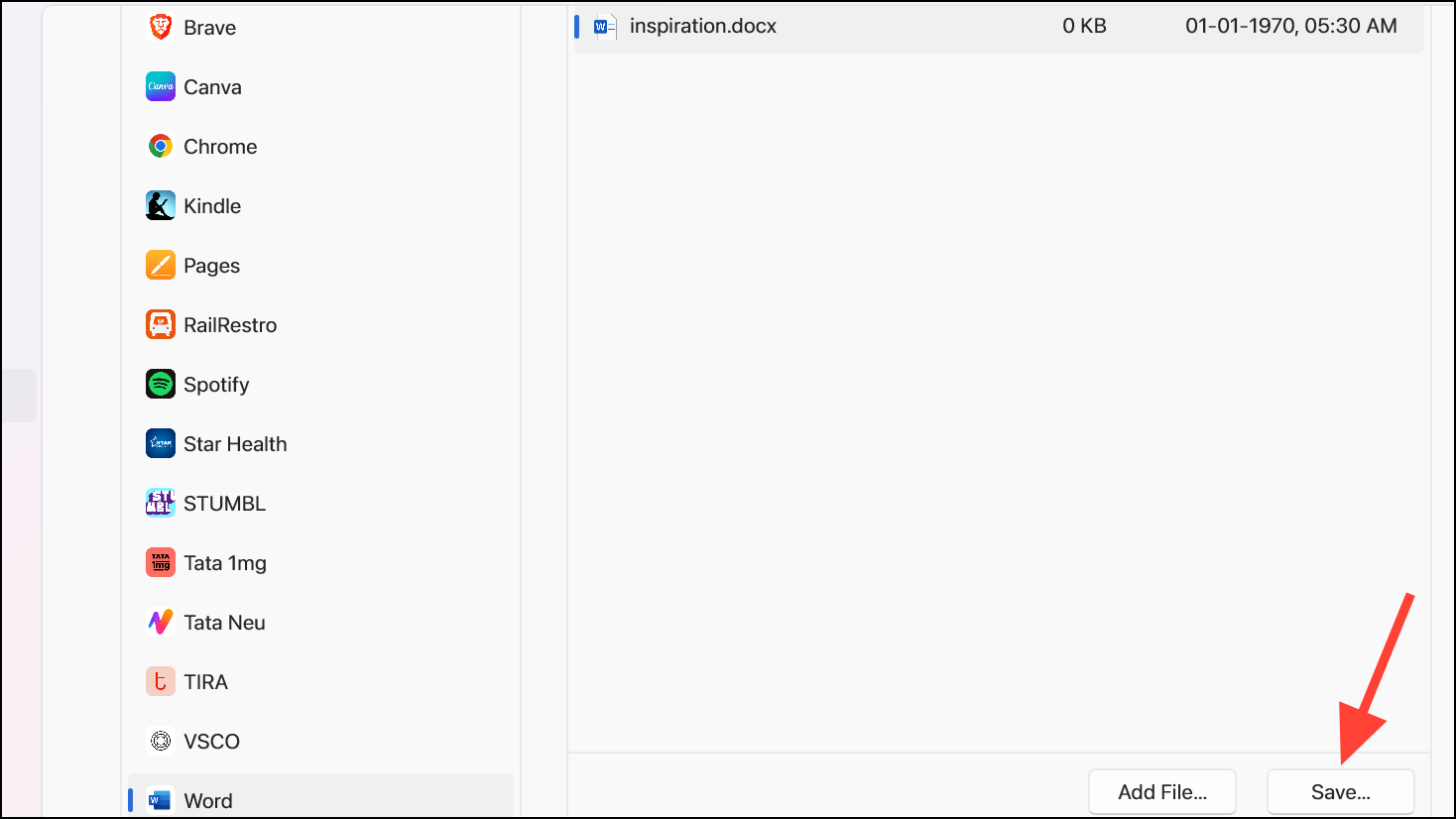
- Click on the 'Eject' button in the sidebar before you remove your device.
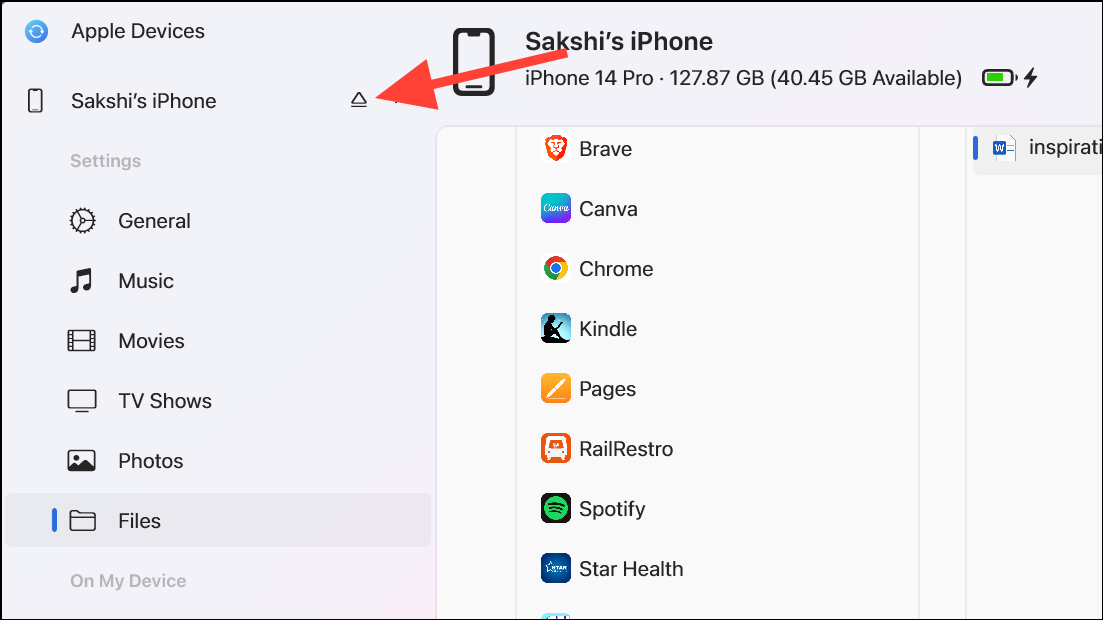
The Apple Devices app makes it incredibly simple for iPhone users to seamlessly interact with their Windows computers. You can easily transfer files from your PC to your iPhone using the app and access them on the go.











Member discussion