New iPhone models are released every year, and many people upgrade from their old iPhones to the new ones. Setting up a new iPhone is rather easy, either through your iCloud backup, or the iPhone to iPhone transfer. And transferring your sim card, physical sim card that is, from old phone to the new phone has never been an issue.
But starting from the iPhone models XS, XS Max, and XR, many people have been using the eSIM. And now if any of those people are going to upgrade to iPhone 11, 11 Pro, 11 Pro Max, or any future iPhone devices, they will have to transfer their eSIM as well. So, how to transfer the eSIM from your previous iPhone to the new iPhone? Unfortunately, the process is not that simple and it takes time.
Why is the transfer of eSIM from old iPhone to new iPhone complicated?
When you set up your new iPhone using iCloud backup or the phone to phone transfer medium, your eSIM settings are not restored in your iPhone. There is no option for simply restoring the eSIM, as your iCloud backup does not include eSIM settings. Swapping eSIM from old iPhone to new iPhone has proven to be a pain as Apple or mobile carriers do not provide a simpler mechanism or even clear directions on how to achieve this feat.
How to transfer the eSIM to the new iPhone?
To transfer your eSIM to your new iPhone, you will have to contact your carrier. Some carriers provide you the option of getting your eSIM transferred by simply a text message and then a confirmation call. In others, you might have to call their customer support. They will then ask you to verify yourselves and provide the IMEI number of your new iPhone. You can find your IMEI number by going to Settings » General » About.
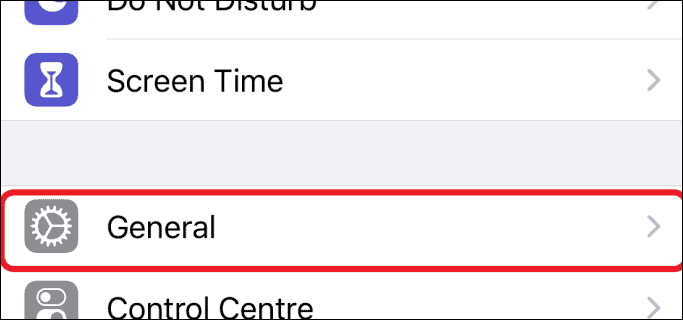
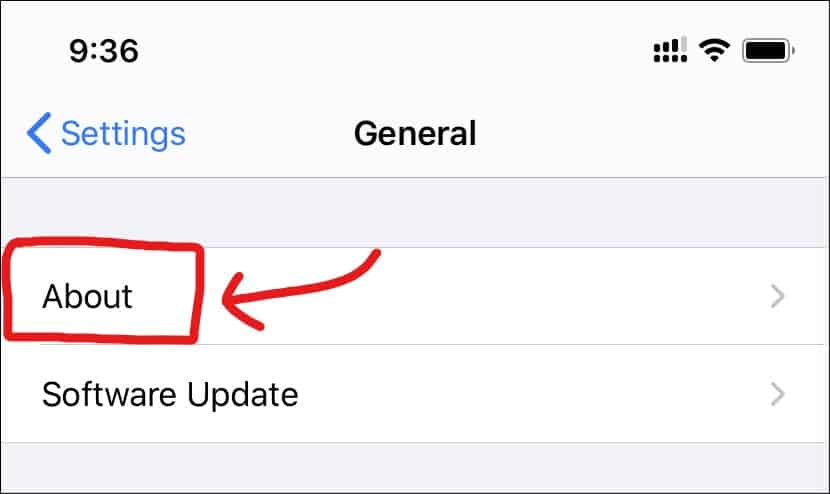
On the About screen, scroll down to Digital SIM IMEI and share it with your service provider.
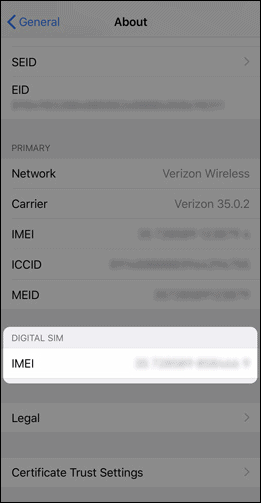
Your carrier will send a new QR Code to your registered Email ID. Scan the new QR code upon receipt immediately. The activation of your new eSIM will take some time, but your old eSIM will continue to work during this period. Once the eSIM is activated on the newer iPhone, it’ll automatically deactivate on the older iPhone.
How to Scan the QR Code to set up the new eSIM?
To scan the new QR Code sent by your carrier on your registered Email ID, go to the Settings of your iPhone. Tap Mobile Data, and then select Add Data Plan option.
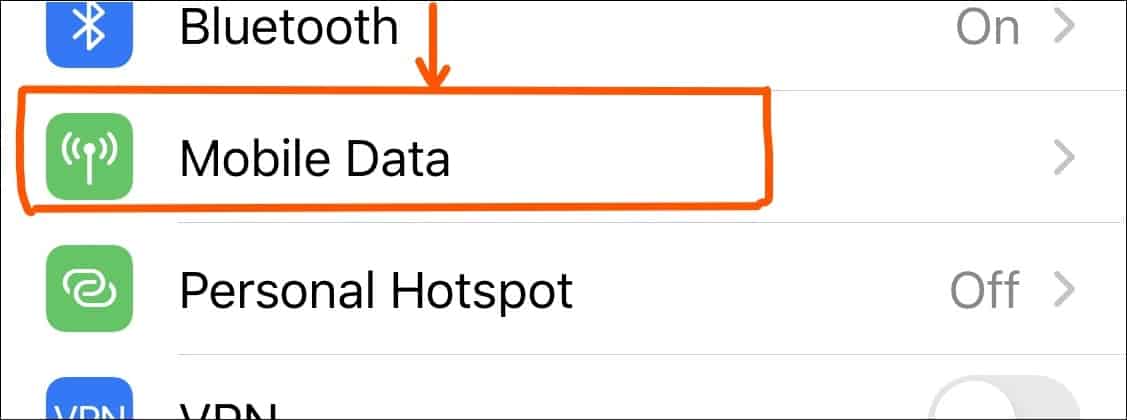
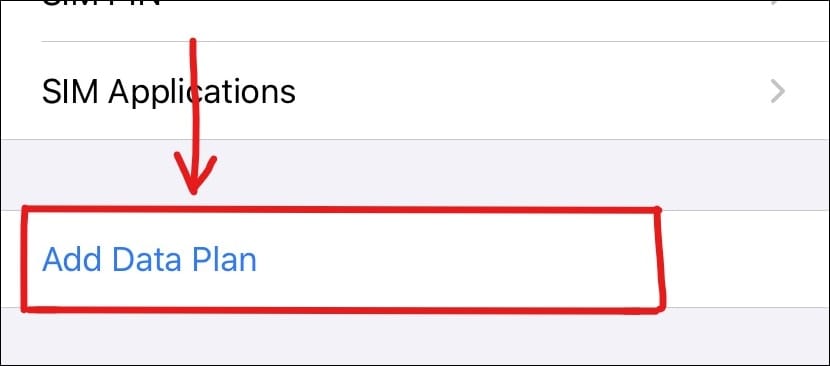
Finally, Scan the QR Code received on email. While scanning the QR code, it is important to remember that you are connected to internet over Wi-Fi or Mobile Data, otherwise it will show an error. If you are asked to enter a confirmation code to activate the eSIM, enter the number your carrier provided.
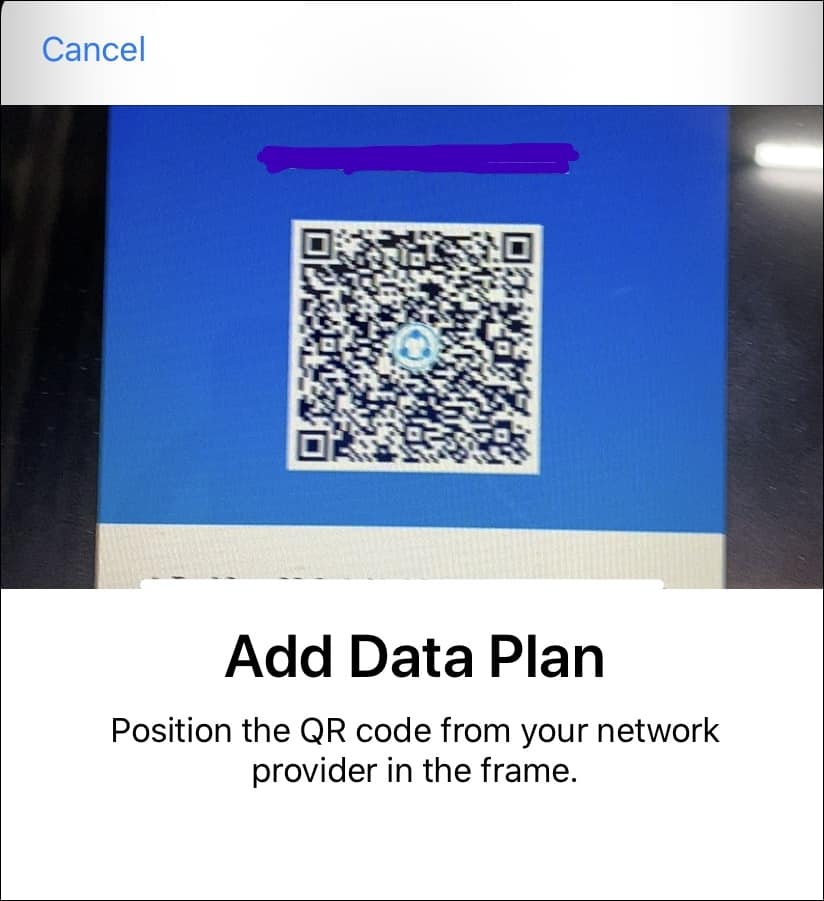
Once your new eSIM is activated, your previous eSIM will automatically deactivate on the older iPhone.
What to do if the eSIM to eSIM transfer is not Working?
With some carriers, it is possible that your eSIM will not transfer even after going through all the steps mentioned above. If that is the case, it is most likely that you will have to first activate your number on the new iPhone using a physical nano SIM card. You will have to contact your carrier to get a nano SIM card.
Once you have activated the physical SIM on your iPhone, you will then have to carry out the process of changing your physical SIM to an eSIM which is similar to the process mentioned above. You will have to get a QR code from your carrier and then set up your eSIM.

