Apple introduced the concept of a hidden album on iPhone and iPad a while back. Before the hidden album, all your photos were always visible in the Library or Recents. And there was no way to keep some photos privately in a separate album. You had to rely on third-party apps that act as vaults, but they are not always very reliable.
The hidden album changed that. But there’s still a problem with the hidden album. It is rather easily accessible. Anyone with access to your phone can just scroll down to the album and see all the photos you want to keep private. Even if you hide the hidden album, anyone who knows their way around iOS and is determined to nose around your private stuff can easily see them.
If you’re truly desperate to hide some photos, there’s a hack that can trick even the nosiest bunch, and all the while, your photos are right under their noses.
Go to the Photos app on your iPhone and open the photo you want to hide. Then, tap the ‘Edit’ option in the top right corner.
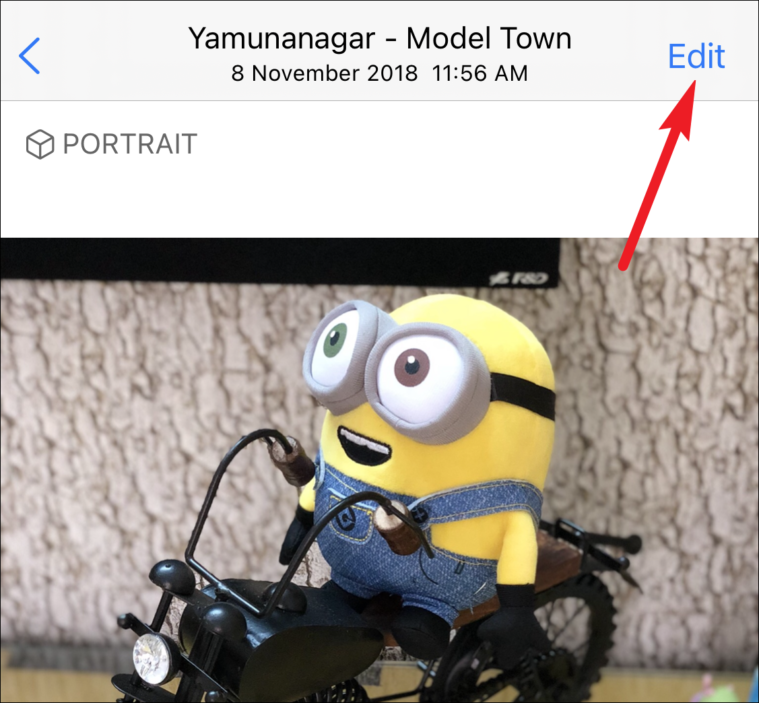
Editing tools will open. Tap the ‘Markup’ option from the top right corner.
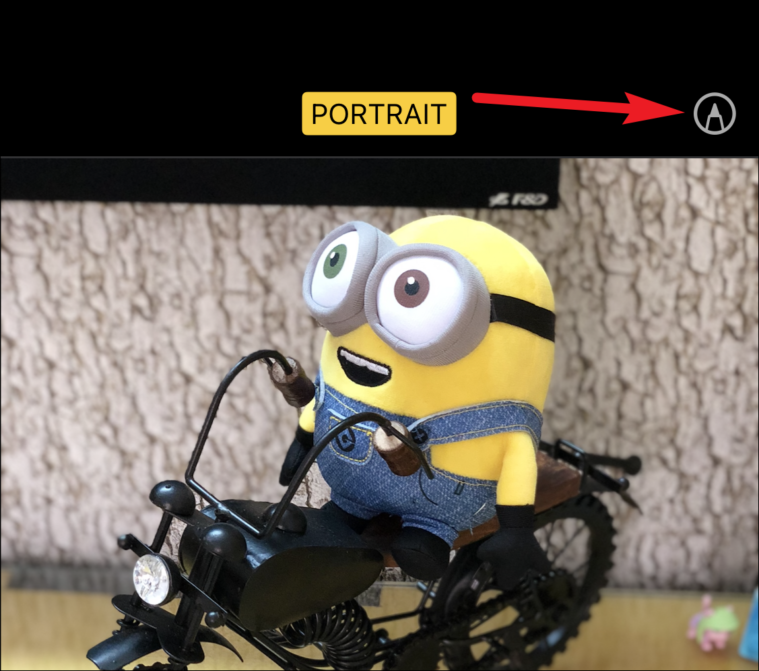
The Markup screen will open. Go to the toolbar at the bottom of the screen and tap the ‘+’ option.
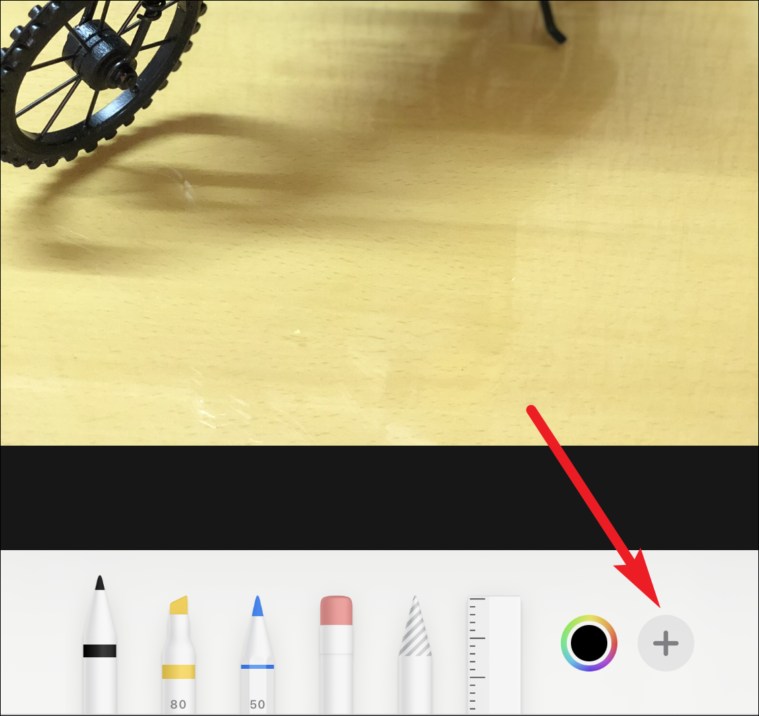
From the overlay menu, select the Square-shape.
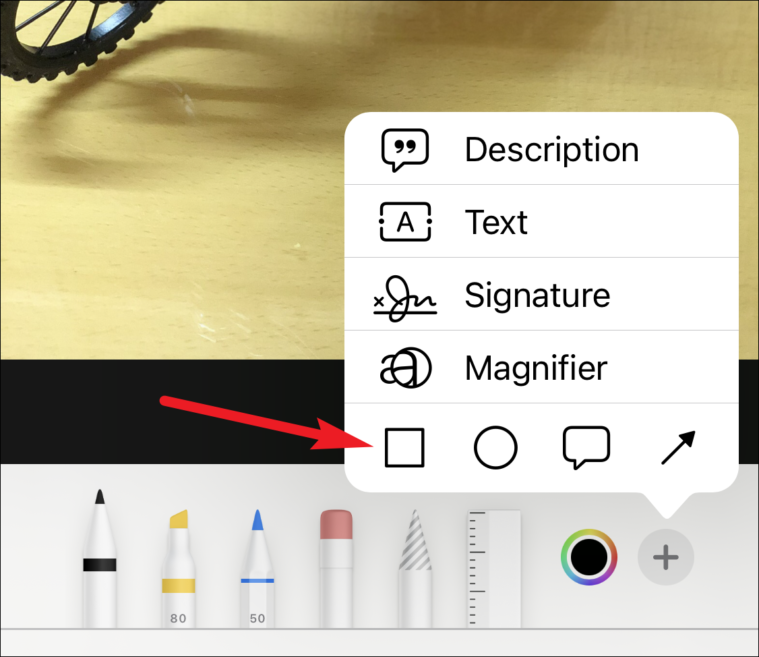
Tap the icon on the far left of the editing toolbar to change the square type.
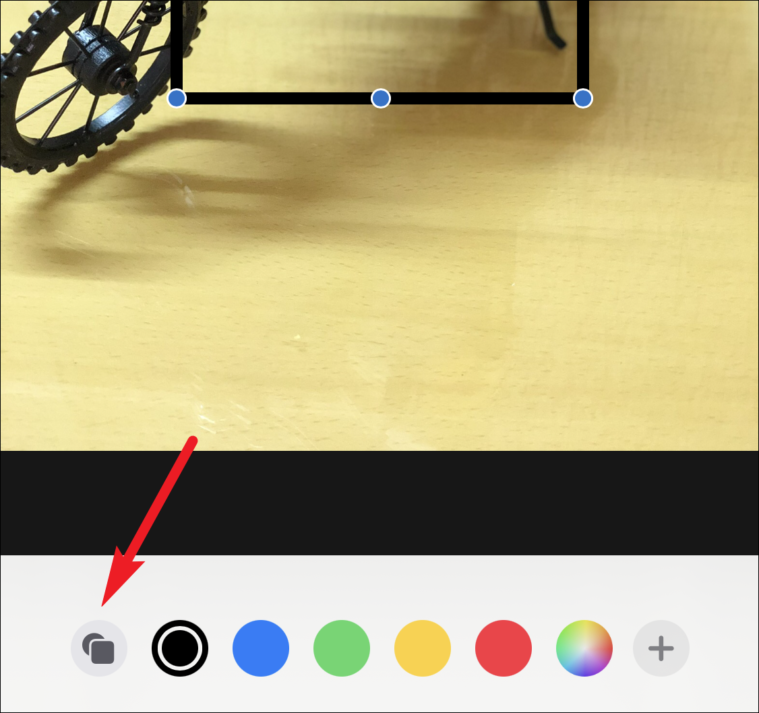
From the options that appear, choose the ‘Filled Square’ (the first option).
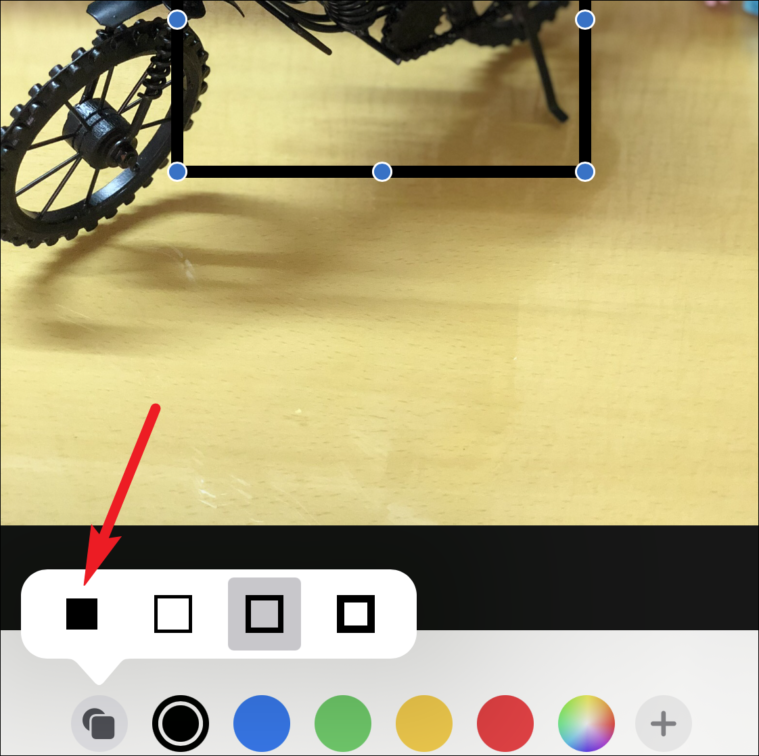
Now, drag the square on the photo from the blue dots and resize it so it completely hides the photo.
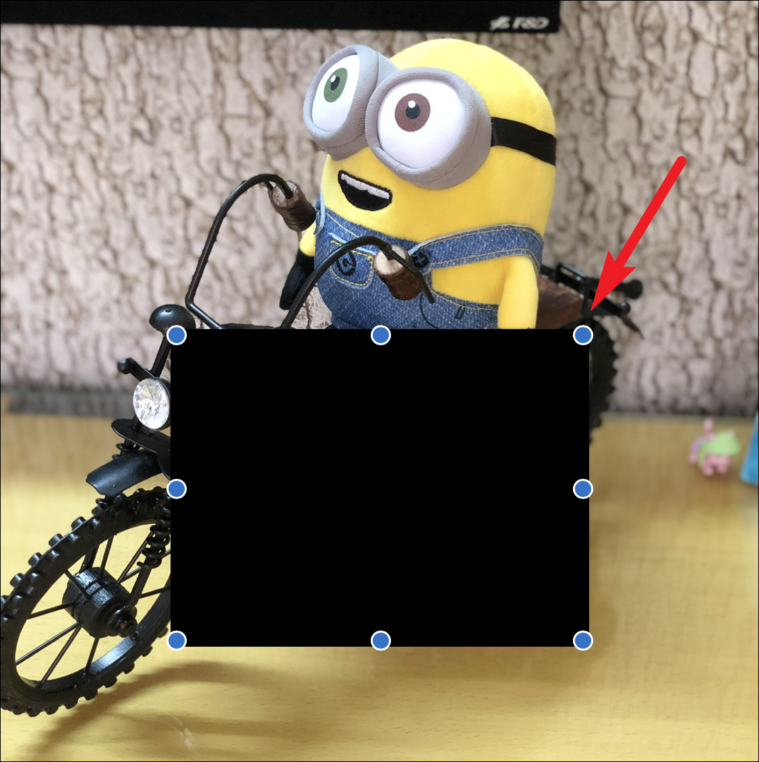
You can also change the color of the square to any color. Finally, tap ‘Done’ in the top-right corner.
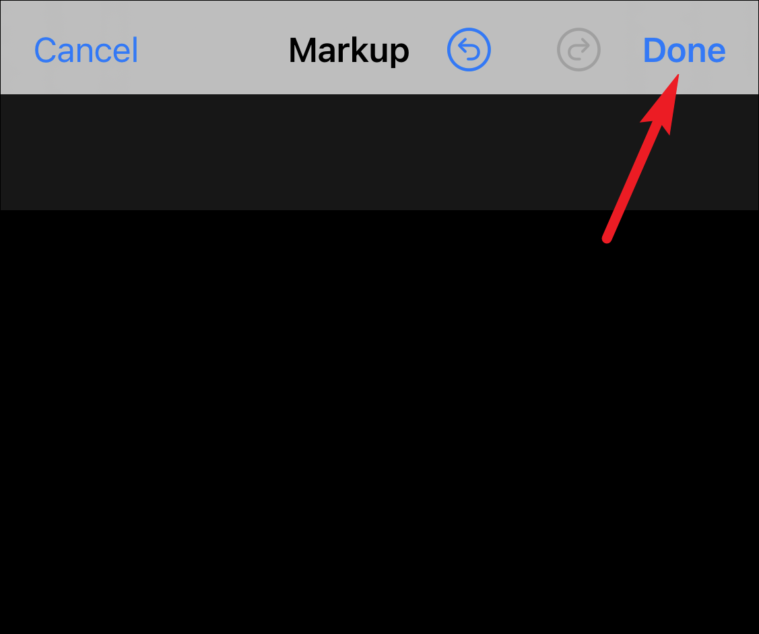
You’ll be back at the Editing screen. Tap ‘Done’ in the bottom right corner to save your edit.
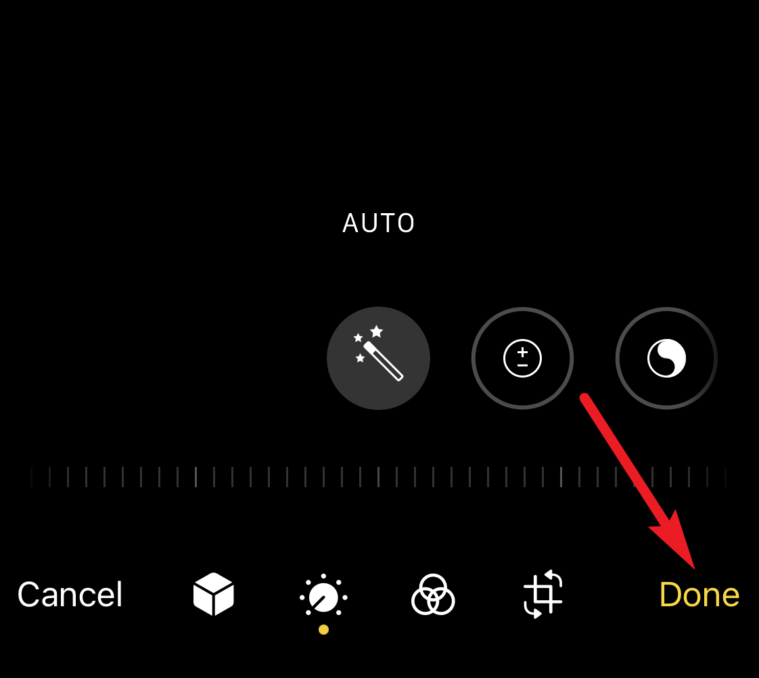
Your photo will be completely hidden now. And to any other unsuspecting user, it’s just a blank image.
To get your original photo back, tap the ‘Edit’ option again. Then, tap ‘Revert’ in the bottom-right corner.
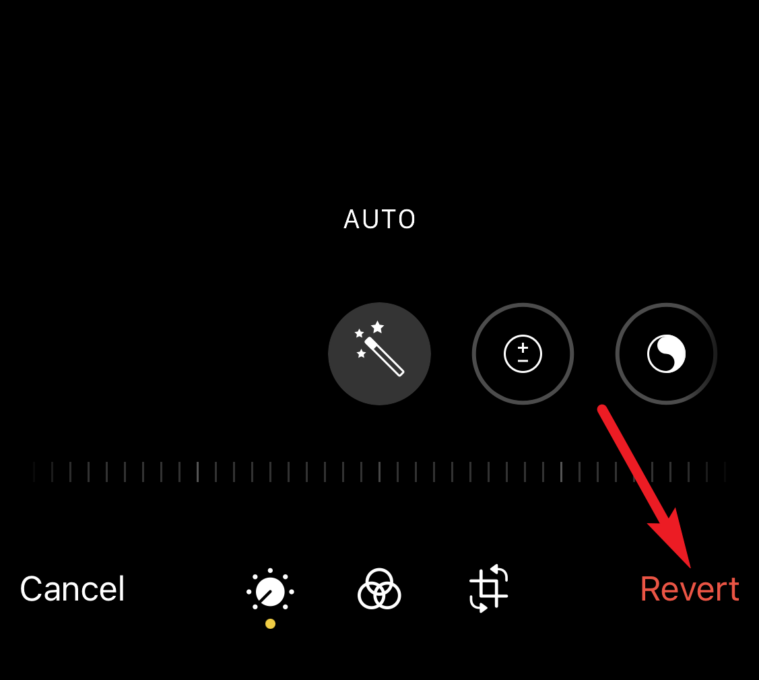
A confirmation prompt will appear. Tap ‘Revert to Original’ to get your original photo back.
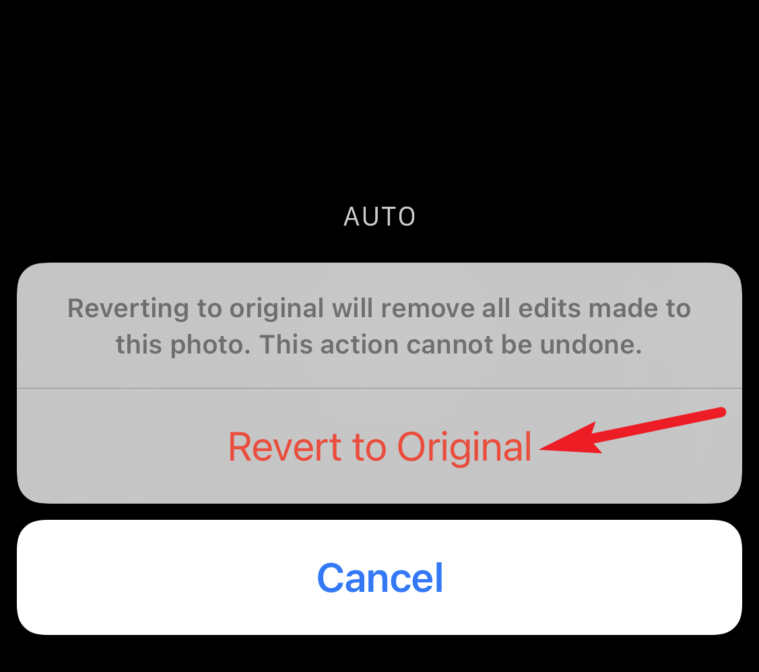
Note: If you previously edited the photo you want to hide using Apple’s built-in editor and don’t want to give up or redo those edits, don’t use this hack to hide your photo. The Revert option will also undo all the previous edits you made to your photo.
And there you go! A completely simple trick to hide your most sensitive photos on the iPhone. It might seem like a lengthy task, and sure, it’s not practical to hide your photos in bulk. But it’ll work great for truly sensitive photos. And anyone poking their nose around won’t be any wiser. Just remember to not delete it yourself thinking it to be a completely useless blank image down the road.

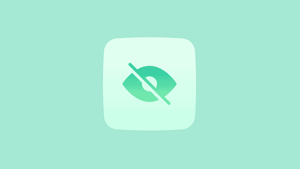








Member discussion