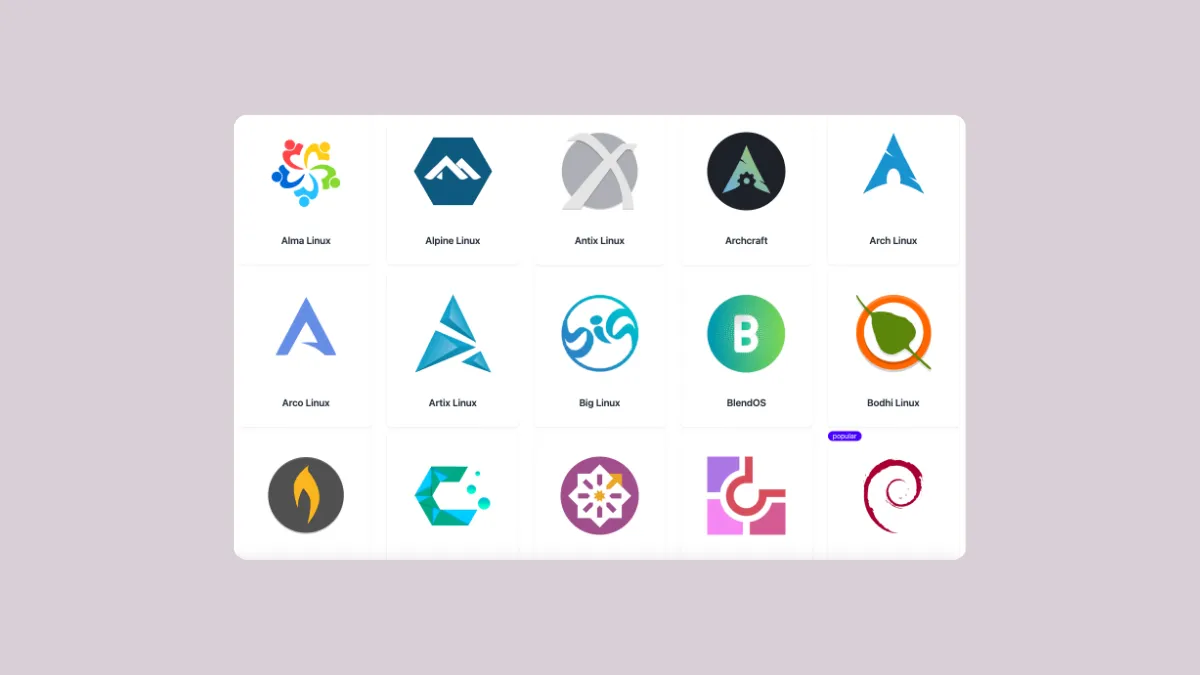With Windows 10 nearing its end-of-support, and Windows 11 being highly privacy-invasive, a lot of users are looking for alternatives. While macOS is a good option, not everyone has the budget to enter Apple's walled garden. This leaves Linux as the ideal choice, even though many people are afraid to try it out on their machines.
That's where DistroSea comes in, which lets you try out different Linux distros in your web browser using the virtual machine (VM) technology. You can use DistroSea to run each distro in a separate environment without affecting your actual system.
The tool lets you interact with various distros in your web browser with the help of the noVNC libraries and also takes advantage of the quick get script of the Quickemu project. In simple words, DistroSea lets you stream a Linux distro installed on an online server as if it was installed locally on your machine. If you want to try out Linux without installing it or using a Virtual Machine, DistroSea is perhaps the best option for that.
- Open a web browser and head to the DistroSea website.
- You will find several Linux distros you can try. Click on any of them to select it or search for a specific one using the search bar in the center.
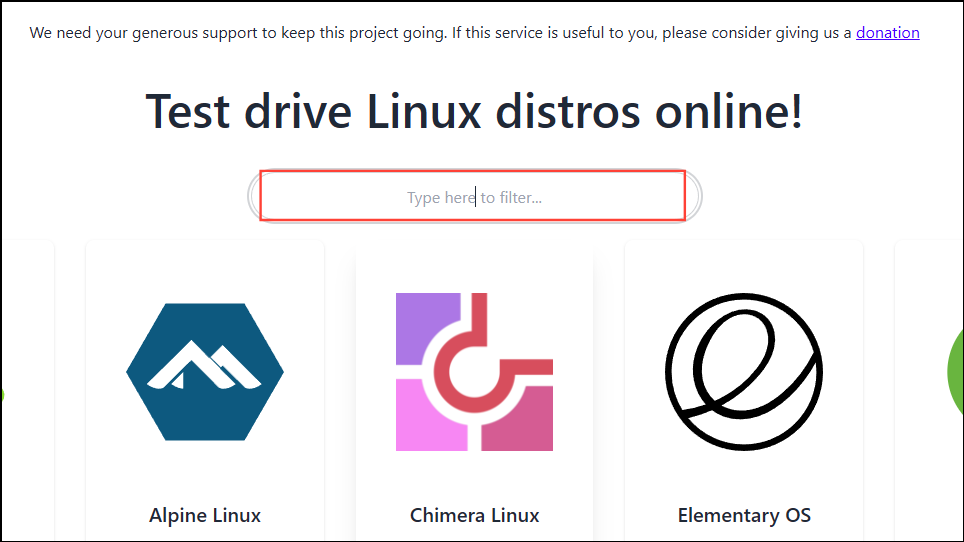
- Once you select a distro, you will see the versions and their desktop environments that you can try. The number on the left is the distro version, while the options on the right are the Desktop Environments. Click on any option to select it.
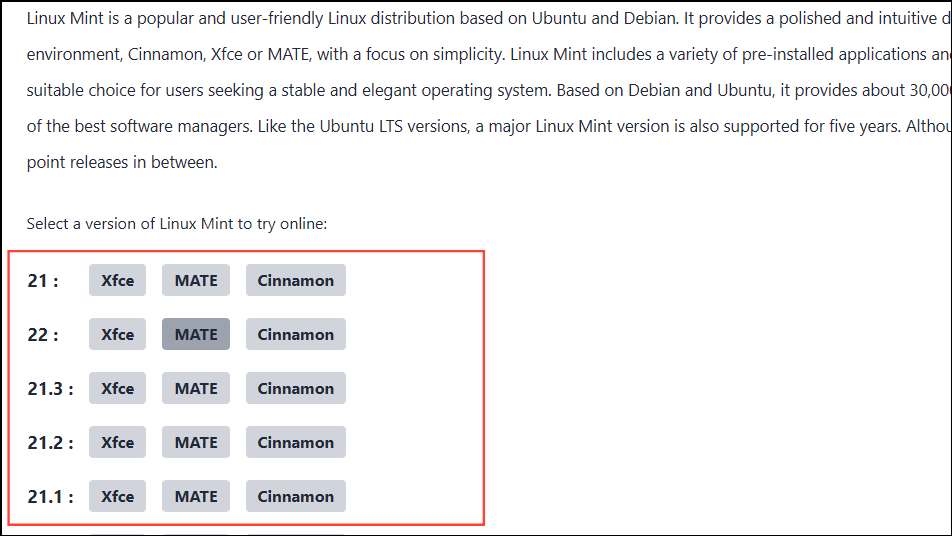
- Since DistroSea lets users try Linux easily using a web browser, you may find that other users are doing so when you select a distro, especially if it is a popular one. You will see how many users are already in the queue and the estimated waiting time.
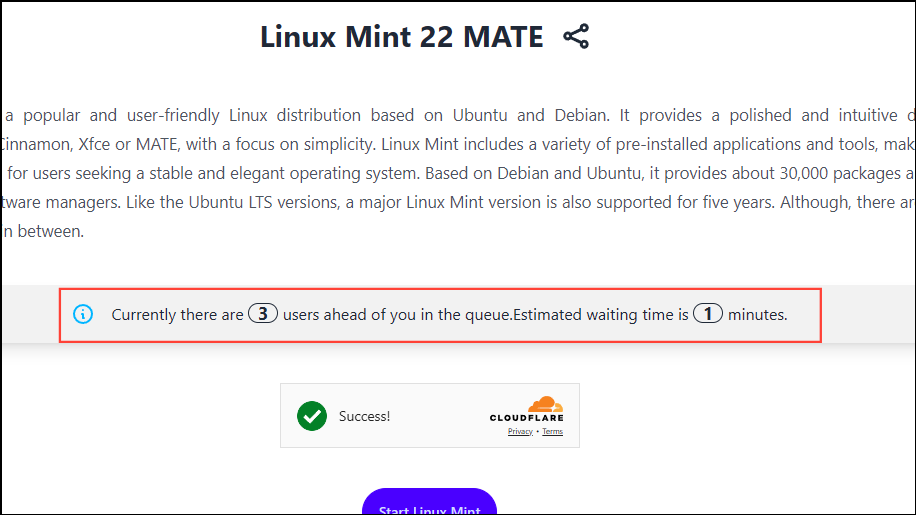
- Once you click on the 'Start' button, you will need to wait for the estimated waiting time to expire.
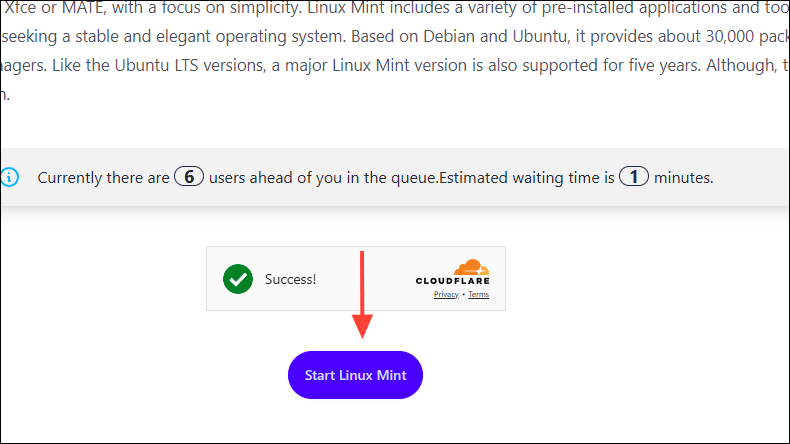
- You will see the Linux boot screen on your screen. Then the desktop will appear after a few seconds. Now, you can try your selected Linux distro in your browser.
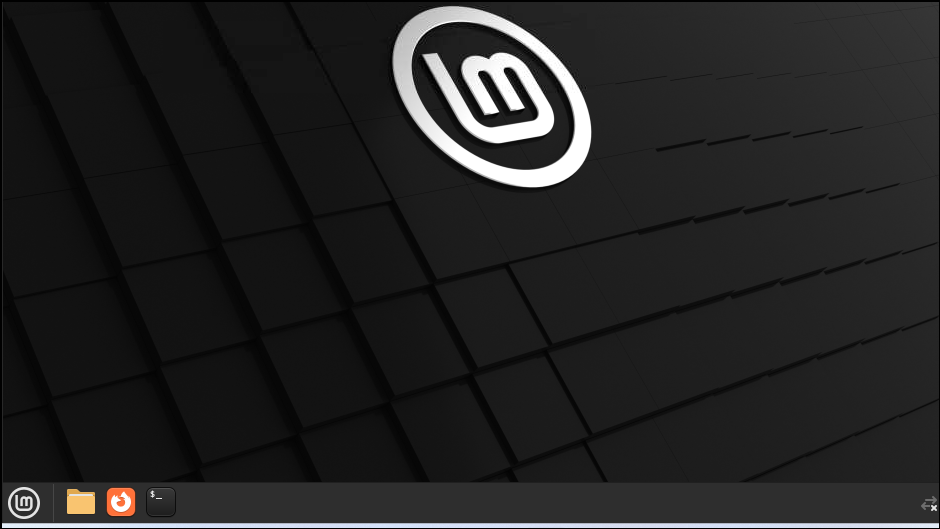
- Despite running in a browser, the distro will function exactly as it would if you had installed it on your computer. This example shows Linux Mint with the Cinnamon DE. Clicking on the menu shows various settings and applications, whereas clicking on the Folder icon on the bottom panel opens the file browser.
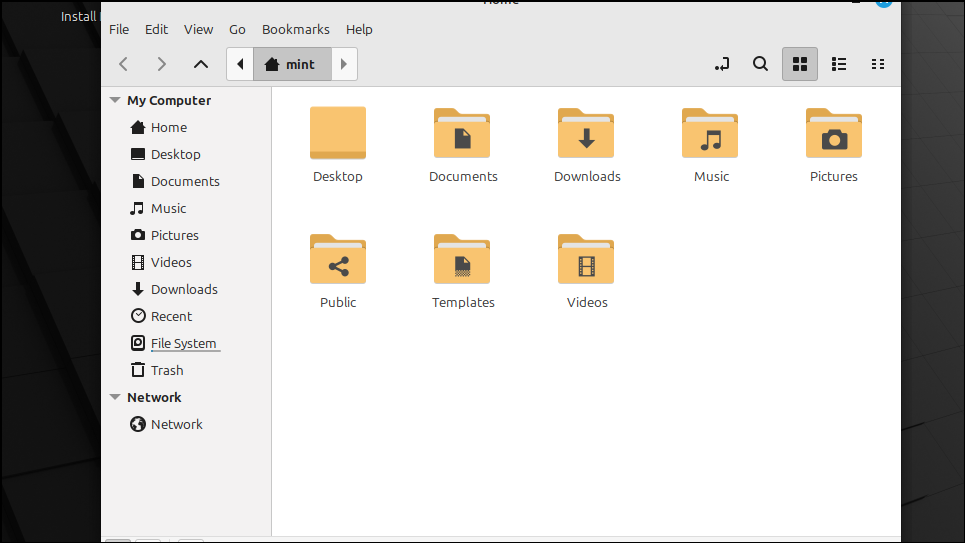
- You can also install applications using the package manager and the distros come with many preinstalled apps that you would need, like LibreOffice, a free alternative to Microsoft Office. You can find them in the menu.
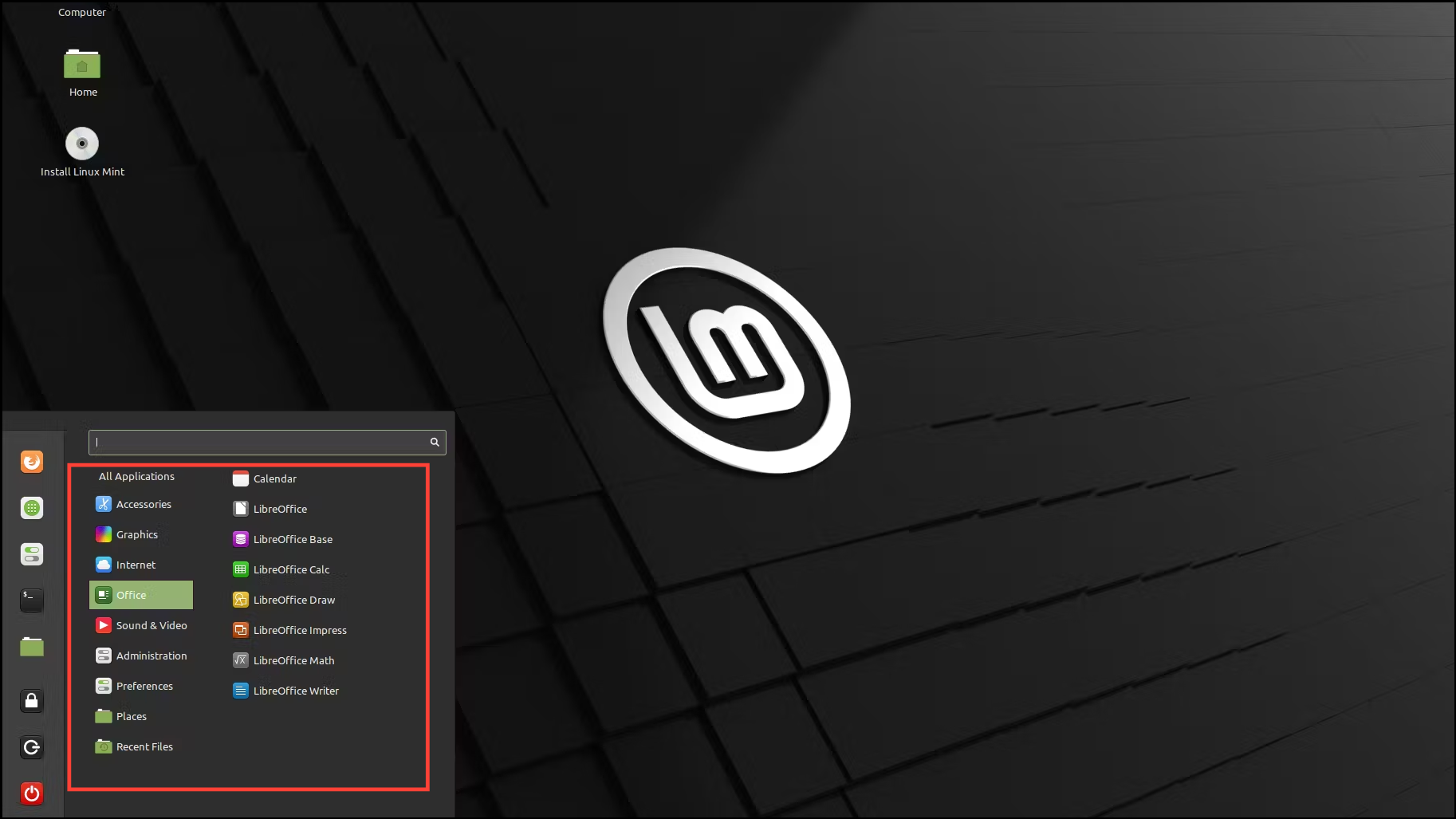
Things to know
- Keep in mind that you won't get the exact same experience when running a distro in your browser using DistroSea as when running it natively on your computer. Although the experience will be close since the distro is running in a virtual machine and is being streamed to your machine.
- If your internet connection is unstable or you are inactive for a few minutes, DistroSea will disconnect you without any warning.
- You may experience lags and freezes when you try to multitask, due to the reasons mentioned above. In most cases, you won't run into these issues when running Linux on your machine natively since the OS is designed to run on older hardware that heavier operating systems like Windows do not support.
- If you intend to try multiple distros using DistroSea, keep in mind that lighter distros will provide you with a better experience and will be easier to use.