Your phone's flashlight is incredibly handy for moments when you need extra light, like searching for your keys in a dark theater or finding the keyhole on a door in a dimly lit area. Whether you're new to using an iPhone or Android, figuring everything out can take some time. Luckily, turning your iPhone 14's flashlight on or off is easy and just a tap away.
Toggle Flashlight from the Lock Screen
Toggling the flashlight on/ off is literally as simple as tapping a button, and you don’t even need to unlock your screen for that.
First, tap on the locked device to light up the screen. Then, tap and hold on to the flashlight button in the bottom left corner. That’s it; you have turned on the flashlight on your iPhone.
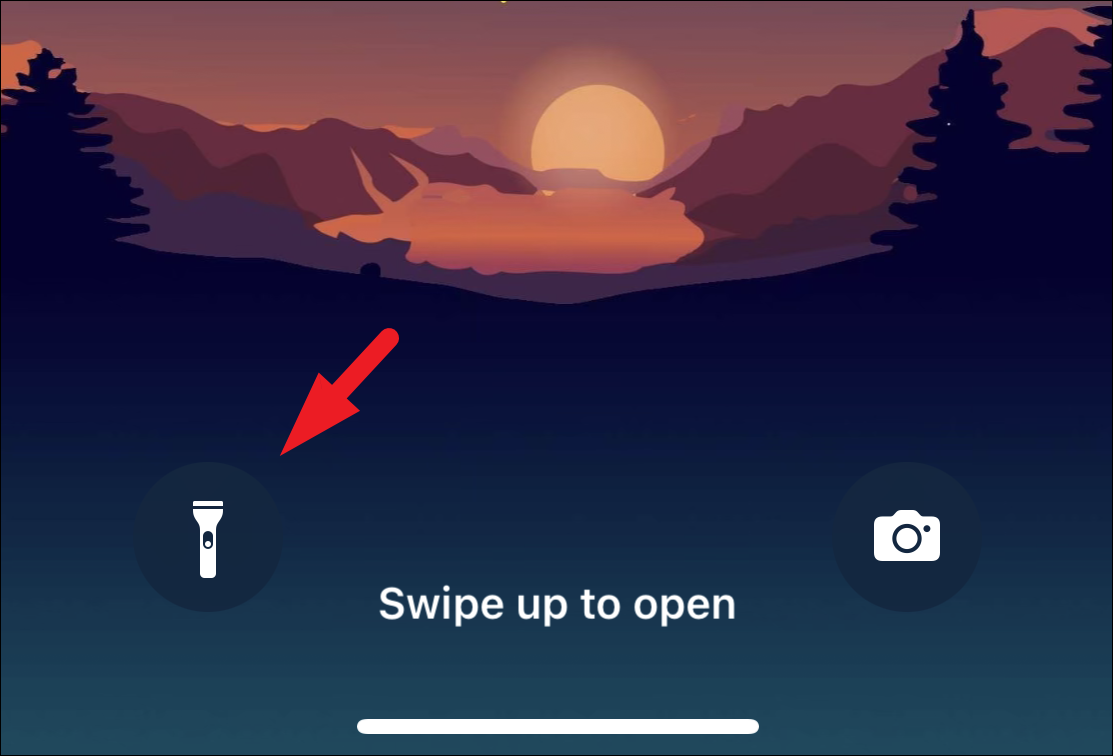
To turn the flashlight off, tap and hold again on the flashlight button.
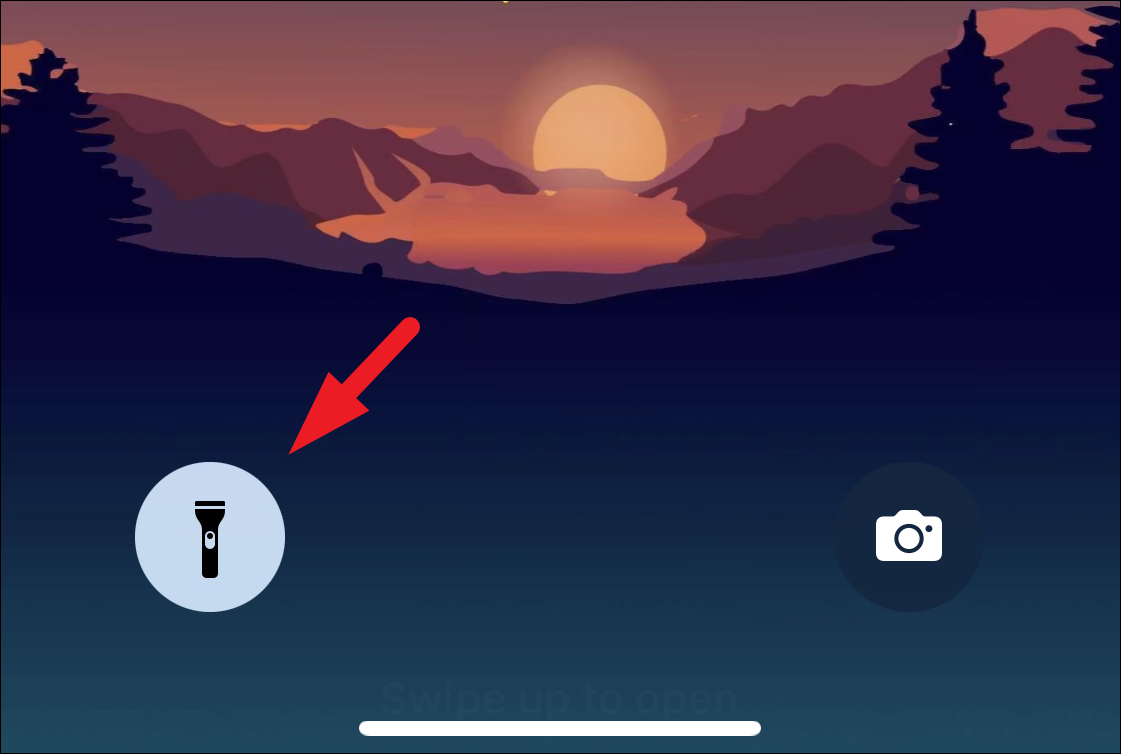
Add Flashlight to the Control Centre
You can also add the flashlight to the control center so you do not have to go to the lock screen every time you wish to use it. You can just pull down the control center from any screen on your iPhone and use it. Moreover, you can also adjust the intensity of the flashlight from the Control Centre.
To add the flashlight to the control centre, head to the Settings app, either from the home screen or the app library.
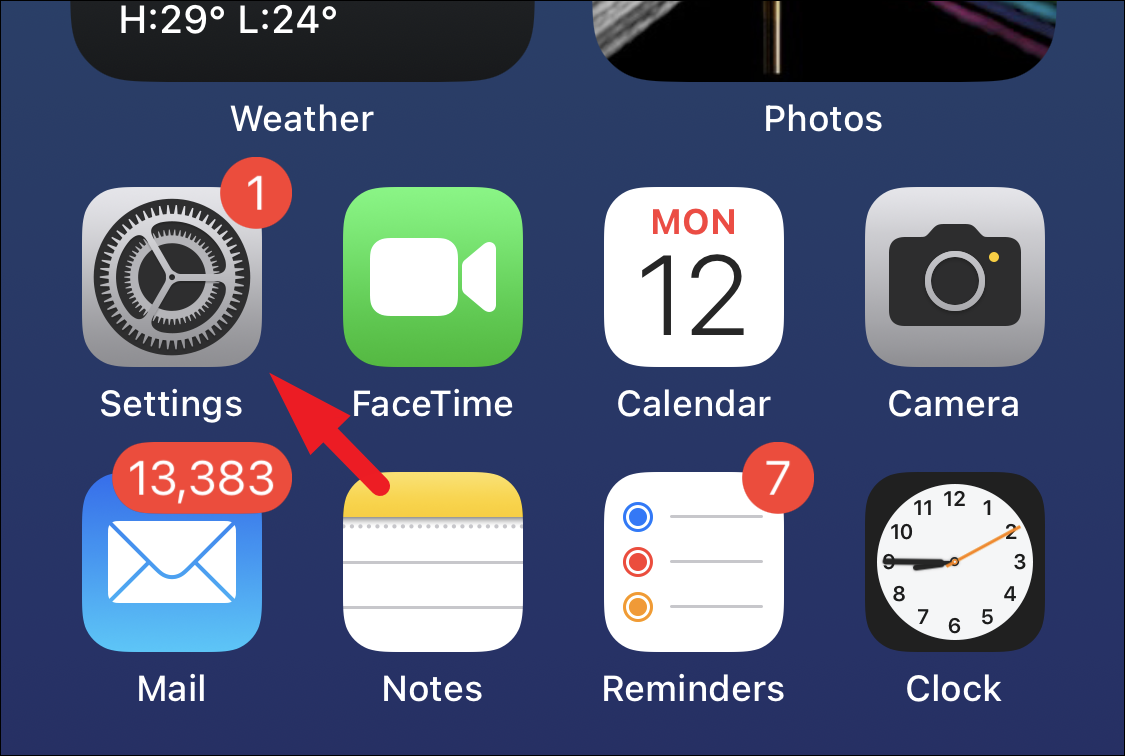
After that, tap on the ‘Control Centre’ option from the list.
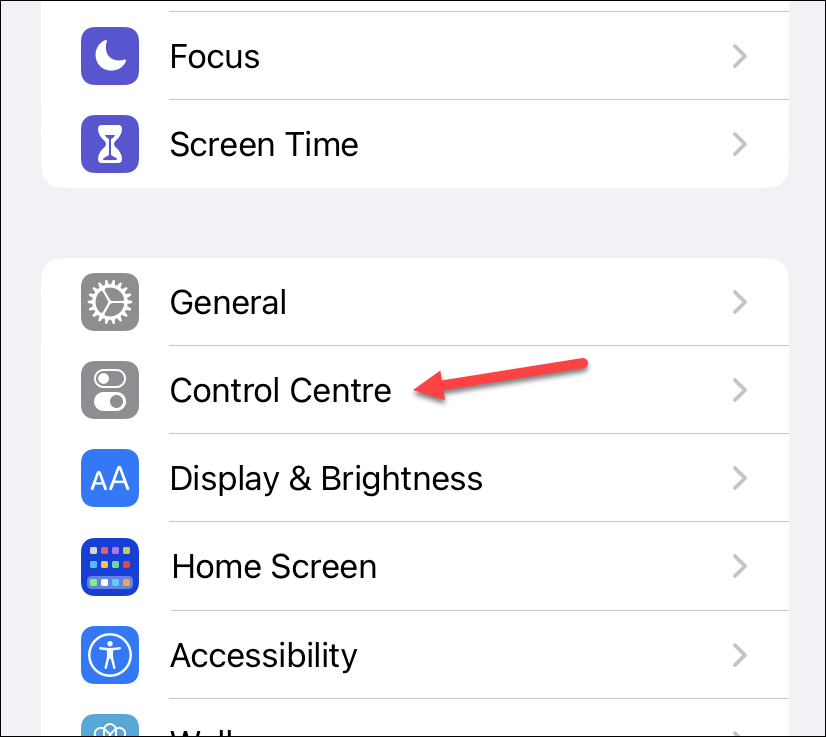
Then, scroll down, locate the ‘Torch’ option from the list, and tap on the ‘+’ icon preceding it to add it to the Control Centre.
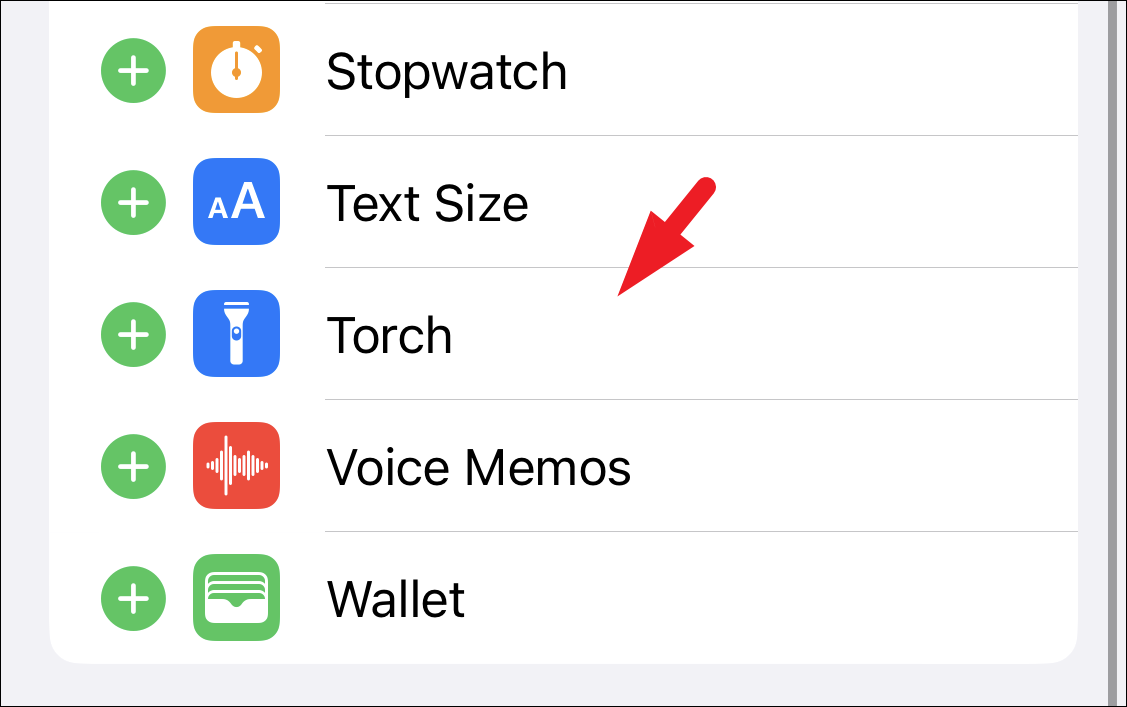
And that’s it, you will now be able to locate the torch option in the ‘Control Centre’ of your iPhone 14. Swipe down from the upper-left corner of the screen to open the Control Centre. Then, tap the flashlight button to turn it on/ off.
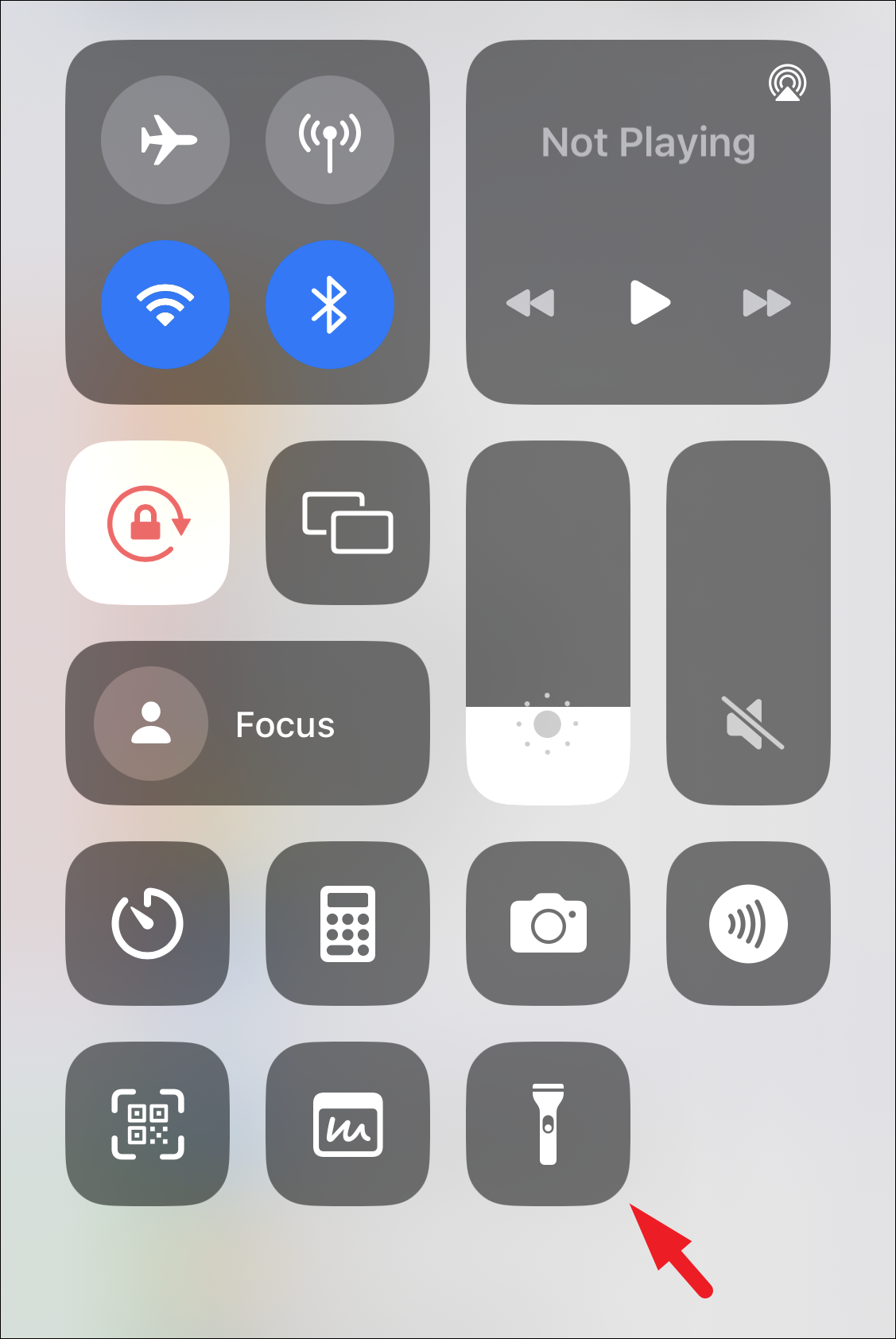
To change the intensity of the flashlight, tap and hold the flashlight icon present in the control centre. This will bring an overlay pane to your screen.
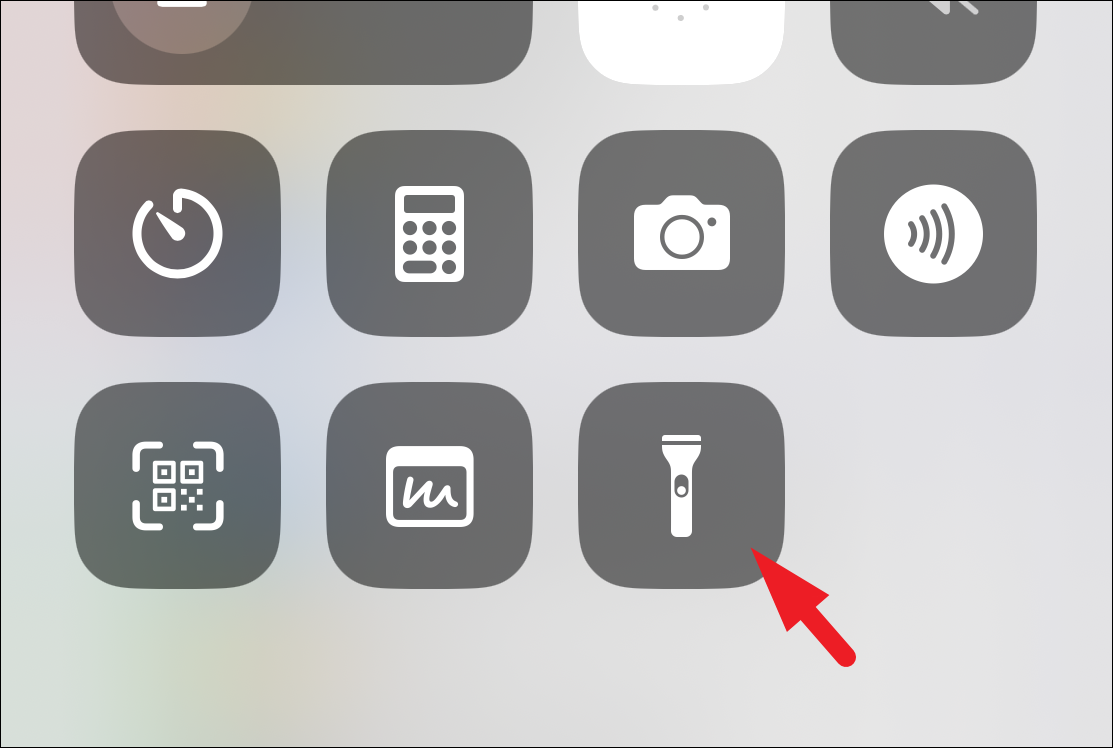
Then, swipe up to increase the intensity and swipe down to lower it. iPhone will remember the intensity level the next time you turn on the flashlight.
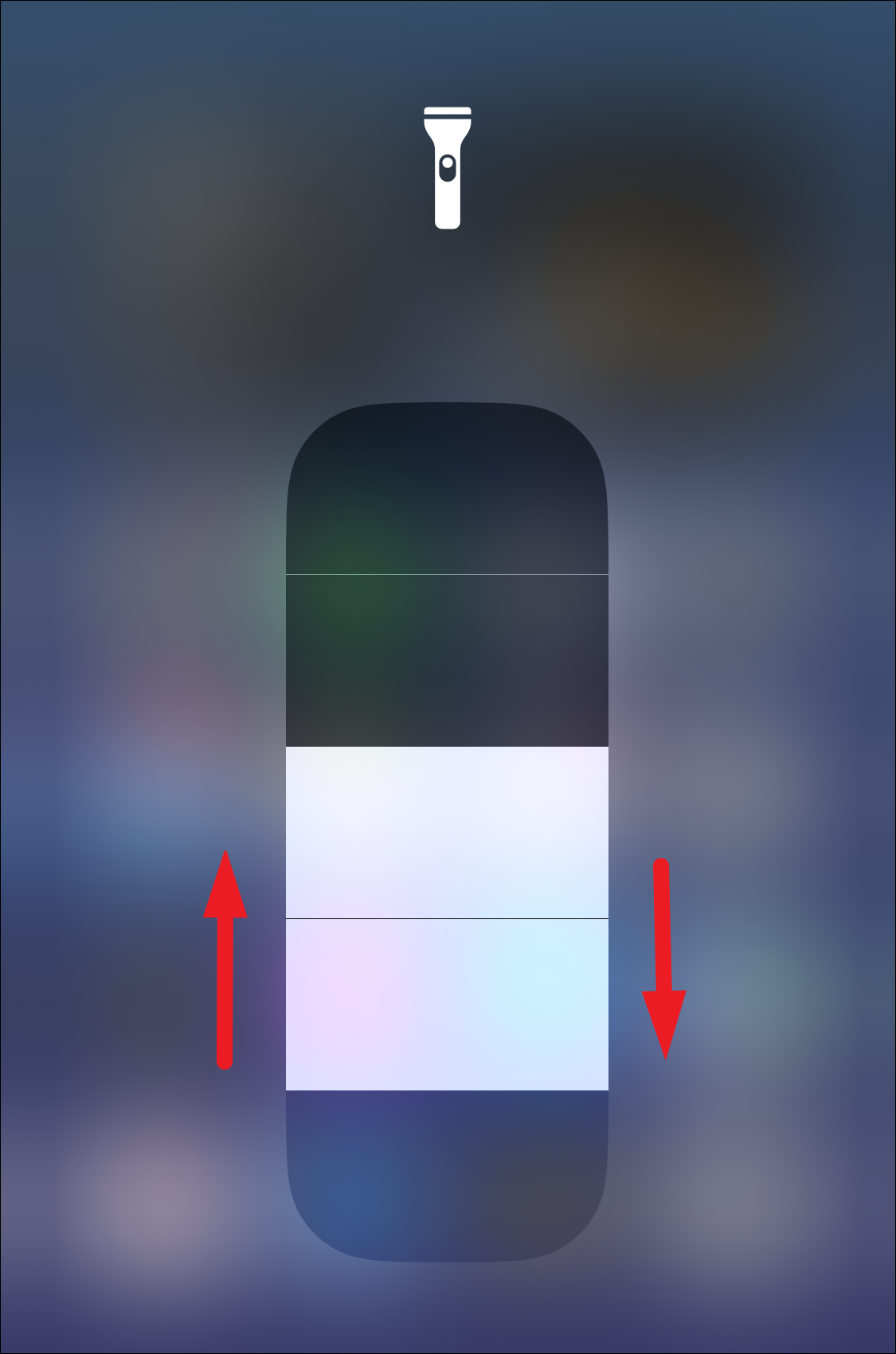
There you go, people. Toggling the flashlight on or off on your iPhone 14 is literally this simple. Now, there’s no need to fumble in the darkness. Just take out your iPhone and turn on the flashlight.


