Screenshots come in really handy when you want to showcase a setting or share that new achievement in your favorite game with your buddies. On iPhone 14, taking a screenshot is simple and easy as it should be.
Moreover, there are multiple ways to do it. You can use the physical buttons, set a gesture, or use ‘Assistive Touch’ to take a screenshot.
Take a Screenshot Using Physical Buttons
The typical and usual way to take a screenshot on your iPhone is by using the physical buttons.
To do so, press the ‘Lock/ Side’ button and the ‘Volume Up’ button together, and that’s it.
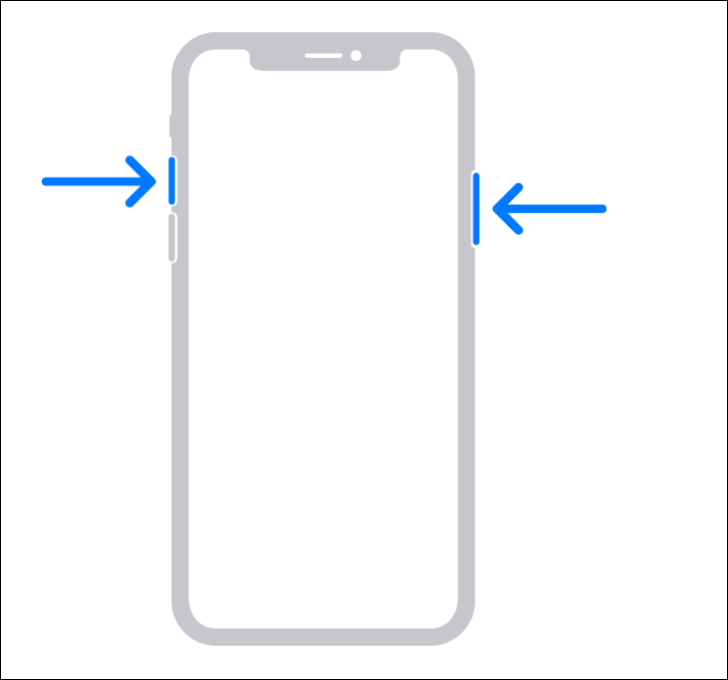
Once clicked, you will see a thumbnail of the screenshot on the screen. Tap on it to enlarge and annotate, crop, or edit it. To dismiss it, push it to the left edge of the device. The screenshot will automatically be saved in Photos.
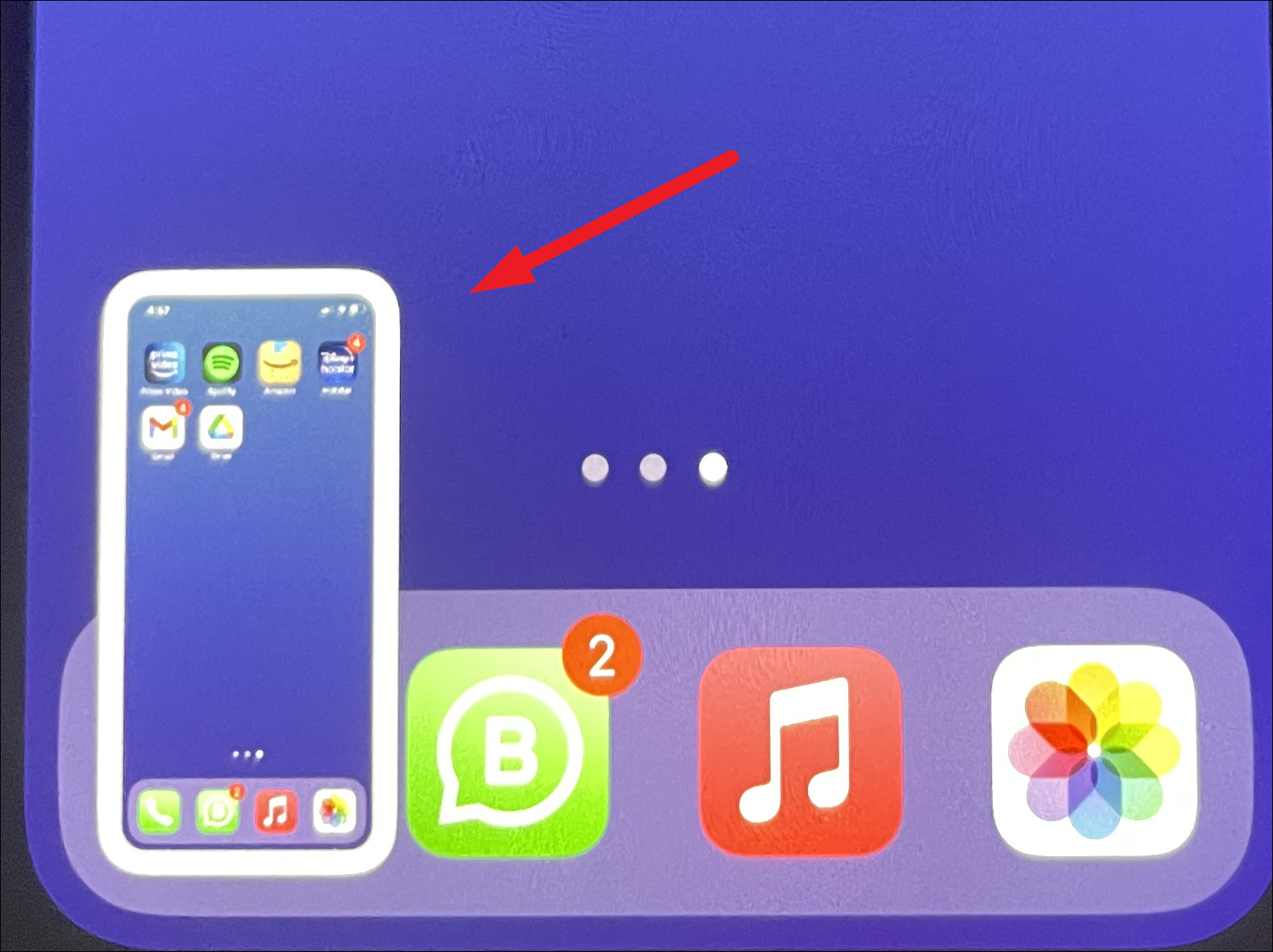
You can even take screenshots of full web pages on your iPhone. After taking the screenshot of the webpage, tap the thumbnail. Then, switch to the ‘Full Page’ tab.
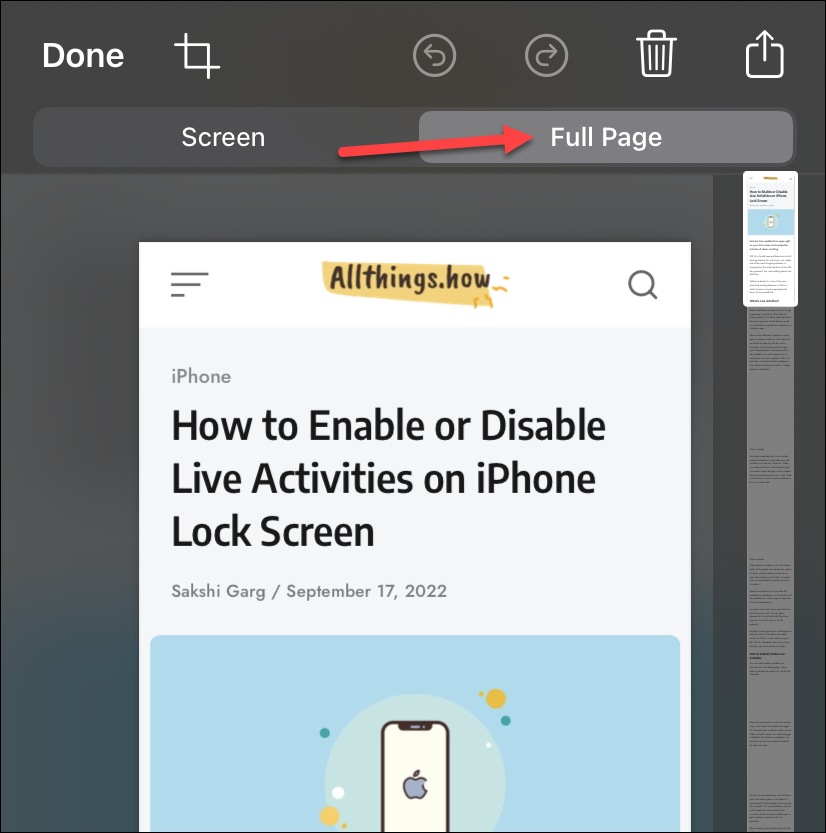
You can then save it as a PDF in files or share it directly using an app like Messages, Mail, etc.
Use Assistive Touch to Take Screenshot
You can also use the ‘Assistive Touch’ feature to quickly click a screenshot on your iPhone if you cannot use both hands or press the physical buttons.
If you don’t have Assistive Touch enabled, first, go to the Settings app and tap the option for ‘Accessibility’.
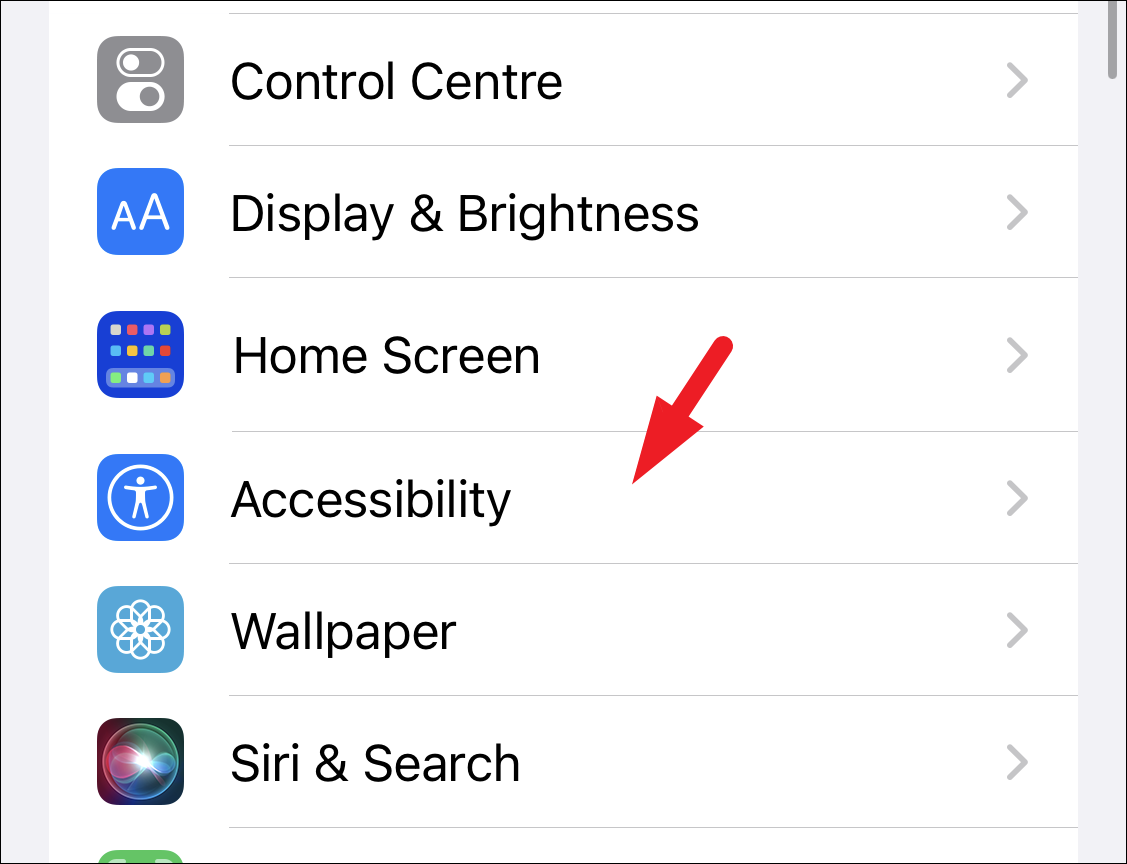
Then, go to the option for ‘Touch’.
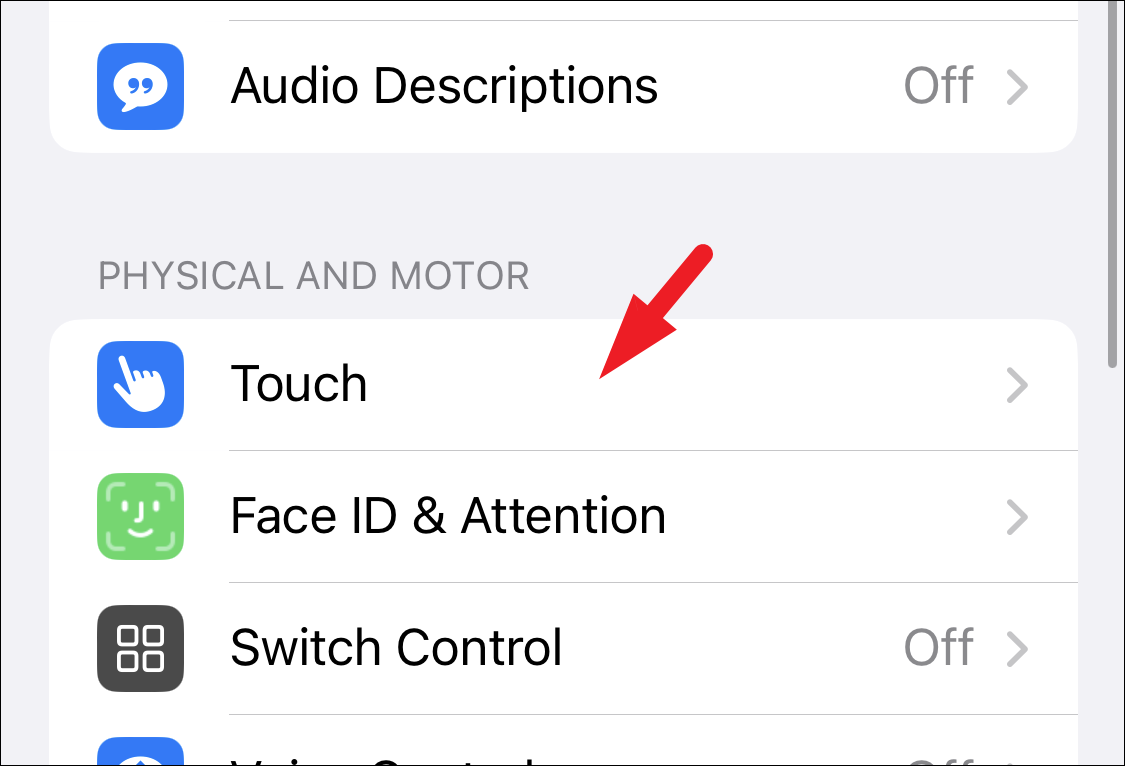
Finally, go to the option for ‘AssistiveTouch’.
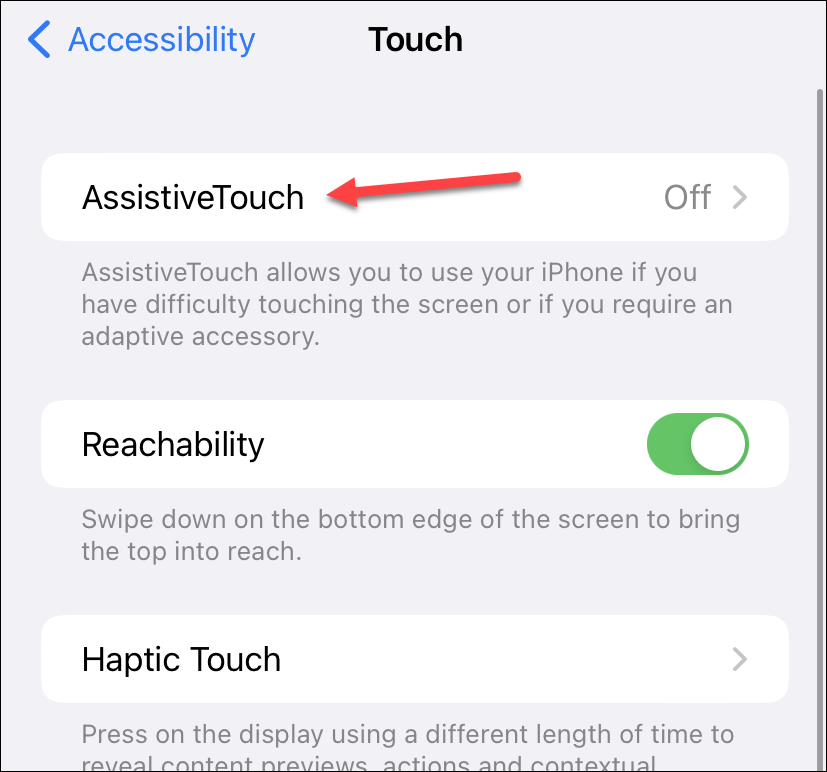
Then, turn on the toggle for ‘AssistiveTouch’.
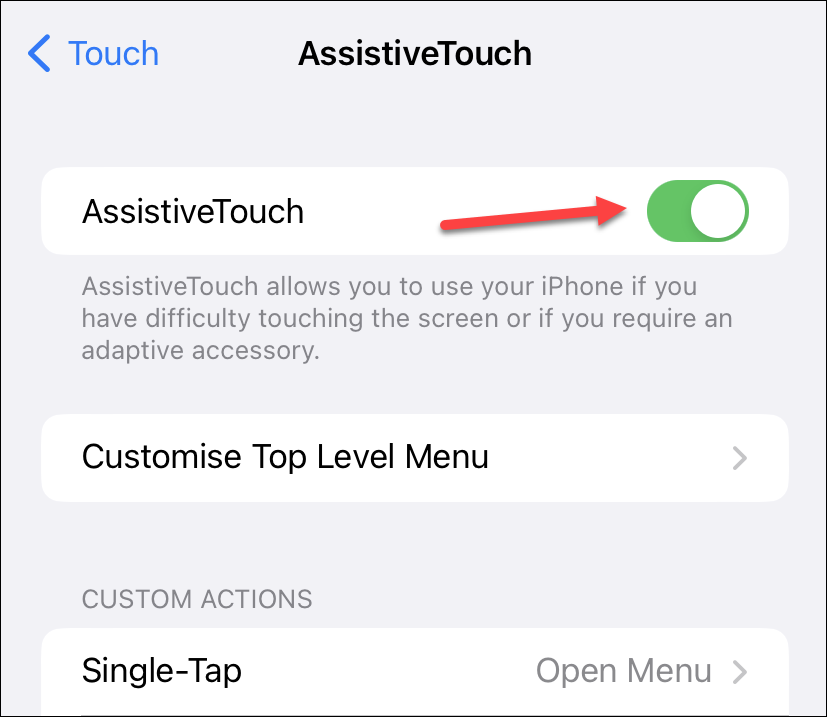
Now, to take a screenshot this way, tap on the ‘Assistive Touch’ icon to bring it to the foreground.
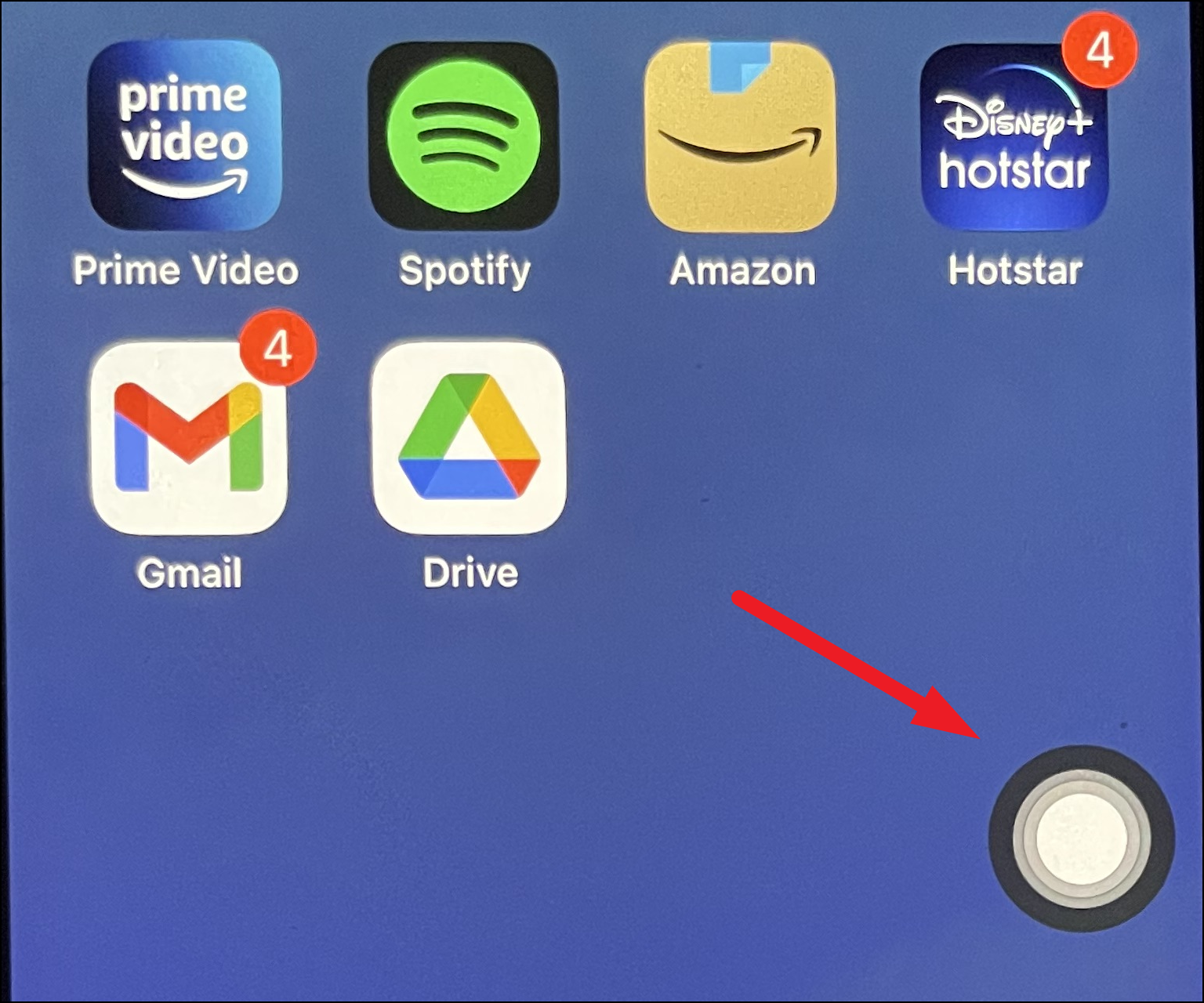
After that, tap on the ‘Device’ option to proceed.
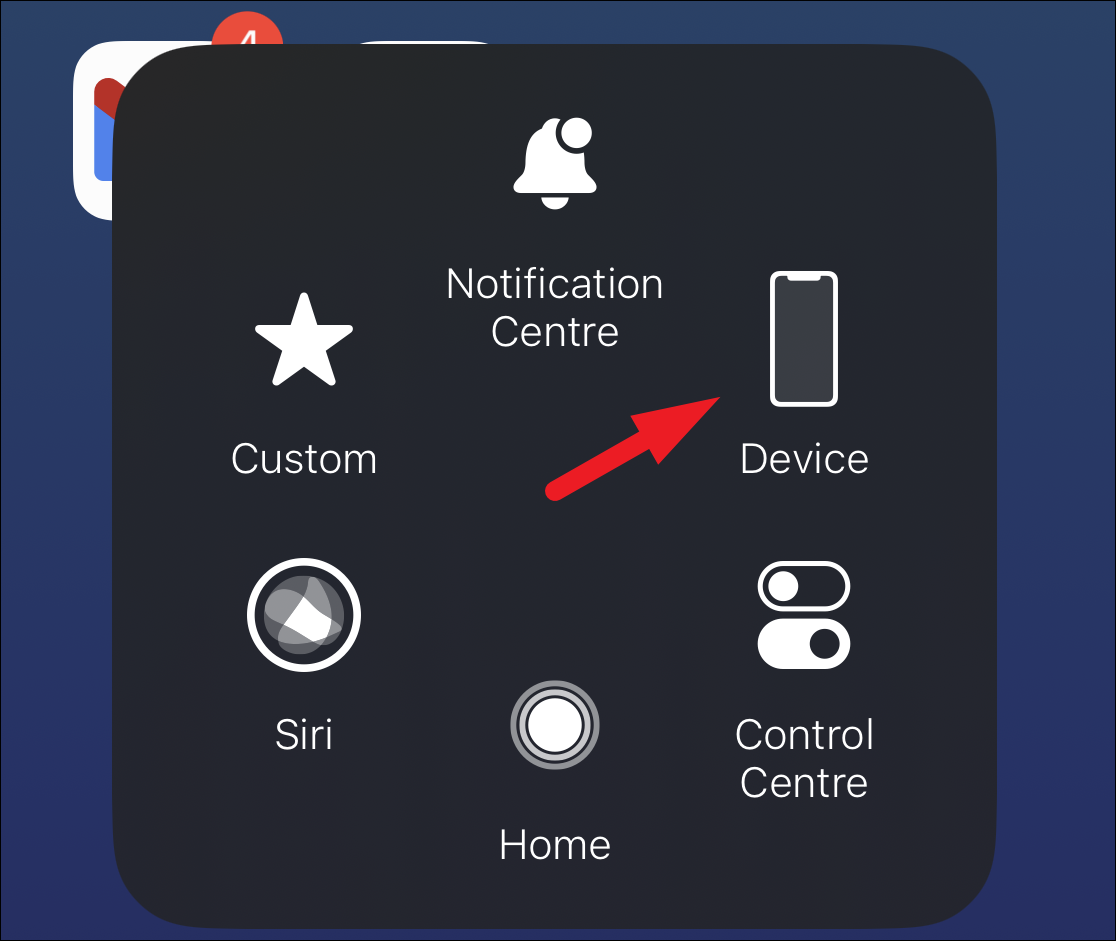
Then, tap on the ‘More’ option to continue.
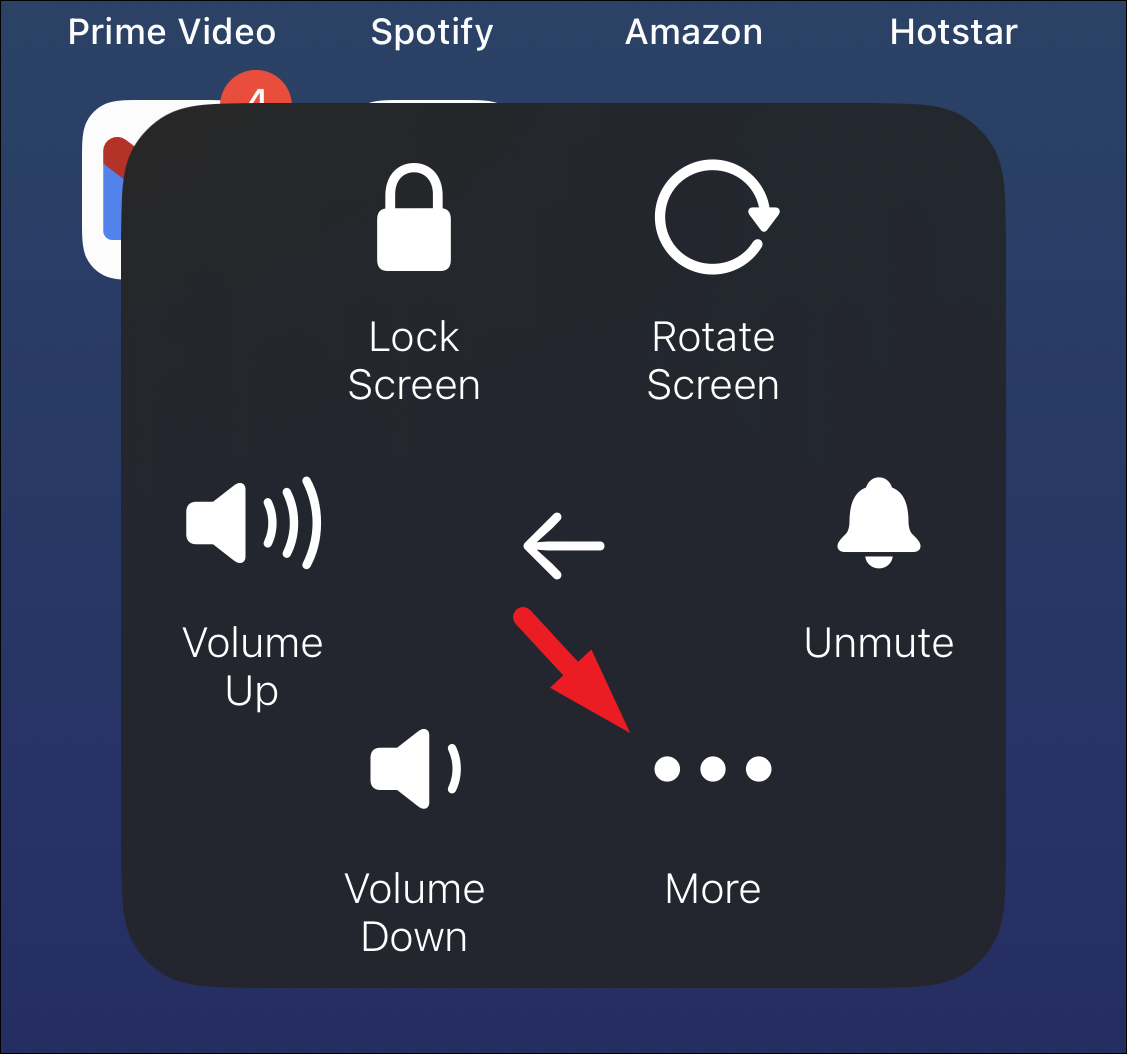
Finally, tap on the ‘Screenshot’ option to take a screenshot of the currently displayed screen.

Assign a Gesture Shortcut to Take a Screenshot
On your iPhone 14, you can also assign the Back Tap gesture as a shortcut to take a screenshot.
First, head to the Settings app, either from the home screen or the app library.
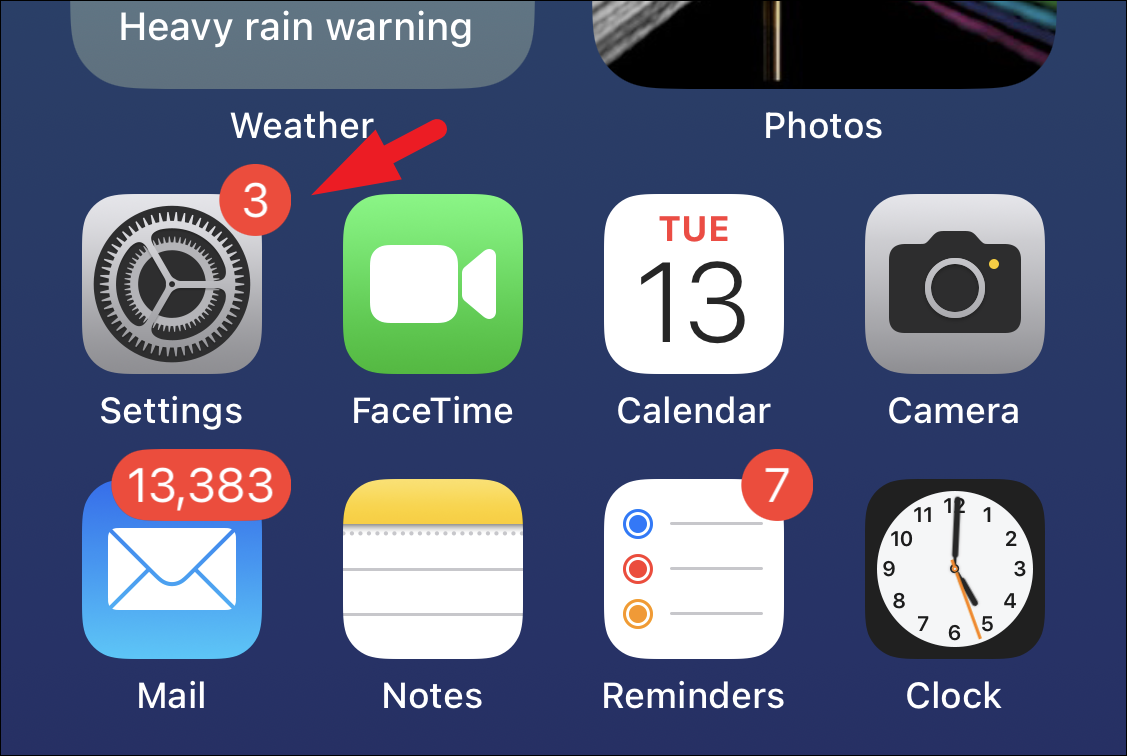
Next, tap on the ‘Accessibility’ tab from the list to continue.
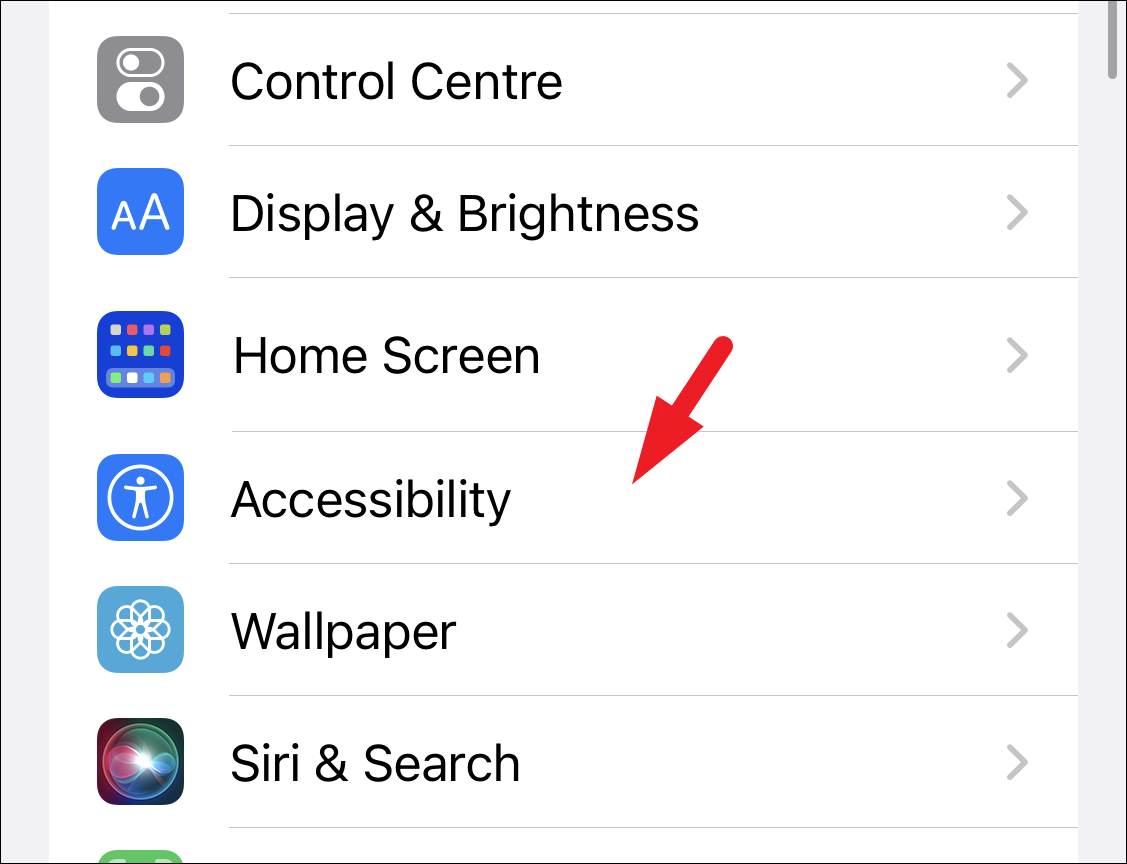
After that, tap on the ‘Touch’ option.
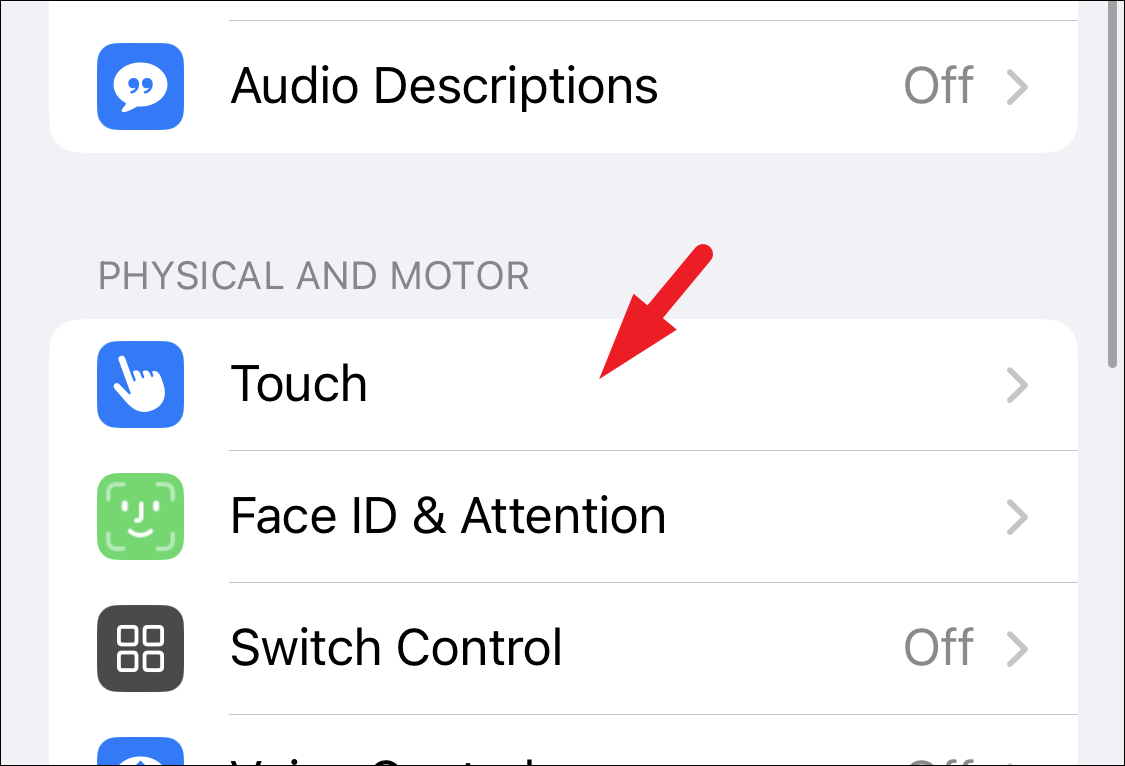
Then, locate and tap on the ‘Back Tap’ option to continue.
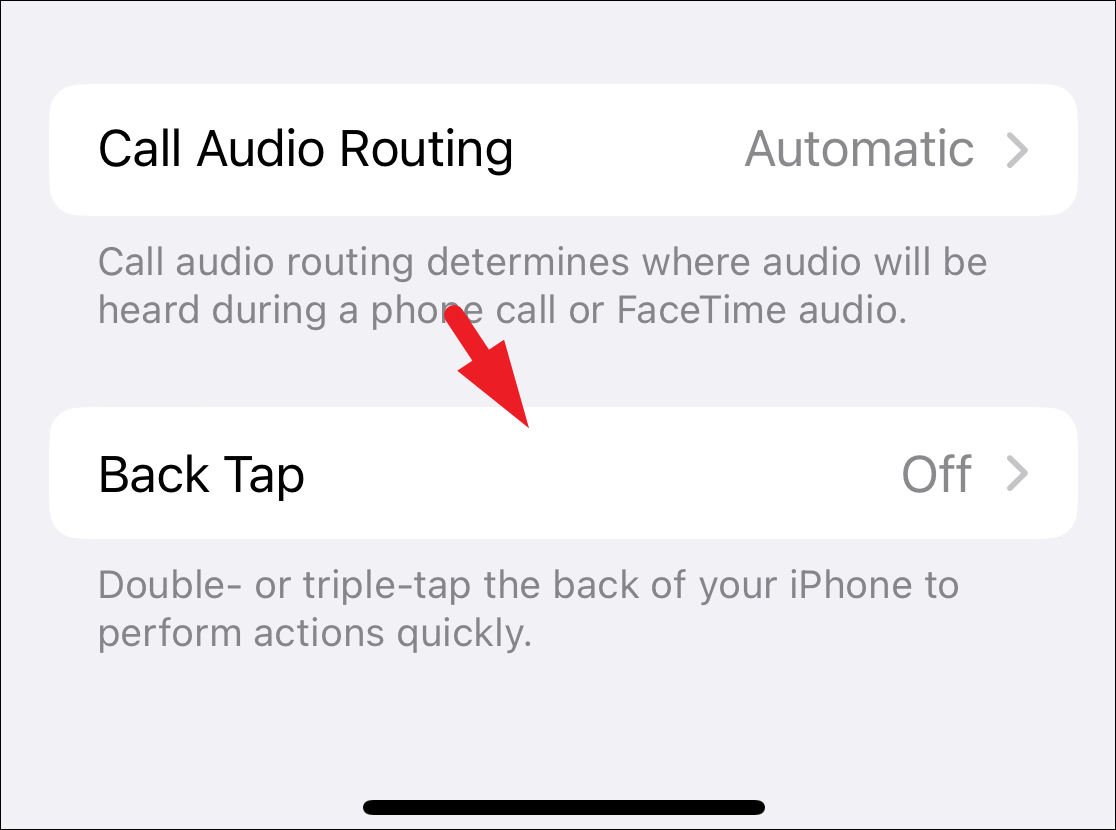
Now, you can either assign the ‘Double Tap’ gesture or use the ‘Triple Tap’ gesture as per your convenience.
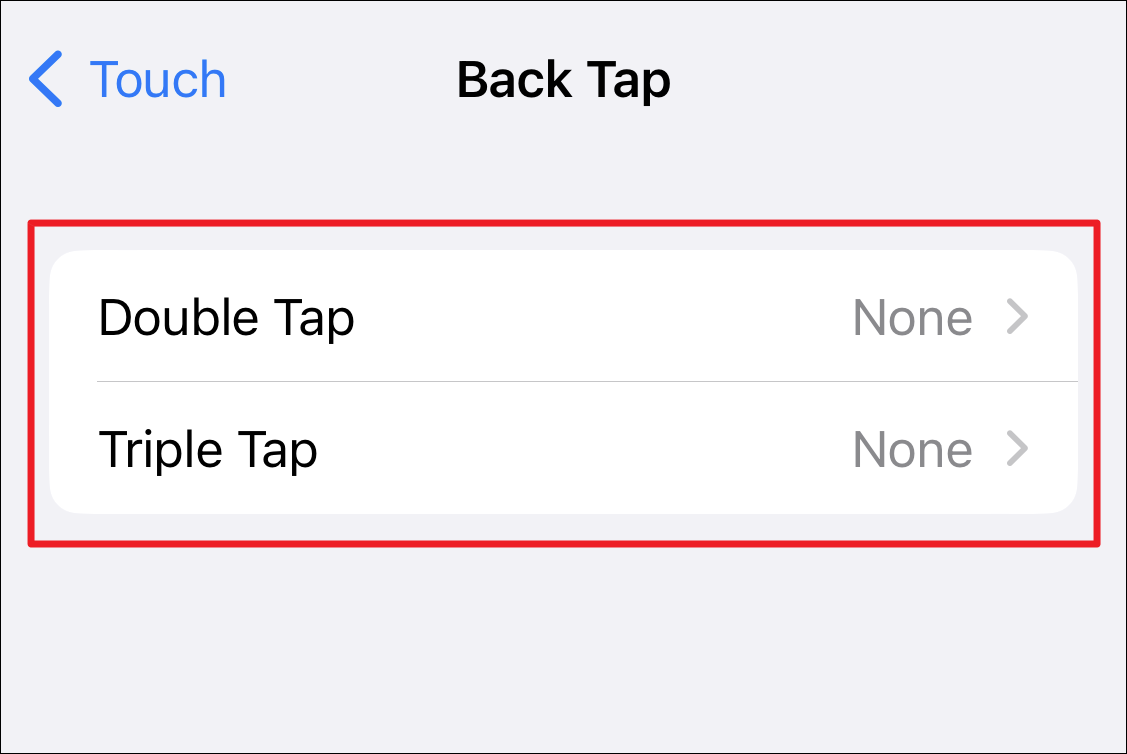
Finally, locate and tap to select the ‘Screenshot’ option for the selected gesture.
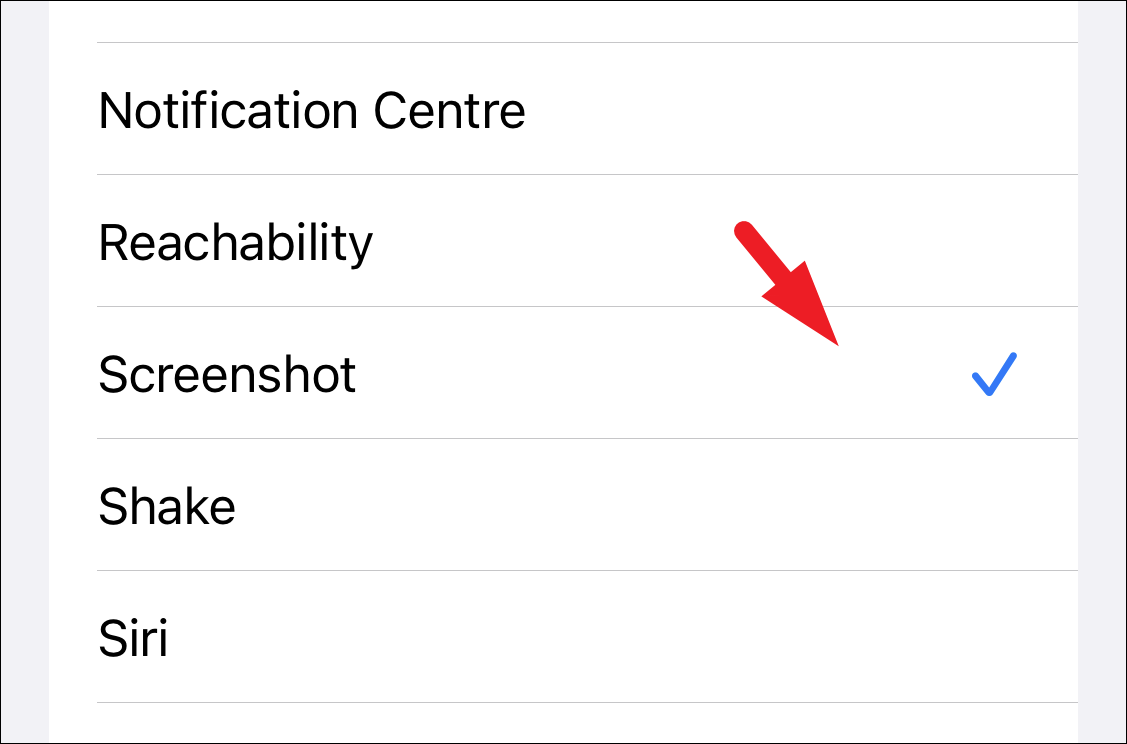
Now, whenever you wish to take a screenshot, just tap twice or thrice on the back of your device (depending on the option you chose) and your device will click a screenshot of the screen.
There you go, folks. Using the above-mentioned methods, you can easily click a screenshot on your iPhone 14.




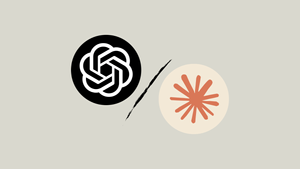

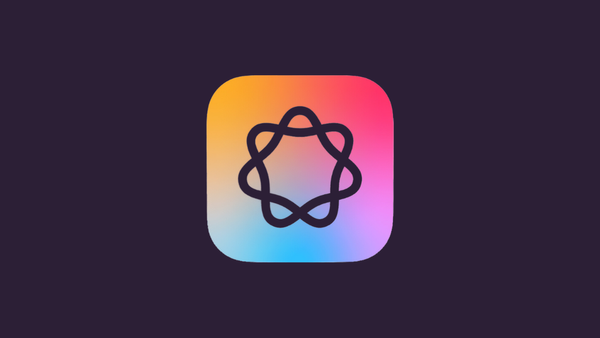
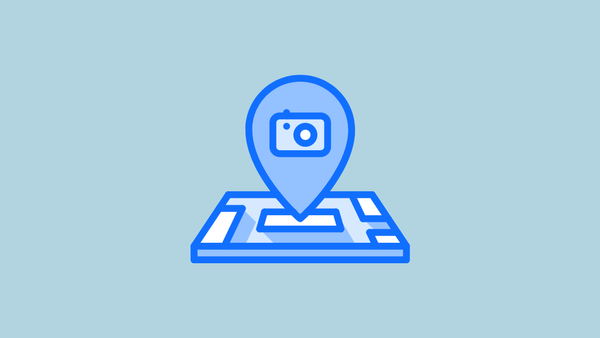
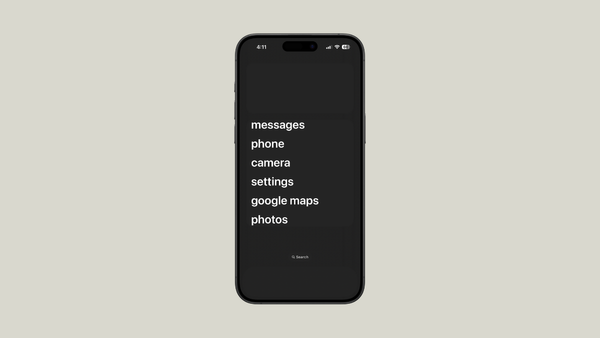

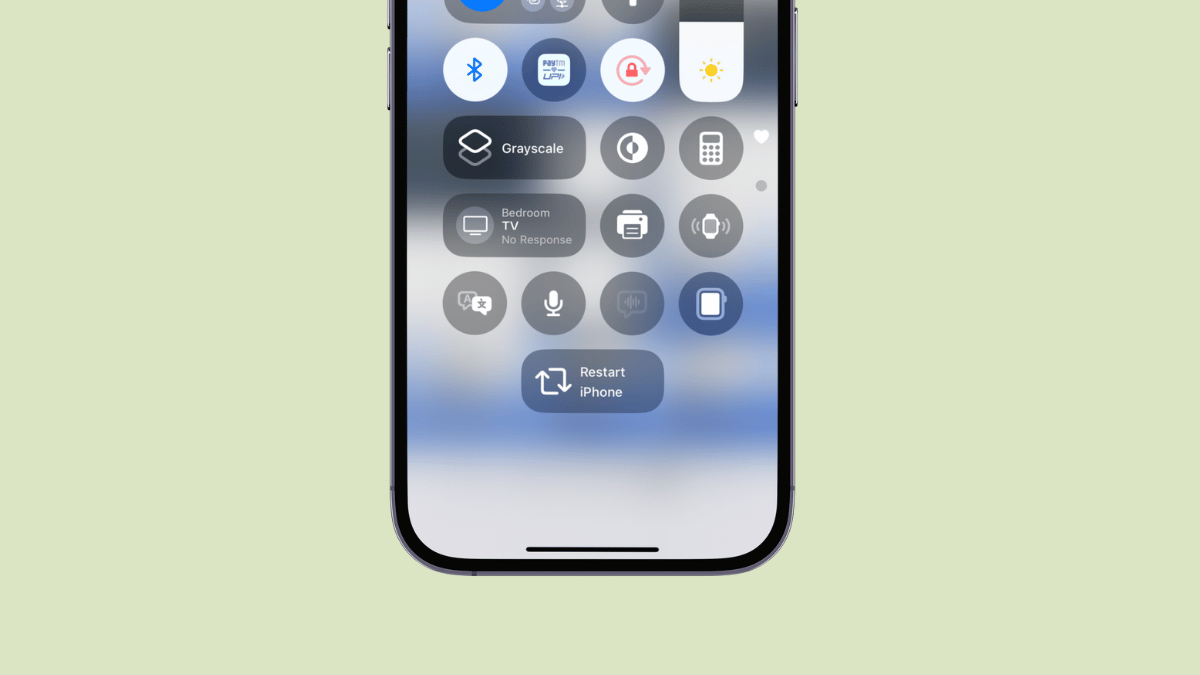
Member discussion