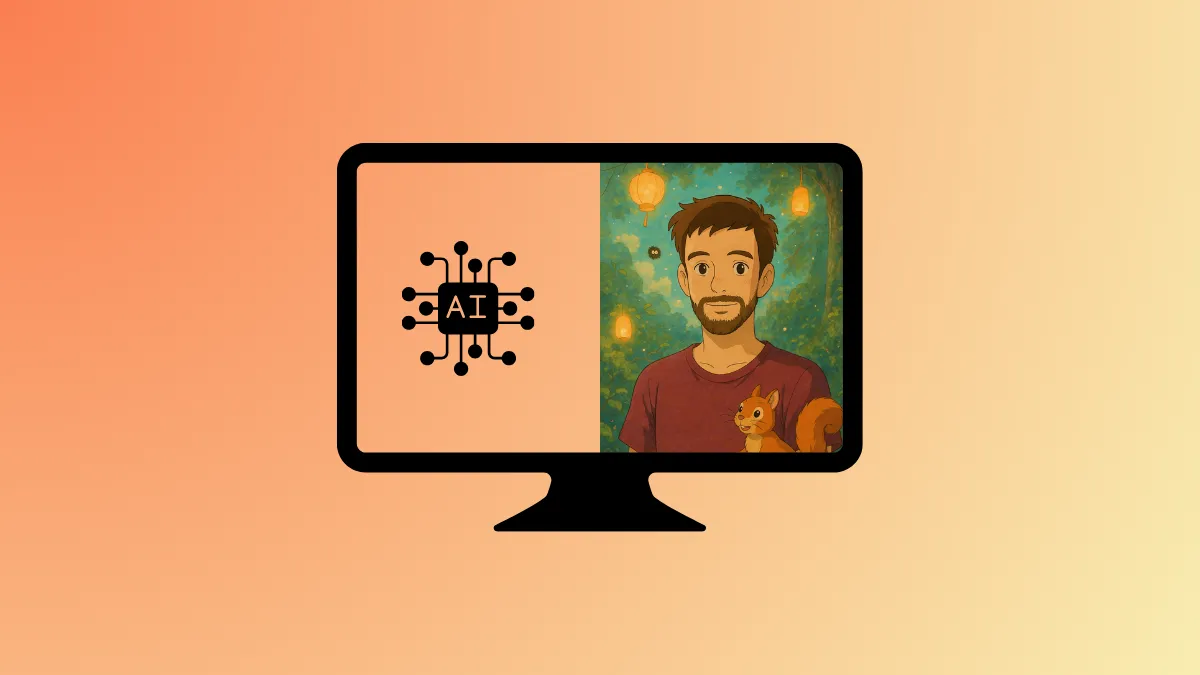Animating static Ghibli-style illustrations can bring your artwork to life, turning still images into captivating videos. Using free AI-powered tools, you can quickly produce smooth animations without extensive animation experience or expensive software.
Method 1: Using EbSynth and Free AI Tools
This method combines EbSynth, a free AI-driven animation software, with other open-source tools to easily turn your Ghibli-style images into seamless animated videos. EbSynth works by transferring the style of your original artwork onto video frames, resulting in fluid animation while preserving your artistic style.
Step 1: First, create or select your Ghibli-style illustration. Ensure the image has clear outlines, consistent colors, and enough detail to produce a smooth animation. High-resolution images generally yield better results.
Step 2: Record or obtain a short video clip to serve as the animation reference. This video will determine the movement and flow of your final animation. Choose a clip that closely matches the intended motion of your artwork, such as gentle movements or subtle gestures.
Step 3: Next, extract individual frames from your reference video using a free tool like FFmpeg. You can do this by running the following command in your terminal or command prompt:
ffmpeg -i inputvideo.mp4 frames/frame_%04d.png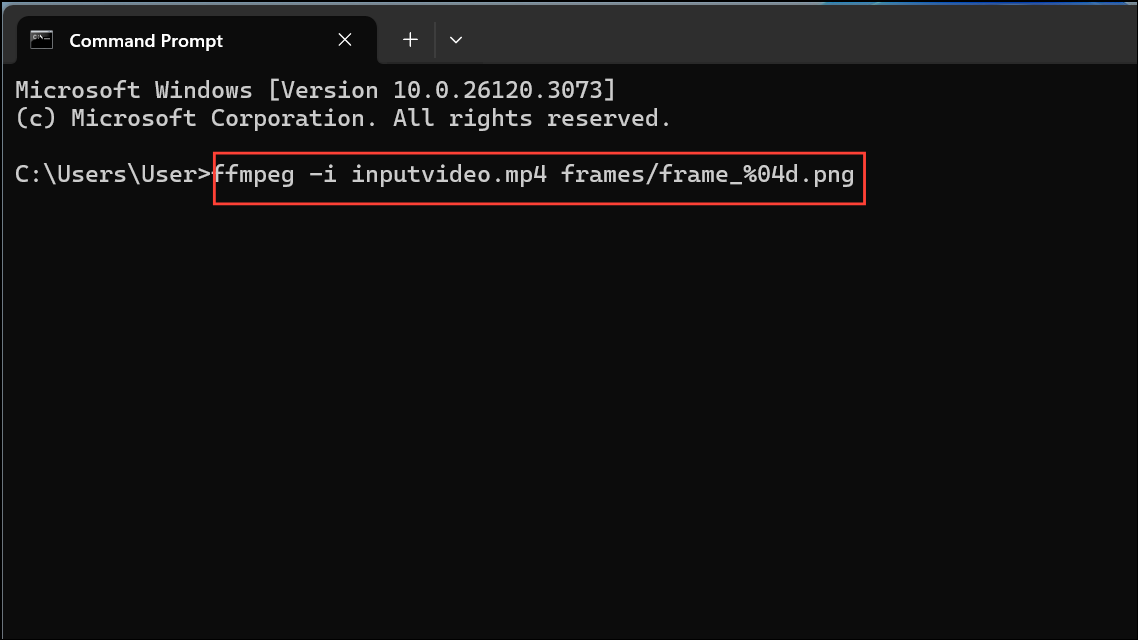
This command generates a sequence of images from your video, placing them in a folder named "frames."
Step 4: Now, download and install EbSynth from its official website. EbSynth is free and available for Windows and macOS.
Step 5: Open EbSynth and load your original Ghibli-style artwork as the "keyframe." Then, select one of the extracted frames from your video that closely matches the pose and layout of your original artwork. Load this frame as your "reference frame."
Step 6: In EbSynth, specify the directories for your extracted frames and output frames. Then, click "Run All" to initiate the style transfer process. EbSynth's AI algorithm will analyze your keyframe and apply its artistic style to every frame extracted from your video, generating a series of stylized frames.
Step 7: After processing is completed, recombine the output frames into a video. Again, you can use FFmpeg with the following command:
ffmpeg -framerate 24 -i output_frames/frame_%04d.png -c:v libx264 -pix_fmt yuv420p animated_video.mp4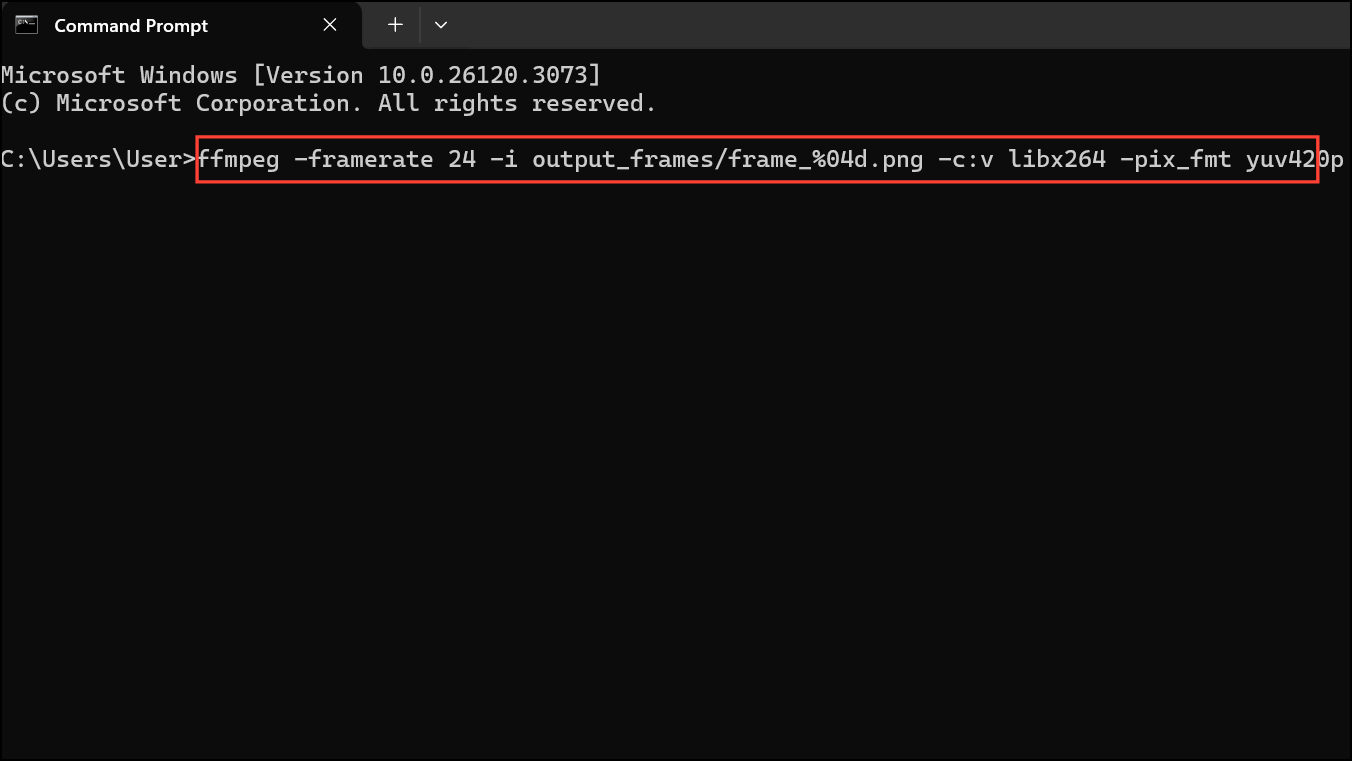
This command merges the stylized frames into a smooth, playable MP4 video at 24 frames per second.
Step 8: Review your final animation. If needed, adjust your original artwork or select a different reference frame and repeat the EbSynth process to optimize the animation quality.
Method 2: Using Stable Diffusion and Deforum
Another free AI-powered method involves using Stable Diffusion with Deforum, a community-driven extension designed for animation. This approach leverages AI-generated transitions between frames, suitable for creating dreamlike, artistic animations from a single Ghibli-style image.
Step 1: Start by installing Stable Diffusion locally or accessing it through a free online interface such as Google Colab. Ensure you have the Deforum extension enabled in your Stable Diffusion setup.
Step 2: Load your Ghibli-style image into Stable Diffusion. Define your animation parameters within Deforum, specifying the desired length, frame rate, and motion direction.
Step 3: Run the Deforum animation process. The AI model will generate a series of frames based on your original image, gradually transitioning and creating motion effects automatically.
Step 4: Once Deforum completes the frame generation, download the resulting frames and combine them into a video using FFmpeg, similar to the method described above:
ffmpeg -framerate 24 -i deforum_frames/frame_%04d.png -c:v libx264 -pix_fmt yuv420p deforum_animation.mp4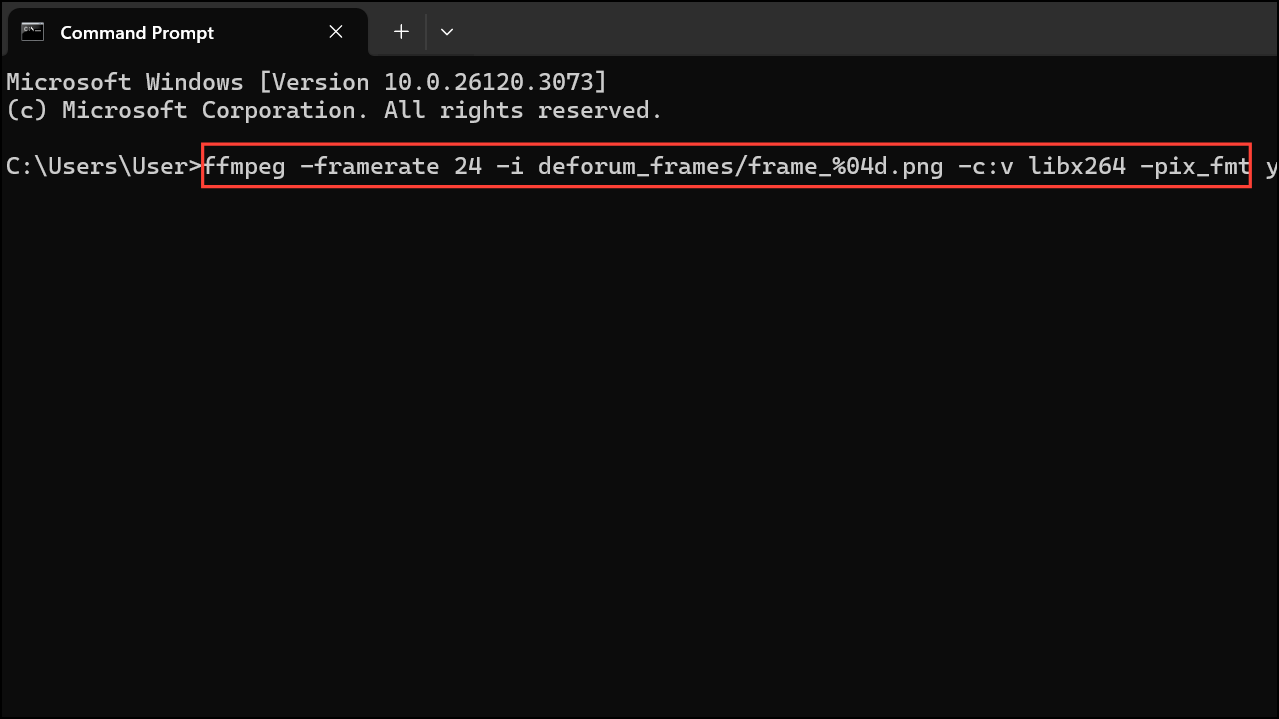
Step 5: Review and refine your animation by adjusting Deforum parameters or experimenting with alternative motion settings for different creative effects.
With these free AI-driven methods, you can quickly transform static Ghibli-style illustrations into engaging animated videos. Experiment with different settings and tools to find the perfect style and motion for your artwork.