The LED flash on our iPhones doubles as a flashlight. And it certainly comes in handy. Whether you’re looking for something at the bottom of your purse, under your couch or car seats, or trying to find your way in a dark place, you turn on the flashlight on your iPhone in a jiffy. In fact, most of us have even ditched traditional flashlights ever since our phones have started providing this functionality.
There’s no doubt the feature has made our lives easier. But when it comes to your iPhone flashlight, there’s one thing that vexes everyone about it. Most of us have experienced what’s it like to be blinded by our iPhones flashlight because it went off on its own. When that happens, here’s how to turn off your flashlight in a flash.
Turn Off the Flashlight from the Lock Screen
Whenever our flashlight turns on of its own accord, it’s always from the lock screen. That’s because of the Flashlight button on the lower-left corner of the screen. Don’t get me wrong, I love that little button. It makes turning the flashlight on so much easier. But it’s also responsible for our flashlight woes.
To turn off the flashlight, press and hold the flashlight button on the lower-left corner of the screen. Only tapping it won’t do anything. God only knows how it turns on spontaneously because you do need to press and hold that little button to turn the flashlight on and off.
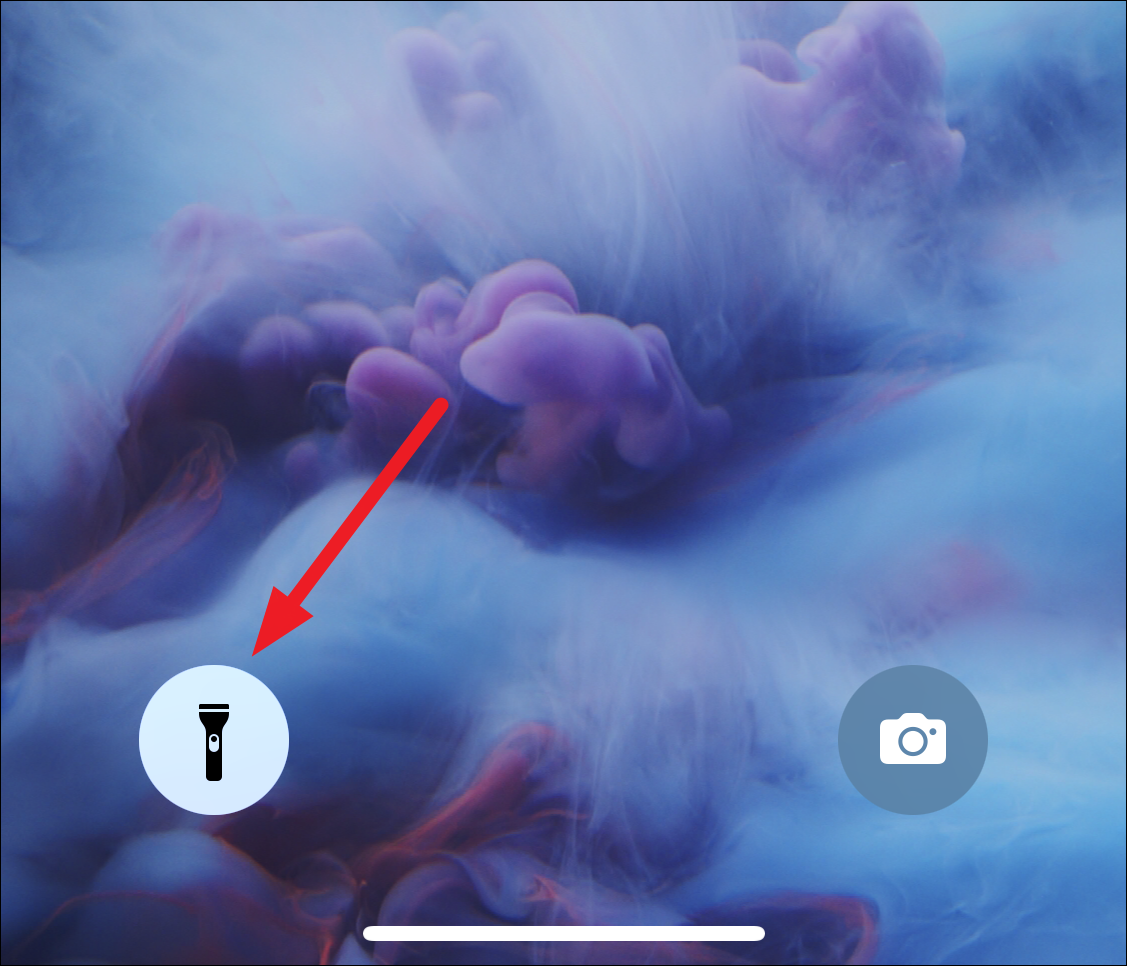
Tip: To quickly turn off your flashlight from the lock screen, swipe left on your screen, but only slightly. Swiping left on the lock screen opens the camera. But if you don’t swipe all the way to the left, only slightly, the flashlight would turn off because the iPhone will believe you want to open the camera. Swiping completely left would also turn off the flashlight, but then you’d have to close the camera and that’s just an unnecessary step.
Ask Siri to Turn Off the Flashlight
You can also ask Siri to turn off the flashlight when you’re in a place where you can speak. You can try saying:
- “Hey Siri, turn off my flashlight,” or
- “Hey Siri, will you turn off my flashlight” to use it hands-free.
- You can also hold and press the side button to activate Siri and then ask Siri to turn off the flashlight.
Turn Off the Flashlight from Control Center
When your phone is unlocked, there’s no handy button to turn off the flashlight like there is on the lock screen. The only way to turn off the flashlight (other than using Siri) is from the control center. You can also use the control center to turn off the flashlight from the lock screen if you haven’t disabled it. But it’s slightly less convenient than using the lock screen button or the swipe left trick.
On an iPhone without the home button, swipe down from the upper-right corner of the screen to open Control Center. On an iPhone with a home button, swipe up from the bottom of the screen to open Control Center.
Then, tap the flashlight button to turn it off.
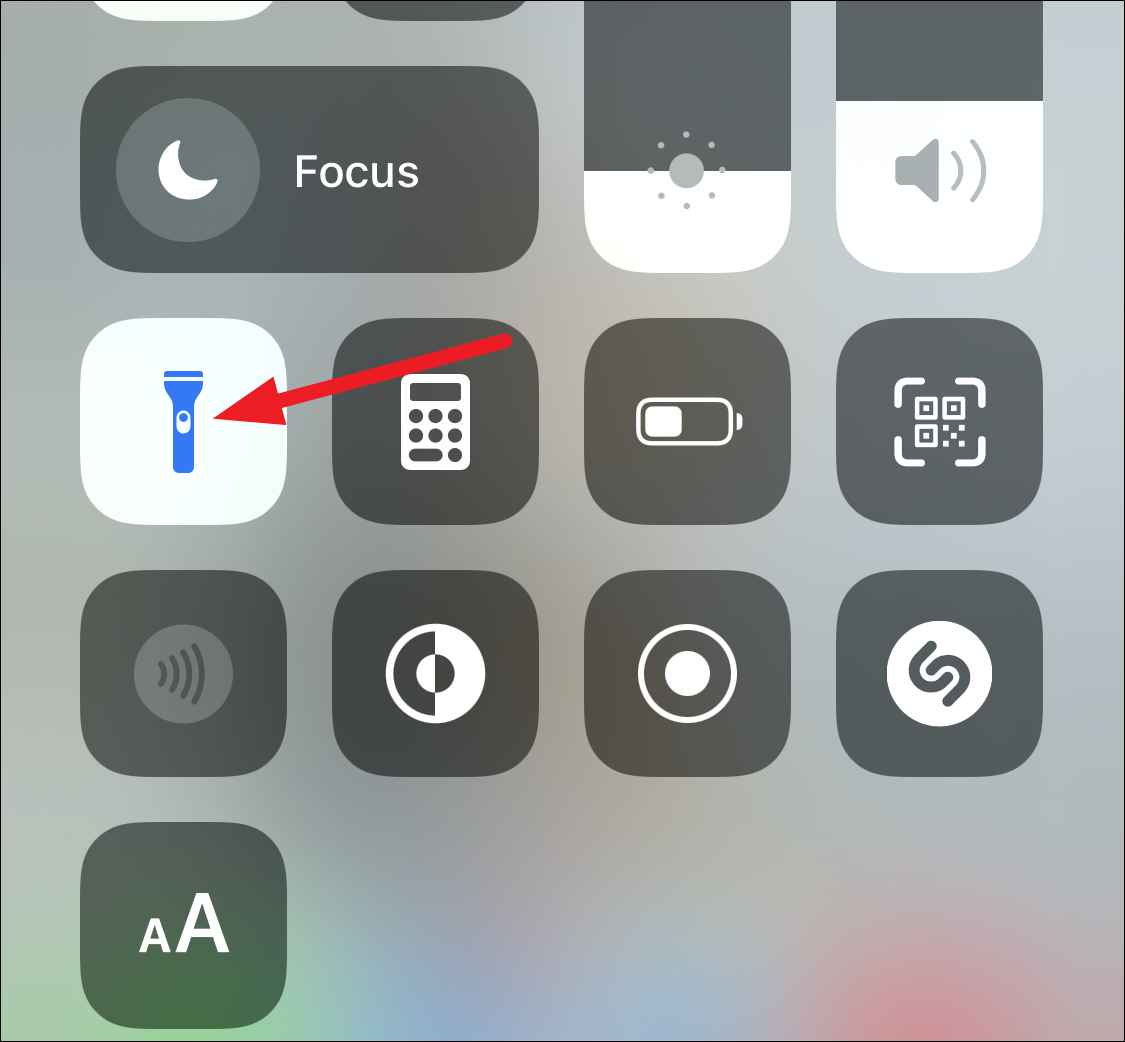
Change the Brightness of the Flashlight
Not many users know this, but you can also change the brightness of your flashlight. Open the Control Center on your iPhone. Then, tap and hold the flashlight button.
A slider will appear. Drag it up or down to change the brightness.
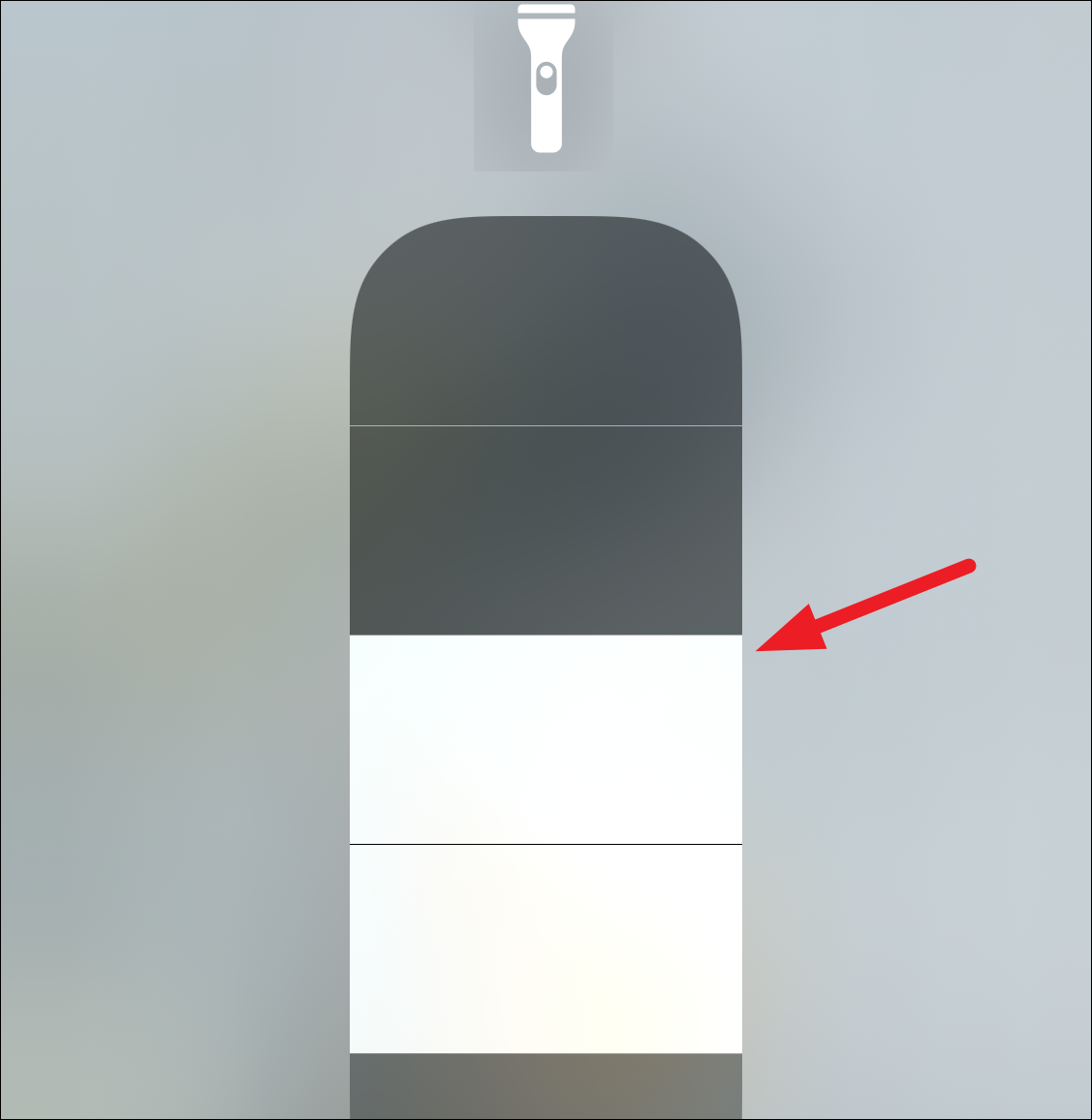
You can also drag it all the way down to turn off the flashlight. In this case, whenever you turn it on next time, the brightness level will be at the lowest. Otherwise, the default brightness for the flashlight will be wherever you leave it until you change it again.
Flashlights on our phones are very handy little buggers. But if you don’t know how to turn them off, they become a nuisance just as easily. Now, you can turn off your flashlight in the blink of an eye, whether it turned on accidentally or on purpose.

