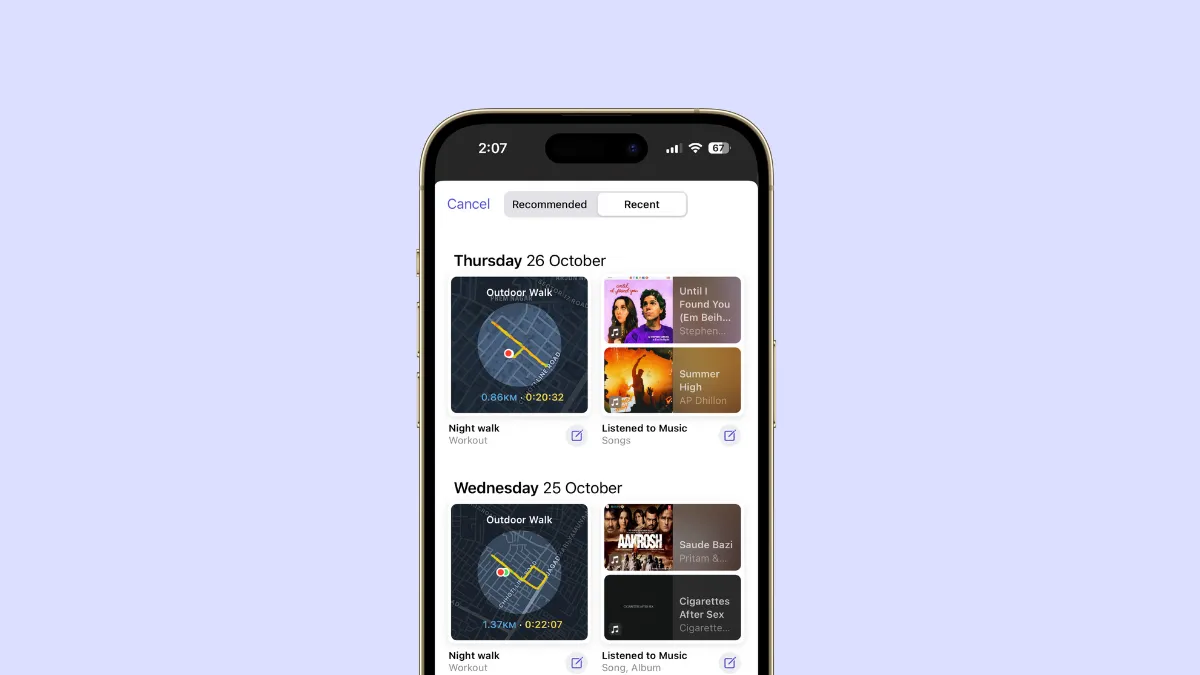The Journal app from Apple is available on the iPhone with iOS 17.2. The much-awaited app since this summer can be a great tool for capturing and reflecting on memories, thoughts, and ideas.
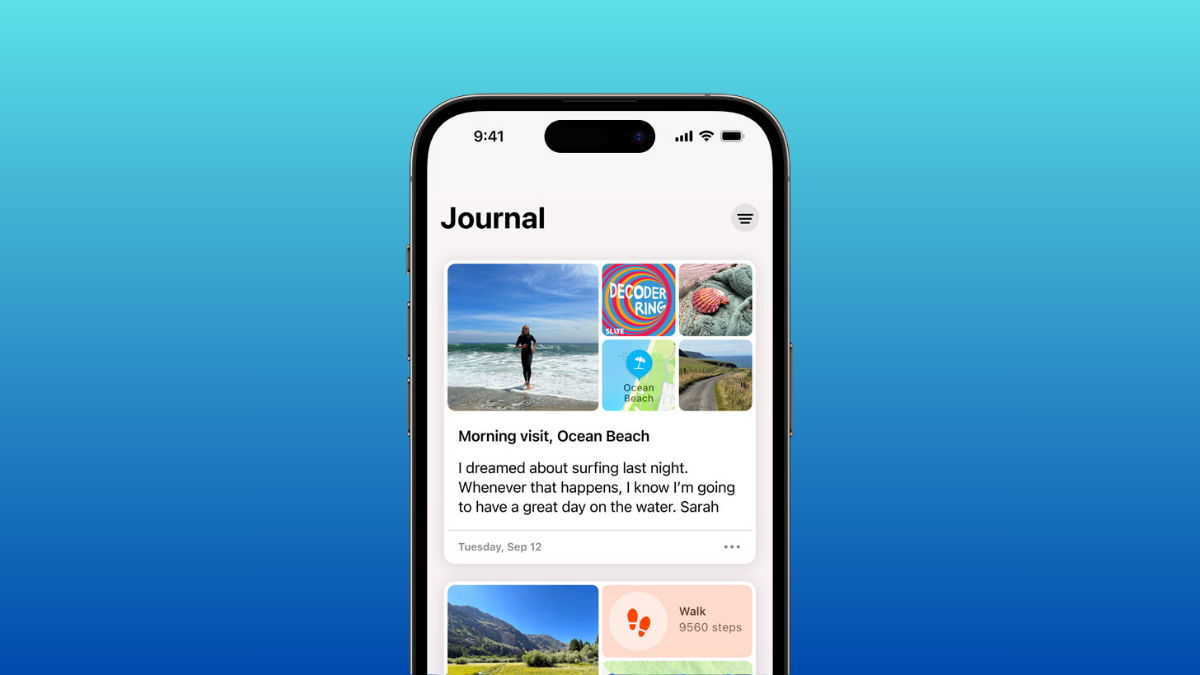
One of its main features is journaling suggestions that use information from various apps and services from your iPhone to come up with 'Moments' about which you might want to write. While these suggestions can be beneficial to some users, others may prefer a more personalized and independent approach to journaling. If you're one of those users who don't want journaling suggestions, here's a simple guide to turn them off.
How Do Journaling Suggestions Work
Before you go on to disable journaling suggestions, it might do some good to get a deeper understanding of how they work.
Journaling suggestions use information from your device and intelligently come up with daily moments and special events you might want to reflect on.
It can access information like contacts (people you've called, messaged, or FaceTimed), significant locations (places you've recently been to and how often or when you visit them), photos (photos and videos from your library, shared library, and memories), media (music and podcasts you've listened to, artists names, etc.), and workouts (workout type, duration, and other related information). It can only access limited historical data, though, and you can clear this history if you want.
Journaling suggestions use on-device machine learning to provide you with suggestions. The processing is done entirely on the device, and Apple doesn't have any access to your data.
Even the Journal app itself does not have access to your Moments; it can only show them to you. It only has access to the Moments that you choose to use in a journal entry.
It works similarly for all other apps as well; Apple has made a Suggestions API that allows third-party access to Journaling Suggestions. Any third-party journal apps, should they choose to use Suggestions API, won't be able to view your 'Moments' until you use one in the app; they will be privately displayed to you.
Turn Off Journaling Suggestions
Turning off Journaling Suggestions is simple. You can control which of the apps and services you want to allow for Journaling Suggestions individually, or you can turn them off entirely.
- To turn off Journaling Suggestions, open the Settings app on your iPhone.
- Scroll down and navigate to the 'Journal' option.
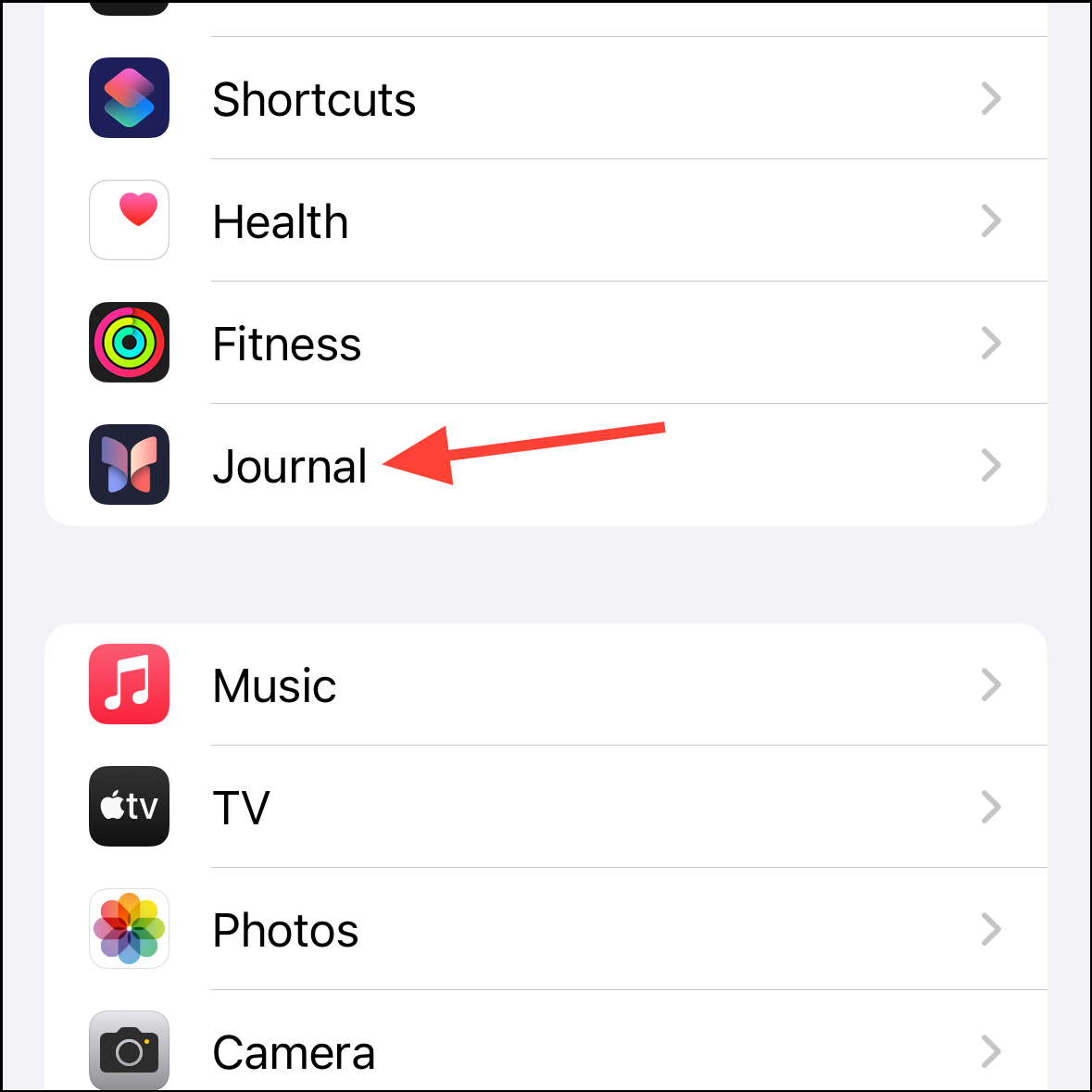
- Then, tap the option for 'Journaling Suggestions'.
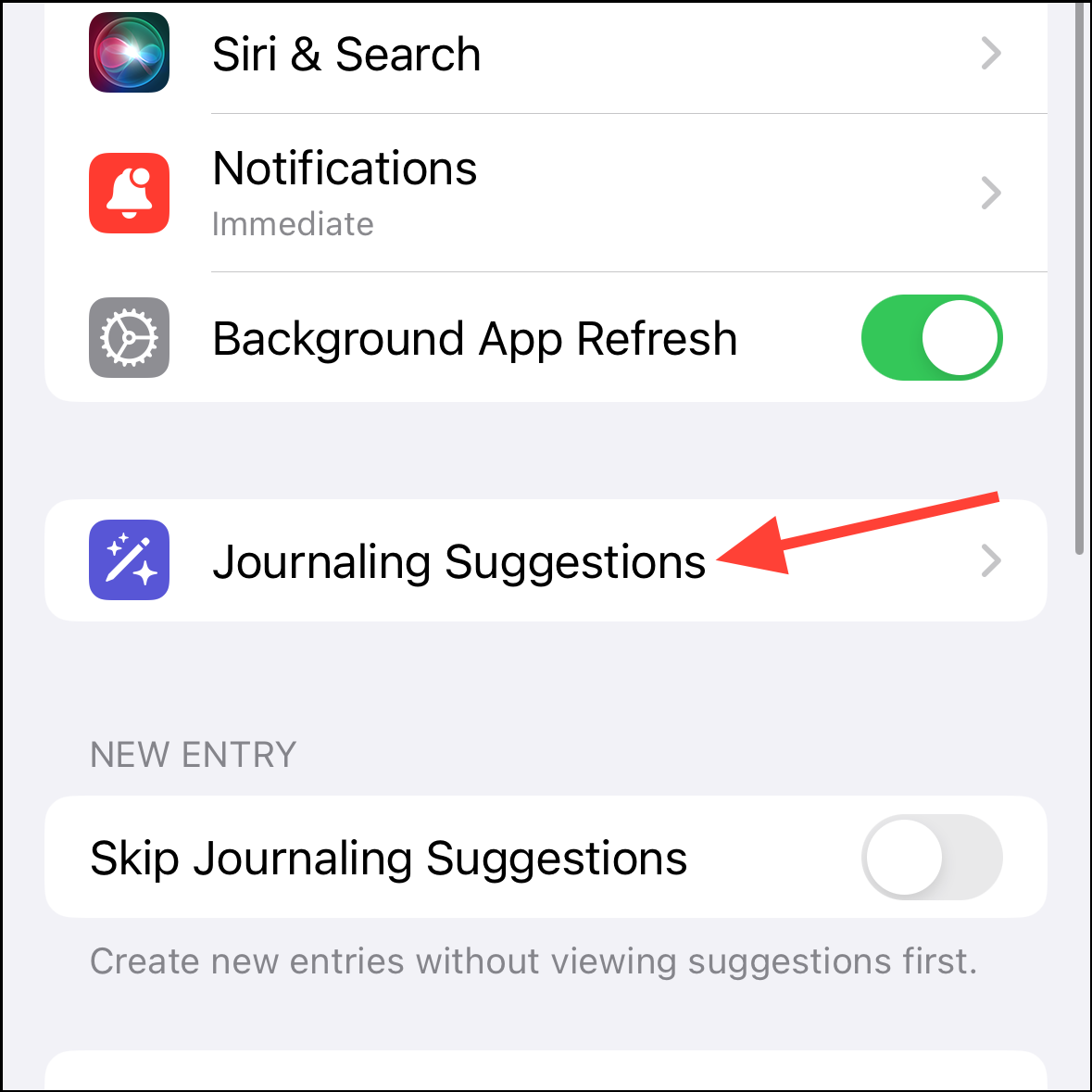
- Next, tap the 'Suggestion Privacy Settings' option.
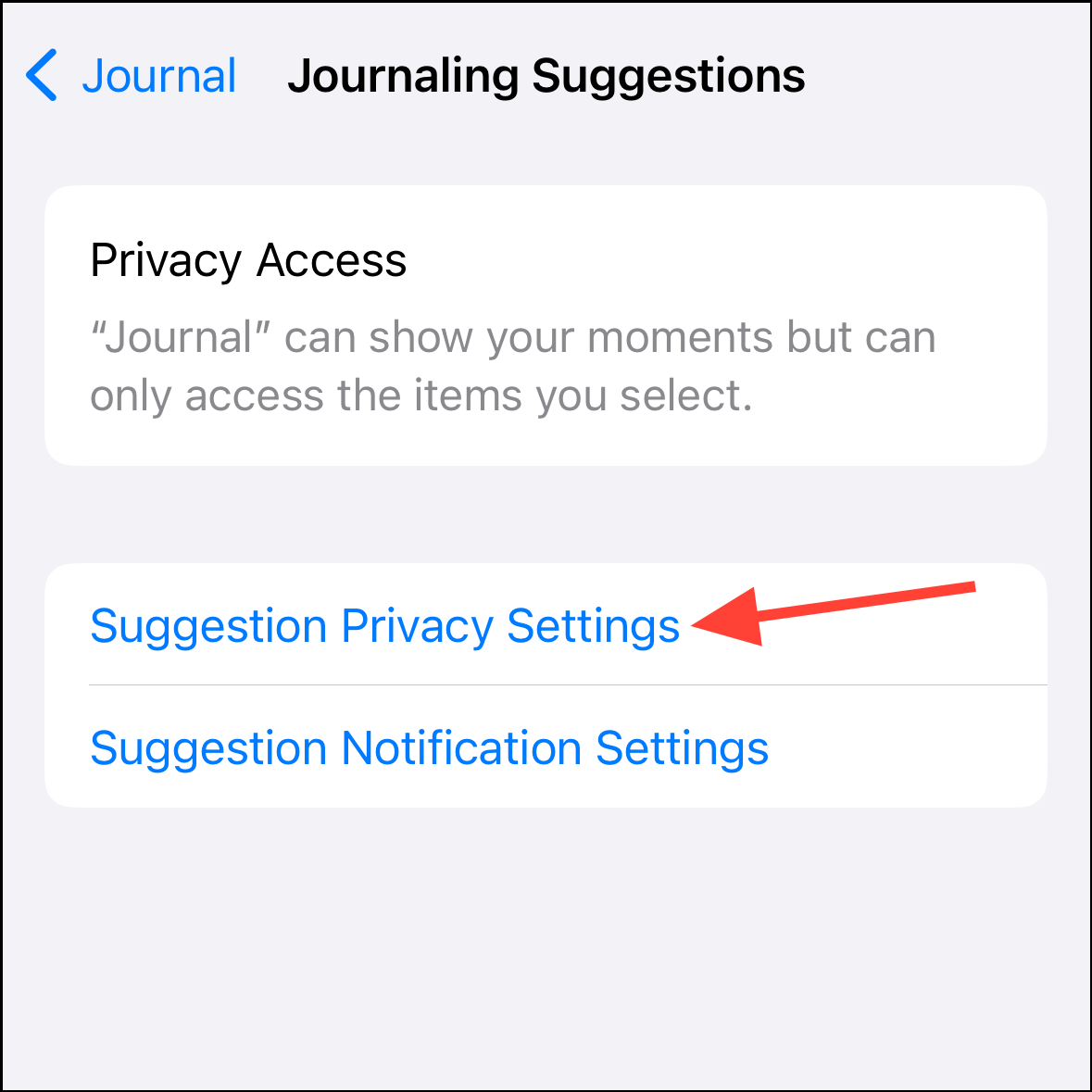
- Alternatively, you can navigate to
Privacy & Security>Journaling Suggestionsto reach the same screen.

- Here, you can either turn off the toggle for individual services you want to disable or tap 'Turn Off All' to disable them altogether.

- If you would like to keep Journaling Suggestions disabled but don't want to see the suggestions based on the past few days, tap 'Clear History' to start with a clean slate.
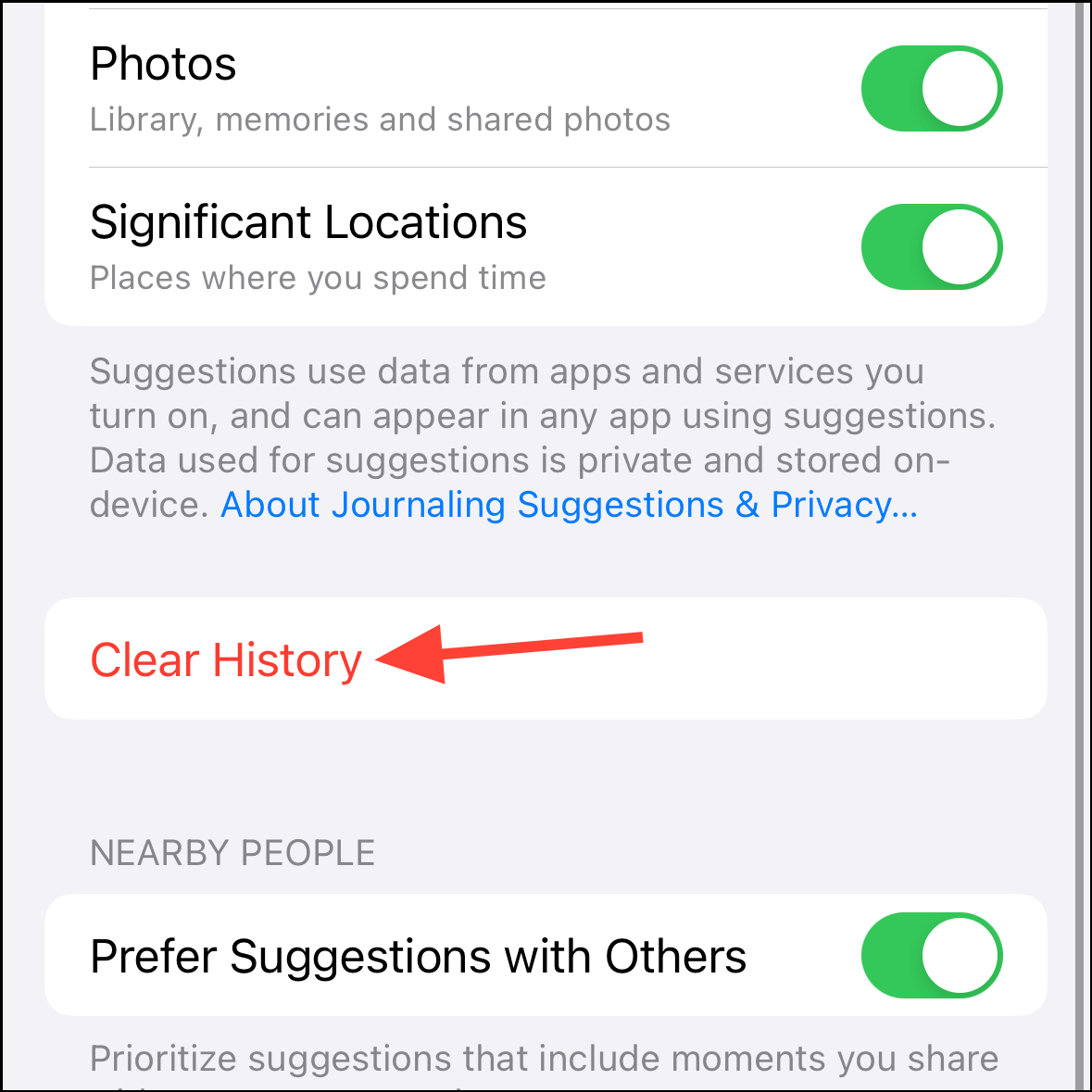
- Journaling Suggestions also use contextual information from Nearby People in an attempt to provide you with suggestions that might be more meaningful to you. It uses Bluetooth on your device to detect the number of devices and contacts around you (it does not store specific information about which contacts) to prioritize suggestions for these contacts or groups of people. To disable this information, turn off the toggle for 'Prefer Suggestions with Others'.
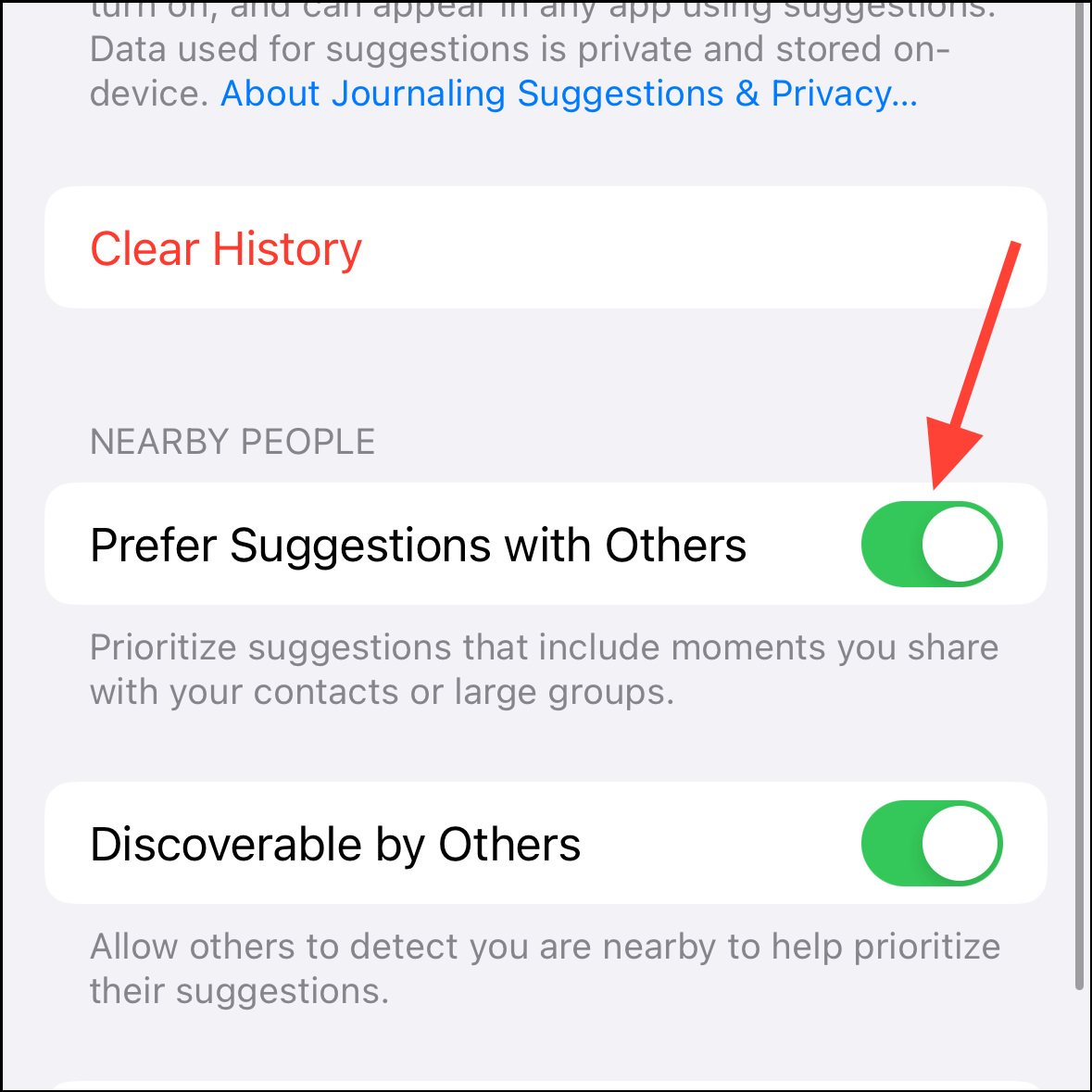
- If you don't want to allow your device to be detected by others around you for their Journaling Suggestions, you can turn off the toggle for 'Discoverable by Others'.
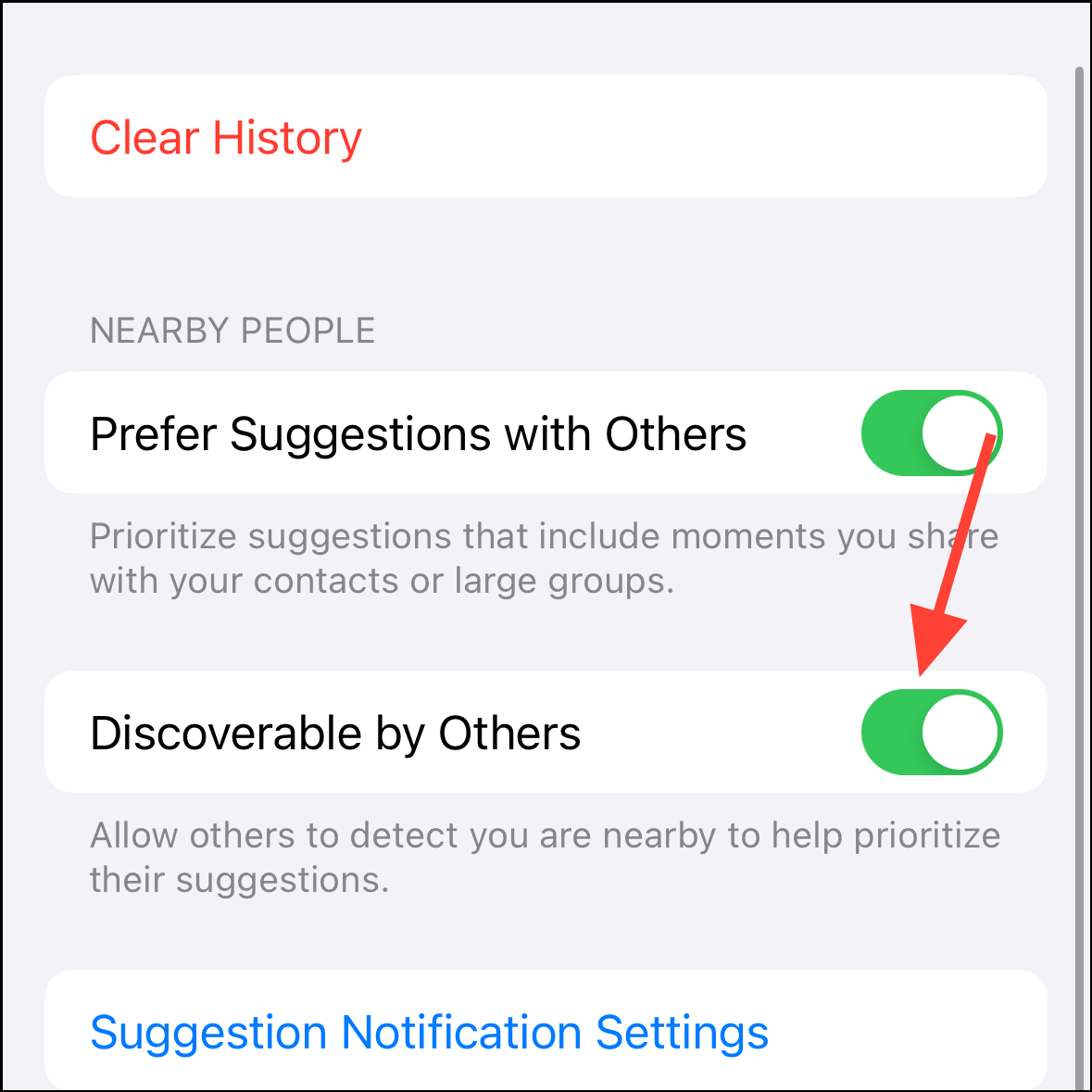
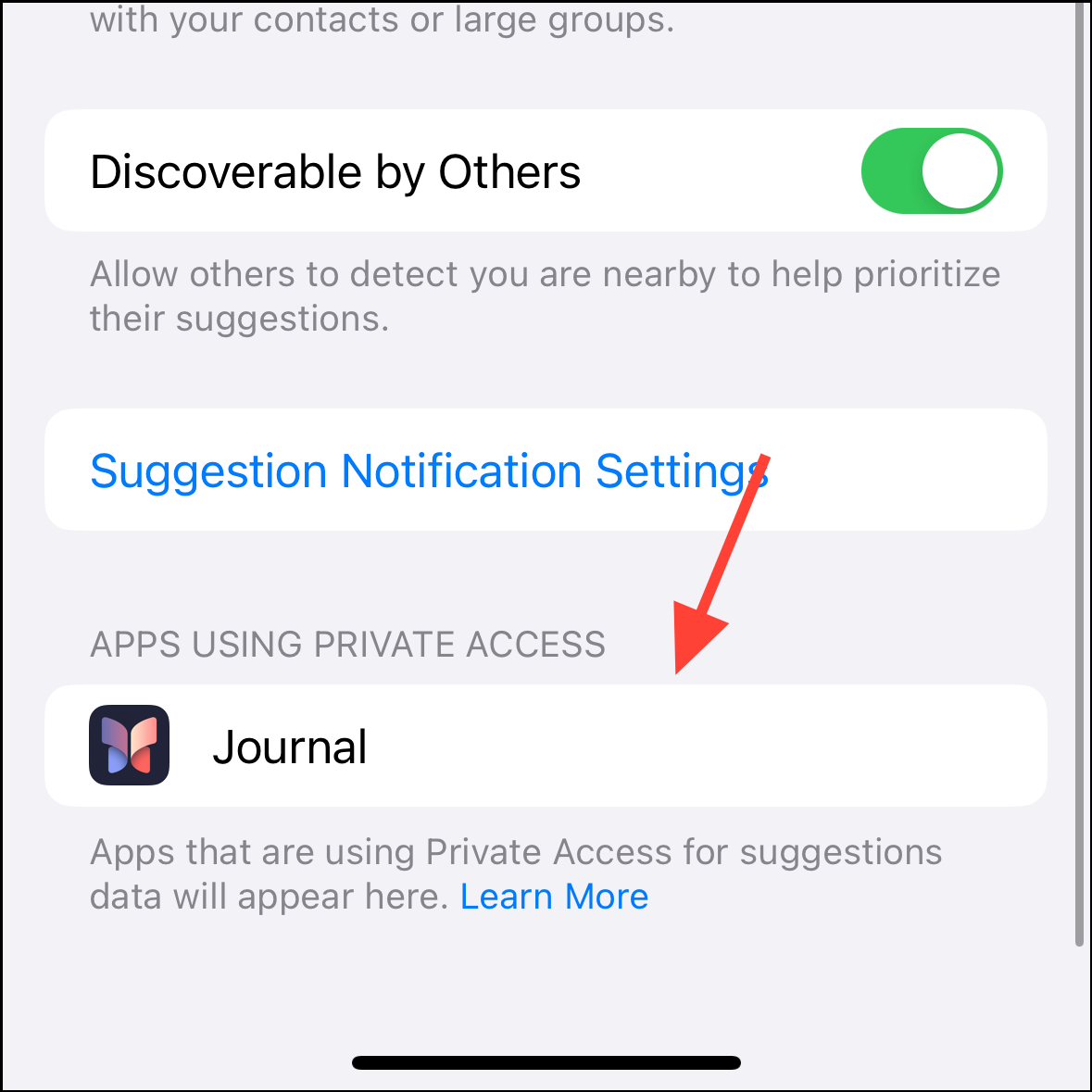
That's it. You've disabled Journaling Suggestions, and even fine-tuned other related settings, so you can now journal without any influences and capture your thoughts in a more independent and personal manner.
Journaling is proving to be a valuable activity that allows us to reflect, document, and remember important moments in our lives. While the Journal app on the iPhone provides useful suggestions that only our phone can know, you might prefer a more autonomous journaling experience. With this guide, you can get that.